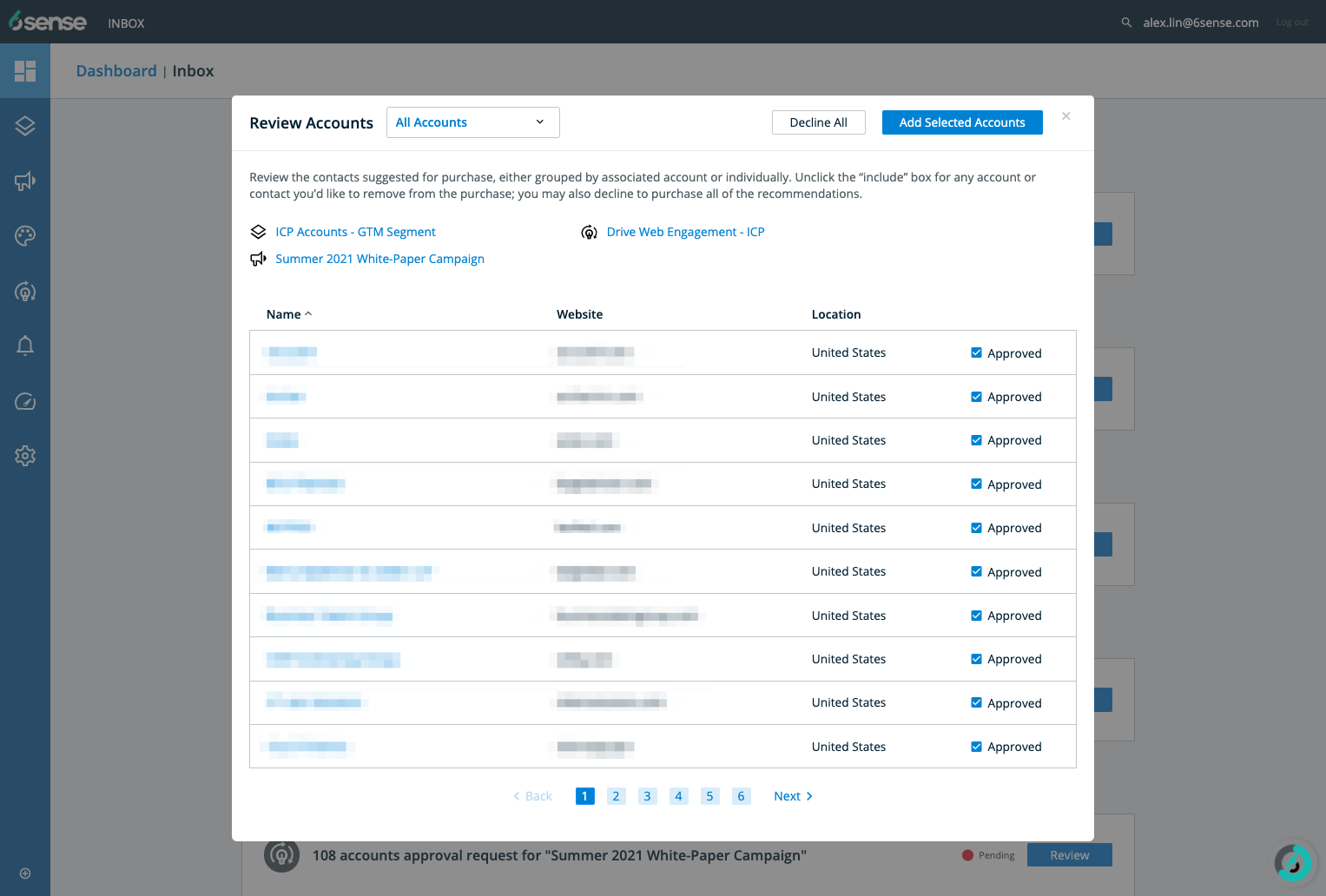This feature requires the Orchestrations and Advanced packages.
The AI-Driven Orchestration “Create New Opportunities” allows users to use multiple tactics to find and contact potential customers.
Prerequisites
At least one Go-To-Market (GTM) Segment.
An existing 6sense Display Campaign to clone, if you add it as a tactic.
Budget to spend for a Display Campaign, if you add it as a tactic.
Create Orchestration
To create a CNO Orchestration, click New from the Orchestration dashboard and select Create New Opportunities from the dropdown. Enter a name for your orchestration.
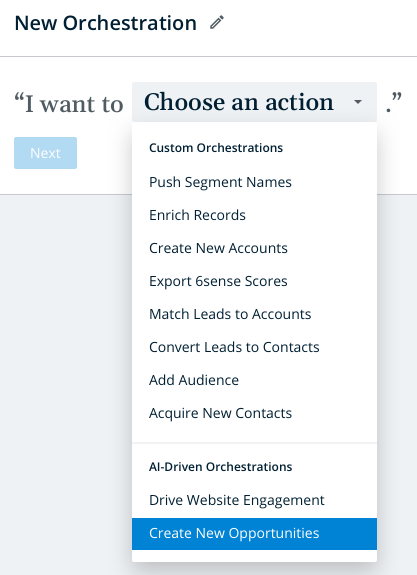
Select a Product Category from the dropdown. Click Next.
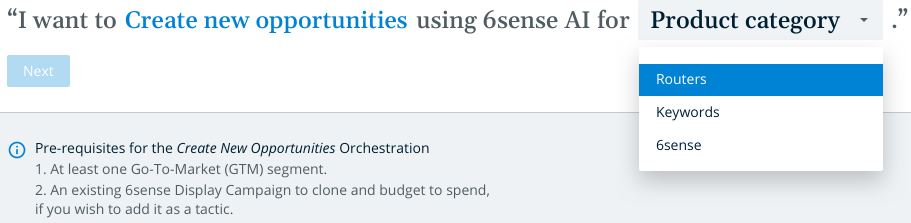
Search for and select a GTM Segment. Click the following link for instructions on publishing a GTM Segment.
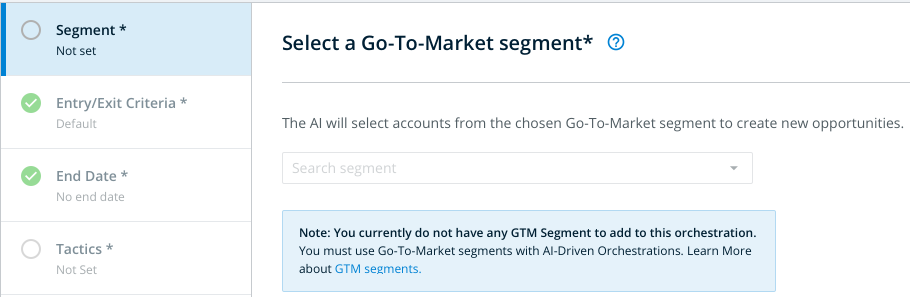
By default, these are the Entry and Exit criteria:
ENTRY CRITERIA:
Account is not an existing customer for the selected product.
Account has no open opportunities.
EXIT CRITERIA:
Account has a new opportunity for the selected product.
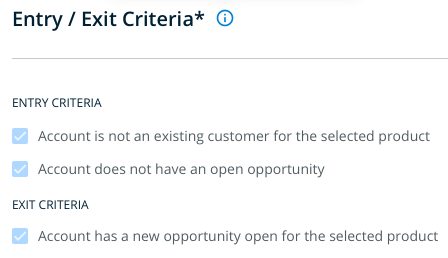
Select an end date for the orchestration, if necessary. By default the orchestration will run indefinitely.
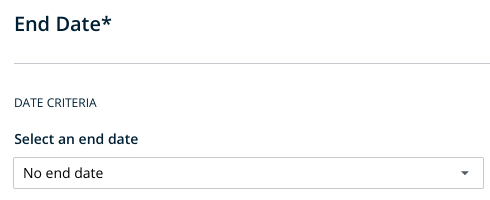
Tactics
Set up tactics to run this orchestration. You can select from the following:
Display Campaign: Add potential customers to a display campaign.
Nurture: Add potential customers to a nurture campaign.
Webinar: Invite potential customers to webinars.
Field Event: Invite potential customers to an in-person event.
Direct Mail: Send potential customers gifts in the mail.
Each tactic type has different settings you can apply. You can enter as many tactics as you like.
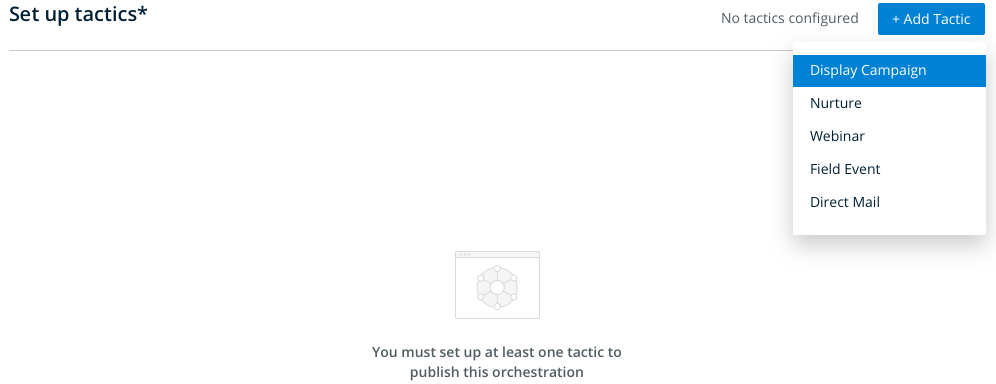
6sense Advertising Campaign Tactic
Create or clone an existing display campaign.
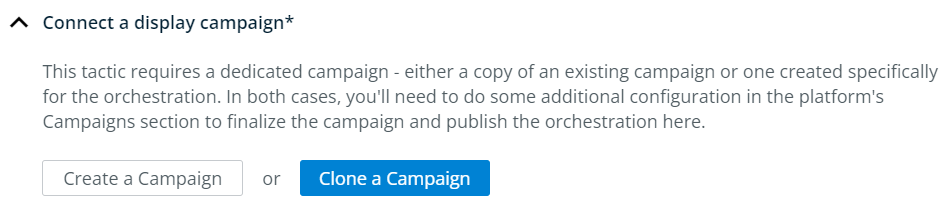
Select whether you want recommendations to be approved automatically or manually. If you select manual, you will be prompted to enter email addresses for users you want to receive and approve recommendations.
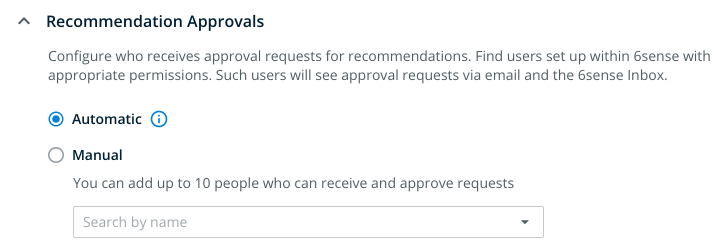
Select account filters as needed, including Industry, Company Size, and/or Revenue Range.

Nurture Tactic
Select a platform/system and select a campaign.

Under Titles, you can enter filters for specific Title Levels/Functions and enter words that must appear in the Job Title. Note that if you enter a Job Title it will significantly limit your results to only contacts with that exact job title.
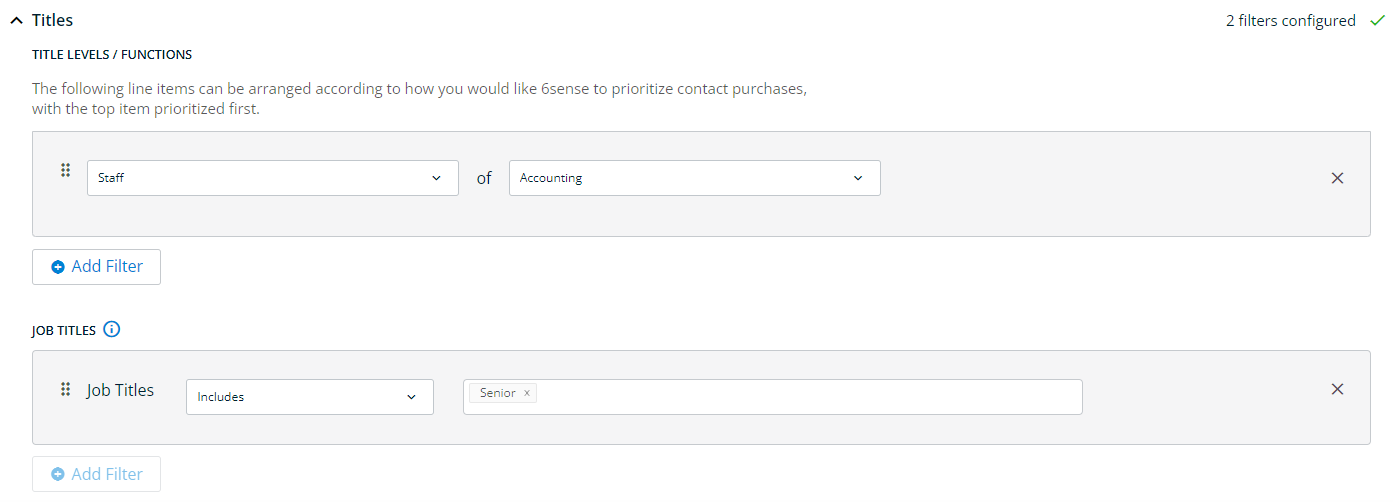
Under Geography, you can enter filters for specific locations to limit contact purchases to. Enter as many filters as you want and arrange them in order of priority.
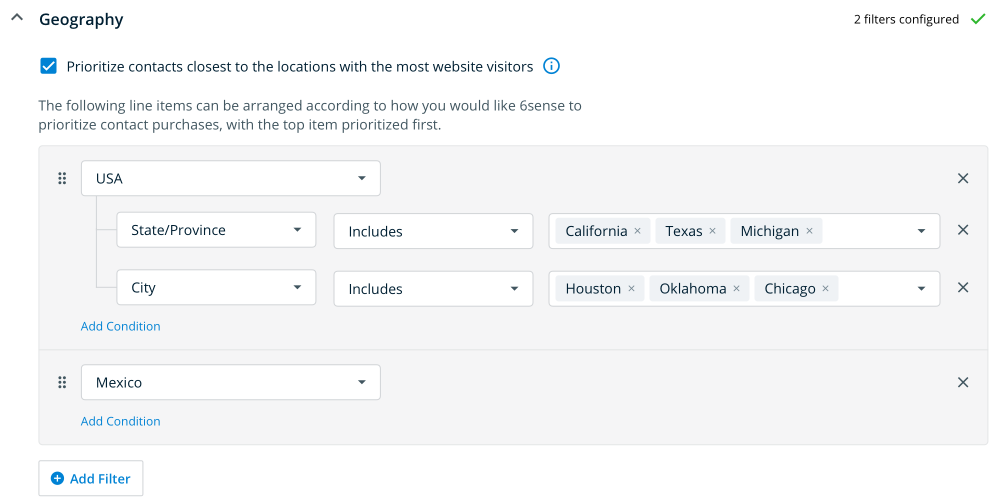
You can also choose to prioritize contacts which are closest to the locations with the most visits to your website by checking that box.
Select account filters as needed, including Industry, Company Size, and/or Revenue Range.

Select whether you want recommendations to be approved automatically or manually. If you select manual, you will be prompted to enter email addresses for users you want to receive and approve recommendations.
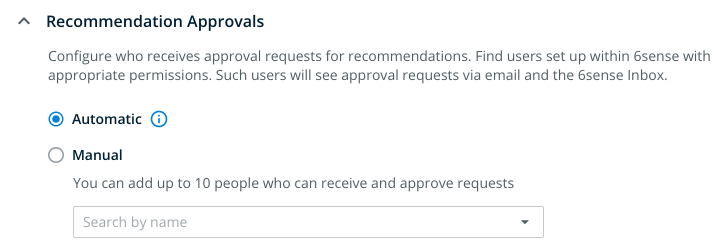
Under Other Limits you can choose to limit the number of customers added to Nurture campaigns per month per account.
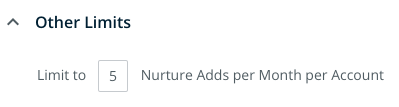
Direct Mail Tactic
Select a platform/system and select a campaign.

Under Titles, you can enter filters for specific Title Levels/Functions and enter words that must appear in the Job Title. Note that if you enter a Job Title it will significantly limit your results to only contacts with that exact job title.
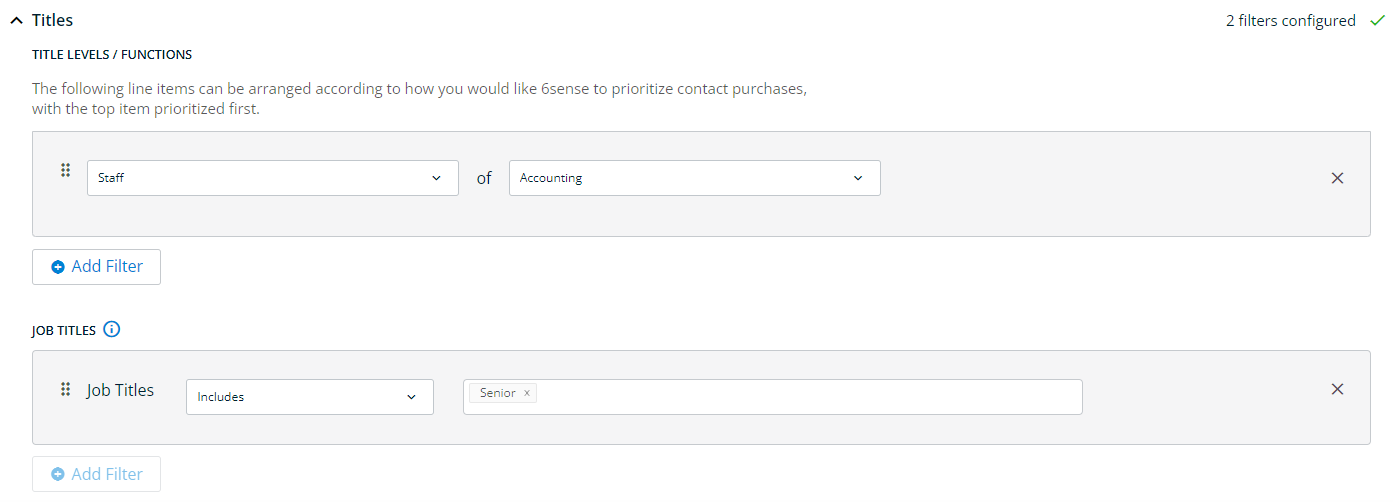
Under Geography, you can enter filters for specific locations to limit contact purchases to. Enter as many filters as you want and arrange them in order of priority.
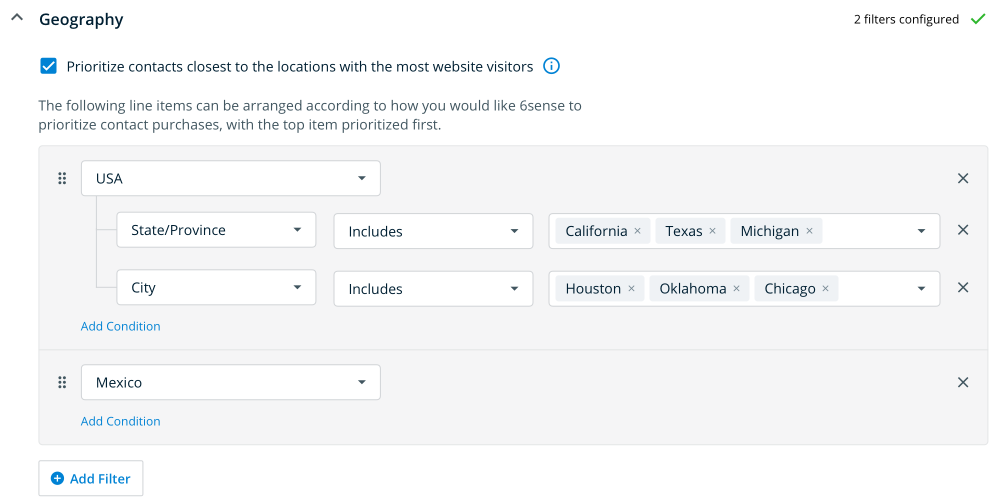
You can also choose to prioritize contacts which are closest to the locations with the most visits to your website by checking that box.
Select account filters as needed, including Industry, Company Size, and/or Revenue Range.

Select whether you want recommendations to be approved automatically or manually. If you select manual, you will be prompted to enter email addresses for users you want to receive and approve recommendations.
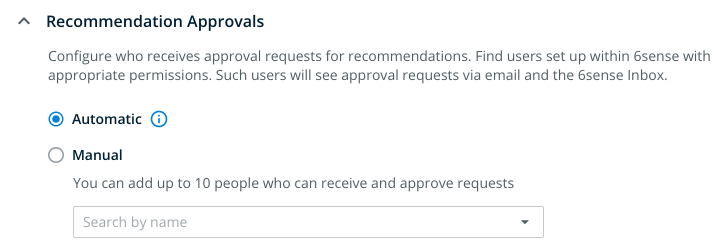
Under Other Limits you can choose to limit the number of direct mail sends per month per account or per this orchestration.
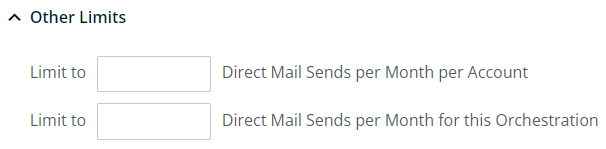
Webinar Tactic
Select a platform/system and select a campaign.

Under Titles, you can enter filters for specific Title Levels/Functions and enter words that must appear in the Job Title. Note that if you enter a Job Title it will significantly limit your results to only contacts with that exact job title.
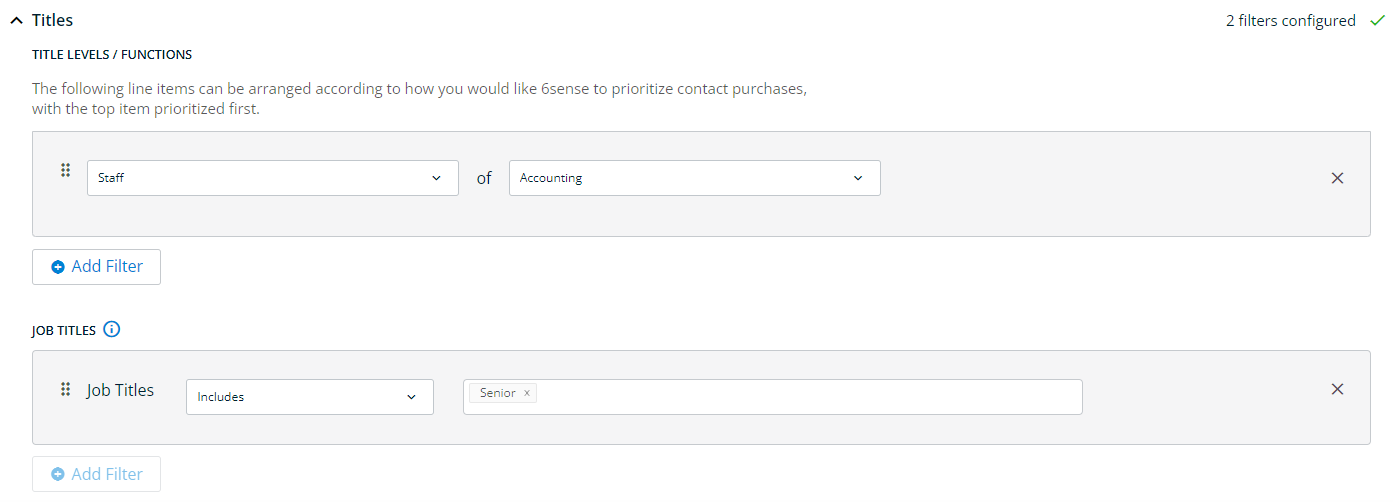
Under Geography, you can enter filters for specific locations to limit contact purchases to. Enter as many filters as you want and arrange them in order of priority.
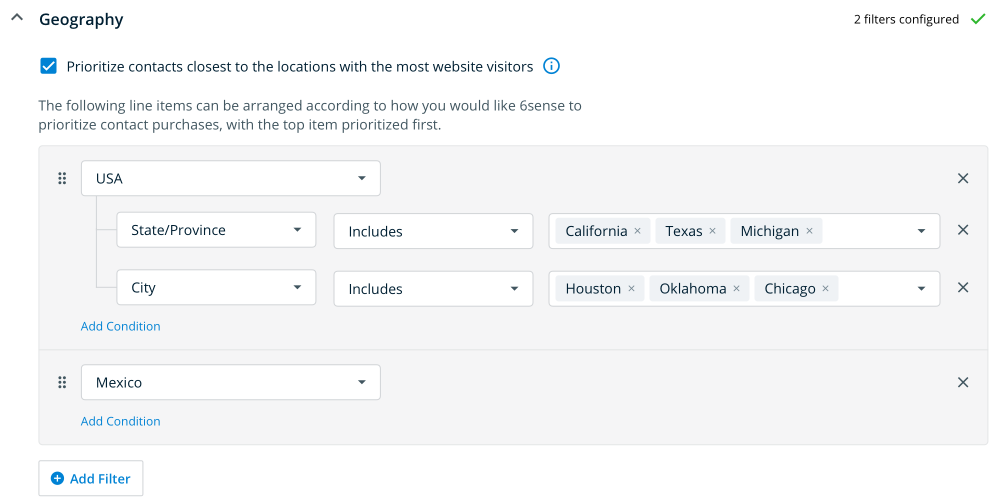
You can also choose to prioritize contacts which are closest to the locations with the most visits to your website by checking that box.
Select account filters as needed, including Industry, Company Size, and/or Revenue Range.

Select whether you want recommendations to be approved automatically or manually. If you select manual, you will be prompted to enter email addresses for users you want to receive and approve recommendations.
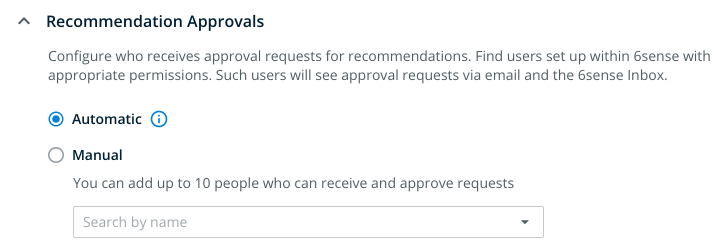
Under Other Limits you can choose to limit the number of customers invited to webinars per month per account.

Field Event Tactic
Select a platform/system and select a campaign.

Under Titles, you can enter filters for specific Title Levels/Functions and enter words that must appear in the Job Title. Note that if you enter a Job Title it will significantly limit your results to only contacts with that exact job title.
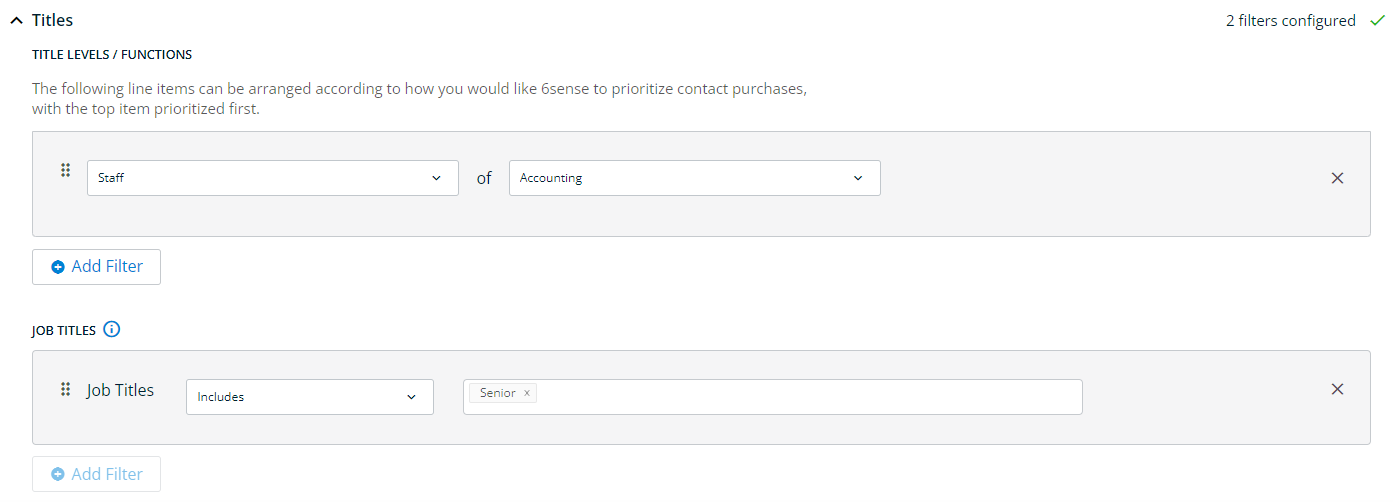
Under Geography, you can enter filters for specific locations to limit contact purchases to. Enter as many filters as you want and arrange them in order of priority.
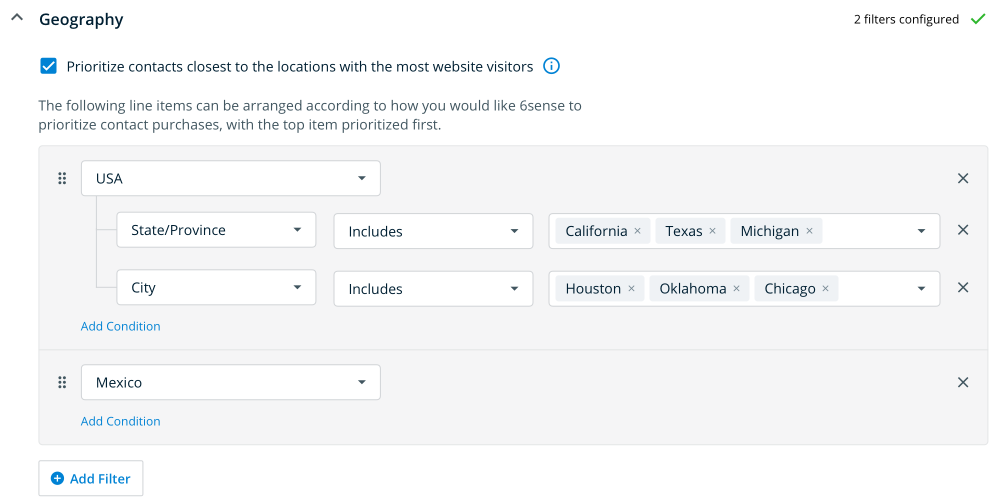
You can also choose to prioritize contacts which are closest to the locations with the most visits to your website by checking that box.
Select account filters as needed, including Industry, Company Size, and/or Revenue Range.

Select whether you want recommendations to be approved automatically or manually. If you select manual, you will be prompted to enter email addresses for users you want to receive and approve recommendations.
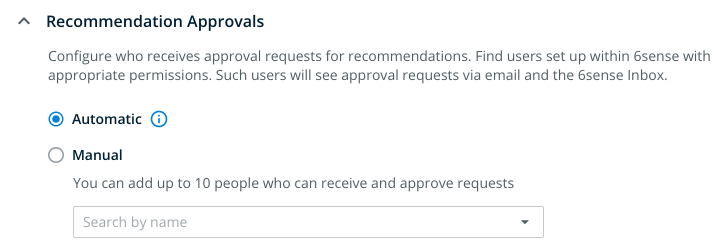
Under Other Limits you can choose to limit the number of customers invited to field events per month per account.

Manage Tactics
Once you have entered your tactics you can toggle the tactic on or off on the right to choose whether or not it will be used in the orchestration.

You can also click the pencil icon to edit the tactic, or the trash icon to delete it.
Orchestration Analytics
From the Orchestration list, click the Access History icon on the right to view analytics for this orchestration.

From this page you can view the following:
Performance: Shows the number of opportunities created and contacts engaged by the orchestration.
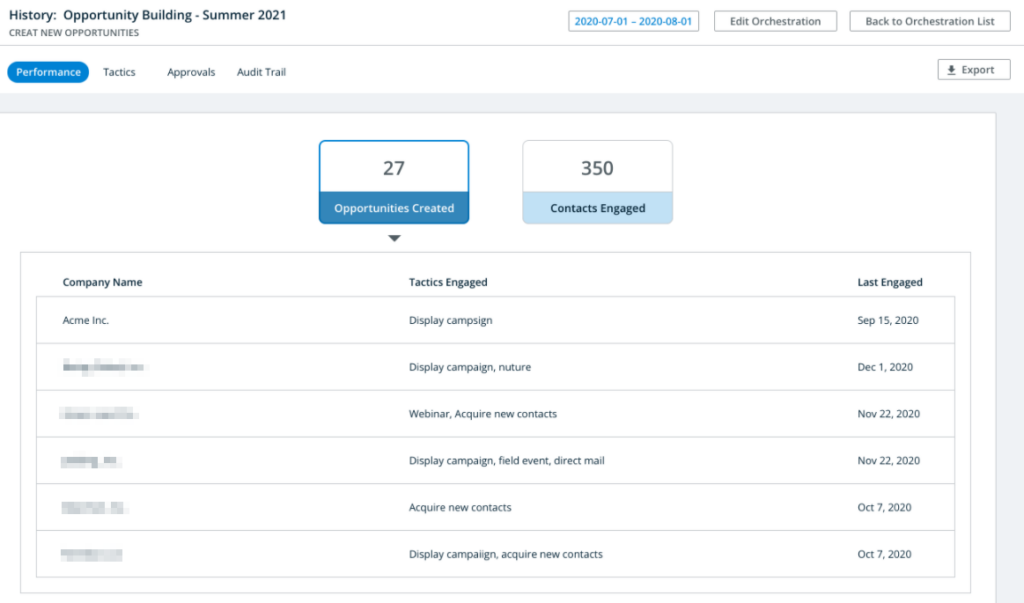
Tactics: View the performance of each tactic type.
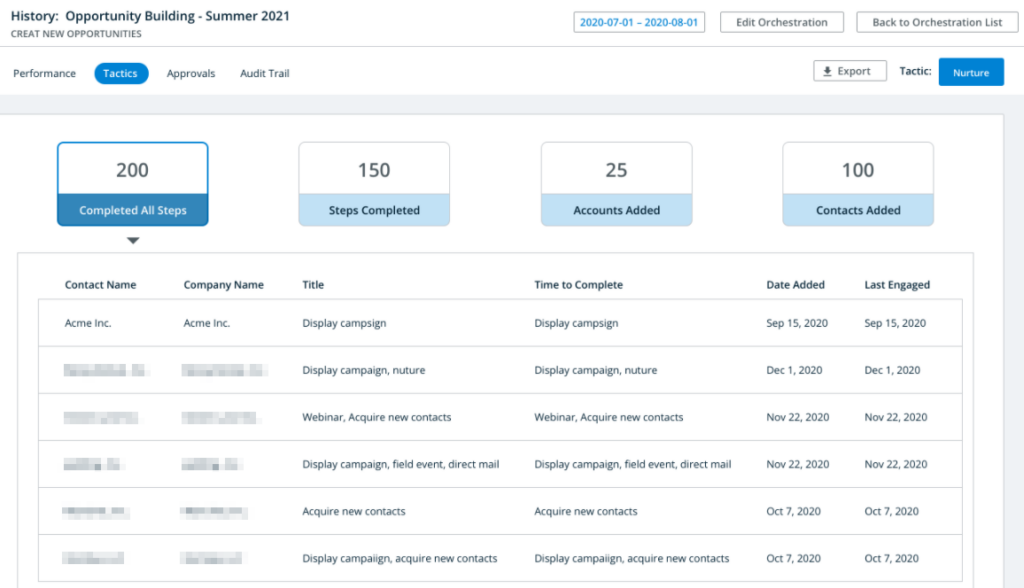
Change the tactic you want to view by clicking on the tactic name in the top right of the table.
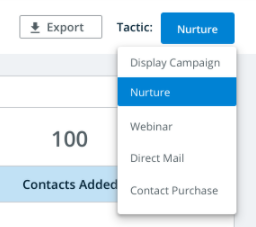
Approvals: Shows the list of contacts approved in your system. Approvals are done from the Inbox, which is described in the next section.
Audit Trail: Shows the history of accounts added to the orchestration.
Inbox
The 6sense Inbox allows users to act on AI-Driven Recommendations as well as view contextual notifications. Access the Inbox by navigating to the 6sense Dashboard and clicking on Inbox at the top of the page.
This is where you can view all of the results of your CNO Orchestration and decide whether or not to approve the accounts recommended by the orchestration. To view the accounts that are recommended on a given day, press Review.
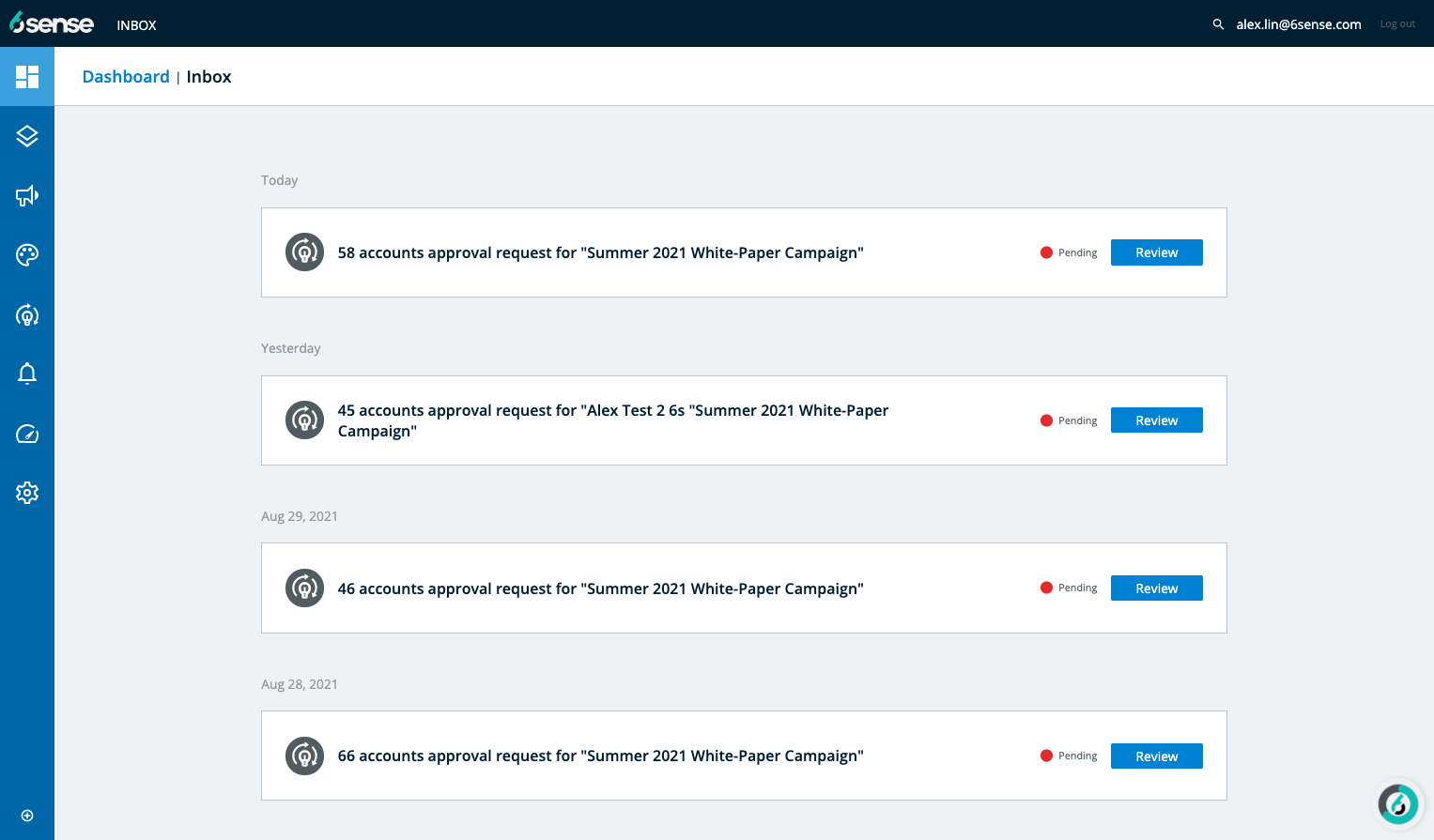
?
By default, the view is filtered as “All Accounts” use the drop-down to view “Approved” or “Rejected” accounts.
Once you have reviewed the accounts, click Add Selected Accounts.