Use advanced filters to refine the list of contacts shown when you prospect from a company website.
Use filters on a list of people
Load the company’s website into your browser.
Click the 6sense SI Extension for Chrome extension icon on your toolbar to open it. If you haven’t previously pinned the 6sense SI Extension for Chrome icon on the Chrome toolbar, click the Extensions icon and look for it listed there.
.png)
Click the Leads icon to see a list of contacts affiliated with that company.
.png)
Click the filter icon.
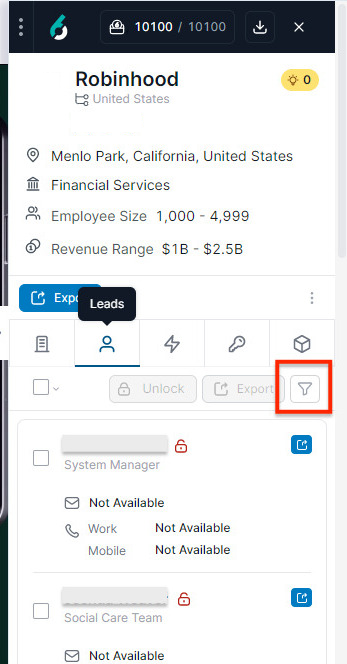
Refine the list of contacts by clicking on the filter (funnel) dropdown to open the list of filters.
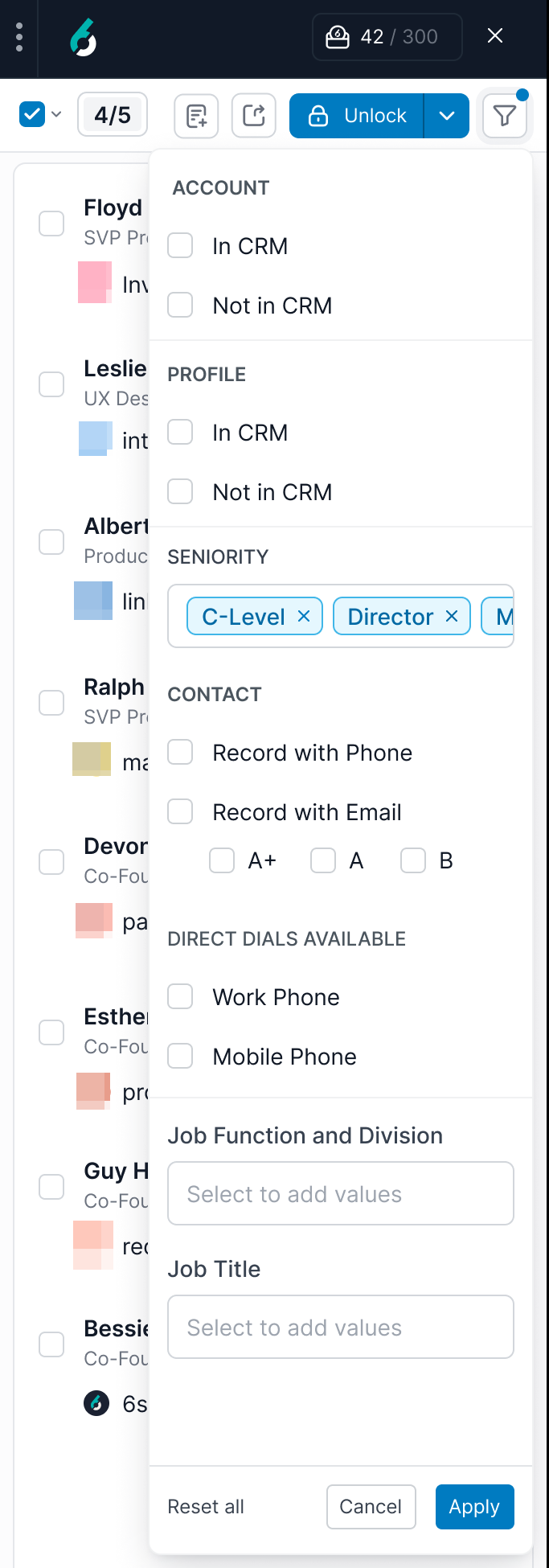
Select from the following filters:
Profile:
In CRM: Check to show only contacts who are already saved as profiles in your connected CRM.
Not in CRM: Check to show only contacts who are not yet saved as profiles in your CRM.
Seniority: Use the dropdown to filter contacts by seniority level. Select one or more options, such as “C-Level,” “Director,” or “Manager,” to narrow the list based on role seniority.
Contact:
Record with Phone: Check to show only contacts who have a phone number available.
Record with Email: Check to show only contacts with an email address available. You can refine this further by email grade:
A+: Emails with an estimated <10% bounce rate. These have passed 3 levels of validation and have the highest deliverability.
A: Emails with an estimated 10-20% bounce rate. These have passed 2 levels of validation.
B: Emails with moderate confidence.
Direct Dials Available:
Work Phone: Check to view only contacts with a direct work phone number available.
Mobile Phone: Check to view only contacts with a direct mobile phone number available.
Job Function and Division: Use this dropdown to filter contacts by department or division (e.g., Marketing, Engineering, Sales). Select one or more values to narrow the list accordingly.
Job Title: Use this field to filter contacts based on job title. Type in or select specific titles to focus the contact list on particular roles