Filter to refine contacts to all contacts, those that include a phone number, those that are included in your CRM, or those that include an email address before you unlock or export. You can also specify email address quality (A+, A, or B).
Filter contacts
![]()
You can filter for what specific contact information is available before unlocking or exporting. Filtering lets you target what kind of contact information you want to spend for 6sense credits.
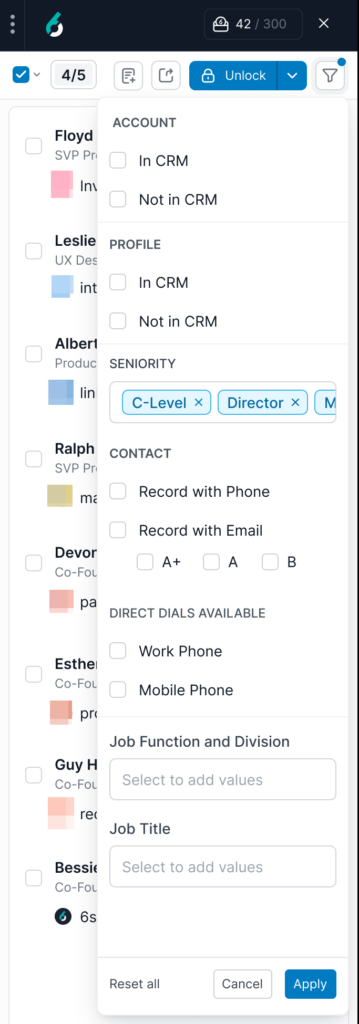
Click the filter (funnel) dropdown, and select from:
Account:
In CRM: Check to view only contacts whose associated accounts are already saved in your connected CRM.
Not in CRM: Check to view contacts whose accounts are not yet present in your CRM.
Profile:
In CRM: Check to show only contacts who are already saved as profiles in your connected CRM.
Not in CRM: Check to show only contacts who are not yet saved as profiles in your CRM.
Seniority: Use the dropdown to filter contacts by seniority level. Select one or more options, such as “C-Level,” “Director,” or “Manager,” to narrow the list based on role seniority.
Contact:
Record with Phone: Check to show only contacts who have a phone number available.
Record with Email: Check to show only contacts with an email address available. You can refine this further by email grade:
A+: Emails with an estimated <10% bounce rate. These have passed 3 levels of validation and have the highest deliverability.
A: Emails with an estimated 10-20% bounce rate. These have passed 2 levels of validation.
B: Emails with moderate confidence.
Direct Dials Available:
Work Phone: Check to view only contacts with a direct work phone number available.
Mobile Phone: Check to view only contacts with a direct mobile phone number available.
Job Function and Division: Use this dropdown to filter contacts by department or division (e.g., Marketing, Engineering, Sales). Select one or more values to narrow the list accordingly.
Job Title: Use this field to filter contacts based on job title. Type in or select specific titles to focus the contact list on particular roles.