This how-to guide describes the process of integrating 6sense with a Marketing Cloud Account Engagement production instance so that 6sense has sufficient permissions to sync your MAP data on a regular basis.
Things to know before you begin
Install and approve the 6sense app in Salesforce:
The 6sense app should be installed and approved in your Salesforce CRM under Connected Apps. Refer to Install and Authorize the 6sense Connected App in Salesforce, Pardot, and Salesforce Sales Engagement to complete the approval process in your Salesforce instance.
Marketing Cloud Account Engagement subscription must include the ability to create custom roles.
Versions that support custom roles:
Plus: Incurs an additional cost from Marketing Cloud Account Engagement.
Advanced: Included.
Premium: Included.
Custom roles are essential, as they are required if your 6sense instance includes a subscription for Orchestrations.
Specifically, the role should have the permission “Prospects > Configure Fields”.
Do not give the Administrator role to the integration user. Instead, create a custom role with these permissions. The best way to do this is to create a copy of the Marketing role and enable the “Prospects > Configure Fields” permission. The custom role is required for creating Mapping Profiles when setting up any orchestrations with Marketing Cloud Account Engagement. Without this custom role, we can still sync the data, but any Orchestration with Marketing Cloud Account Engagement will not be available.
Assign this role to the integration user.
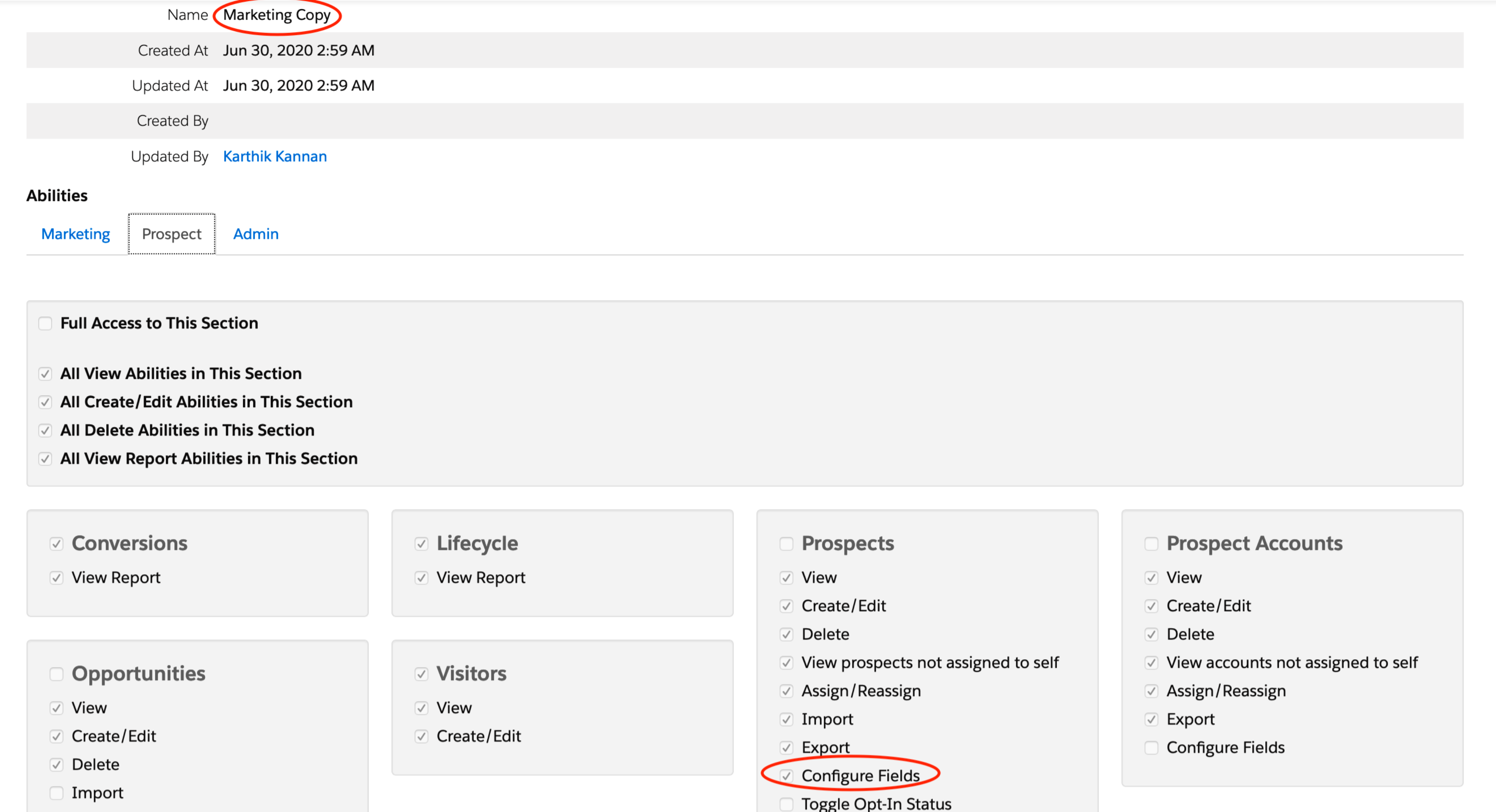
Marketing Cloud Account Engagement must be integrated with your Salesforce instance as a Salesforce app.
Learn more about how to set up Marketing Cloud Account Engagement.
Marketing Cloud Account Engagement Business Unit ID:
A business unit ID is required to set up this integration. This can be found by logging in to your Salesforce Instance and select Setup > Enter Account Engagement Setup in the Quick Find field. The screen below should appear, and the business unit ID will begin with OUv.
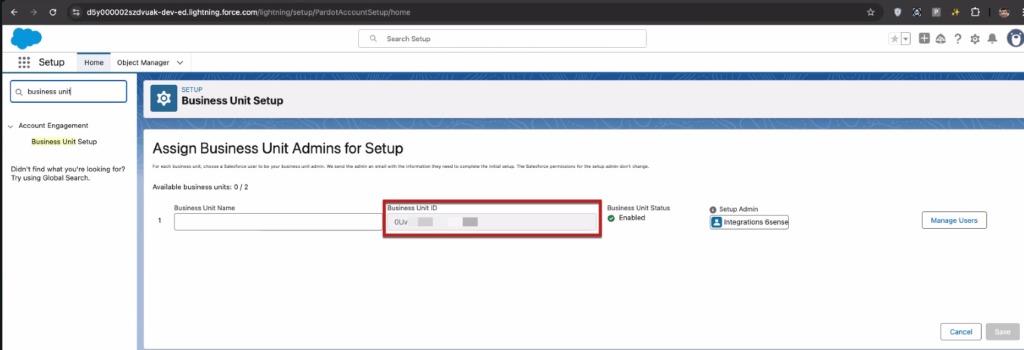
REST API Version:
During the integration process, you will be prompted to select a REST API version.
If the Account Engagement property “Allow Multiple Prospects with the Same Email Address” is disabled, then select version 3; otherwise, select version 4.
To verify the property, the Marketing Cloud Account Engagement Admin can go to Account Engagement > Settings.
You configured this step when first setting up your Marketing Cloud Account Engagement instance (it cannot be changed with Account Engagement once set up).
Integration user:
Set up a Salesforce User that has access to your Account Engagement data. This Salesforce User must be associated with the Account Engagement Business Unit ID.
The best way to verify this is by navigating to Salesforce > Account Engagement Setup and ensuring the user is associated with the Account Engagement Business Unit ID.
API limits:
During the integration, you’ll be asked to enter some API limits. These limits are put in place so 6sense stops making API calls once any of the limits are reached.
The recommended starting limit is 10,000.
Minimum Data Requirements:
See the Minimum Data Requirements article for a list of objects that will be synced nightly.
Permissions:
Read permissions are required at a minimum for each of the objects.
Write permissions are required for any objects where you plan on enriching data via workflows or orchestrations.
Integration steps
Log out of any Salesforce or Marketing Cloud Account Engagement session.
Log in to 6sense and select Settings > Integrations > All Integrations tab and select Pardot.
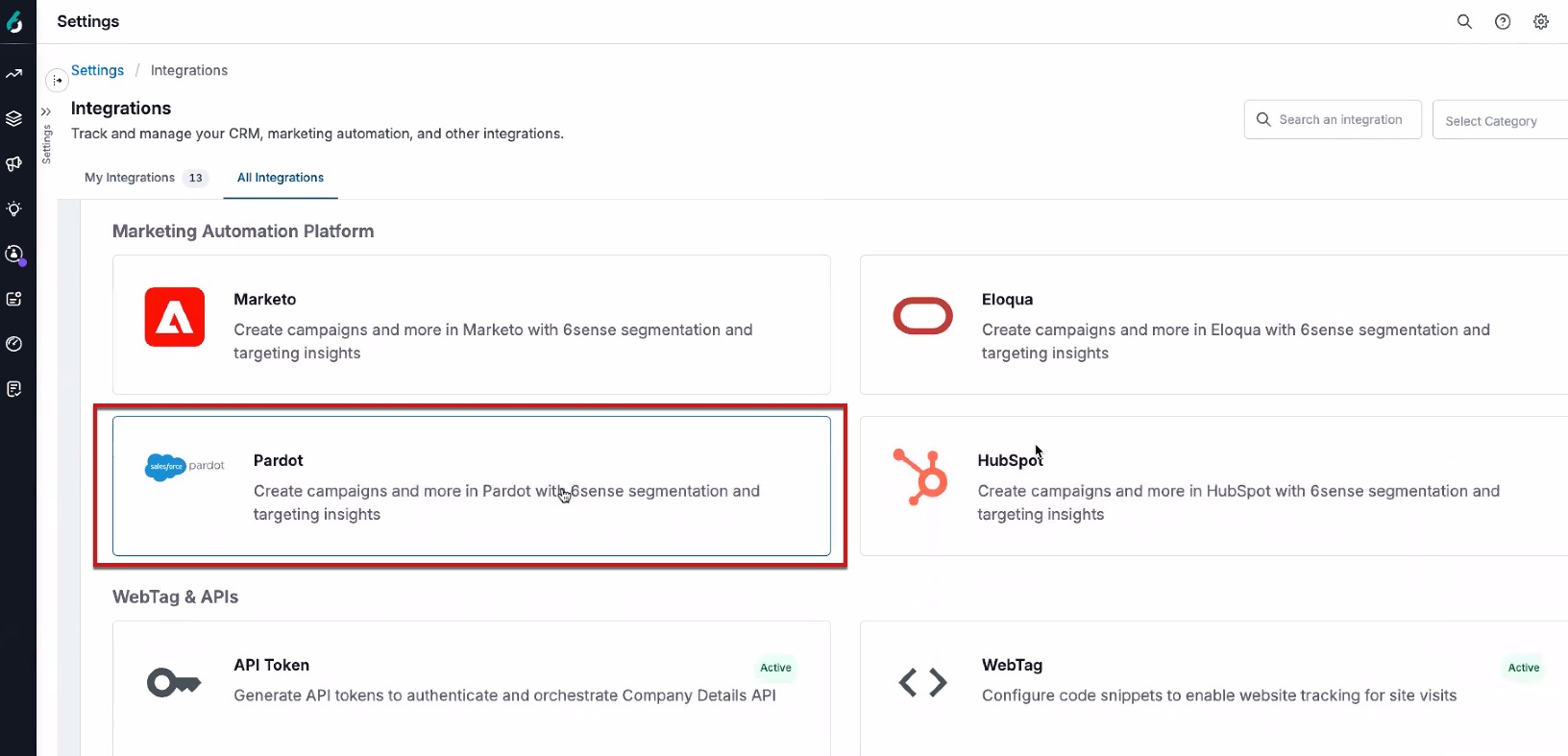
The following screen will appear, and you’ll click the Connect button.
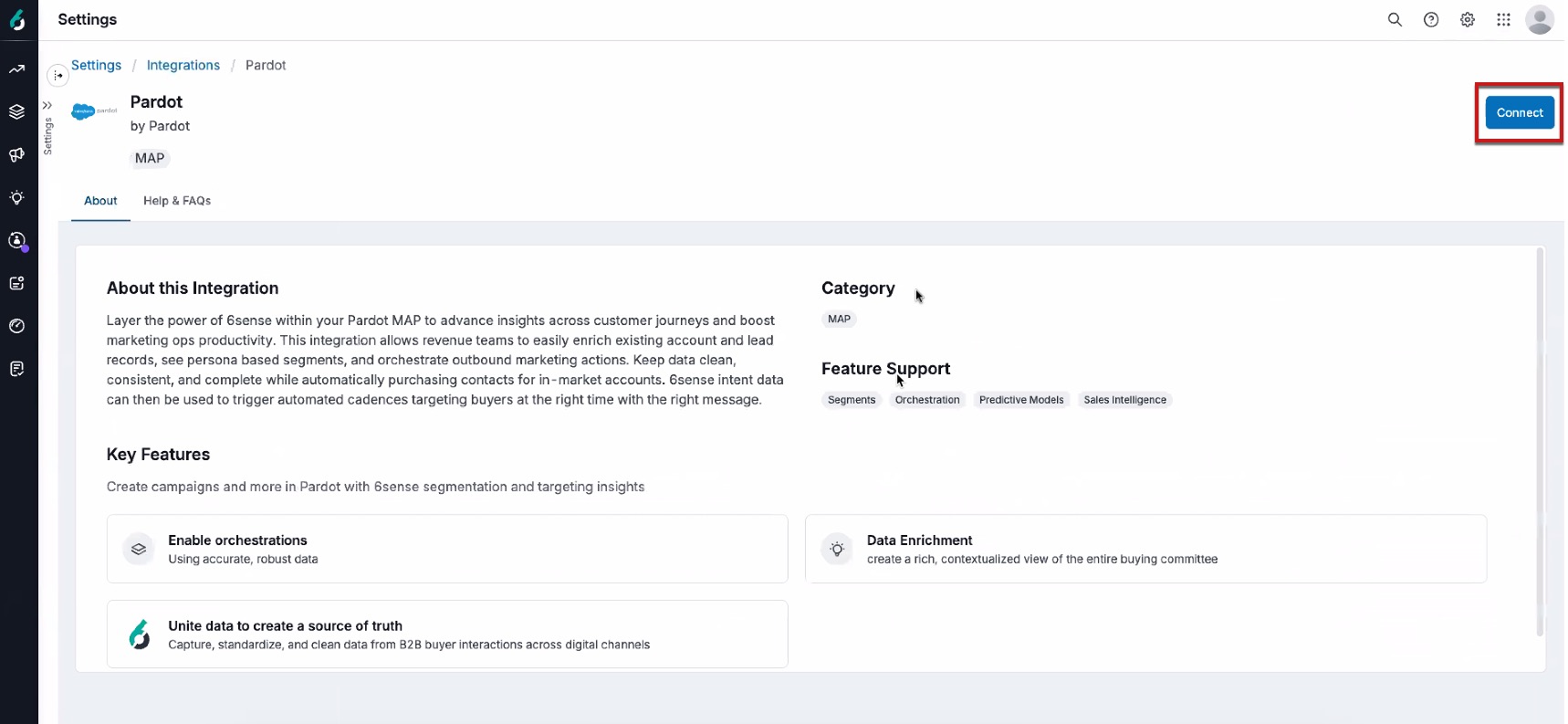
Enter the requested information below.
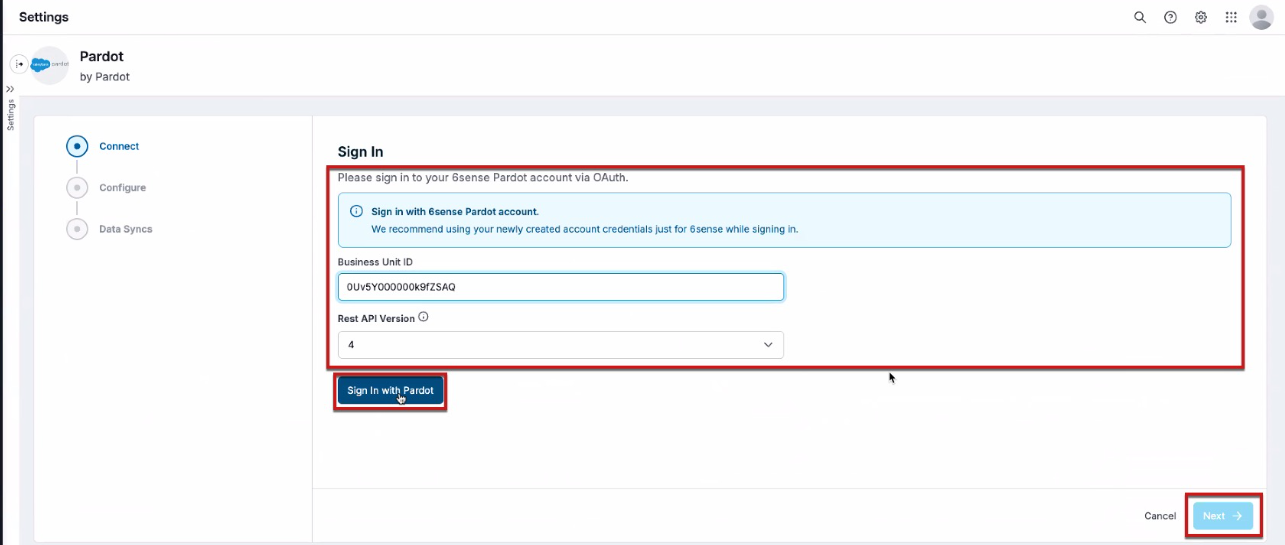
Enter an API limit of 10,000 and click the Save & Next button.
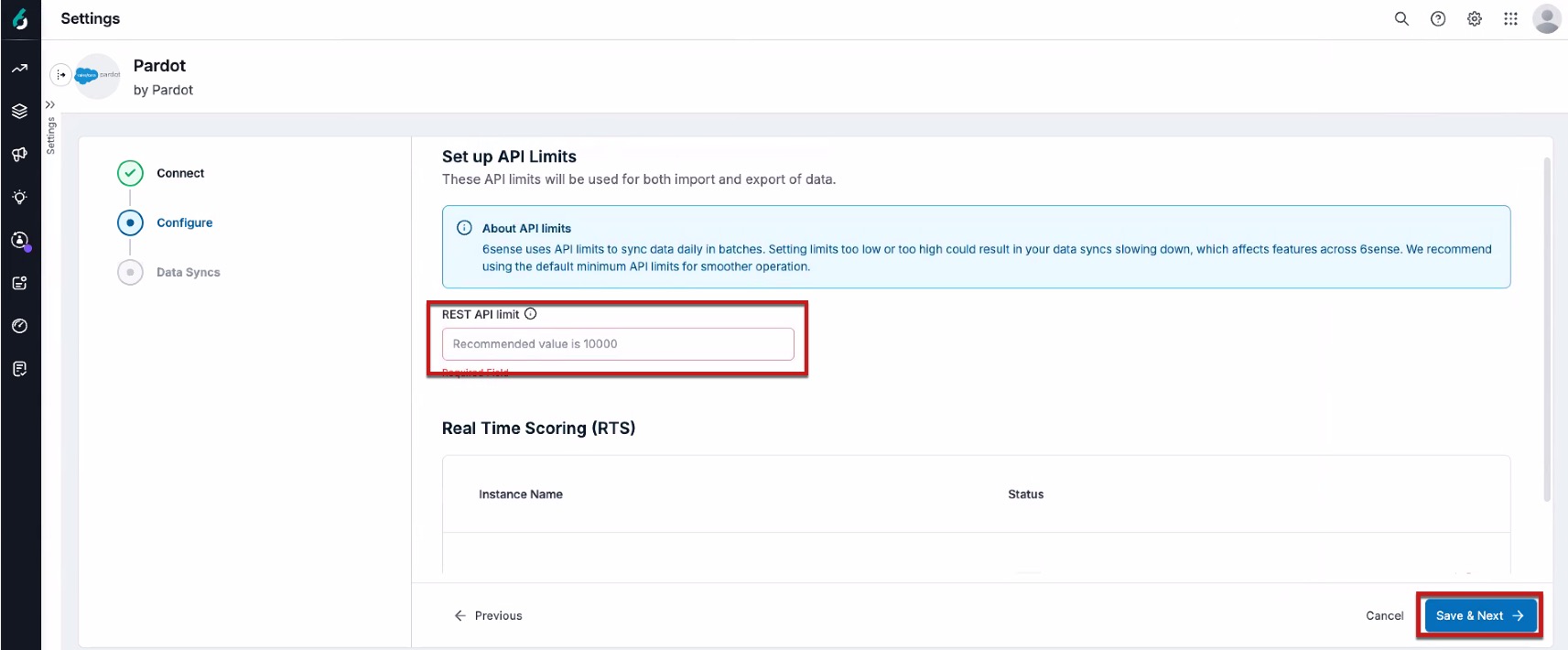
Enable the toggle for Data Sync is ON and then click the Finish button.
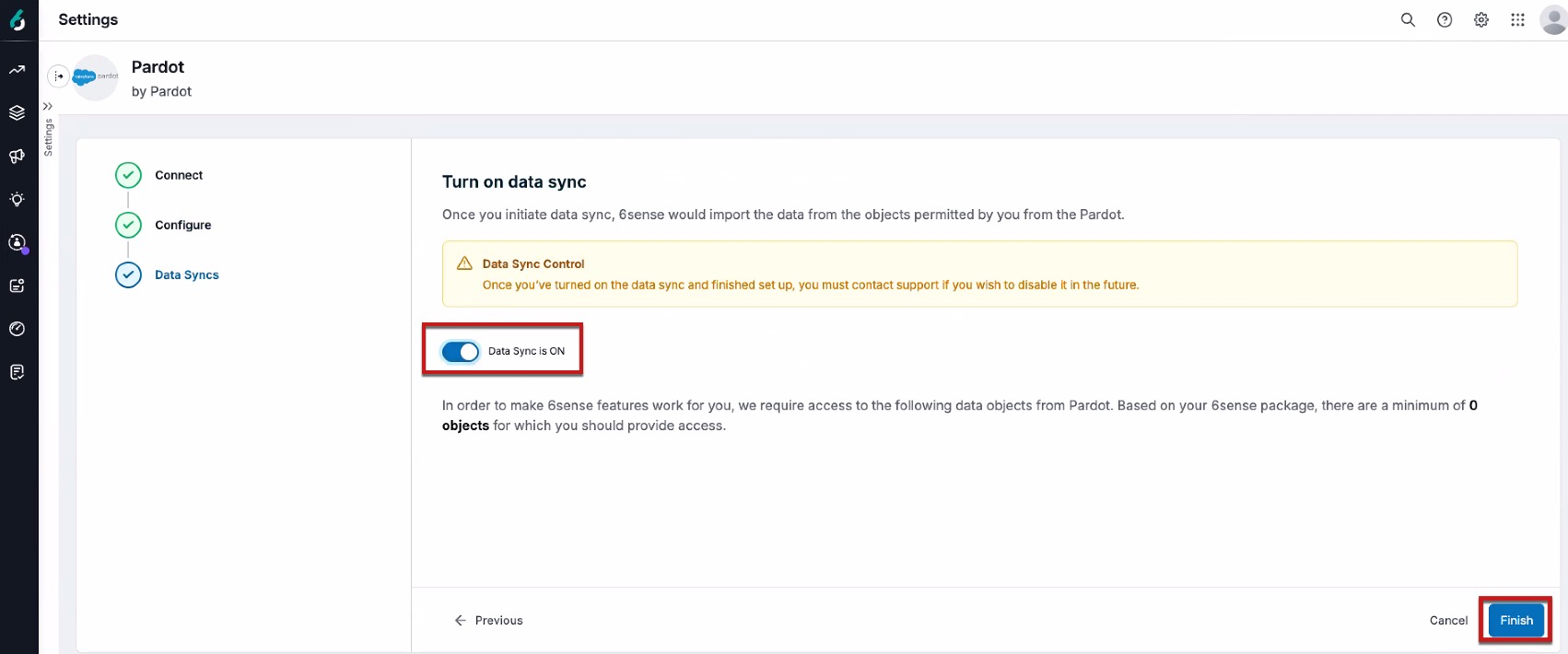
The following screen should appear, showing that the integration has been connected successfully.
Post-integration and what to expect
Now that the integration setup is complete, a permission check will run. If successful, Marketing Cloud Account Engagement objects will be queued for syncing, and this process should be completed within 24 hours. However, this sync may take longer depending on the number of records to be synced.
FAQ
Can I reduce the API limit once the initial onboarding sync completes?
Yes. The number to which the API limit is reduced will depend on the amount of data in your MAP. Unfortunately, there is currently no mathematical formula to confirm which API limit value to use.
6sense recommends checking your API usage by reviewing the Data Syncs tab for your Marketing Cloud Account Engagement. From here, you can use this information to make any API limit adjustments.
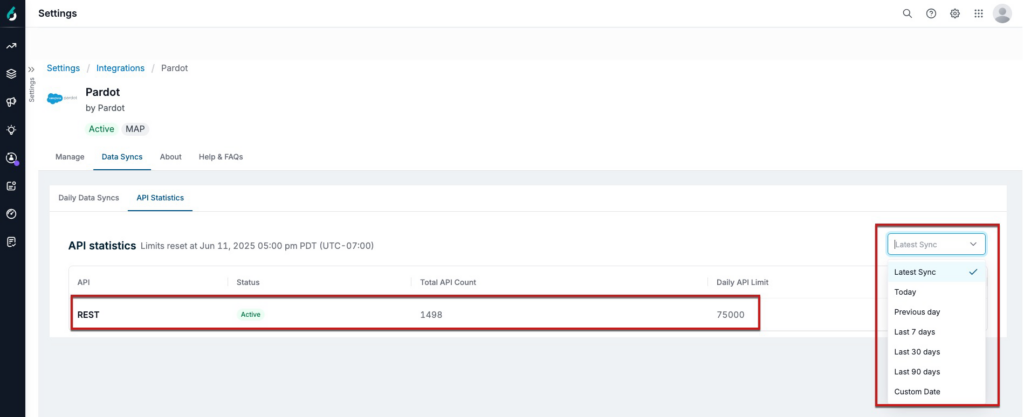
Can I be notified if there are any issues with exceeding API Limits or if credentials expire?
Yes. Please refer to the KB Article Manage Recipients for System Notifications for additional information on system notifications.
What happens if the 6sense app isn’t installed?
Salesforce enforces Connected App Usage Restrictions, which block access to uninstalled apps. If the 6sense Connected App isn’t installed and trusted in your Salesforce organization, users may encounter errors during OAuth authorization.
OAUTH_APPROVAL_ERROR_GENERIC Error- If API Access Control is not enabled.OAUTH_APP_BLOCKED- If API Access Control is enabled..png)
To resolve this issue, the 6sense app should be installed and approved in your Salesforce CRM under Connected Apps. Refer to Install and Authorize the 6sense Connected App in Salesforce, Pardot, and Salesforce Sales Engagement to complete the approval process in your Salesforce instance.