The Keywords Activity report helps you understand the usage volume change of keywords or keyword groups over time. It helps you understand which accounts are performing keyword searches, which aids you with your field marketing efforts.
When keywords are added or deleted, the report will update.
Also refer to the Keywords Performance Report.
Prerequisites
6sense Revenue Marketing
Keywords must be defined. Refer to Manage Keywords.
Integration with a supported CRM is highly recommended. Some filter options are not available if there is no access to your CRM.
All users in 6sense can view the report.
Metrics provided in the report
The following metrics display in the Keywords Activity report:
How many and which accounts have researched the keywords you care about (as defined in 6sense) over time.
The number of research events for those keywords over time.
Average researches for each keyword. This is from dividing the number of research events by the number of accounts doing that research. Average researches per keyword metrics can help you discover which keywords or keyword groups get a higher rate of returning accounts.
Access the Keywords Activity report
From the ABM or SI left menu select Reports.
Scroll to KEYWORDS > Keywords Activity.
Select View Report.
Please note, if a keyword has no activity in the time period selected, then that keyword will not be displayed in the chart.
Performance chart
The Performance over time graph shows the number of accounts that have keyword activity and the number of keyword searches over time.
Hover over the line graphs to see the numbers for a particular day.
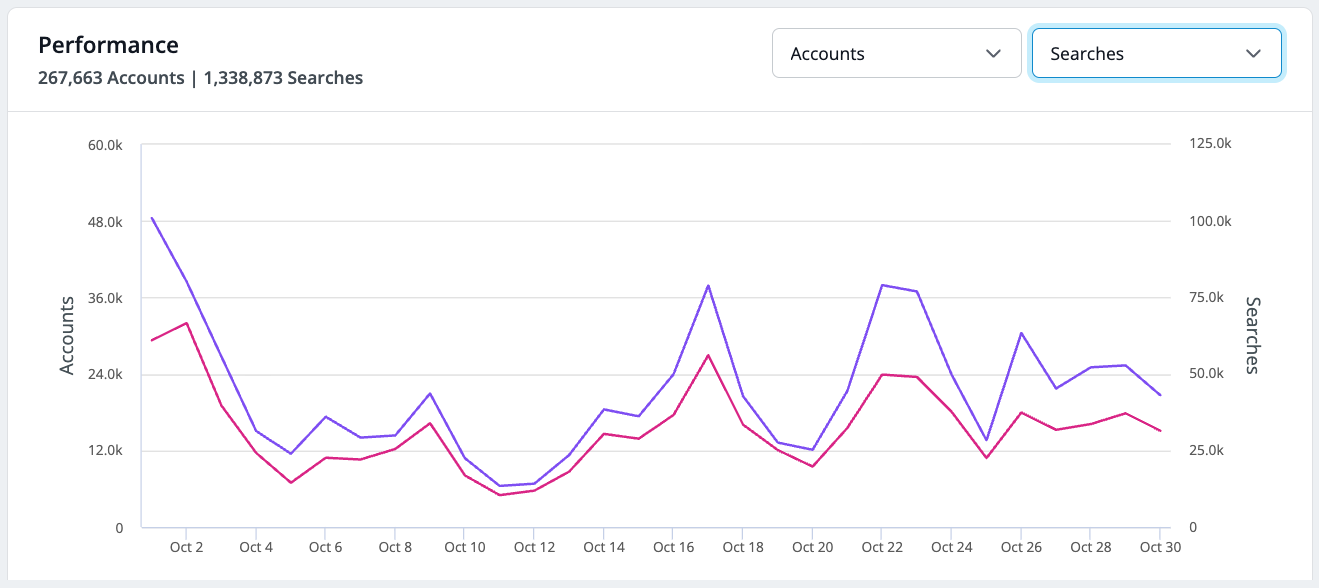
Hover over the line graphs to see the numbers for a particular day. Accounts can have multiple searches.
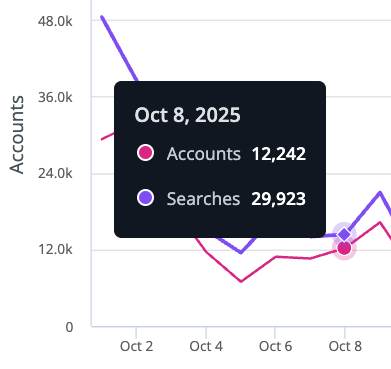
Use the Accounts menu to switch between showing the number of accounts or average number of searches.
Use the Searches menus to switch between showing the number of searches or average number of searches.
Activity Details list
The Activity Details panel lists the number of accounts and searches per day, plus the average searches per account.
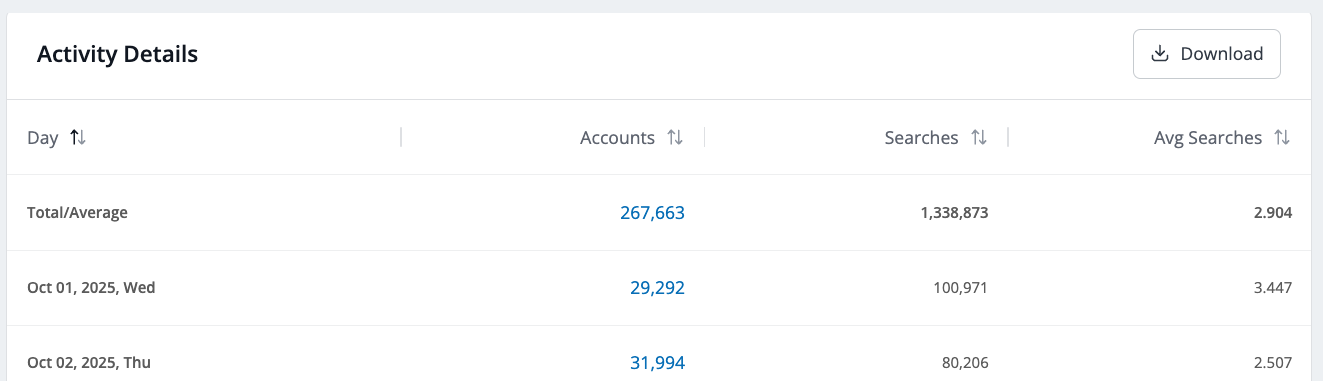
Select an entry in the Accounts column to browse the list of accounts with activity.
.png)
Use Search to find specific companies, and Download to get a CSV file.
Adjust the time and day dimensions
You can adjust the report for one of the following dimensions:
By Time (default): day, week, month, or quarter. The default is the last 30 days. The maximum is 180 days (the same as our data retention policy).
By Keyword: keyword or keyword group
By Location: country, state, or city
Adjust the sources for the report
By default the report includes all accounts in your 6sense system. You can change it to show only accounts in a specific segment using the All Accounts/Segment menu at the top right.
If the Predictive add-on is configured for one model/product, the report will use that. If there are more than one model/product defined, you can pick which one to review using the Product menu at the top right.
Filter the report data
In addition to dimensions and sources, you can use filters to focus the contents of the report. Filters include:
Accounts in CRM or Not in CRM: The report by default filters out accounts that do not have a matched CRM account. Not available if there is no integrated CRM.
Keyword category: Select a category, either All, Branded, or Generic. The default is All.
Keywords researched: Enter keywords that you want to include. The entries must be keywords that are already defined. Refer to Manage Keywords.
Keyword groups researched: Enter keyword groups, if defined.
Country: Select a country from the list.
State: Select a state from the list.
City: Select a city from the list.
Account buying stage (requires Predictive): Target, Awareness, Consideration, Decision, and/or Purchase
Account profile fit (requires Predictive): Weak, Moderate, and/or Strong
Save a report
Select the Save icon to name the report file and specify the Saved reports folder location where you can access it.
Get a link to the report
Select the Link icon to copy a link to the report.
Download report detail CSVs
In the Activity Details panel select Download to get a CSV file of the keyword activity list that includes the same fields as in the panel: unique accounts, total searches, average searches.
In the Accounts details panel select Download to get a CSV file of the accounts with activity. The CSV includes: account name, country, domain, MID, CRM ID, state, city, number of employees range, revenue range, industry, buying stage, 6QA status, profile fit, reach score, website activity, B2B network activity, 6sense media activity, external media activity, marketing activity, sales activity.