The 6sense platform provides robust and flexible keyword settings to configure generic and branded keywords for intent activity tracking.
From the Keyword Settings page you can:
Add keywords.
Add keywords 6sense recommends. Refer to Keyword Recommendations FAQ.
Switch keyword type between generic or branded.
Add a keyword or move a keyword to a product category.
Remove a keyword from a product category.
Create, rename, or delete keyword groups.
Add or move a keyword to a keyword group.
Use bulk actions to administer keywords and keyword groups.
Deactivate and restore deactivated keywords.
To access the keyword settings, go to Settings > Data Settings > Keywords.
Add keywords
To add a keyword:
Go to Settings > Data Settings > Keywords.
From the 6sense Intent Keyword tab select Add Keywords.
If you have a platform-only package, select the type of keyword (branded or generic), and input the keywords you want to add (each on a separate line).
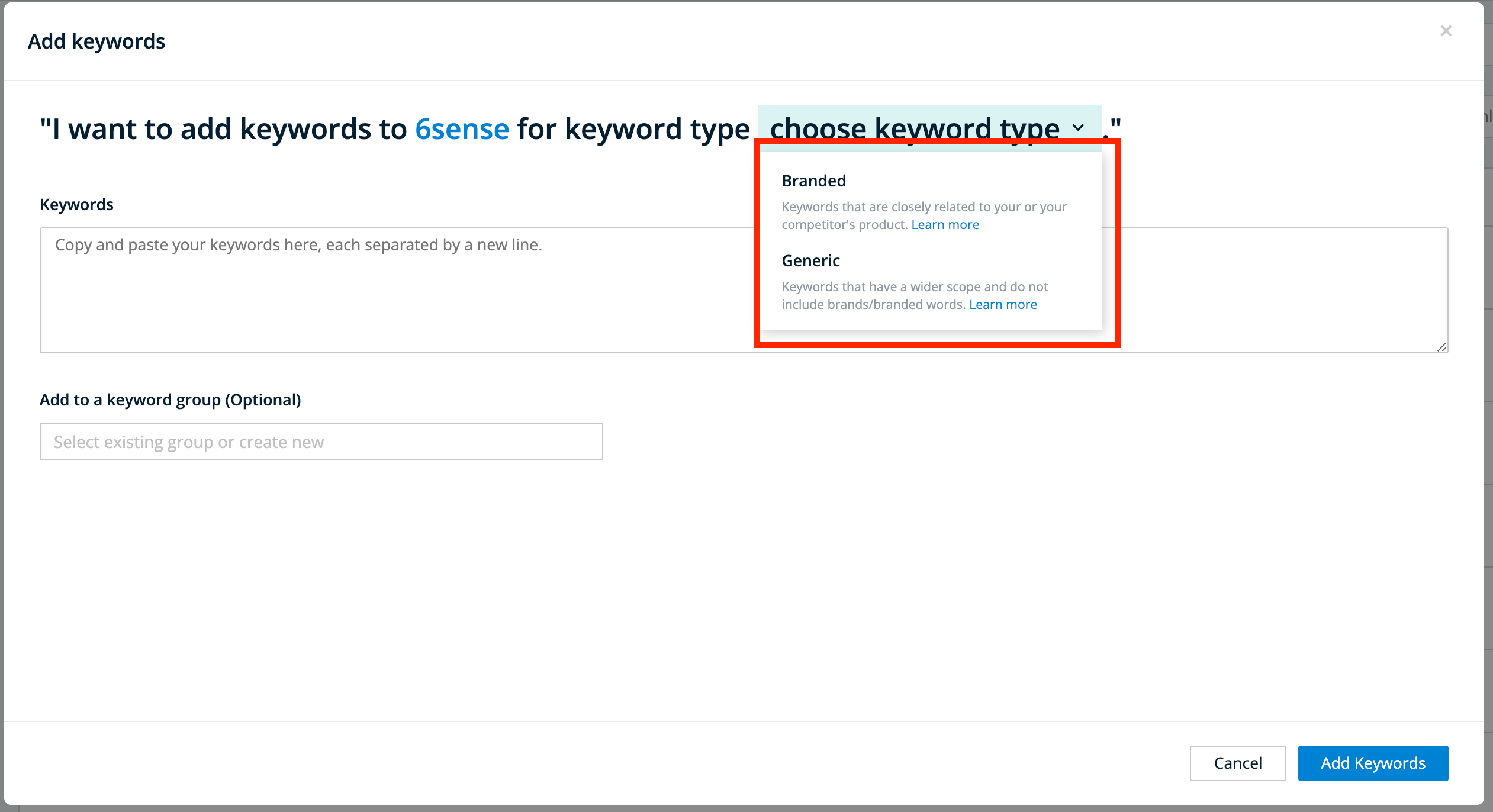
Select any of your configured product categories or other. Then select the type of keyword (branded or generic) and enter the keywords you want to add, each on a separate line.
Other keywords are additional keywords you want to track that do not influence the predictive model.
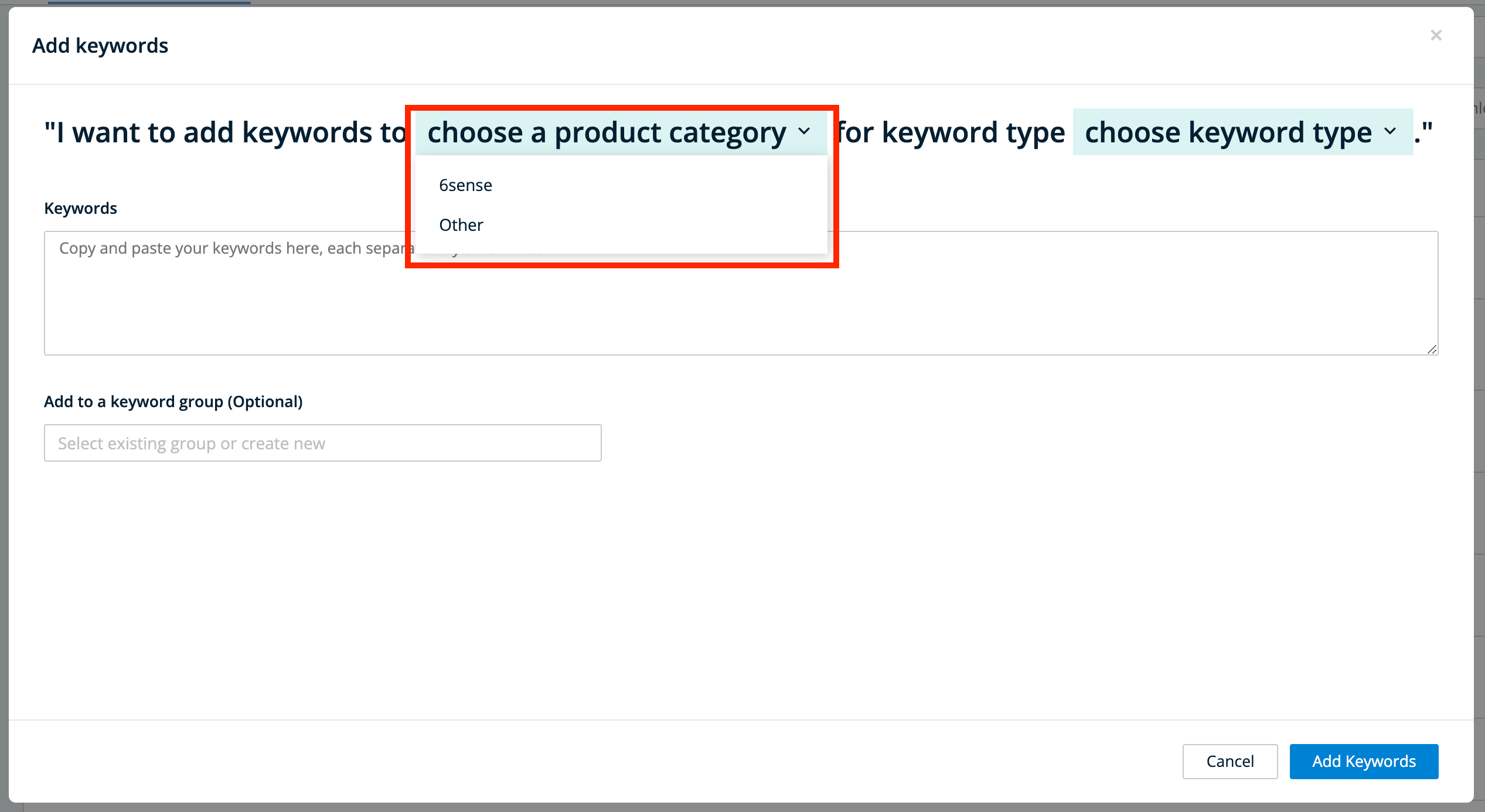
You can also add new keywords to existing keyword groups, or to a new keyword group you create.
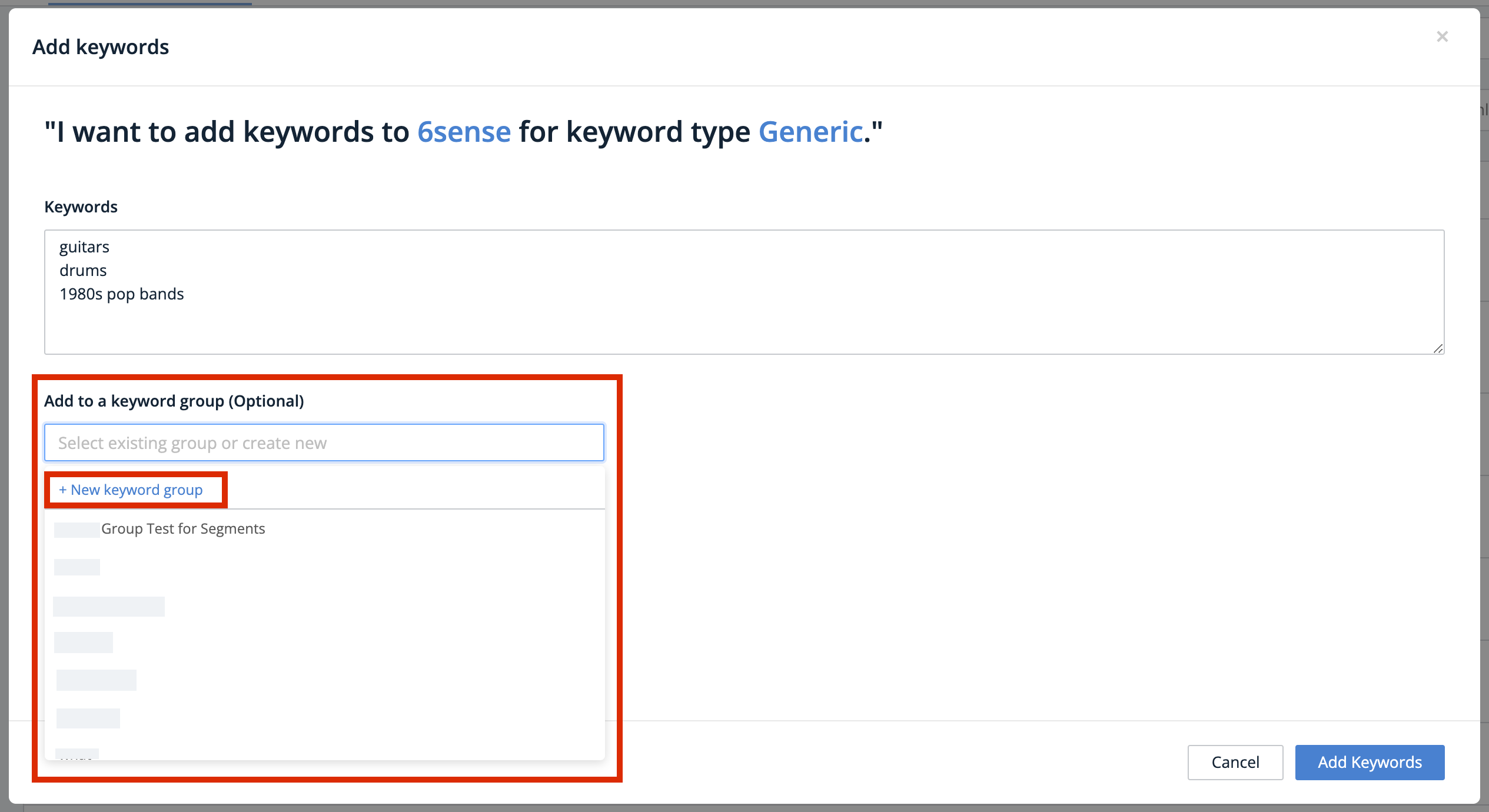
Bulk Addition of Keywords: To add keywords in bulk, paste the keywords you want to add, each on a separate line.
Keyword Type: The keyword type of a unique keyword can only be either branded or generic. It cannot be both.
Keyword History Population Timeframe: Each time you add a new keyword, the 6sense platform provides a seven-day history of that keyword.
Switch keyword type between branded and generic
To switch keyword type between branded and generic:
Hover over the additional actions icon (the three dots) near an existing listed keyword and select (respectively) Change to Generic or Change to Branded.
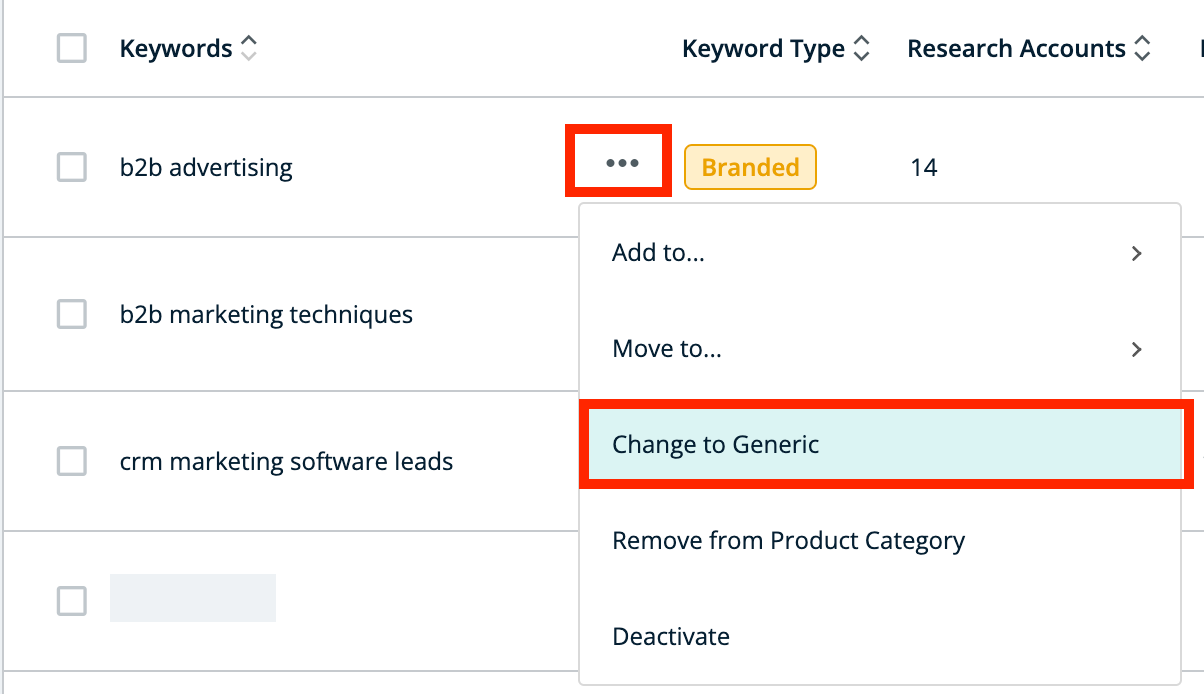
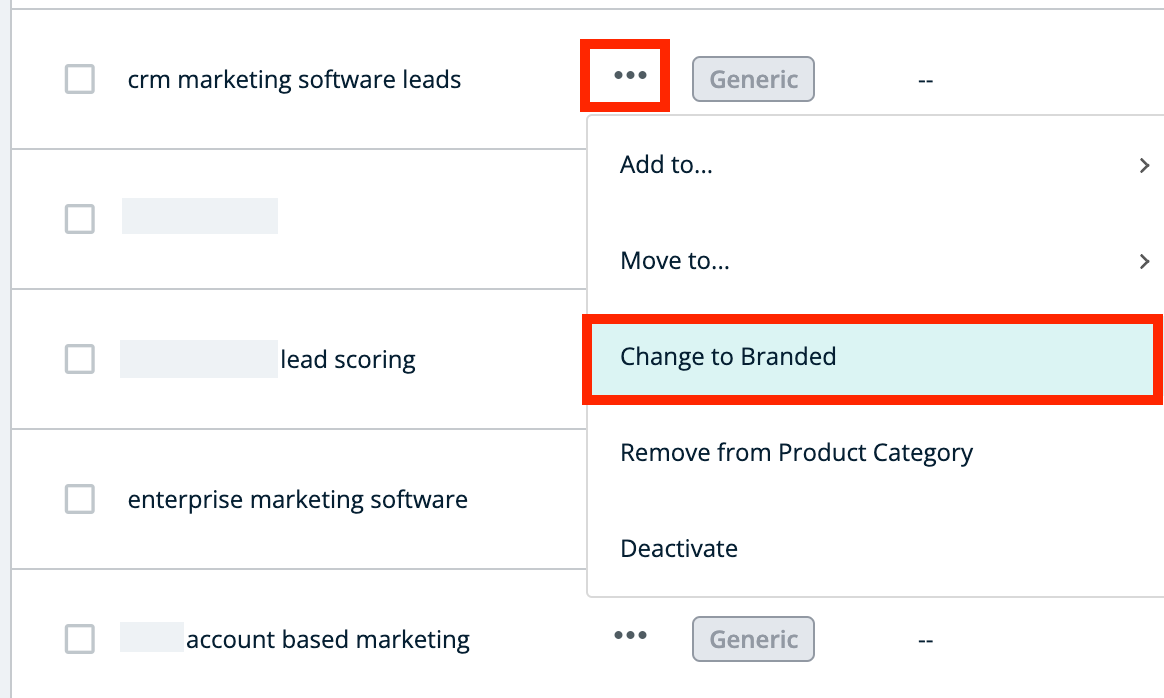
You can switch between keyword type in bulk by checking the items to take action on, then selecting either Change to Generic or Change to Branded.
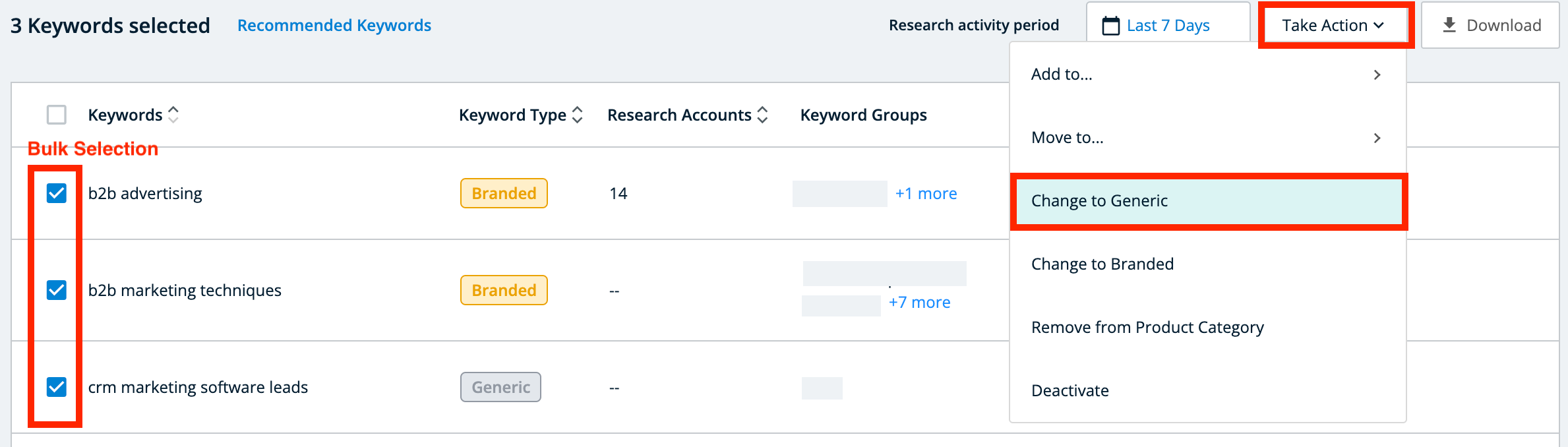
Add or move keywords to another product category
This option only applies if your implementation of 6sense has multiple product categories.
Adding a Keyword: Adding a keyword to another product category adds that keyword to a product category without affecting the product categories it is already assigned to.
Moving a Keyword: Moving a keyword to another product category removes that keyword from its previous product categories and adds it to a different product category.
Note: Moving a keyword from one product category to another deletes that keyword’s history. Once the keyword has been moved to a new category, you will only be able to see its activity since it was moved.
To add a keyword to another product category, hover over the additional actions icon (the three dots) near an existing listed keyword, and select Another Product Category from Add to . Then select the product category you want to add the keyword to, and click Add here.
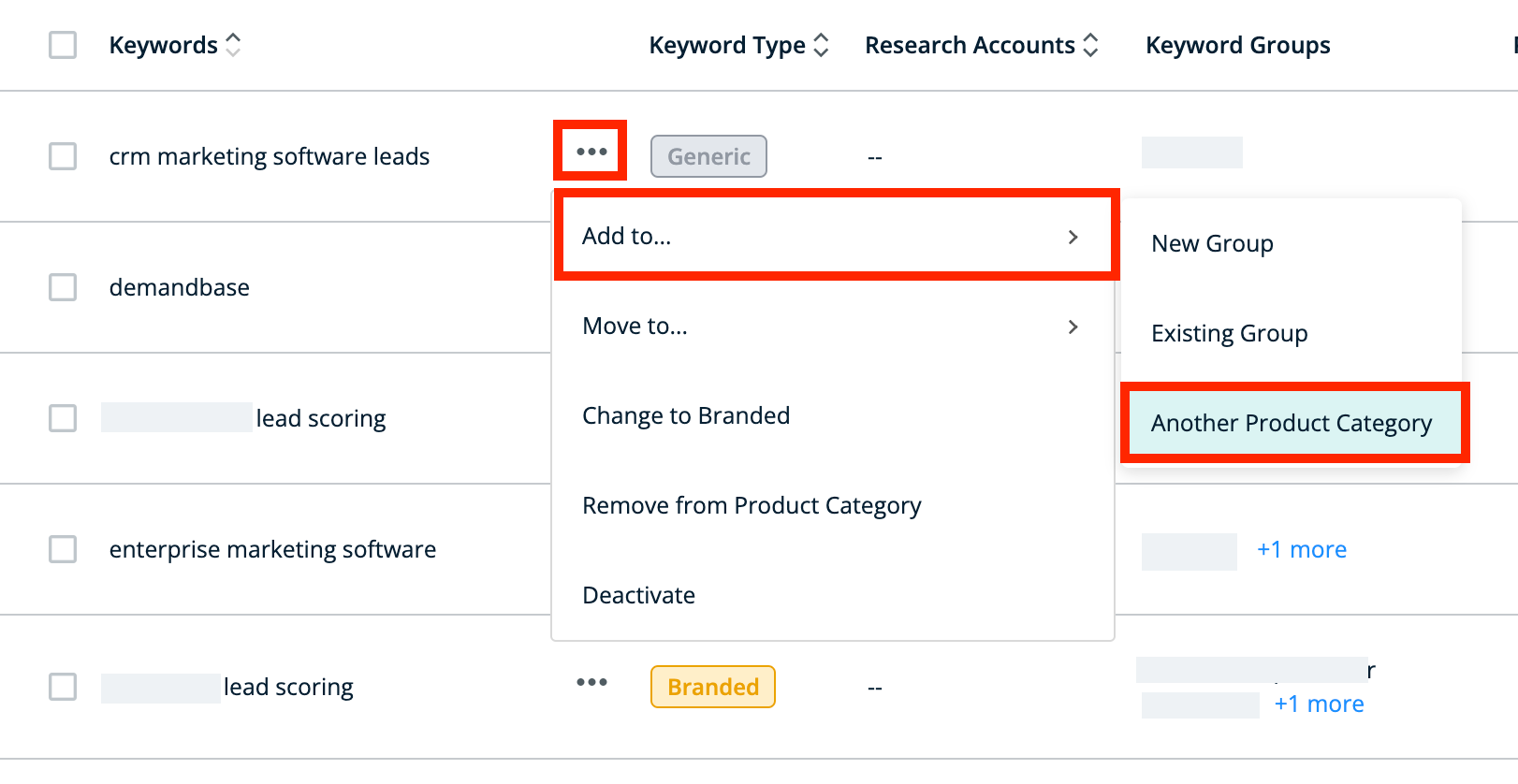
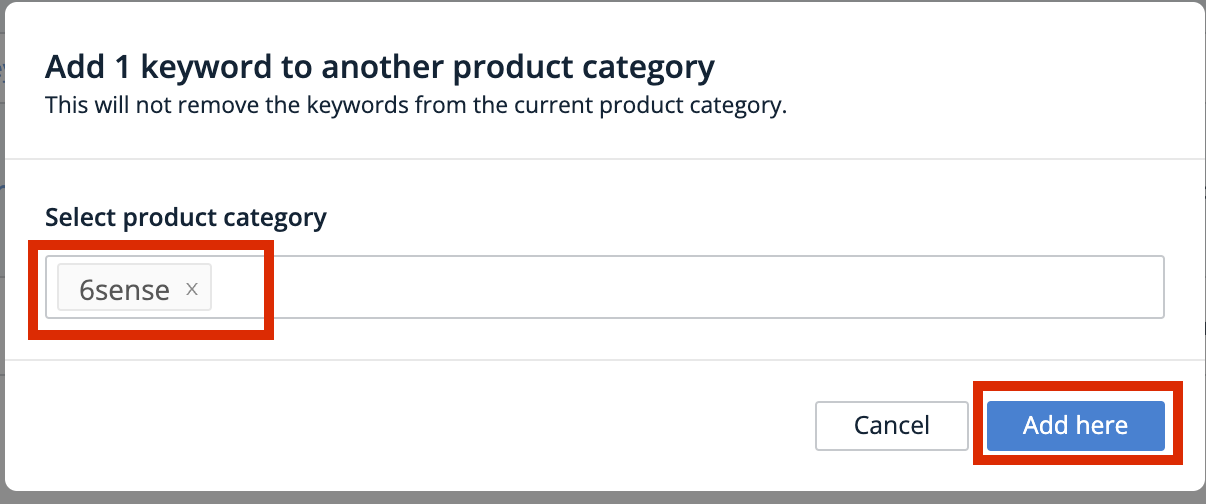
To move a keyword to another product category, hover over the additional actions icon (the three dots) near an existing listed keyword, and select Another Product Category from Move to. Then select the product category you want to move the keyword to, and click Move here.
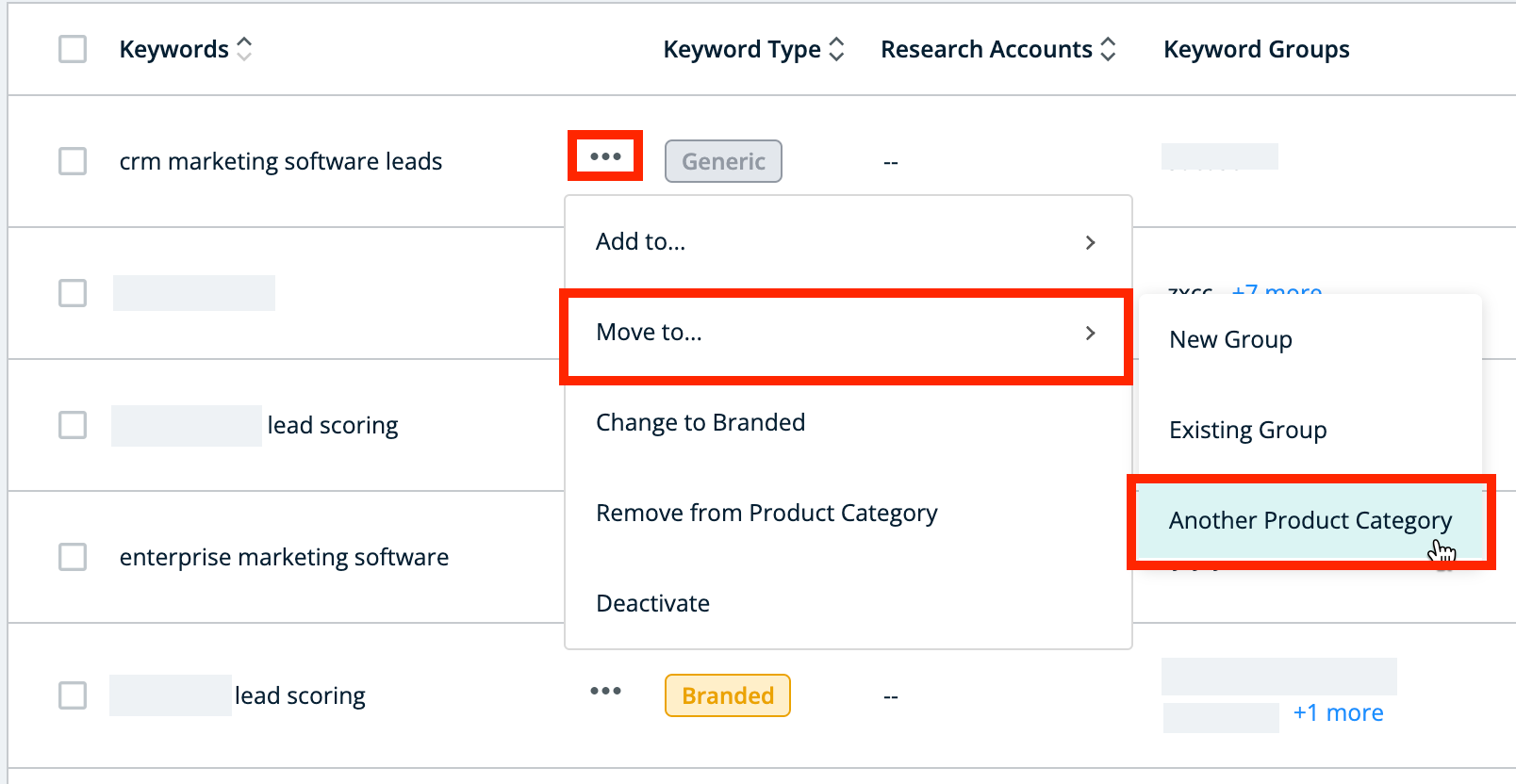
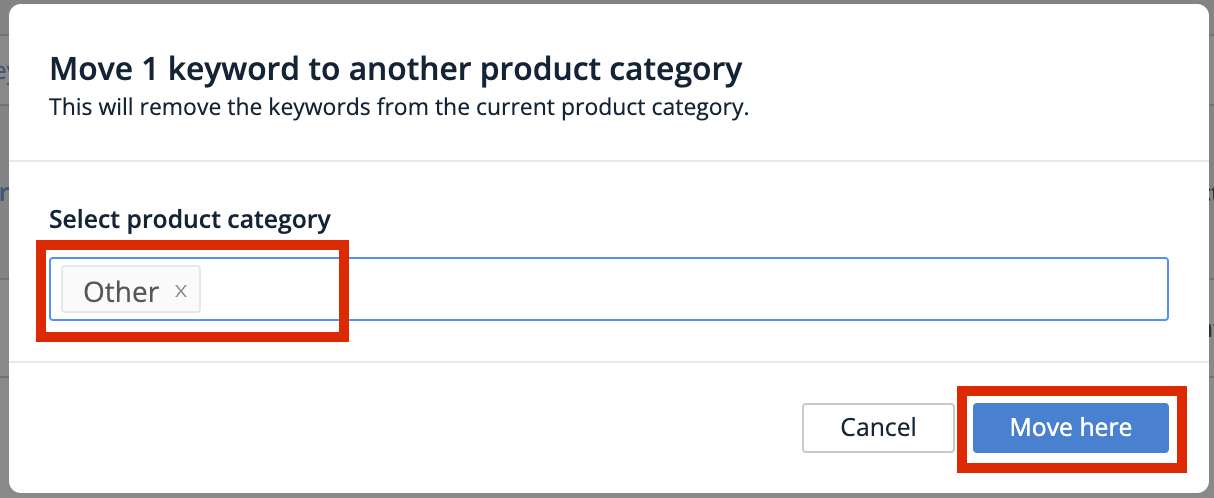
Remove keywords from a product category
To remove a keyword from a product category, hover over the additional actions icon (the three dots) near an existing listed keyword and select Remove from Product Category.
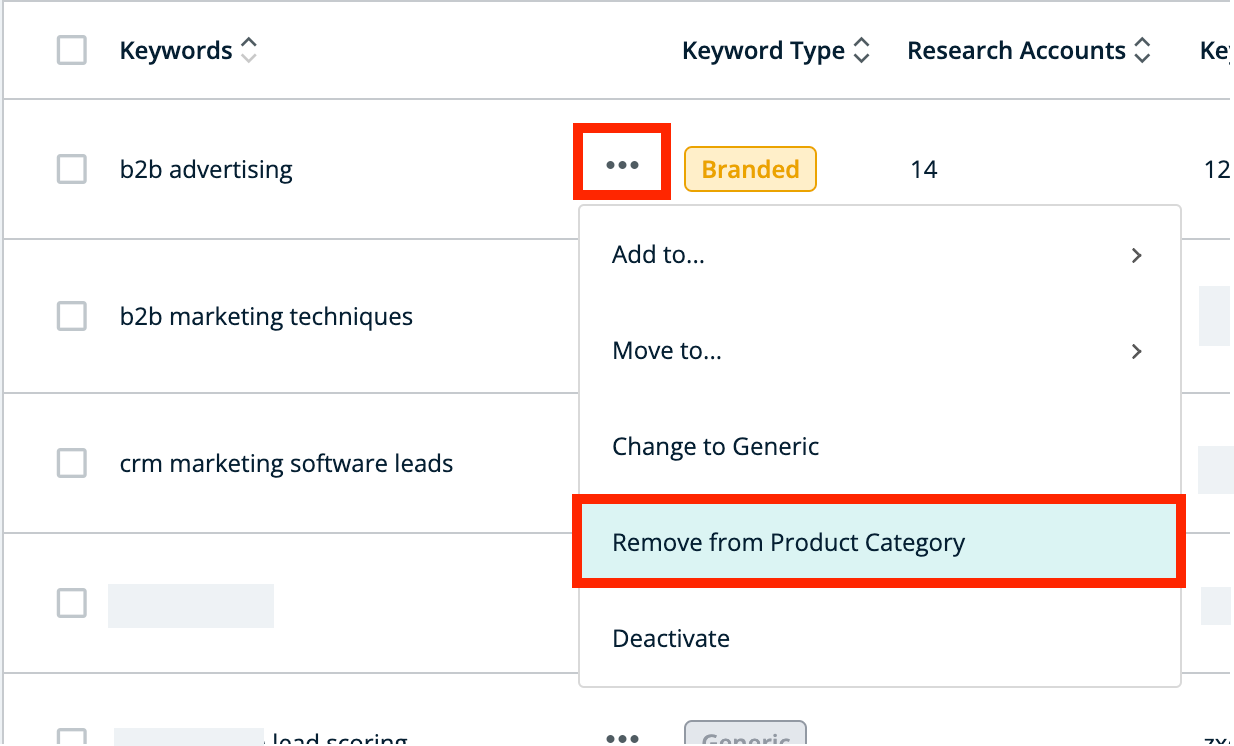
Check which product categories you want to remove the keyword from.
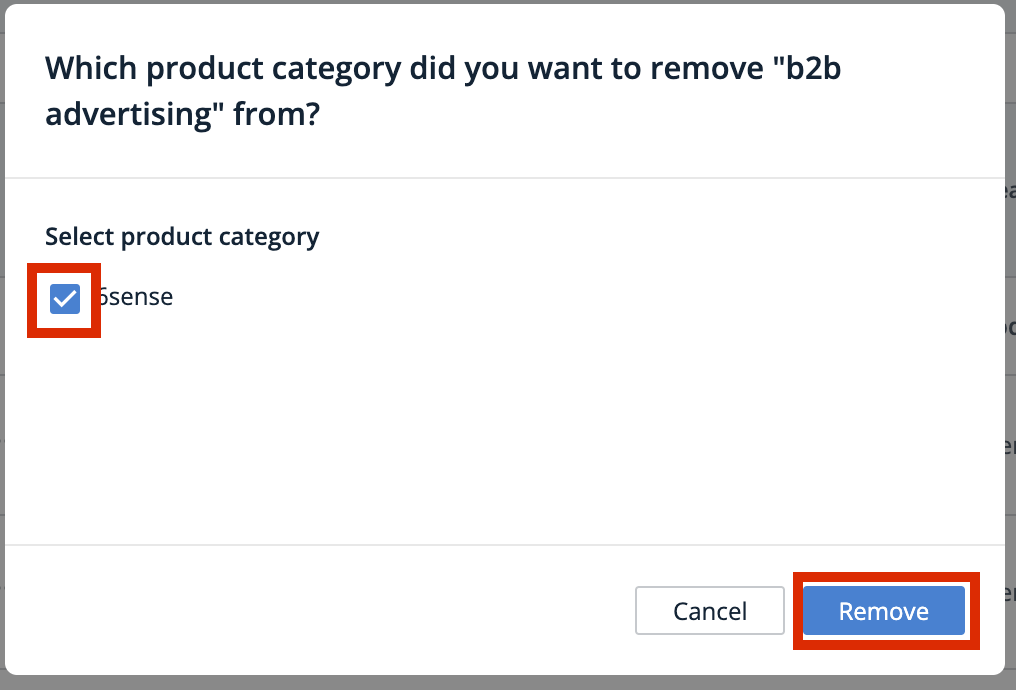
You can remove keywords from a product category in bulk by checking the items to take action on, then selecting Remove from Product Category.
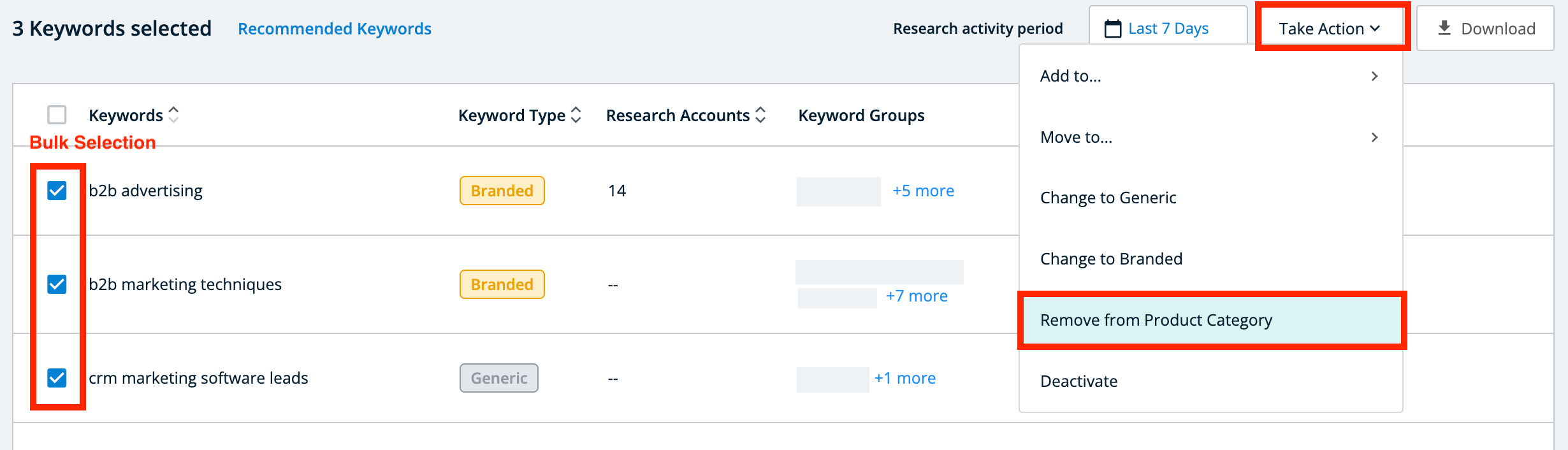
Create and manage keyword groups
Keyword groups are a powerful feature that allows you to flexibly and efficiently manage keywords. Part of what makes keyword groups so useful is that you can include the same keyword in multiple different keyword groups.
Keyword Group Availability in Filters: After you create a new keyword group (through any method), the new group is available for use in a filter after 24 hours.
Note: Currently, you cannot directly add keyword groups to other keyword groups, although you can add the underlying keywords of one group to that of another.
Create a keyword group
To create a keyword group, name the group and then add or move keywords to that group.
Select the Keyword Groups tab and Add Keyword Group.

Type in the name of the group, and click Create.
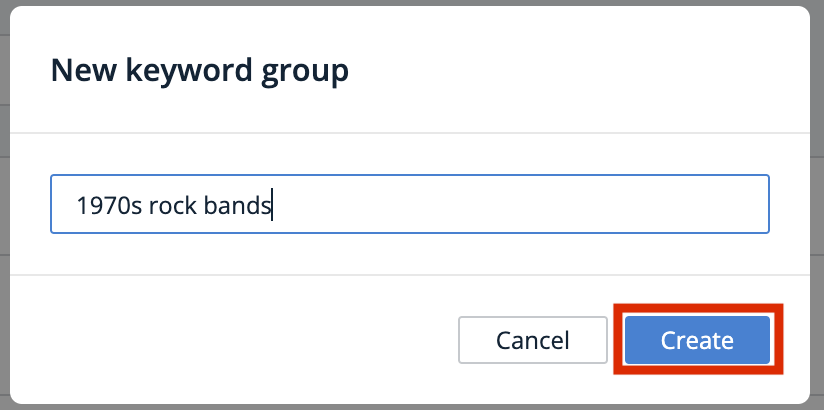
The newly created group is listed among the other keyword groups. If you cannot immediately locate it, you may need to click to the last page of the keyword list or adjust the list filters.
Add keywords to a keyword group
Keywords can be included in more than one keyword group. Adding a keyword to a keyword group adds that keyword without affecting the keyword groups that the keyword is already assigned to.
To add a keyword to a keyword group, in the 6sense Intent Keywords tab, hover over the additional actions icon (the three dots) near an existing listed keyword, and select either New Group or Existing Group from Add to .
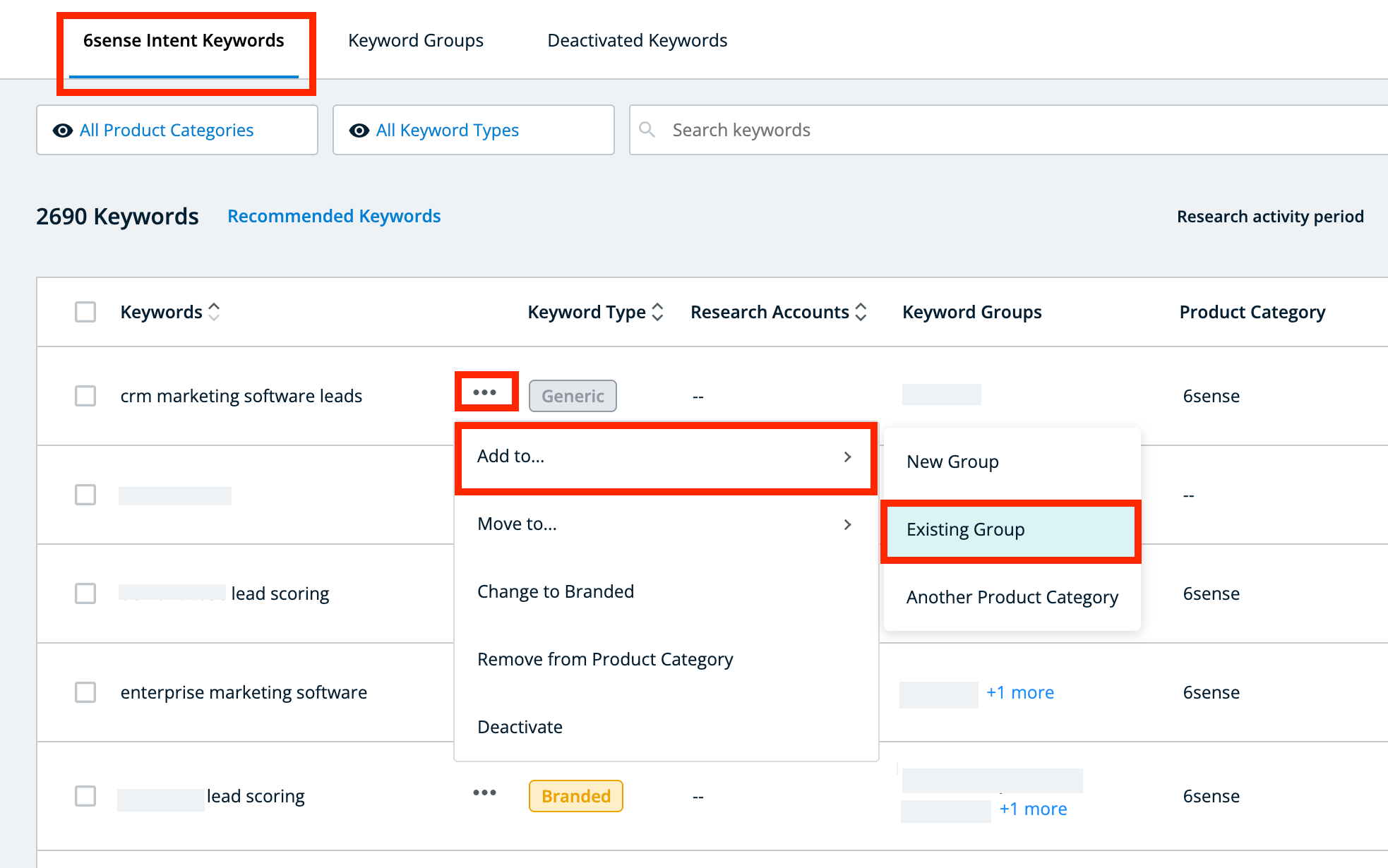
Then select the keyword group you want to add the keyword to, and click Add here.
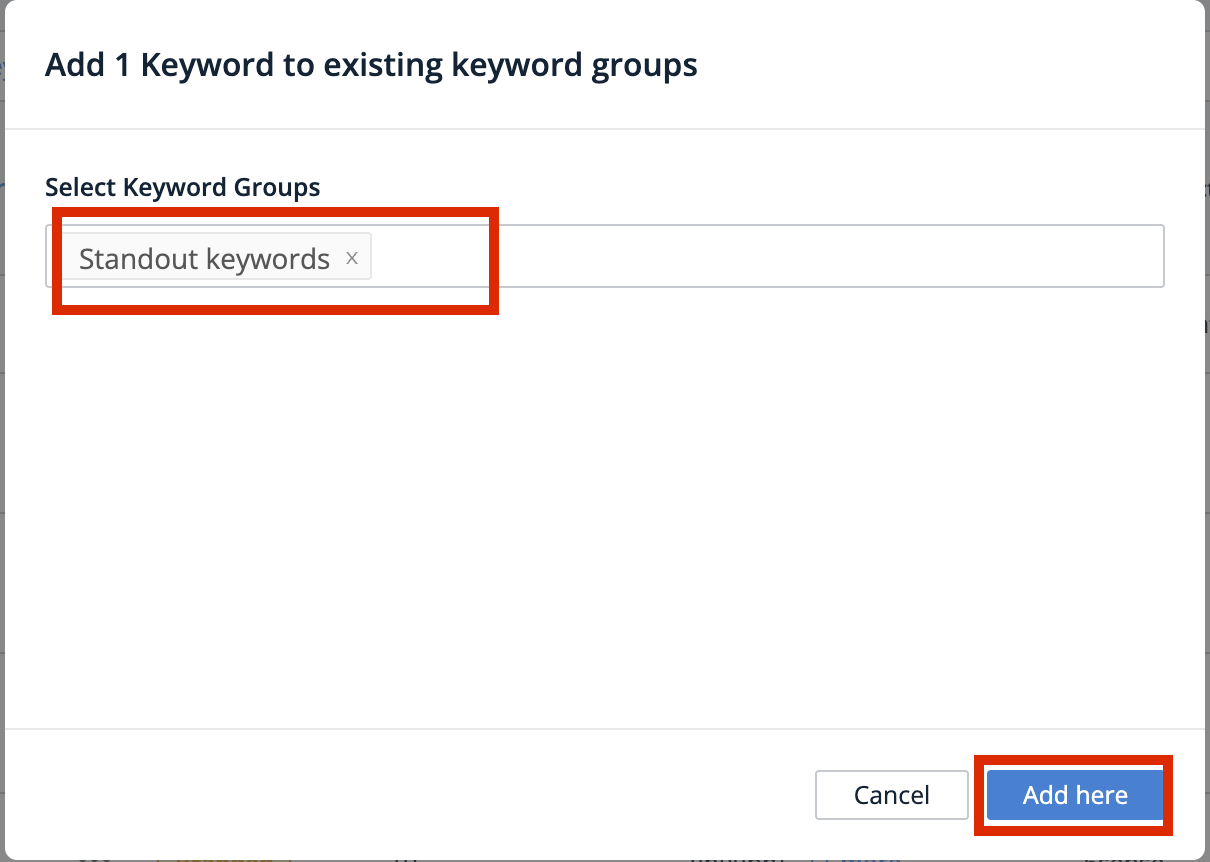
You can add keywords to a keyword group in bulk by checking the items to take action on, then selecting either New Group or Existing Group from Add to.
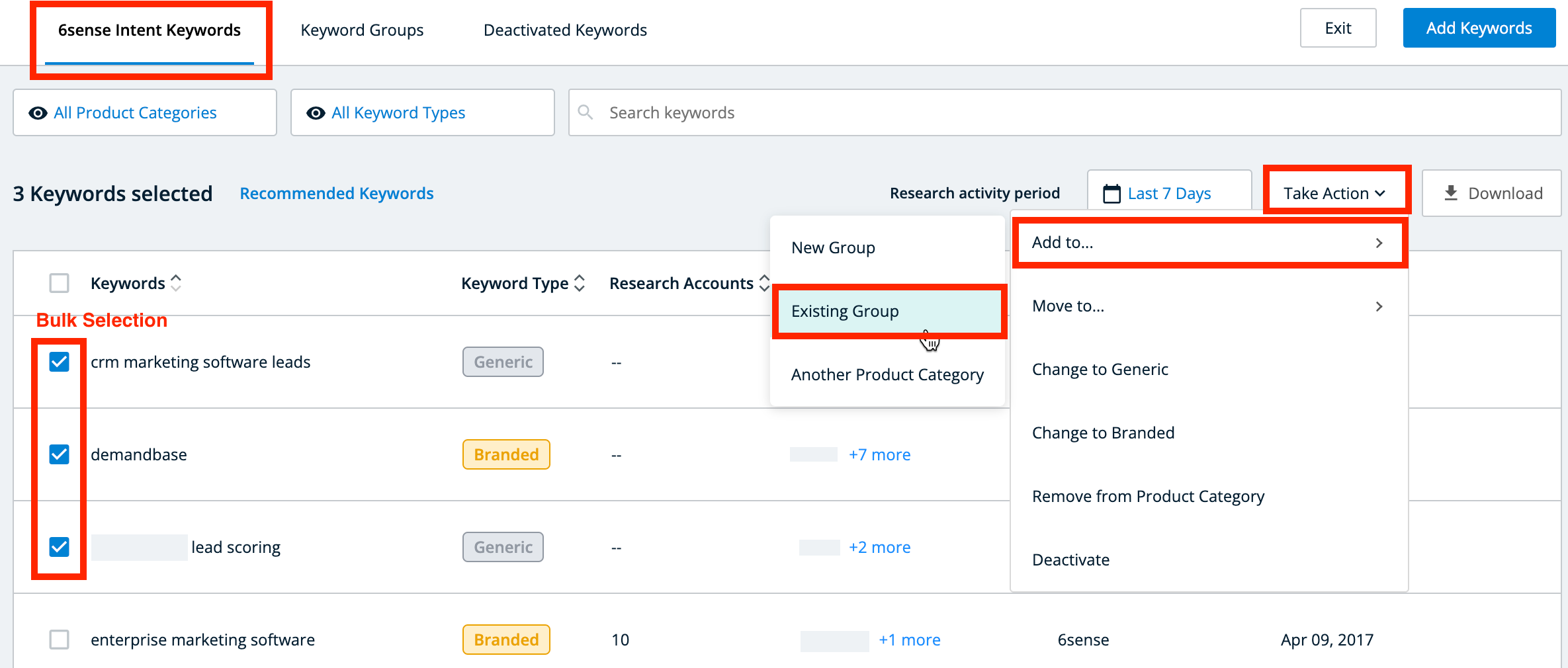
Use a list to add existing keywords to keyword groups in bulk
To add existing keywords to a keyword group in bulk using a list:
From the Keyword Groups tab, click Add Existing Keywords.
In the dialog, paste the keywords you want to add, each on a separate line.
Search for and select an existing keyword group or create a new keyword group, and click Add Keywords to groups.
If you add new keywords as well as existing keywords, a message explains that you need to add new keywords using Add Keywords on the 6sense Intent Keywords tab, rather than using the Add Existing Keywords button in the Keyword Groups tab.
Move keywords to a keyword group
Moving a keyword to a keyword group removes that keyword from its previous keyword groups and adds it to a different keyword group.
To move a keyword to a keyword group, in the 6sense Intent Keywords tab, hover over the additional actions icon (the three dots) near an existing listed keyword, and select either New Group or Existing Group from Move to….
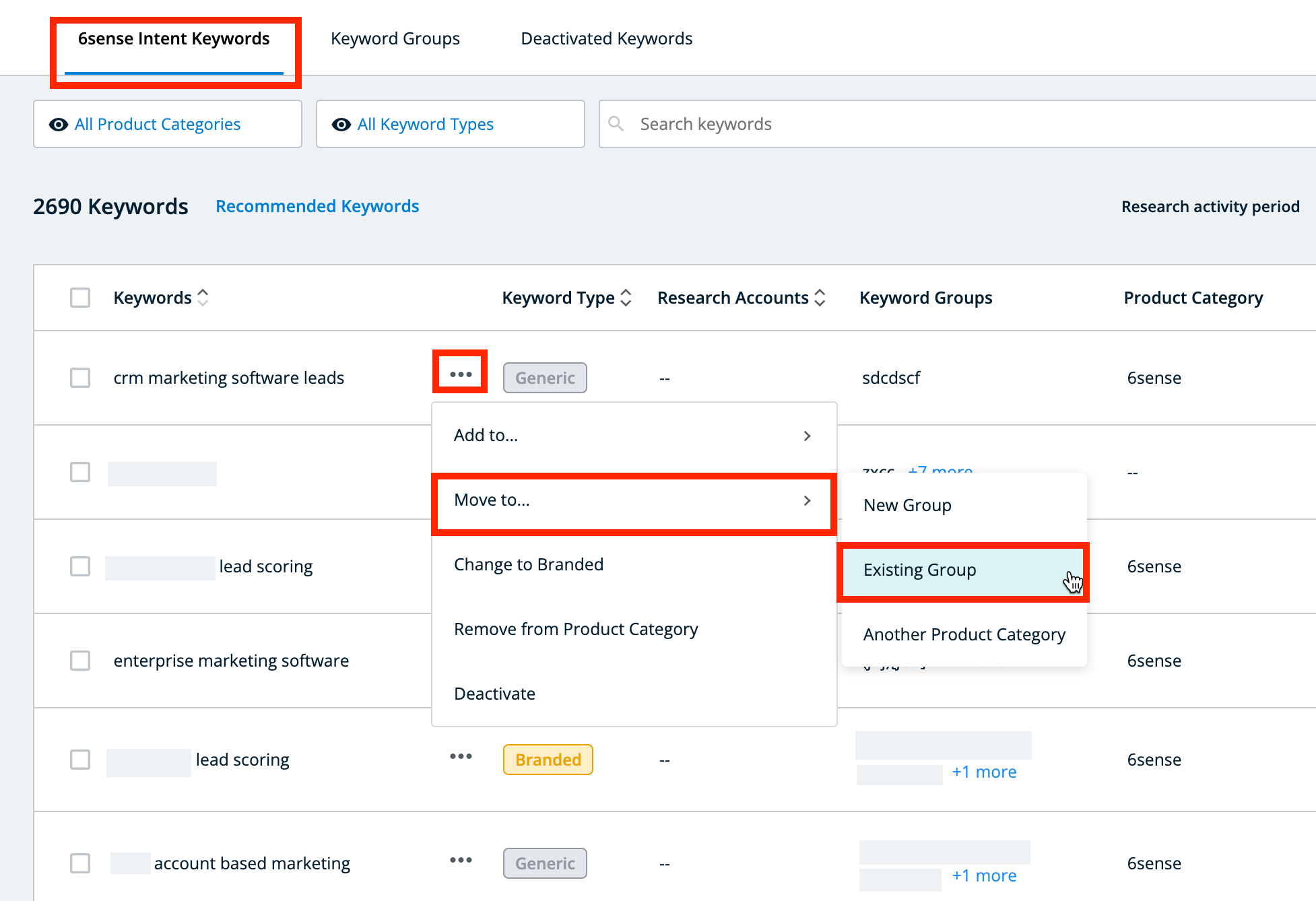
Then select the keyword group you want to move the keyword to, and click Move here.
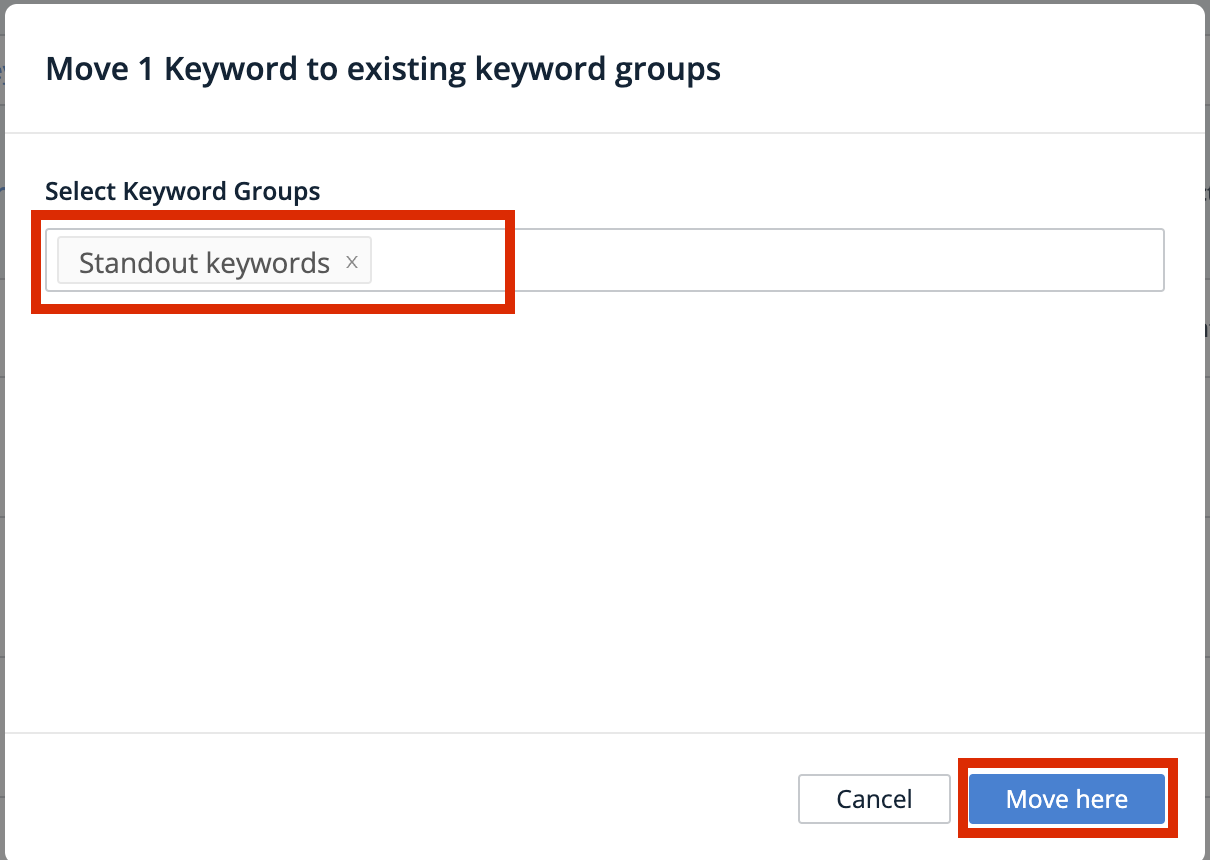
You can move keywords to a keyword group in bulk by checking the items to take action on, then selecting either New Group or Existing Group from Move to ....
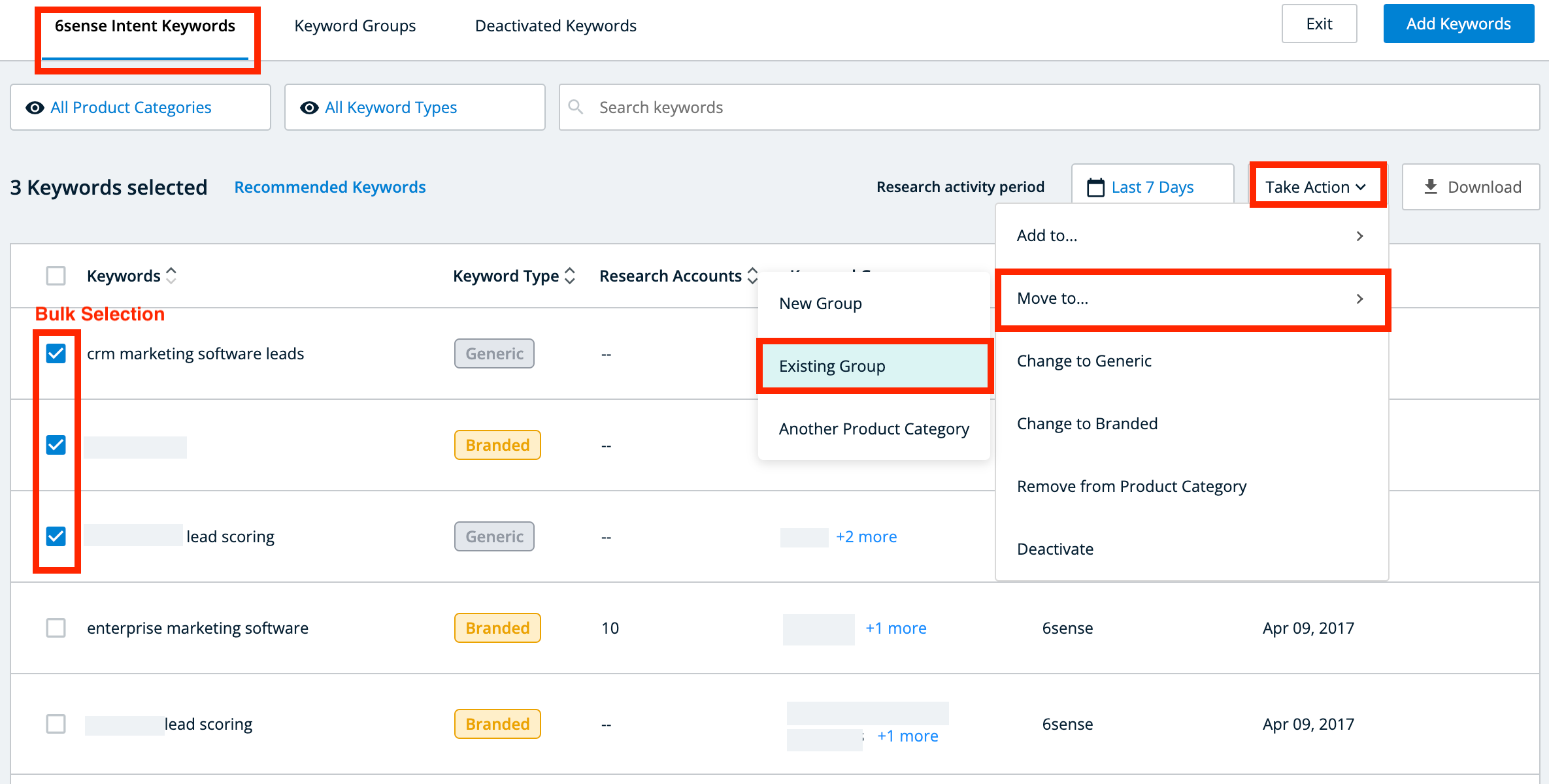
Remove keywords from a keyword group
Removing a keyword from a keyword group simply removes that keyword from its keyword group.
To remove a keyword to a keyword group, in the Keyword Group tab, click a listed keyword group.
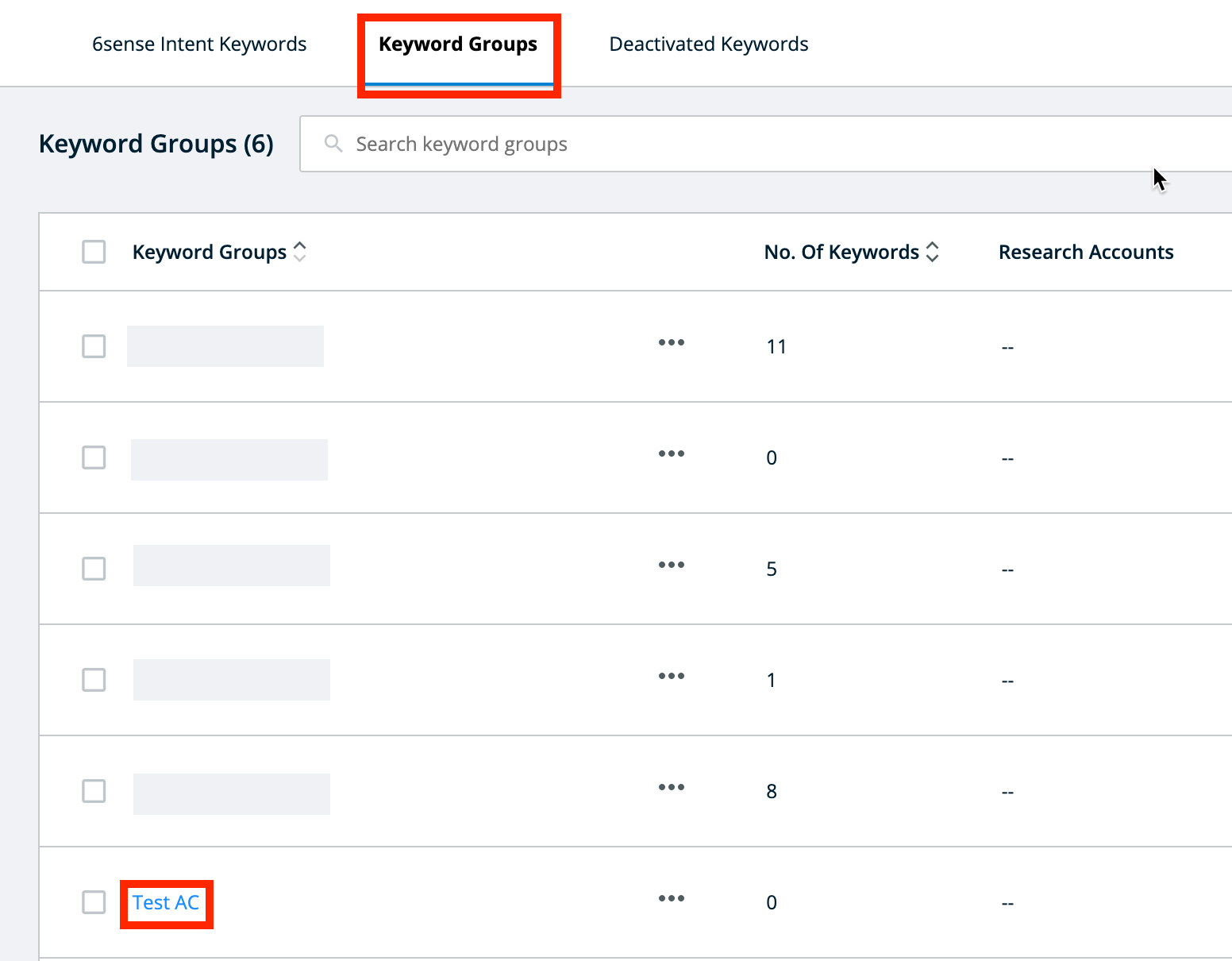
A detail card for that keyword group appears and lists all the keywords in that group. Hover over the additional actions icon (the three dots) near the listed keyword that you want to remove, and select Remove from this group.
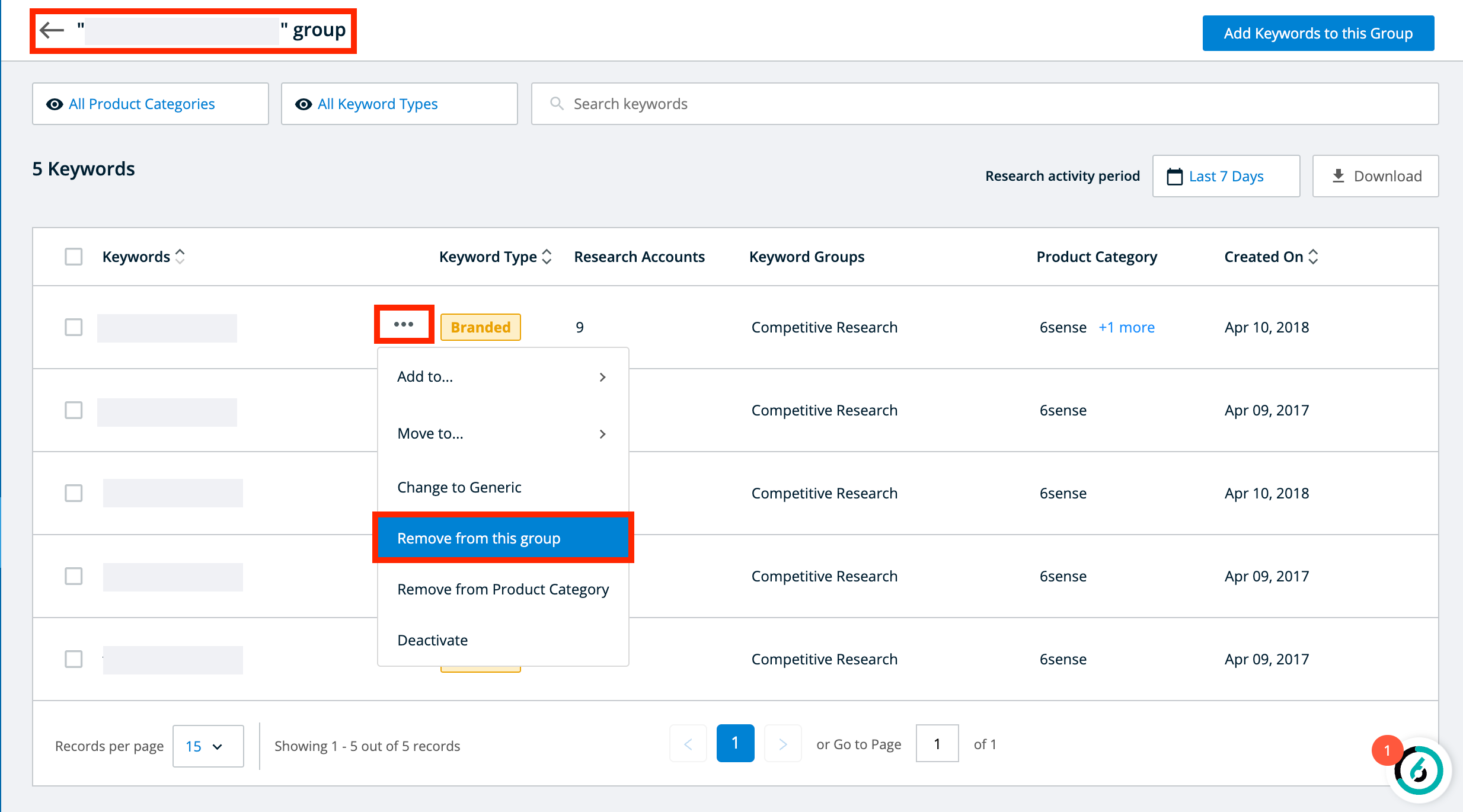
Then confirm that you want to remove the keywords.
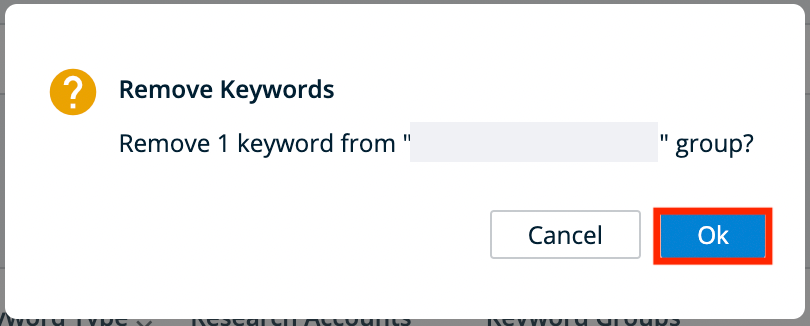
You can remove keywords from a keyword group in bulk by checking the keywords to take action on, then selecting Remove from this group.
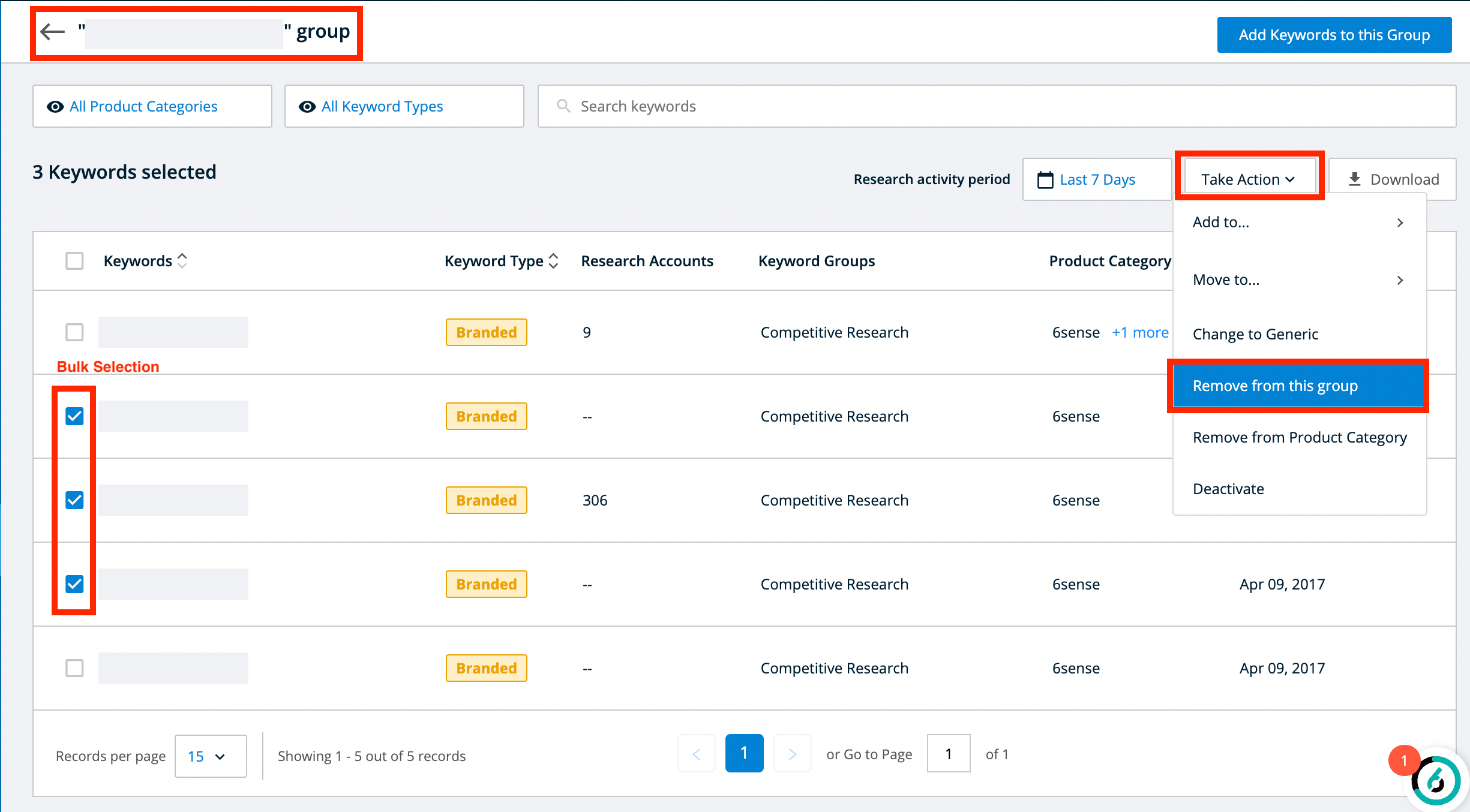
Delete keyword groups
You can delete keyword groups in bulk by checking the keyword groups you want to delete and clicking Delete Groups.
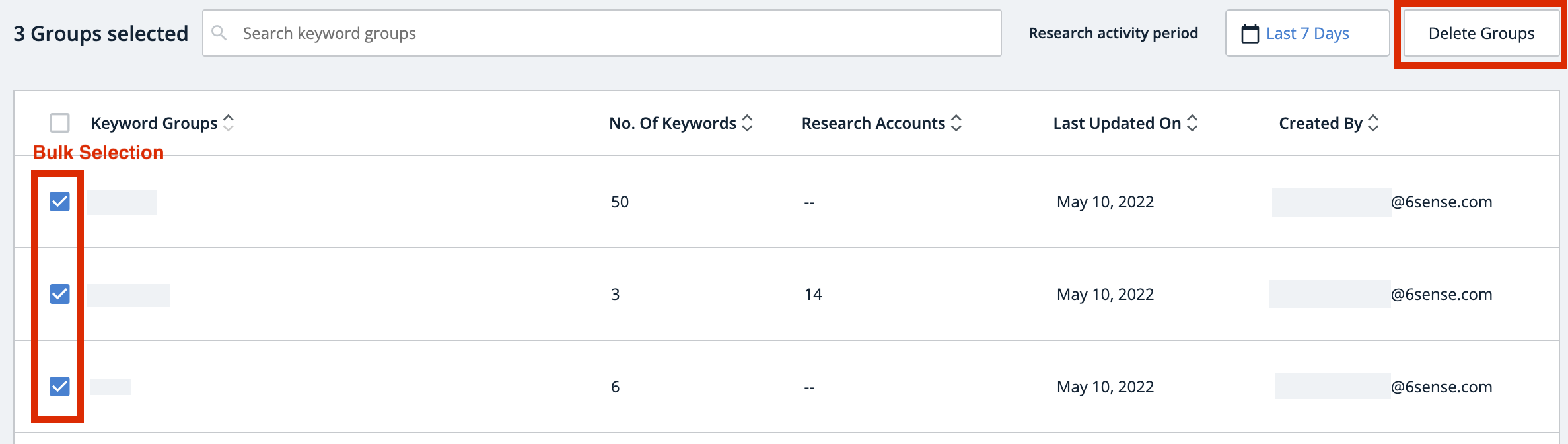
Deactivate keywords
To deactivate a keyword, hover over the additional actions icon (the three dots) near an existing listed keyword and select Deactivate.
Deactivation occurs immediately. If you have unintentionally deactivated a keyword, see the Restore deactivated keywords section of this page.
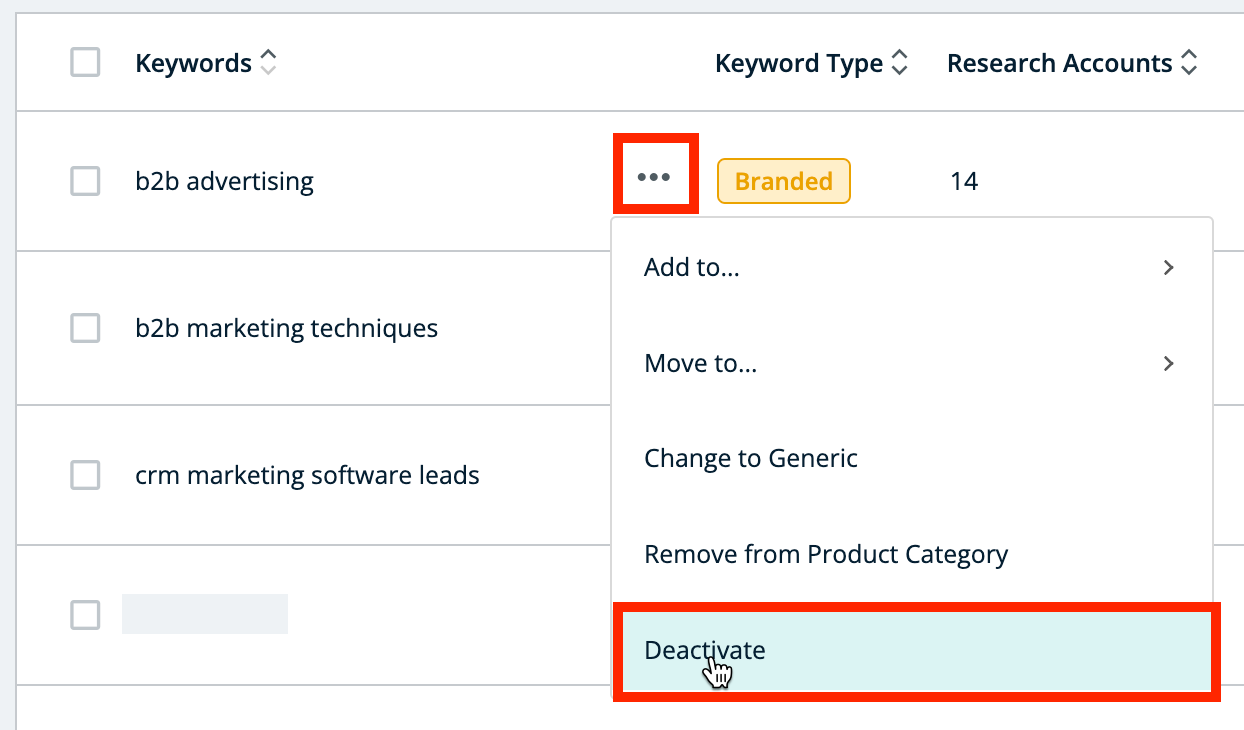
You can deactivate keywords in bulk by checking the items to take action on, then selecting Deactivate.
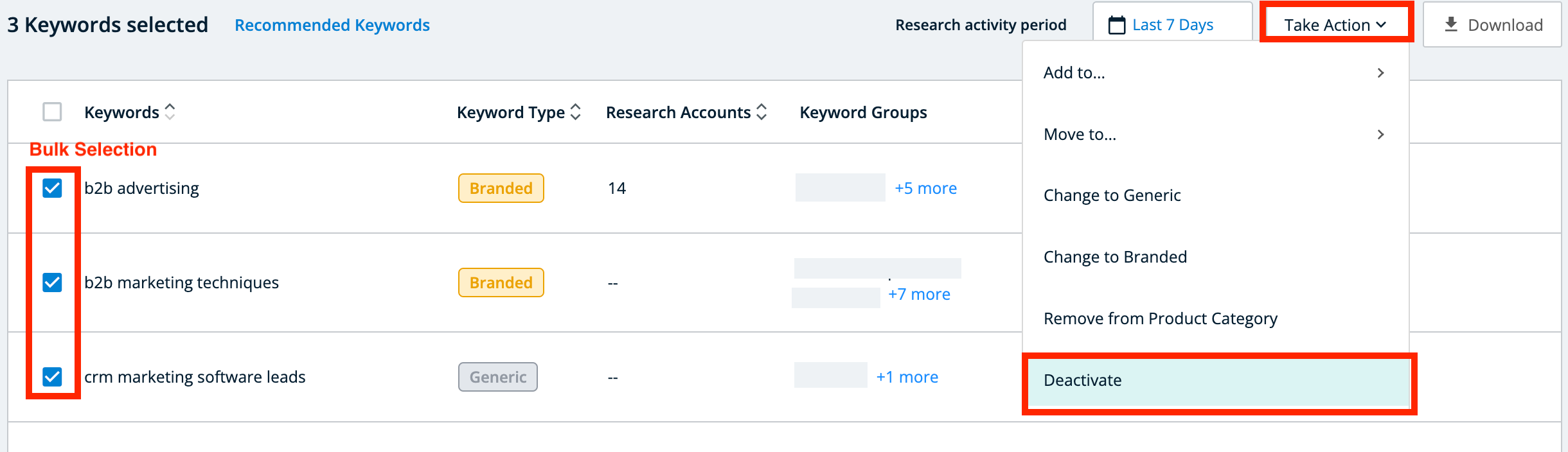
What happens when you deactivate keywords
When you deactivate a keyword, it affects these historical and future data sets and reports:
Segments defined wholly or in part by deactivated keywords automatically update to exclude accounts based on the updated keyword set.
Deactivated keywords are removed from all keyword-based metrics and pages after they are deactivated. However, their contribution to historically generated metrics remains, as noted in the Detailed keyword deactivation effects table on this page.
Historical reports in which you could view now-deactivated keywords still show those deactivated keywords with an appended Deactivated tag.
The impact of deactivated keywords on predictive scores (buying stage, engagement scores) that rely on deactivated keywords decays over time.
6sense does not currently support re-scoring historical predictive data as a function of keyword deactivation.
Detailed keyword deactivation effects
6sense Product Area | Description | Scope | Historical Data Up to the Date of Keyword Deactivation | Data Generated after the Date of Keyword Deactivation |
|---|---|---|---|---|
Segments | Accounts included within a segment | Segments created using any of the following elements within the Intent category: Keyword Branded Research (Count) Generic Research (Count) Total Keywords Researched (Count) Total Research Activities (Count) | All accounts within the segment are included or excluded based on the most up-to-date set of keywords selected. In other words, if an account has researched only the specific deactivated keyword, it does not appear in the segment. Additionally, deactivated keywords cannot be used to configure segment filters. | |
Alerts | Alerts generated for segments and accounts that reach a user-defined threshold | Alerts based on accounts’ keyword engagement activity. | Keywords that are deactivated still appear in historically issued alerts. | Keywords that are deactivated are removed from future alerts. |
Keyword Administration | Addition and deletion of keywords | Settings → Branded Keywords, Generic Keywords tabs | Deactivated keywords are removed from the Branded Keywords and Generic Keywords tabs. Deactivated keywords and their associated metadata (who deactivated it and the date of deactivation) are maintained in a separate Deactivated Keywords tab. | |
Top Keywords | Lists of high impact keywords | Reports affected: Dashboard, Segment Analytics: All Activity, B2B Network Activity Account Details: Intent Sales Intelligence: Activities Metrics: Top Branded Keywords Top Generic Keywords | Deactivated keywords are no longer shown on these metrics and reports. | |
Keyword-based activity | Sum of user engagement with keywords | Reports affected: Dashboard Segment Analytics Metrics: All Activity B2B Network Activity | The impact of deactivated keywords on All Activity and B2B Network Activity is removed. | |
Predictive metrics | Metrics which are calculated based on engagement with keywords | Reports affected: Account Details: Scoring Trend Sales Intelligence: Activities – Graph Metrics: Engagement Score Buying Stage | Historical predictive scores remain the same after keywords are deactivated. The clickable nodes that appear in the Scoring Trend graphs: Show the active contributing keywords. Show the deactivated keywords, but with a Deactivated tag. | Predictive metrics are calculated based on the most recent set of keywords. The impact of deactivated keywords on predictive metrics decays over time. |
Timeline | Daily summary of account activity | Reports affected: Account Details → Timeline Sales Intelligence → Activities → Timeline Metrics: Number of keywords researched (x keywords researched a total of y times by z anonymous users) | Deactivated keywords optionally appear in the timeline after they are deactivated. Keyword-based user activity (x keywords researched a total of y times by z anonymous users) excludes contributions made by deactivated keywords. | |
Next Best Actions | Talking Points suggestions | Reports affected: Sales Intelligence → Actions Metrics: Talking Points | Deactivated keywords are removed from historical talking points. | Deactivated keywords are excluded from newly generated talking points. |
Restore deactivated keywords
To restore a deactivated keyword, select the Deactivated Keyword tab and click the restore button associated with that keyword.
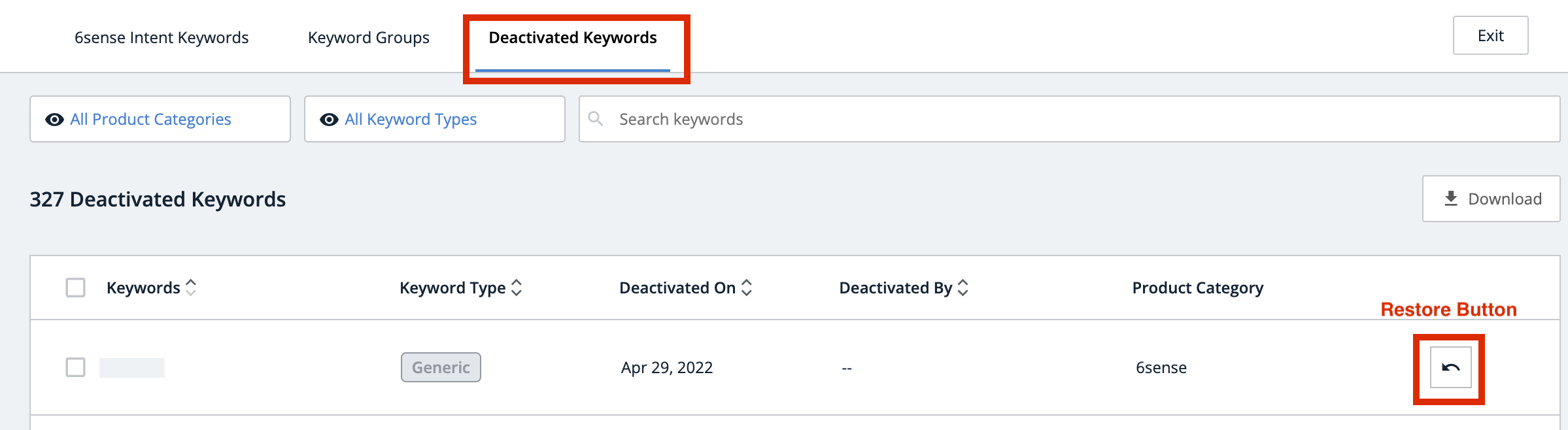
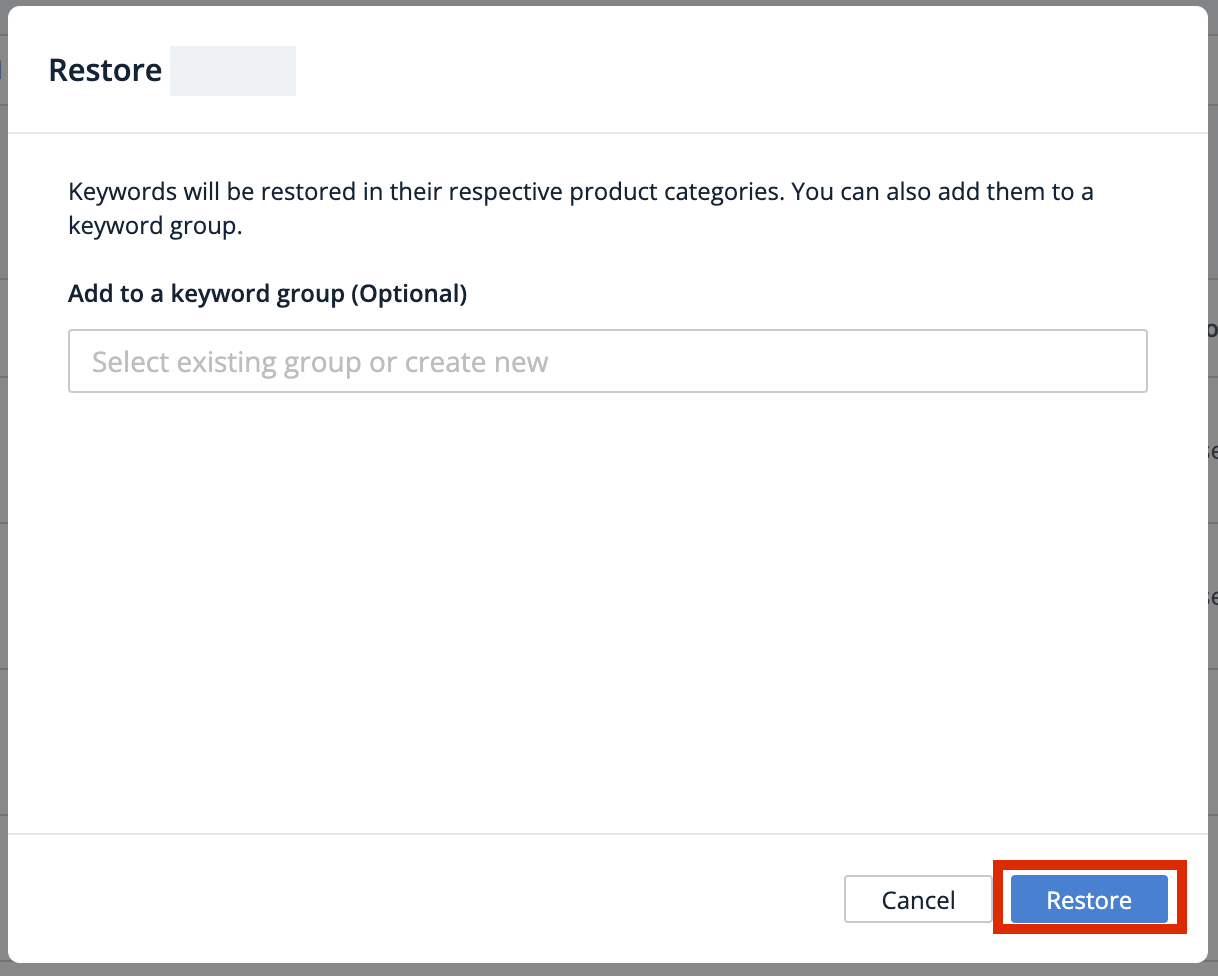
When you restore a deactivated keyword, you can also add it to one or more keyword groups.
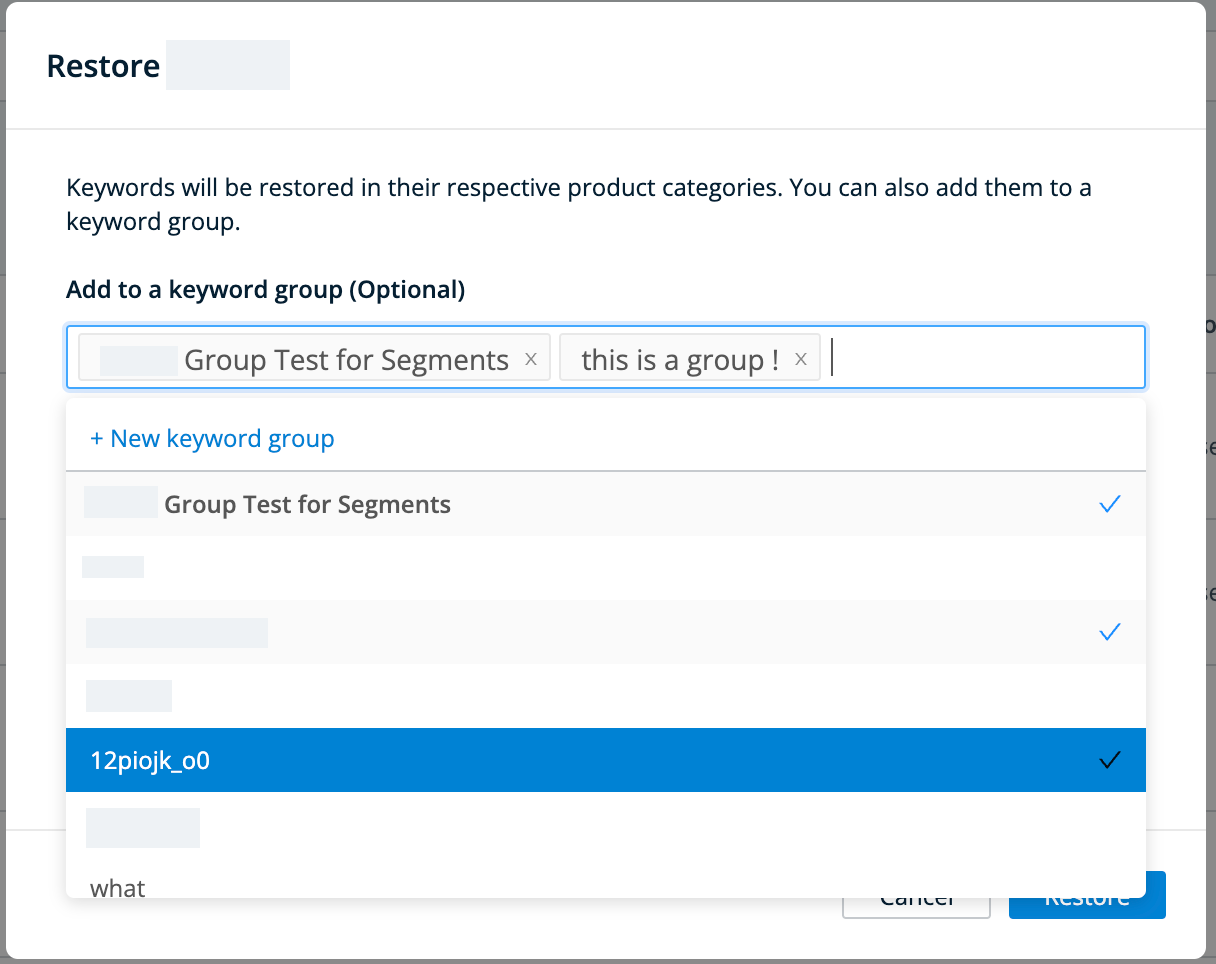
You can restore deactivated keywords in bulk by checking the deactivated keywords that you want to restore, then clicking the Restore button.
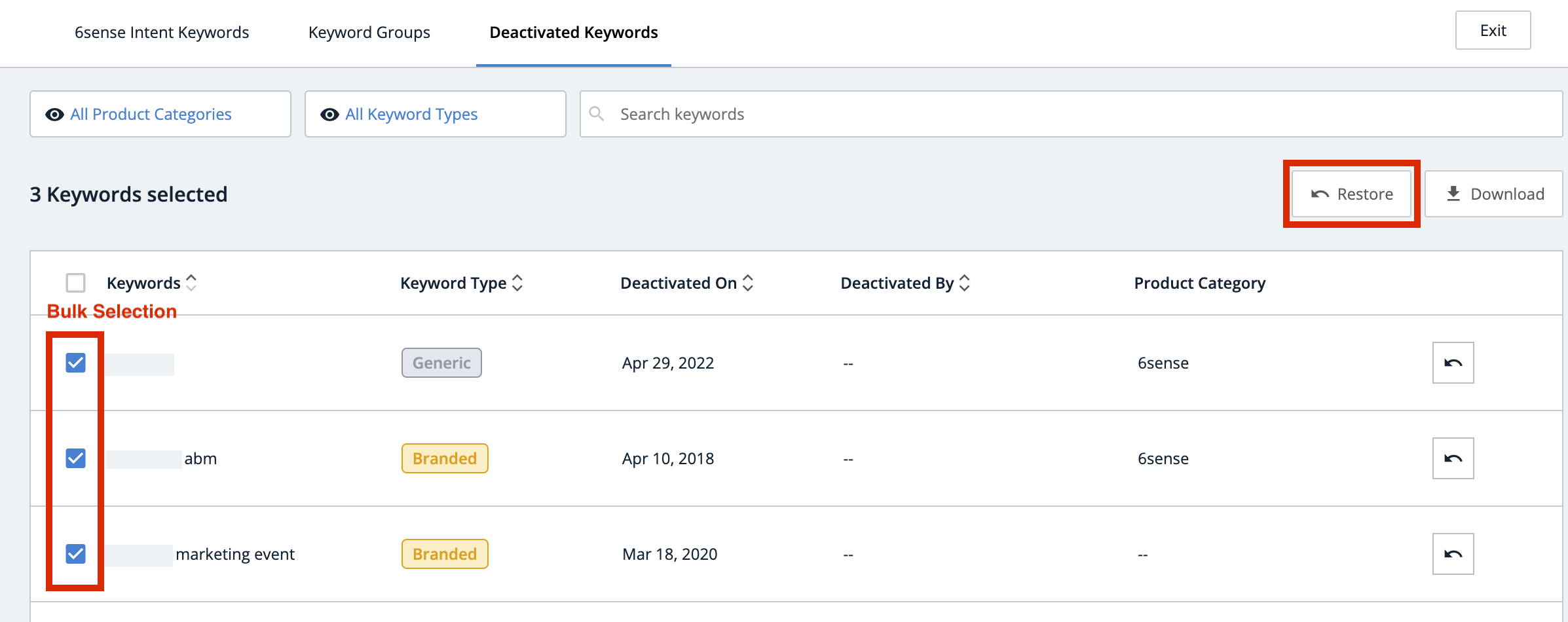
Alternatively, you can restore deactivated keywords in bulk by making a list (each keyword on a separate line) and then copying and pasting the deactivated keywords that you want to restore using the Add Keywords button in the 6sense Intent Keywords tab. Keywords restored in this manner are restored using the product name and keyword type (branded or generic) that you specify when you add them.
New 6sense customer keywords
6sense team members may have input some initial keywords or keyword groups for a prospective customer in their implementation. Those initial keywords or keyword groups are retained when that prospect becomes a new customer. They can be reconfigured using the keyword administration capabilities described in this article.