Rearrange, turn on, or turn off columns in the 6sense Sales Intelligence Dashboards.
CRM Integration Required
You must integrate a CRM to see and use the 6sense Sales Intelligence Dashboards.
Modify Columns
You can modify the columns shown in any of the four (accounts, people, recent activities, or recommended actions) 6sense Sales Intelligence Dashboards.
Click the Modify Columns icon above the fixed column of additional actions.
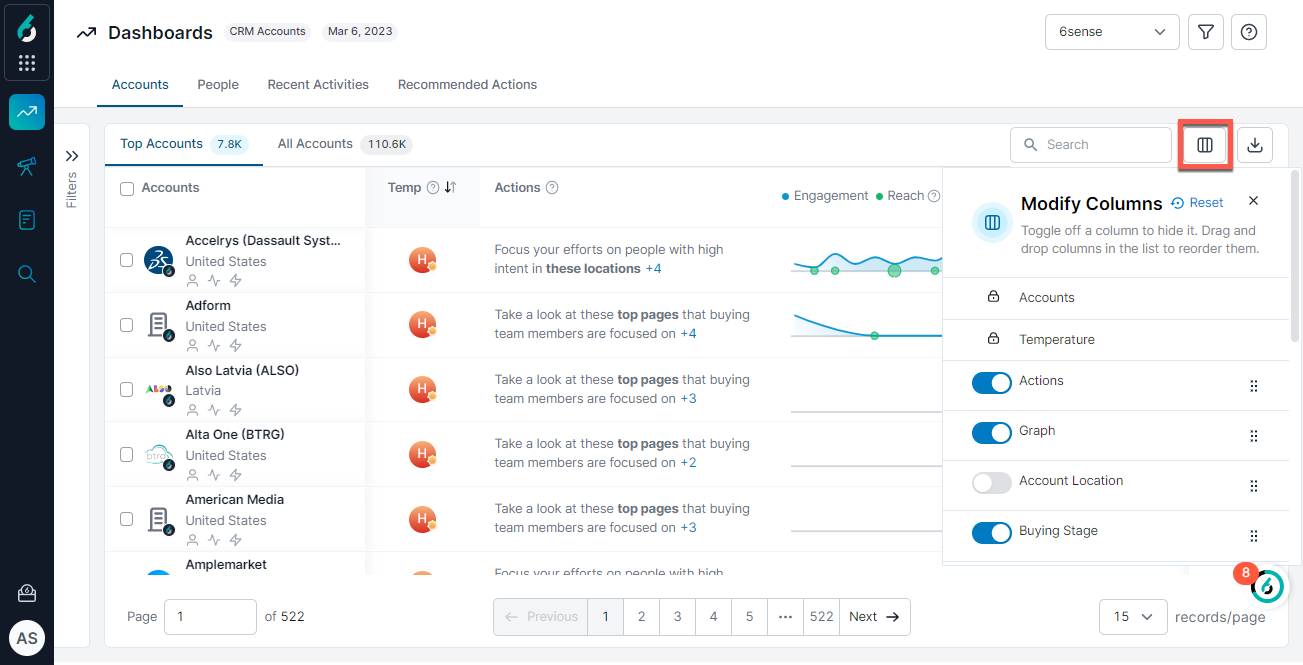
In the Modify Columns drawer, toggle on any column you want to display on a dashboard. Toggle off the columns you want to hide from a dashboard.
Columns that are locked cannot be toggled off.
To reorder the columns, click and drag the six-dot adjustment icon.
Some locked columns cannot be reordered. The first two columns are fixed at the left, and the last is fixed at the right.
Click the Modify Columns icon again to accept your changes and close the drawer.