Focus your efforts confidently on what drives sales results with the 6sense Dashboards. The Dashboards are a table-based, heads-up displays that are scannable, filterable, and customizable. The four Dashboards display the major facets of sales information: accounts, people, recent activities, or recommended actions. Set preferences, rearrange columns, and filter data for how you want to view data visualizations and reports.
CRM Integration Required
You must integrate a CRM to see and use the 6sense Sales Intelligence Dashboards.
Dashboards display minimum requirements
To enable the 6sense Sales Intelligence Dashboards, initial integration with your company’s customer relationship management platform (CRM) must be set up. The Dashboards are disabled if there is no CRM integrated with 6sense Sales Intelligence. (CRM integration setup does not mean routine synchronization of CRM activities or data.)
Dashboard layout
The Sales Intelligence Dashboards are framed with a consistent dashboard interface so you can get familiar with them quickly.
Select between the four dashboards by clicking the different major tabs: accounts, people, recent activities, and recommended actions.
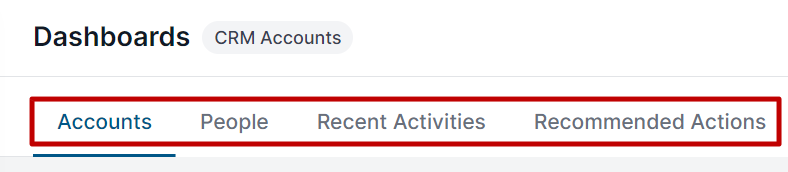
Product dropdown
If your company has set up 6sense for multiple products, you can switch products using the product dropdown. If you don’t see the dropdown, it means that your company purchased 6sense for only one product or configured 6sense to provide insights on all its products as a whole.

Filters
The Filters drawer slides out from the left of the screen. The specific filters available are different for each of the four dashboards.
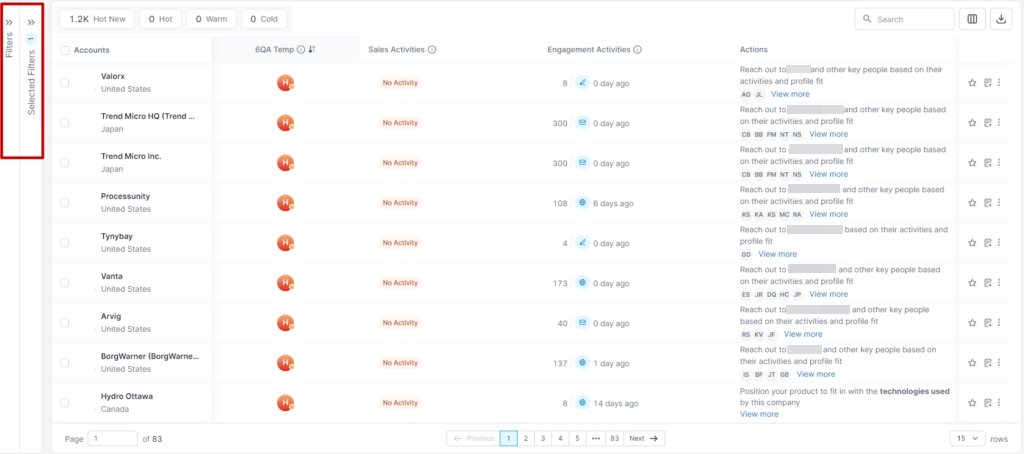
Filters you set on each dashboard remain until you clear them individually or reset all the filters for that dashboard.
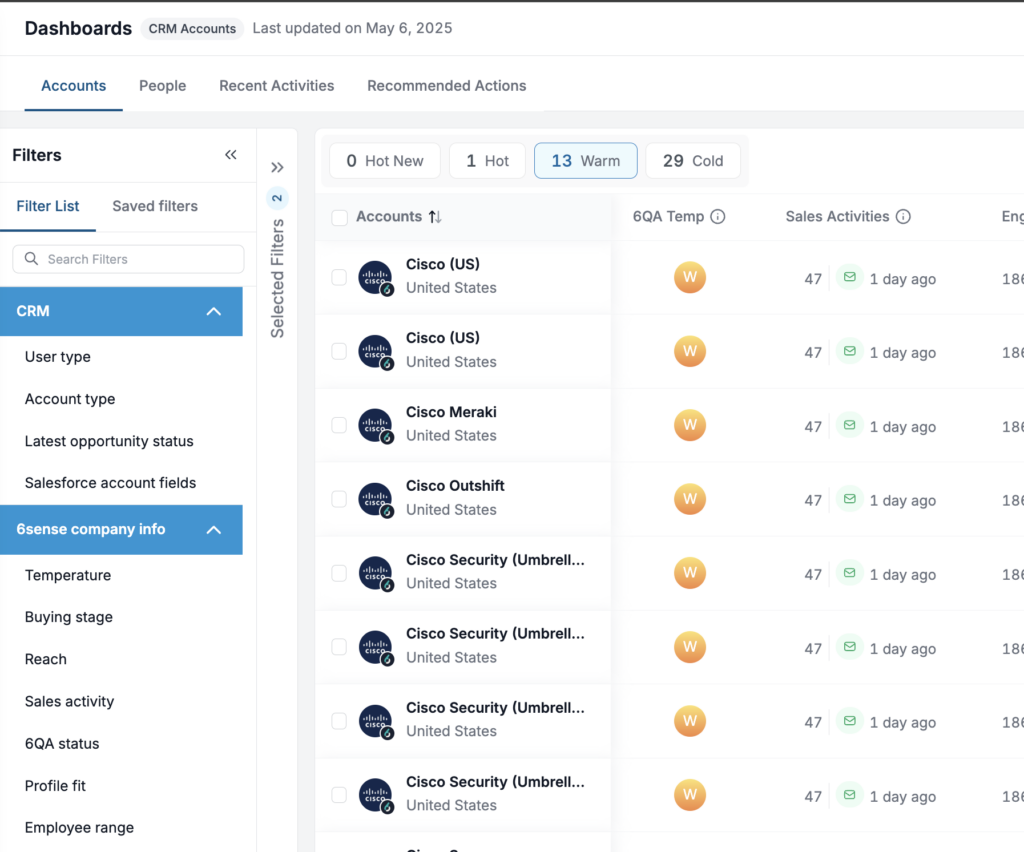
Main data display
Most of the space on each of the four dashboards shows a data table (a list with rows and columns) focused on one of dashboard themes: accounts, people, recent activities, and recommended actions.
Each row in the main data display starts with a checkbox so that you can select individual items easily in groups to use actions in bulk. Select all the rows on a page by checking the box next to the column label of the first column shown.
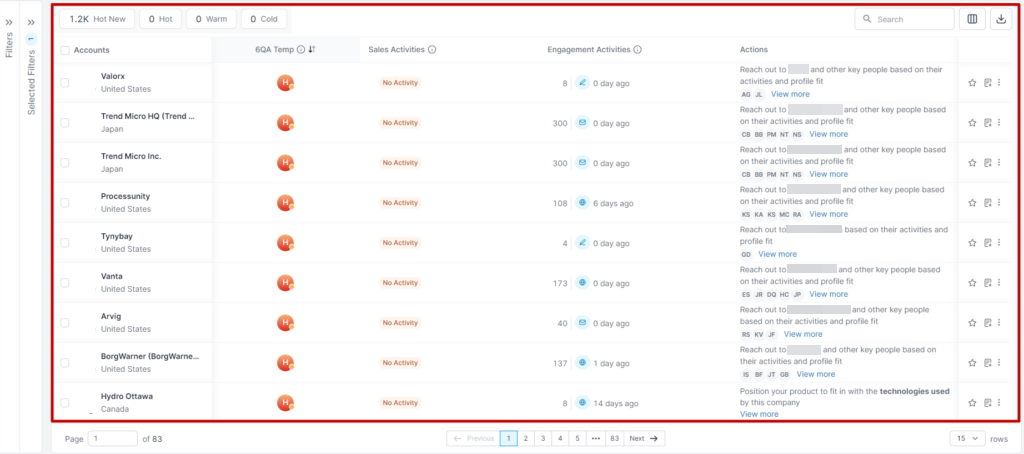
Notable columns
Notable columns in the main data display that are special to the 6sense Sales Intelligence Dashboards are Temperature and Actions.
Temperature
Temperature, available on any of the four dashboards, is a handy combined calculation of factors. It lets you assess both how important an account might be and how active it is all at once.
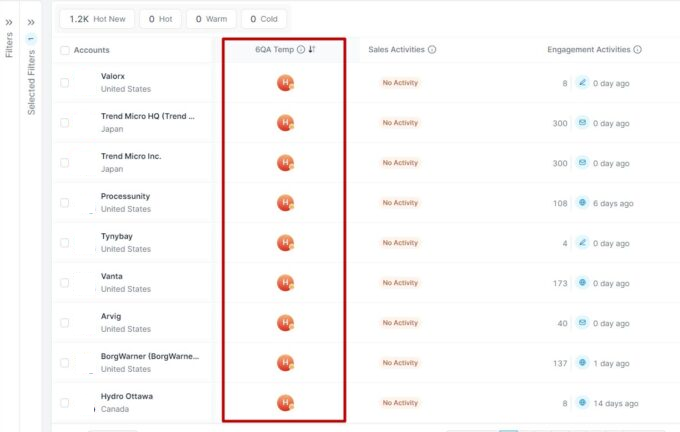
Sales Activity and Engagement Activity
These columns show all sales and engagement activities performed in the selected time period.
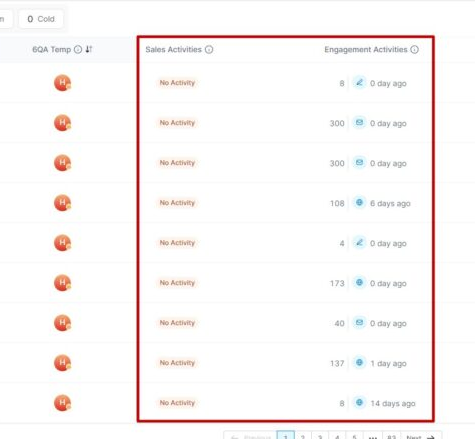
Hover over an activity row to see more detail of which actions were performed.
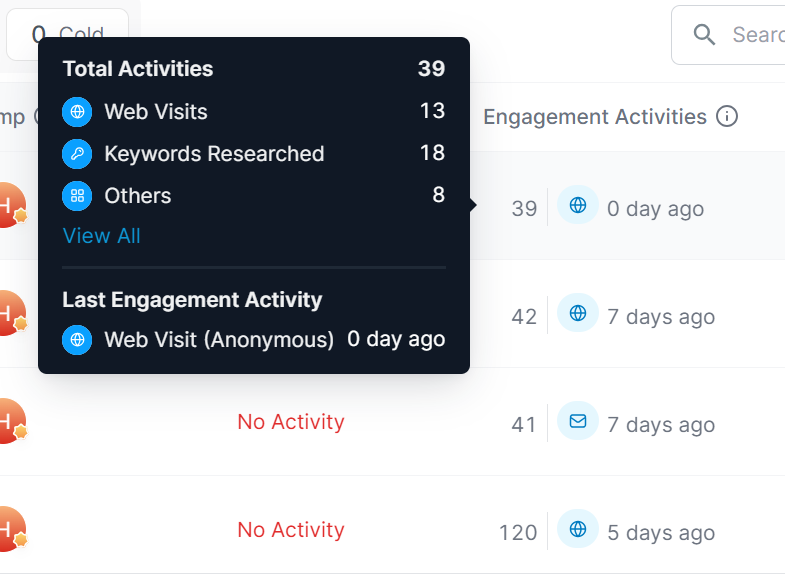
Engagement activities are activities that show that an account may be interested in your company’s products and services. Sales activities graphed are outreach activities by your marketing and sales team’s outbound efforts that aim to generate account engagement.
Actions
Actions, available on the Accounts and Recommended Actions Dashboards, are 6sense’s suggestions for actions that you should take (based on account temperature, associated signals, and activities) to move an account forward.
There are two types of actions:
Recommended Contacts: Have job functions and levels matching the persona MAP, ensuring you engage with the appropriate roles and seniority. Recommended Contacts have an email grade of A or A+, allowing you to focus on higher-quality prospects for outreach.
Contacts to Reach: Include known contacts from the customer’s CRM or MAP, as well as contact records that are “Unlocked” in 6sense.
Team and Growth plans will not have the Contacts to Reach section under Recommended Contacts, as these are all based on contacts’ engagement and profile fit.
Contacts marked as “No longer with the company” will be excluded from the list of Contacts to Reach on the Actions panel and the Persona map if the filter is on.
Contacts to Unlock
Related Research:
Web Pages Visited
Keywords Researched
Visitor Locations
Technology Used
The first action listed is the one we think is most important.
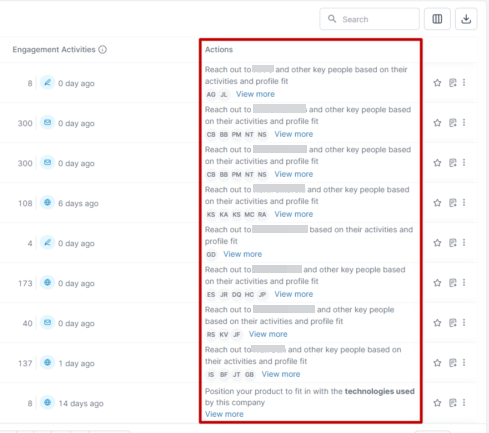
Click on View more to see all recommended actions.
A window will open to the right that will show all recommended actions.
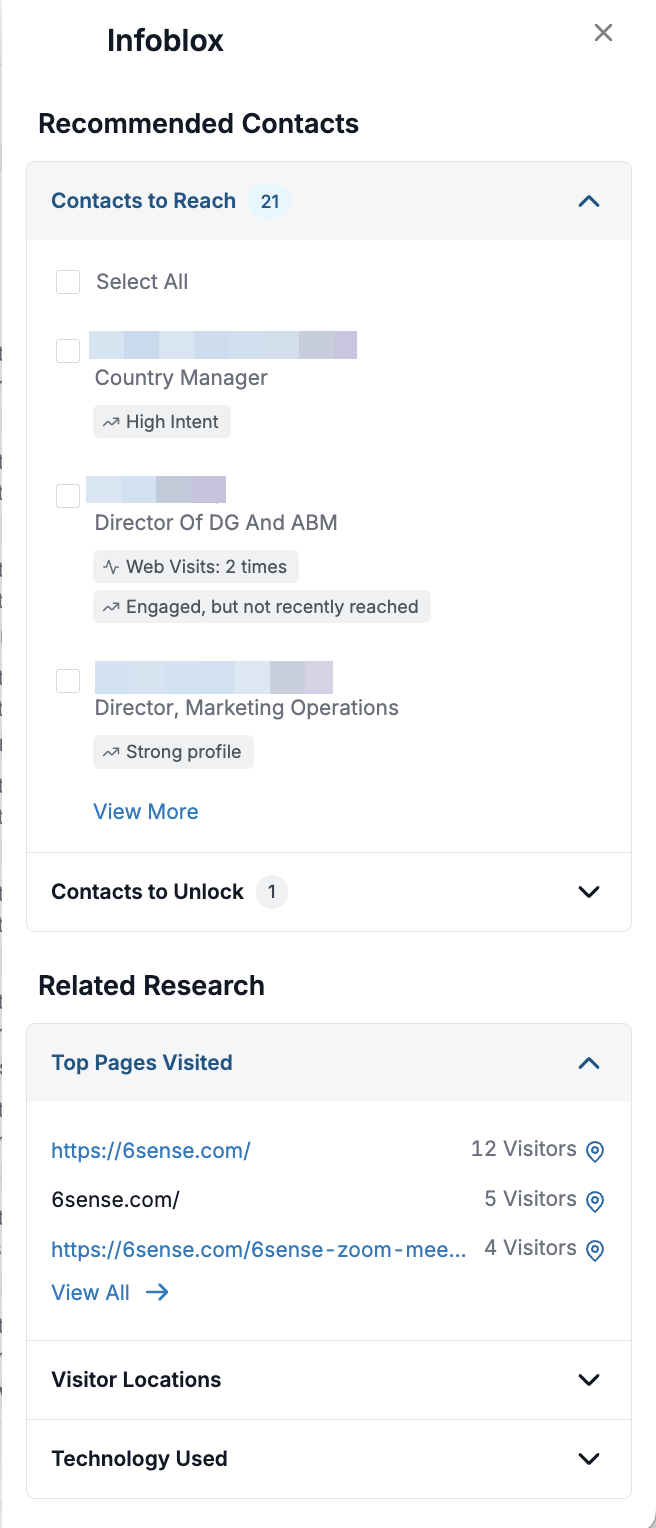
Additional Actions
Each of the four dashboards has a fixed column of additional actions as the last column at the far right.
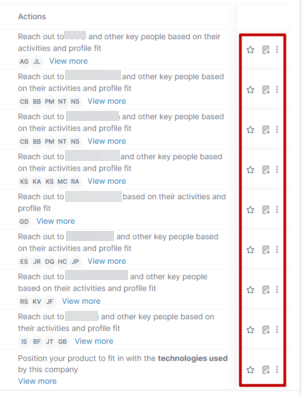
The actions offered in those fixed columns depend dashboard you are in:
Accounts:
Follow account
Add to list
More Actions menu (the three vertical dots)
Find on LinkedIn
Find on Sales Navigator
Report (report a bug or data problem)
People:
Find on LinkedIn
Find on Sales Navigator
More Actions menu (the three vertical dots)
View similar contacts on LinkedIn
View similar contacts on Sales Navigator
View contact page on your integrated CRM (Salesforce, HubSpot, Microsoft Dynamics 365)
View timeline, highlights
Report (report a bug or data problem)
Recent Activities and Recommended Actions:
Find on LinkedIn
Find on Sales Navigator
Add to your integrated SEP (Outreach, Salesloft, Salesforce Sales Engagement)
More Actions menu (the three vertical dots)
View similar contacts on LinkedIn
View similar contacts on Sales Navigator
View timeline, highlights
Report (report a bug or data problem)
Page footer
The page footer lets you set the pagination you prefer and navigate the pages. It also gives you information about the amount of records available and displayed.

Quick view
Clicking on a contact name or company name opens a drawer on the right side of the screen that provides a quick view of information about the contact or company.
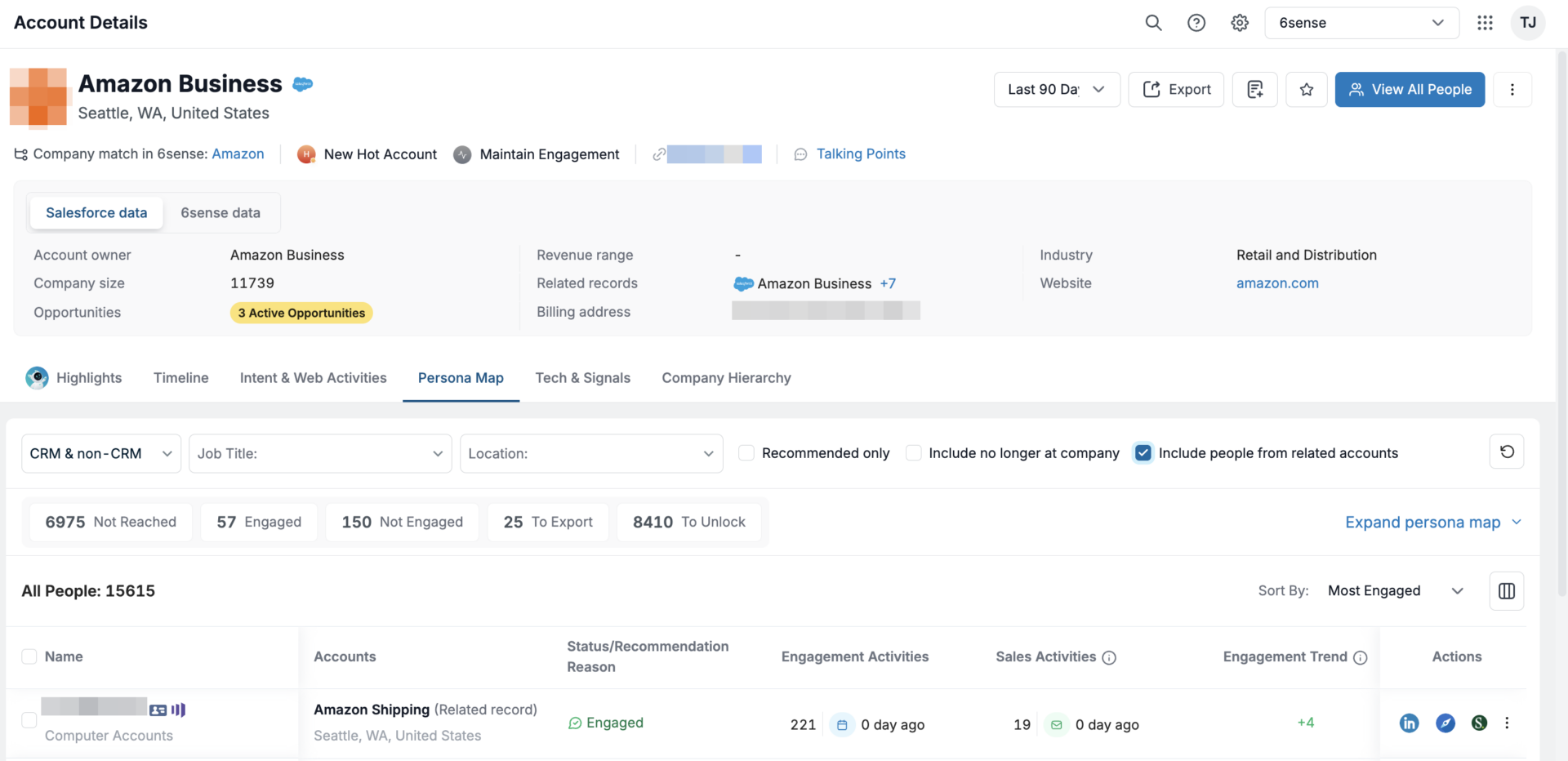
Learn more about company details pages and people details pages.
We display the CRM account record name on the dashboard listing and on account detail page and clearly separate the matched 6sense record name, reducing confusion about data matching.
From the account detail page you can view:
Some of the standard CRM-specific account fields directly on the account detail page.
Information specific to the selected CRM account (based on CRM ID).
Opportunities tied only to that CRM account.
Contacts from the CRM account by default, with the option to view contacts from related accounts (those matched to the same MID).