6sense Administrators can reset user passwords in the User Management panel.
Users associated with multiple organizations can set a unique password for each. This ensures secure, organization-specific access and better control over account management.
How to Reset a User’s Password
Login to your 6sense instance with an admin account
Go to Settings section and click on User Management on the left panel.
Scroll through the list to find the user(s) OR click the Search Users text box to search by the user’s Email that you want to reset password for.
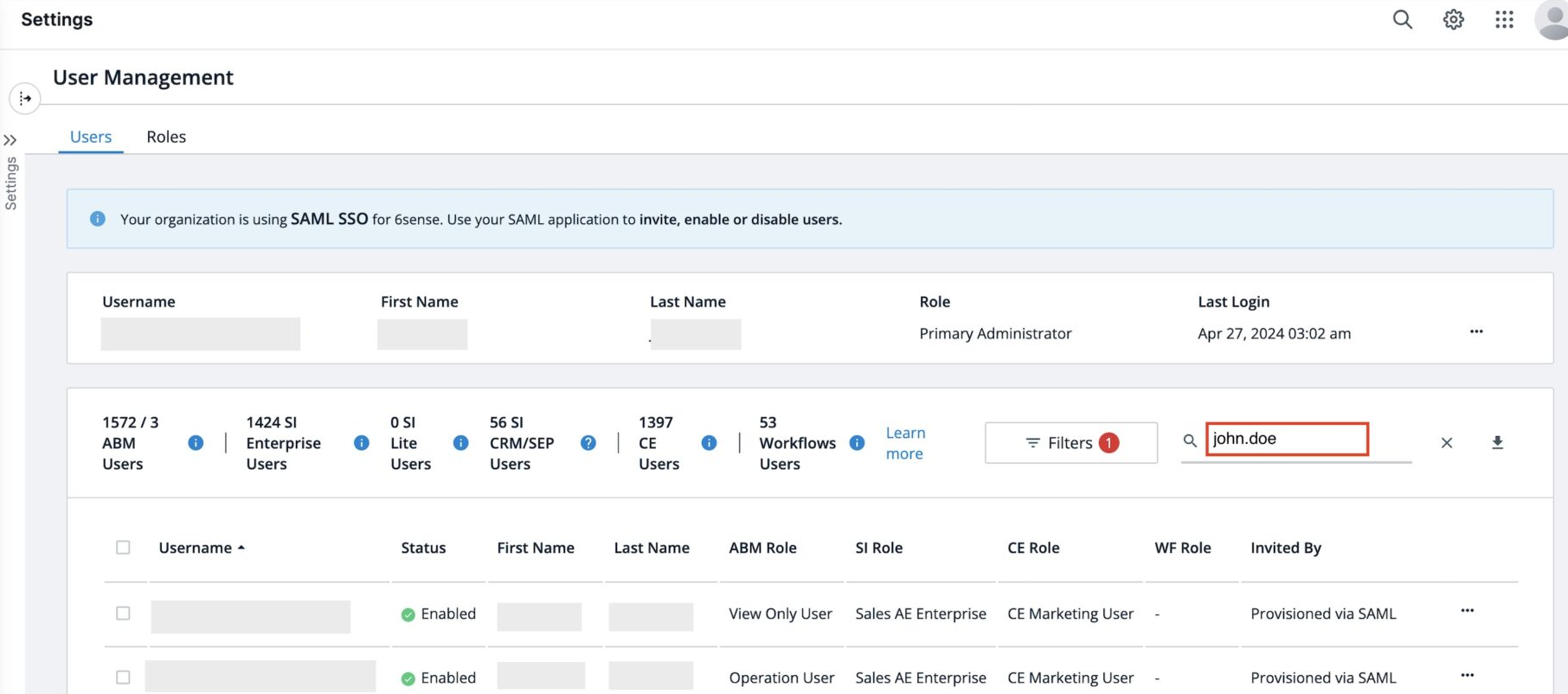
Click on View & Edit User option from Actions for the user that you want to reset the password for.
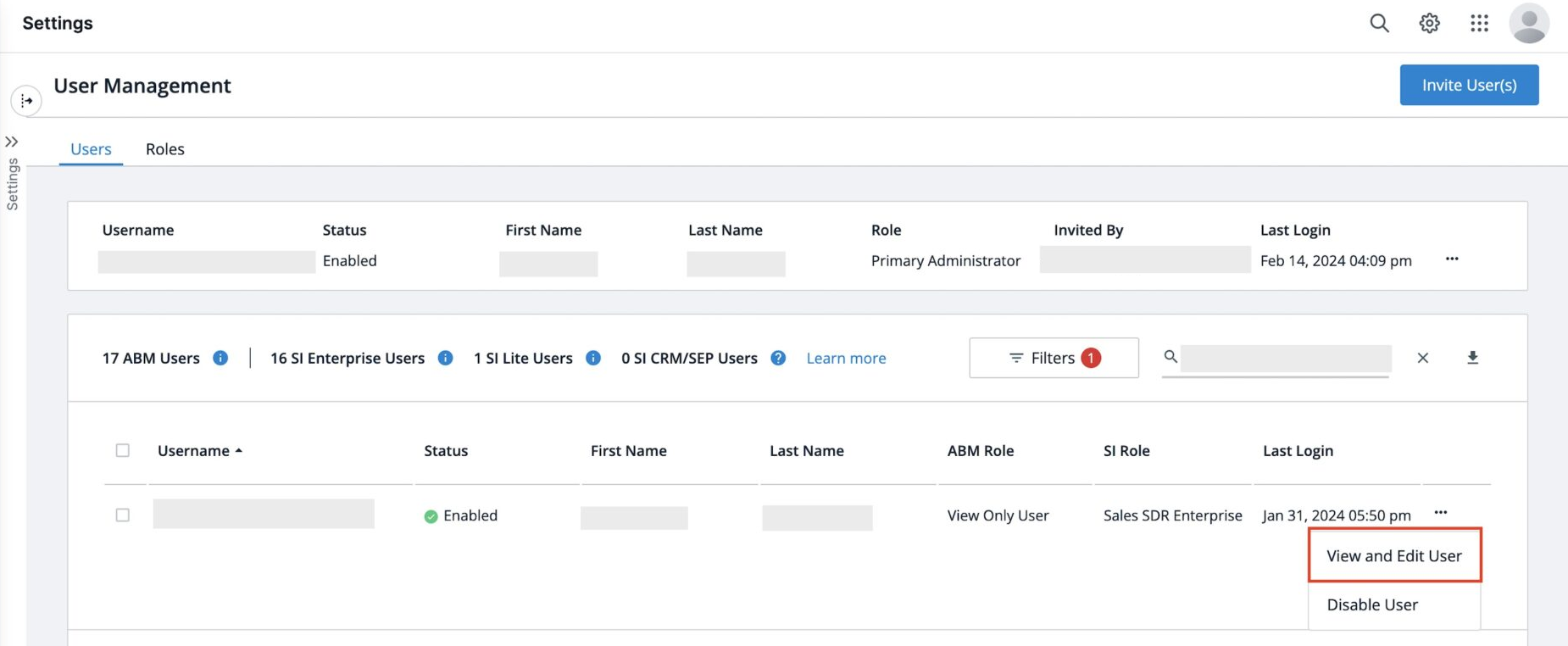
Click Edit on the User Details section on the pop up
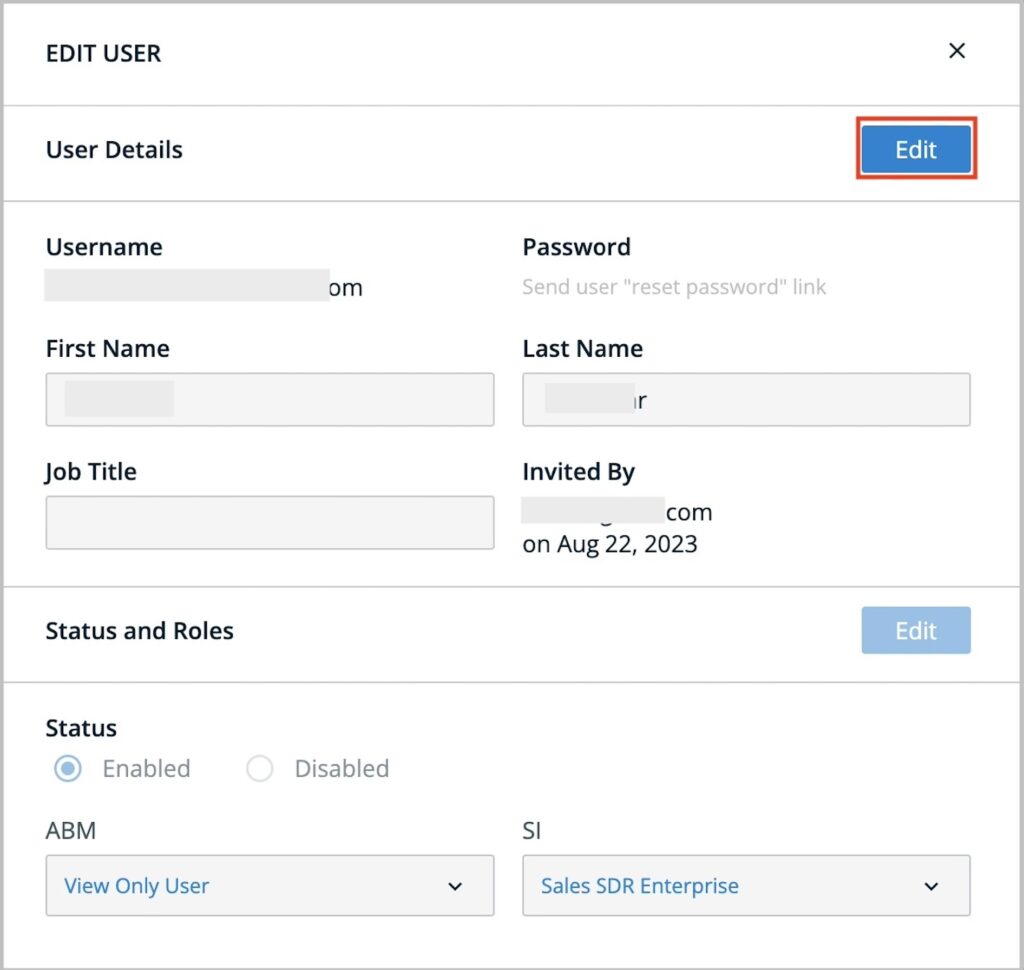
Click Send user “reset password” link on user details pop up
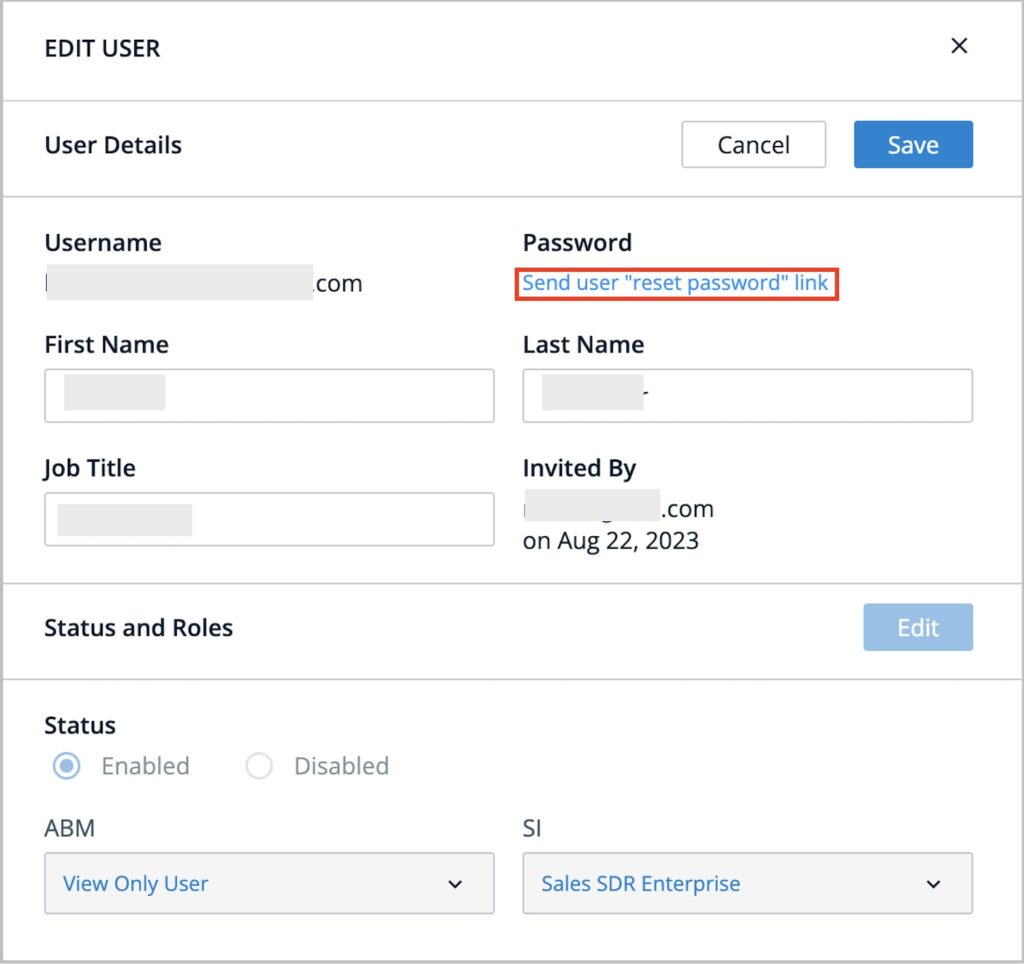
The user(s) will receive an email with instructions for resetting their password.