Primary Administrators and Application Administrators can provide 6sense employees edit access to your organization’s 6sense applications for troubleshooting or maintenance. This access can help expedite problem-solving. There are two types of access permissions:
View-only: By default, 6sense team members have view-only access to your 6sense applications.
(CE) always has view-only access. You cannot revoke view-only permission for CE.
If you turn this toggle Off, both view and edit permissions are denied. 6sense team members cannot launch or edit your 6sense applications (except for CE).
Edit: When needed, Primary or Application Administrators can grant edit permissions for specific 6sense users for specific timeframes. Edit permission means all the permissions of an Administrator role. View-only permission is required before you can use edit permission.
Grant view-only access to all 6sense team members
To enable view-only permission for all 6sense team members:
Go to Settings > User Management > 6sense Team Access.
Set the Access for 6sense team members toggle to On.

Grant edit access for individual 6sense team members
To grant edit permission for individual 6sense staff members:
Go to Settings > User Management > 6sense Team Access.
Ensure that the Enable view only access toggle is On.
Click Grant Edit Access.
The Add Support Users popup opens.
Enter the email address of the 6sense employee to whom you want to grant edit access.
Select the number of days from Access Period or choose Custom to set a specific end date.
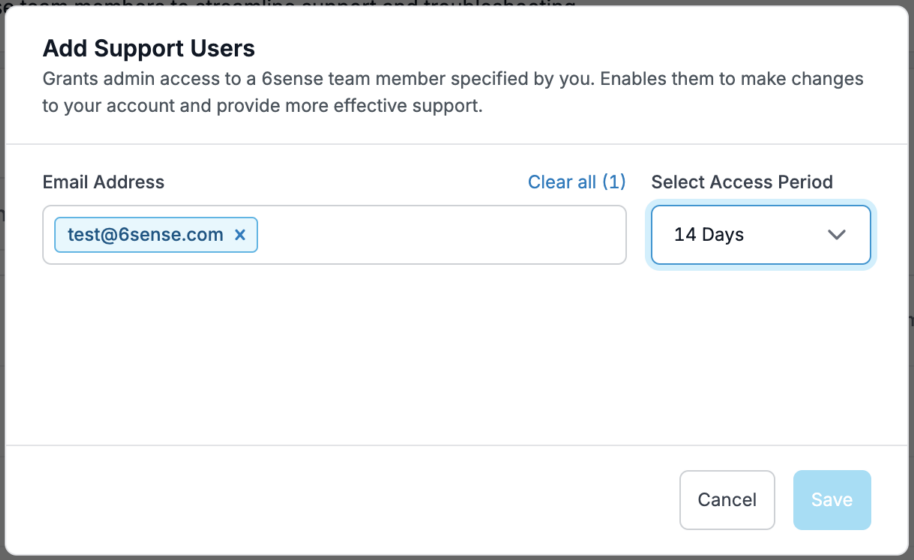
Click Save.
6sense revokes edit access and reverts the user to view-only access after the access period expires.
View users who have edit access
The Current Edit Access tab lists which 6sense employees have active access to your 6sense applications.
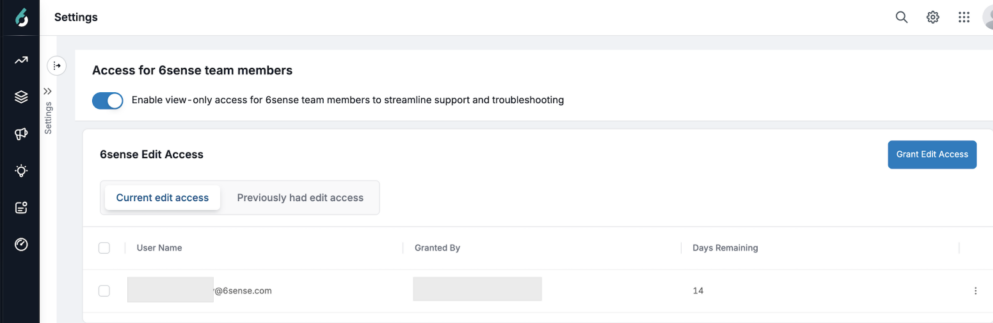
Change the end date for edit permission
To extend the end date of a 6sense team member’s edit access:
Go to Settings > User Management > 6sense Team Access.
In the 6sense Edit Access panel, select Current Edit Access.
At the right of the row for the relevant user, click More (3-dots) > Change End Date.
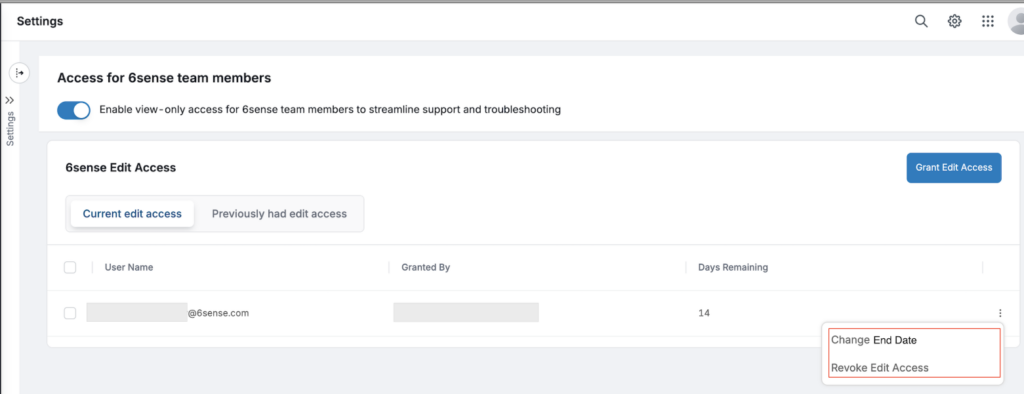
Revoke edit permission
To revoke edit permissions from a 6sense team member:
Go to Settings > User Management > 6sense Team Access.
In the 6sense Edit Access panel, select Current Edit Access.
At the right of the row for the relevant user, click More (3-dots) > Revoke Edit Access.
Review the edit access log
To review who had permission to edit and when:
Go to Settings > User Management > 6sense Team Access.
In the 6sense Edit Access panel, select Previously had edit access.
The tab lists the user, who revoked access from that user (if it was automatic, the column will say “6sense”), and the time period during which that user had access.
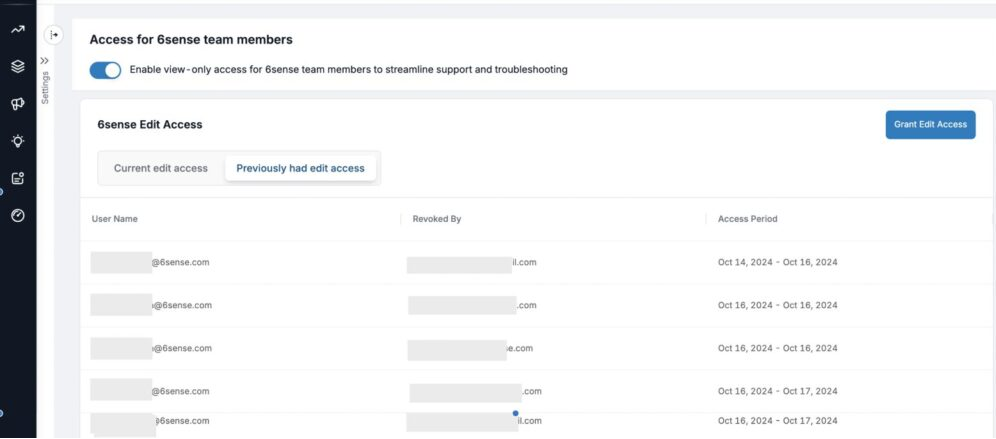
Notifications sent to administrators
Primary and Application Administrators receive automated notifications from 6sense when:
Edit access is granted or removed for 6sense team members.
The access period is updated for 6sense team members.
Changelog: New document first published Thursday February 13 2025. Clarified steps and effects. Content moved from User Management (RBAC).