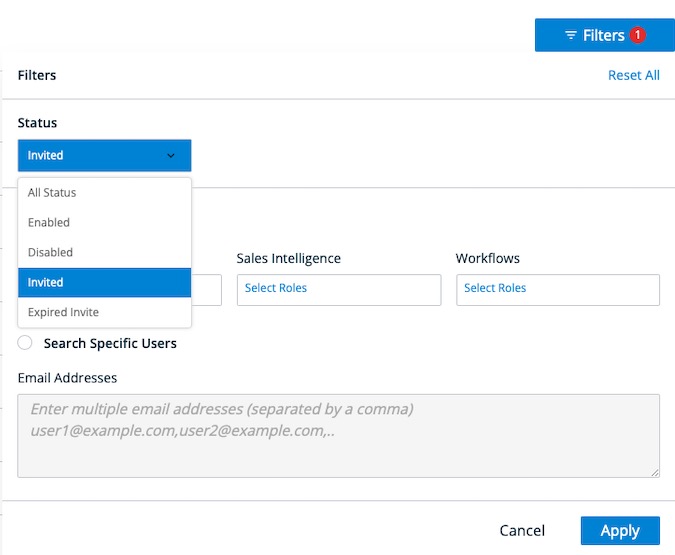Sales Administrators can manage user permissions, credits, and integrations for Sales Intelligence (SI). To begin, your 6sense Primary Administrator must give Sales Administrator permissions.
Requirements
The Primary Administrator will need to grant Sales Administrator access.
When you add a new user to a sales role, including Sales Administrators, that user counts toward your total number of contracted SI licenses. To check how many SI licenses you have, go to Settings > User Management > Users and look at the information displayed just below your user details. For more information see Review 6sense License Usage.
Grant Access to Sales Administrators
We recommend waiting to grant access to sellers until just before a formal sales roll-out to AE and BDR users. We cover how to add sales users in Step 4: Sales Intelligence Setup.
For New SI Users
To grant Sales Administrator access for a new SI user:
From 6sense Sales Intelligence or the ABM Platform, go to Settings > User Management > Invite User(s).
Below Email Address(es), enter the email address for any sales leader who needs permission to either:
Manage the Sales Intelligence platform for one or more business units, or
Invite and manage the roles for Sales AE and Sales SDR users.
If you are inviting more than one user, put commas between the email addresses.
Click the dropdown and select Sales Administrator.
Click Send Invite(s).
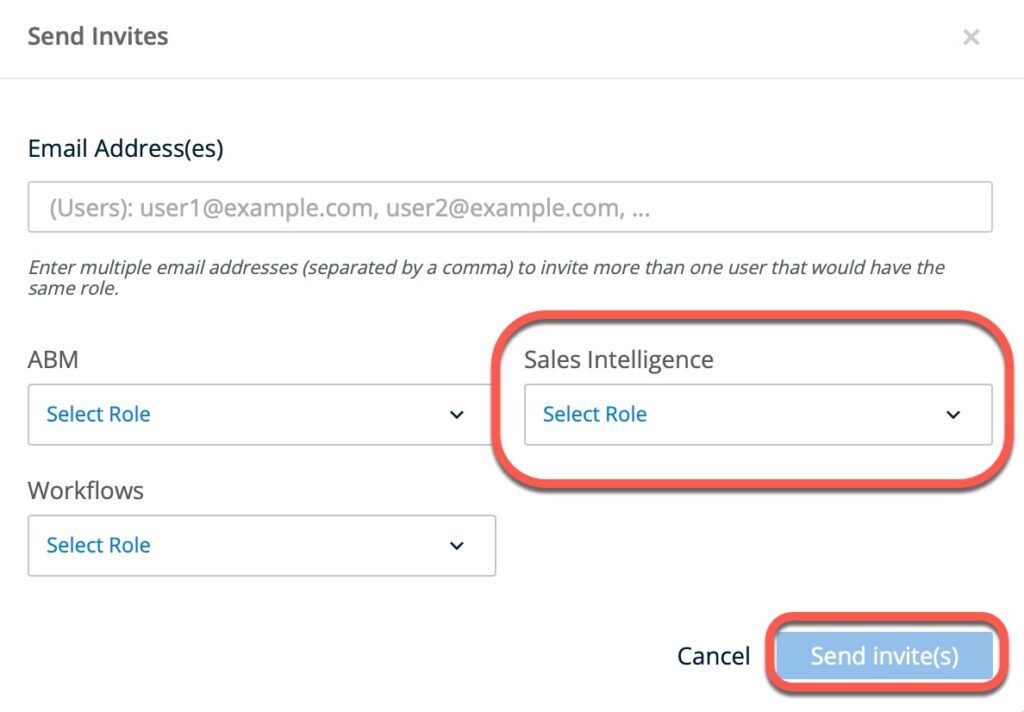
New users receive an email and will need to accept the invitation before they are able to log into the platform.
Single Sign-On (SSO)
If your organization is using SSO for 6sense, use your SSO platform to invite new users. Once new users are added, an Admin can navigate to 6sense Settings > User Management and follow the instructions below to make edits to a user’s permissions.
To learn more, see Set Up Single Sign-On (SAML SSO).
For Existing SI Users
Admins can edit existing users roles in bulk or individually.
Edit Existing SI User Roles in Bulk
If you already have existing users in Sales Intelligence, you can filter based on email addresses and update the status in bulk.
In SI, click Settings > User Management > Filters.
Enter the email address for each user who needs permission.
Click Apply.
For each user, select the checkbox next to their email address.
Click Bulk Actions > Change SI Role > Sales Administrator > Save
Edit Individual SI User Role
To update an individual SI user’s role:
In SI, go to Settings > User Management.
Choose the ellipsis next to the user (under “last login”), and click View and Edit User.
Change to the appropriate status.
Resend an Invite
To resend an invite:
Go to Settings > User Management > Filters.
Under Status, click Invited or Expired Invite.
Select Apply.
Under Last Login, for each desired user. click the ellipsis next to each user and select Resend Invite.