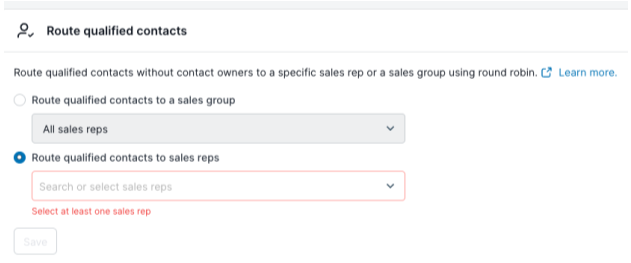When your AI Email (AIE) AI email agent qualifies a contact, it can alert a sales rep who can take over the conversation. We refer to this as “sales routing”. Sales routing ensures that AIE has the correct sales reps in the AIE system so they are successfully routed to qualified contacts in your CRM.
You can set up sales routing so that when your AI email agent sets a meeting with a contact, a sales rep is carbon-copied (CCed) on the conversation.
Prerequisites
Your user account must be an Administrator or a team member account.
To set up the mapping, your CRM must be integrated with AIE.
You can only add a sales rep who is a user in Salesforce or HubSpot, not a routing queue. When reading an ownership field from your CRM, 6sense identifies an owner when the ownership field contains a user lookup value from your CRM. When reading the ownership field, if it is set to a routing queue, 6sense interprets this as “no owner.”
Add sales reps for email routing
Adding sales reps grants them access to AIE and allows you to route them to qualified contacts. Optionally, you can group them.
To add, remove, and group sales reps go to General Settings > Sales team > Add sales rep.
For detailed instructions refer to Manage Sales Team Settings.
Ensure that the correct owners in the CRM MAP to the correct lead_owner_email
After you add the sales reps to the system, ensure that the correct fields in your CRM are mapped to the correct fields in AIE. This ensures that the correct sales rep is CCed in the email with a contact, and if qualified, the correct sale rep is alerted.
To map the owners, go to Integrations > [CRM] > Edit field mapping.
For example:
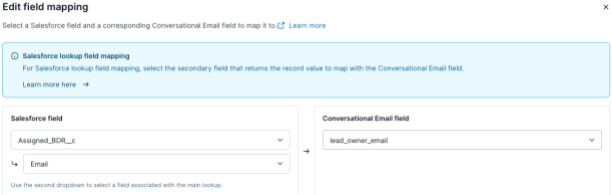
You can map lead fields, contact fields, and account fields, based on how your organization routes contacts to the correct sales rep.
How AIE to CRM mapping works
AIE performs two checks:
Is there an owner that is mapped in your CRM? If yes, AIE performs Scenario 1 below.
If there is no owner that is mapped, AIE performs the round-robin of the sales rep group as per Scenario 2 below.
The following scenarios describe how mapping works in different situations.
Mapping scenario 1: owner maps correctly
If there is an account/lead/contact owner in your CRM who also exists as a sales rep within AIE, 6sense adds that sales rep to the qualified email. Even if a sales rep is not listed in the Campaign Routing section, the qualified conversation will still be routed to the account owner, provided that the owner is designated as a sales rep within AIE.
Mapping scenario 2: owner does not map, do a round-robin
If there is no account/lead/contact owner in your CRM, or the owner in your CRM is not a sales rep within AIE, then AIE round-robins based on the routing settings from within the campaign.
Even if there is an owner in your CRM and that sales owner is not a sales rep, AIE will not send to that owner, instead it will round-robin. Ensure that any owners you want to be cc’d into qualified emails be added as a sales rep. Refer to the previous section Add sales reps to AIE.
Round-robin to all AIE sales reps in the system.
Round-robin to all AIE users within a sales group.
Route to a single AIE sales rep.
Mapping scenario 3: only one sales rep in AIE
If only one sales rep is in AIE, then all qualified contacts will go to that sales rep.
AIE updates the owner in your CRM with the sales rep that it CCed into the email conversation.