For AI Email (AIE) integration with Salesforce, you can:
Create and mapping a custom field.
Access custom merge tags for your topic.
Create and Map a custom field
To create and map a custom field for AIE:
First check whether a 6sense AIE field already exists to store the proposed Salesforce attribute to be imported.
If it is a new field (for example, Lead Tier) and doesn’t yet exist in AIE, you will first need to create a new Custom Field.
After the field has been created, your Customer Success Manager can assist you in mapping your field to a Salesforce attribute.
Access custom merge tags
To access custom merge tags:
In AIE, go to the Conversation Flow detail page.
Select a sequence.
Below the email editor, use the More menu (…) to locate the custom fields.
Select any merge tag and it will be inserted into the email body.
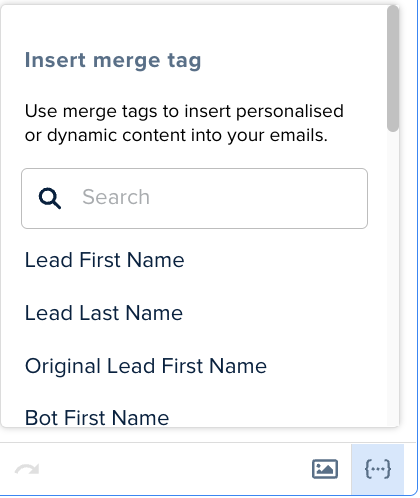
You can also preview the email touchpoints to ensure your merge tags are being replaced properly.