Tailor whether you want to receive Sales Intelligence (SI) alerts, what kind of SI alerts to receive (email or Slack), and what types of account information will be included in them.
Alert Frequency
Alerts are sent daily to the account roles (BDRs, AEs, and so on) set up with your SI administrator.
Accounts Featured
The accounts featured in SI alerts are selected based on account criteria configured by your SI administrator, including:
New top accounts
Accounts that have shown intent activity implied by recent web visits
Accounts that have shown intent activities
Accounts with recent contact activities
Accounts assigned to you through your company’s integrated CRM based on role
You supplement those preconfigured criteria by following accounts, filters, or lists in the Sales Intelligence application. An SI alert can include up to a maximum of 40 accounts.
Account features vary based on your SI Subscription.
Following
Follow an Account
To follow an account, click the star icon in the actions column for a company.

Follow a Saved Filter
To follow a saved filter, click the follow option in the ellipisis (…) dropdown next to a filter.
.png)
Follow a Saved List
To follow a saved list, click the star icon in the actions column for a list.
.png)
Unfollowing
You can unfollow anything you have followed by clicking the filled star icon that indicates it is being followed, or by visiting the Companies Followed tab in your Sales Intelligence User Preferences (the circle with your initials at the bottom of the left menu) and unfollowing there.
Configure Your SI Alerts
View and configure your SI alerts by clicking on your initials in the top right of the platform, and selecting Alert Preferences from the dropdown.
.png)
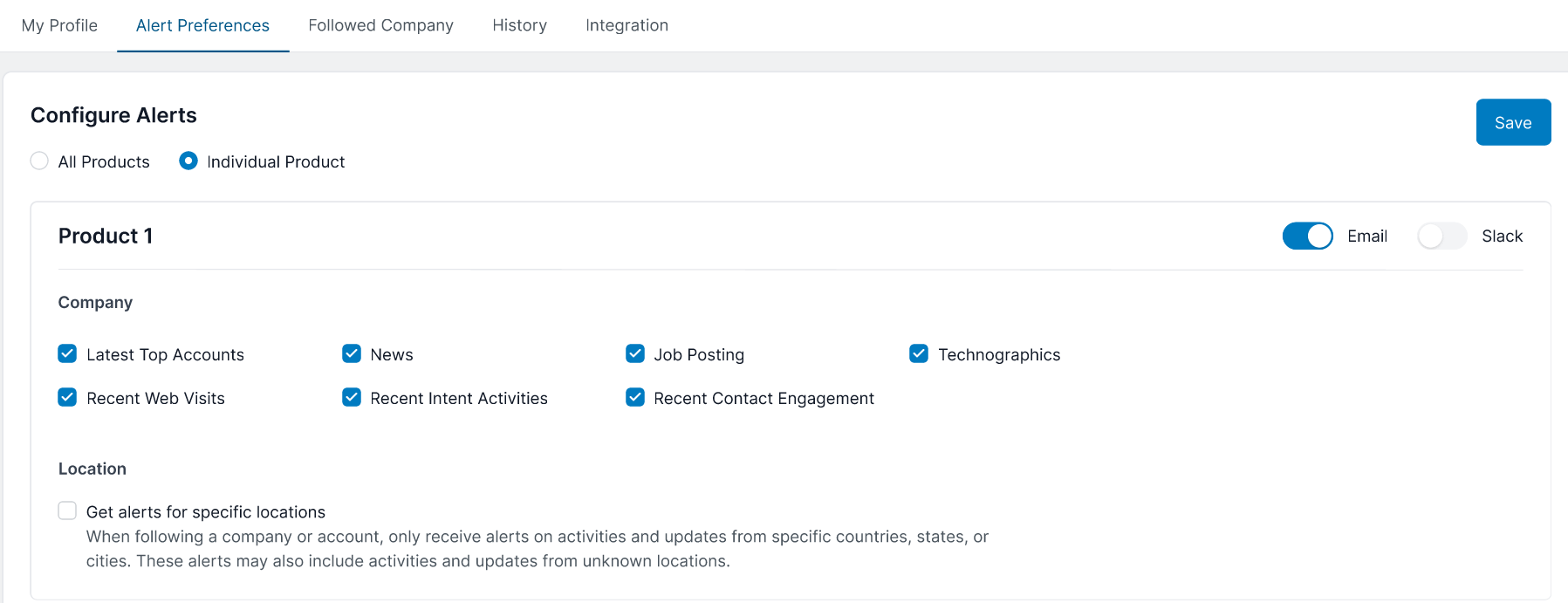
Alert Types: Toggle what type of alerts you want receive: email, Slack, or both. If you toggle off both types, you will not receive alerts.
Account Data Points: Configure which account data points you want to receive in an alert. Account data points vary based on your SI Subscription.
By default, all the data points are selected. Uncheck any that you do not want to have included in your alerts.
Latest Top Accounts
News
Job Posting
Technographics
Recent Web Visits
Recent Intent Activities
Recent Contact Engagement
Location: Check the box if you want to limit your alerts to a specific location. Select from countries, states, or cities.
.png)
.png)
Multiple Product Alerts: If your company has set up 6sense for multiple products, you can set up SI alerts for each of the products. If you don’t see multiple products listed, it means that your company purchased 6sense for only one product or configured 6sense to provide insights on all its products as a whole.
All Products will still send separate alerts per model but it will send them for all models the company has.
Individual Product will just send alerts for whichever individual models are selected by the user.
FAQ
What do email alerts look like when sent?
Here is an example email alert:
.png)
What do Slack alerts look like when sent?
Here is an example new top account Slack alert:

Will I see temperature and engagement in my alerts?
Yes, both email alerts and Slack alerts display temperature and engagement right inside the alert (per SI plan). With this information you can choose to take action to either email or run a cadence. This information helps you super prioritize by using alerts as a daily list of preferred accounts to focus on, reducing your prospecting time and opportunity to win more meetings.
Can I set up an alert to be sent to a Slack channel or Slack group?
No. At this time, you can’t set up an alert to be sent to a Slack channel or Slack group.
How do I unsubscribe alerts?
In the footer of the email alert, you will see a button to unsubscribe from the email alerts directly.
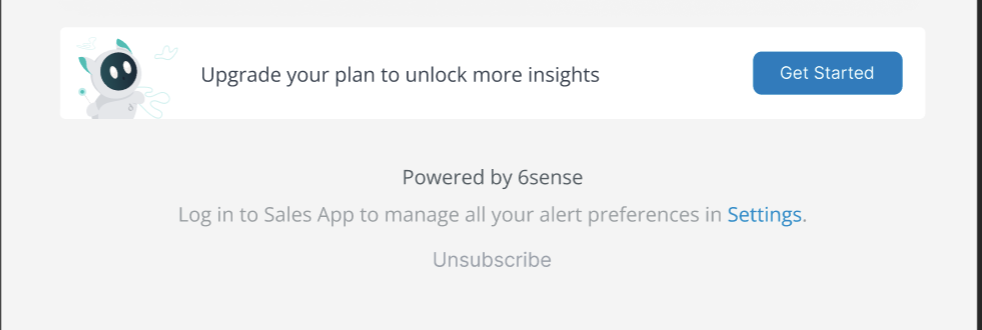
Once you click unsubscribe, it takes the user to a new tab where the user needs to select some reasons for unsubscribing the alerts and confirm by clicking on unsubscribe button.

Once the subscribe action is confirmed by the user, the toggle switch on email alerts in the Alerts Preference page would switch to OFF position.
And next time, the user wishes to start receiving alerts, they need to simply visit Alert Preferences and toggle the switch to ON position.