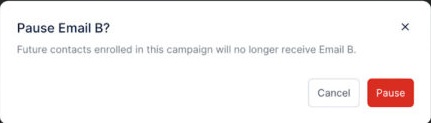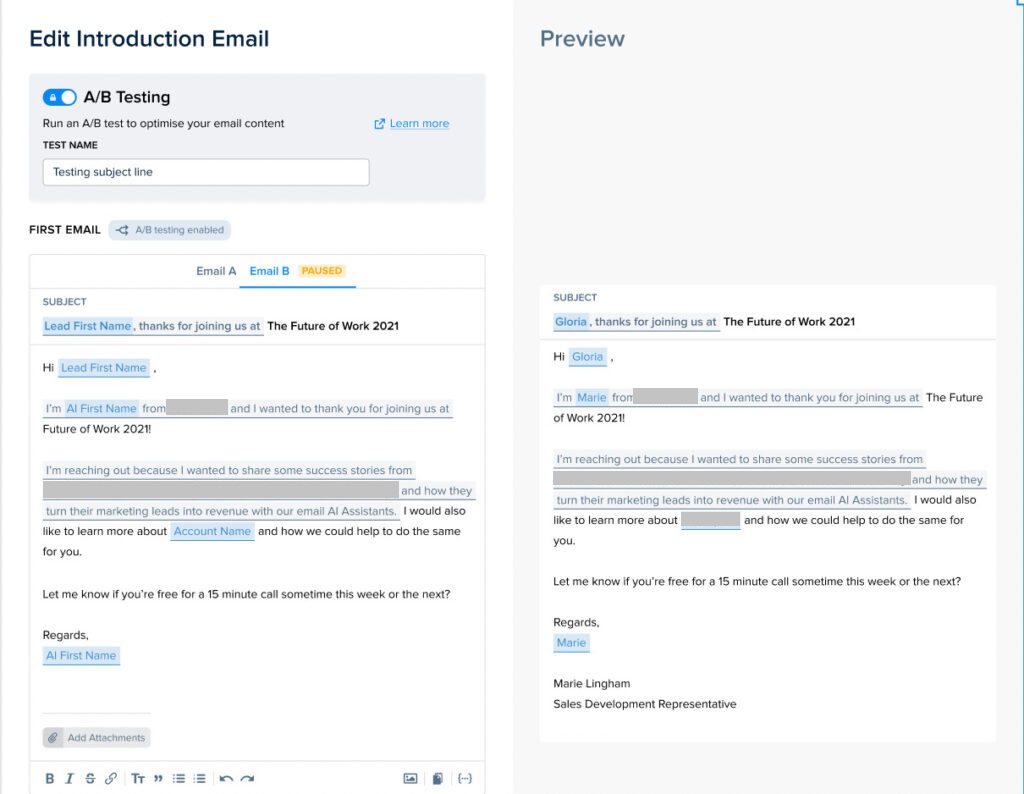AI Email (AIE) makes it easy for you to A/B test emails and fine-tune them to be as effective as possible. You run them with the first batch of enrollment and select a winner.
Prerequisites
Ideally, you have already created your “A” version of an email. Otherwise you can create it and then proceed with the “B” version.
The “A” version must be the first email in the introduction path. A/B testing is only available for the first email in the introduction path.
You cannot start an A/B test when a campaign is already live.
A/B test considerations
All A/B test projects should start with a question. Some examples:
Which subject line will get more people to open my email?
Which call-to-action will result in more replies?
Which content performs better? Emails written by AI or emails written by my BDR team?
Will personalizing my emails based on the prospect’s job title generate more replies?
Set up an A/B test
To set up an A/B test:
In AIE, go to Conversation Flow > Introduction Email.
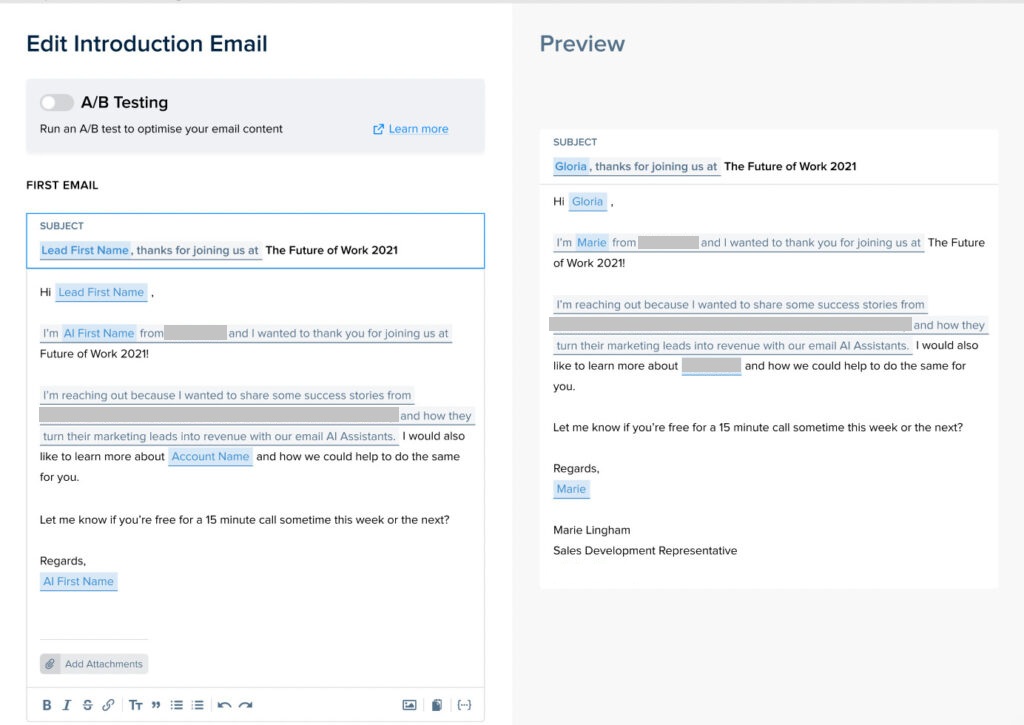
Toggle the A/B Testing option.
CE creates a copy of your existing email; we call the copy your B version.
Edit the B version with whatever changes you want to test, such as subject lines, call to action, introductions, or value propositions.
We recommend that you only compare one difference at a time. This way, if there is a clear winner, you’ll know the reason, and you won’t be left guessing about which variant caused the difference. The A/B testing metrics refresh every time you change messaging. Keep this in mind when making changes mid-campaign.
Once you’re happy with the two emails, publish the conversation flow. You can review both emails before you launch a campaign.
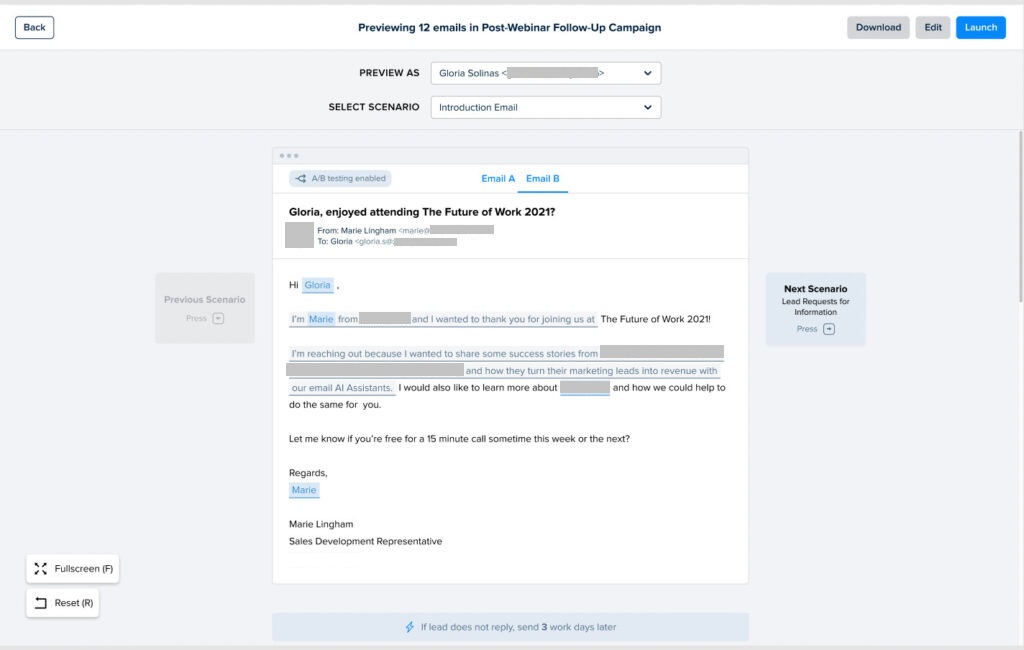
Monitor progress
You can check the performance on the auto email list page or on the email page. On the email page, toggle between version A and version B to see the stats for each. As time goes by, you’ll be able to see which variant is performing better in the metrics you care about most.
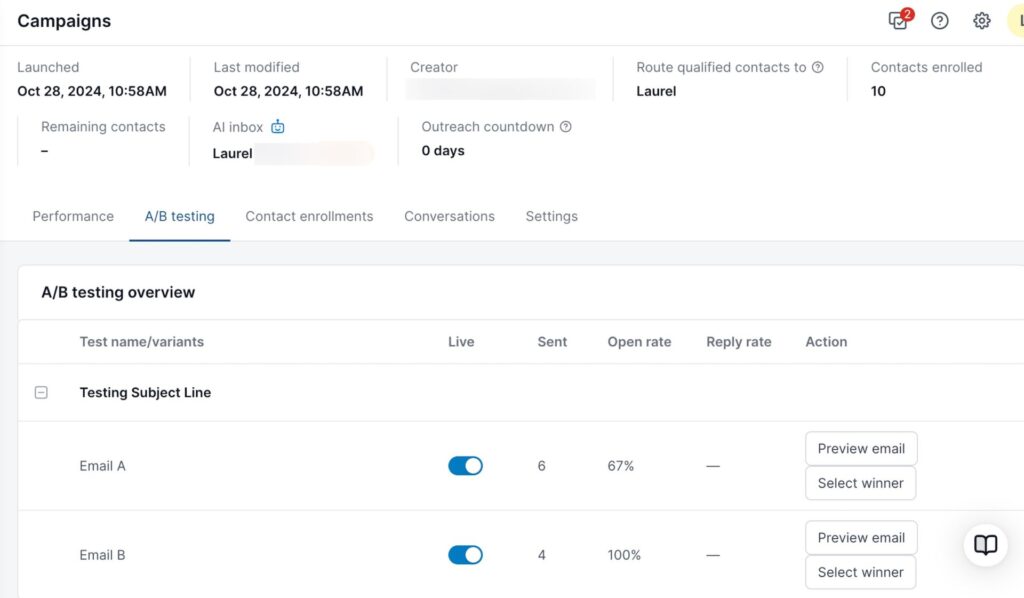
Choose a winner
Once you’re happy that one email is outperforming the other (for example when one email’s goal % is higher than the other) select the Pause button on the email you’d like to stop. 100% of recipients will now get the winning email.
You can then pause the other email and people will no longer receive it (unless you decide to put it live again).