You can control the availability of Segments and Scores information in Segments API (only accessible by partners using your segments API token) , Company Identification API, Lead Scoring API, Company Firmographics API, and Lead Scoring and Firmographics API.
What are Published Segments for API?
Publishing a 6sense segment extends its account membership to specific 6sense experiences and external system workflows. Publishing a segment enables you and your team members to better cross-reference segments and accounts, and is an effective method to communicate messaging recommendations, increase visibility into the status of segments and accounts, and facilitate internal alignment. Learn more here.
Publishing segments to 6sense APIs will make those segments’ information available in the following APIs:
Company Identification API:
https://epsilon.6sense.com/v3/company/detailsCompany Firmographics API:
https://scribe.6sense.com/v2/people/EnrichmentLead Scoring and Firmographics API:
https://scribe.6sense.com/v2/people/fullSegments API (only accessible by partners on your behalf):
https://scribe.6sense.com/v2/company/segments
API Settings for Segments and Scores
Open Settings and then click on Integrations.
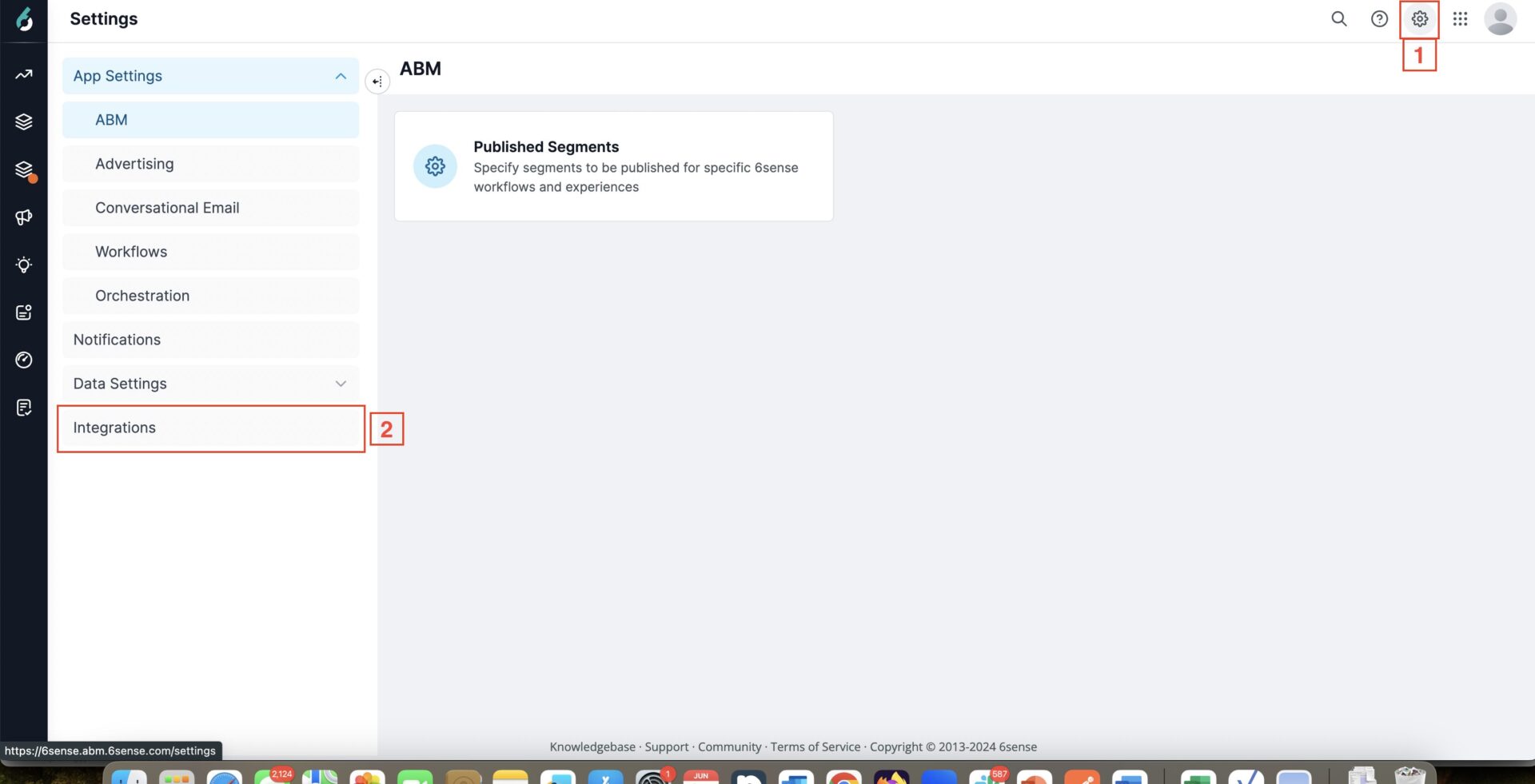
Now click on API Token

Scroll down to API Settings
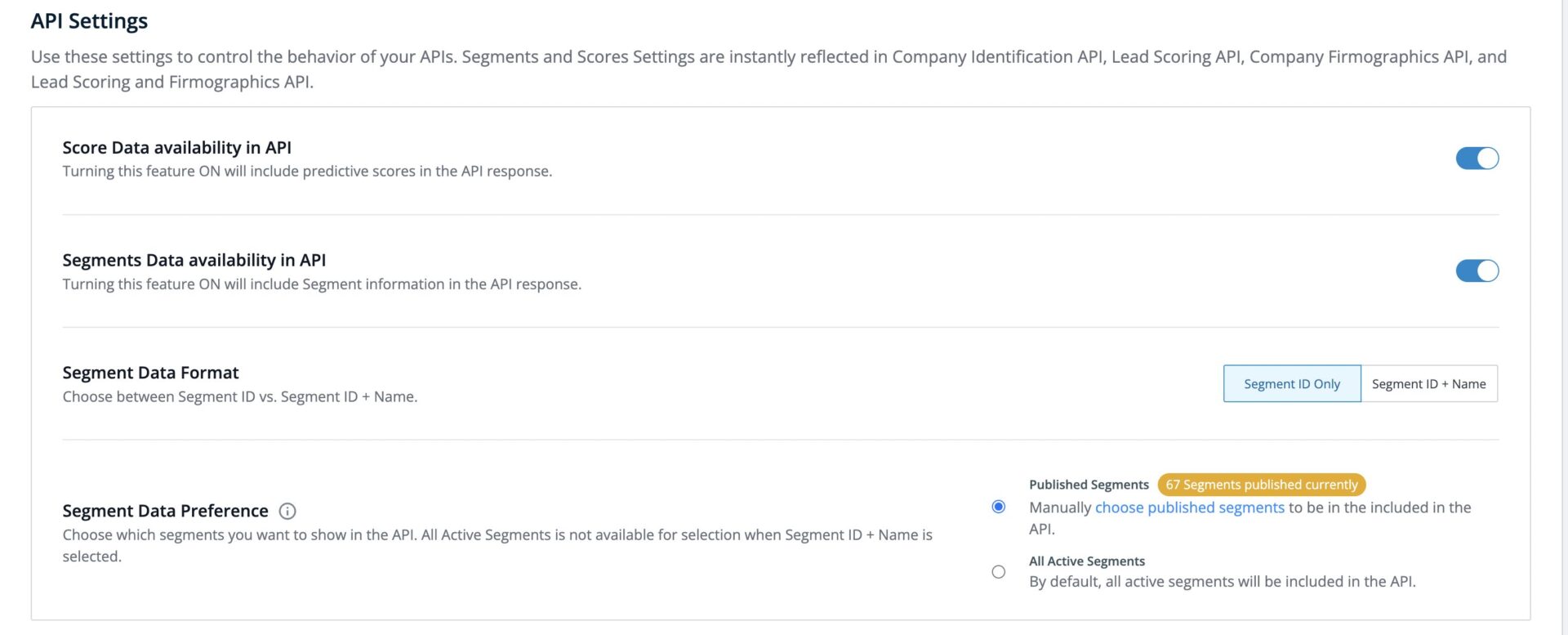
Click on the toggle button to enable/disable Scores or Segments data
Score: Turning this feature ON will include predictive scores in the API response.
Segments: Turning this feature ON will include segment information in the API response.
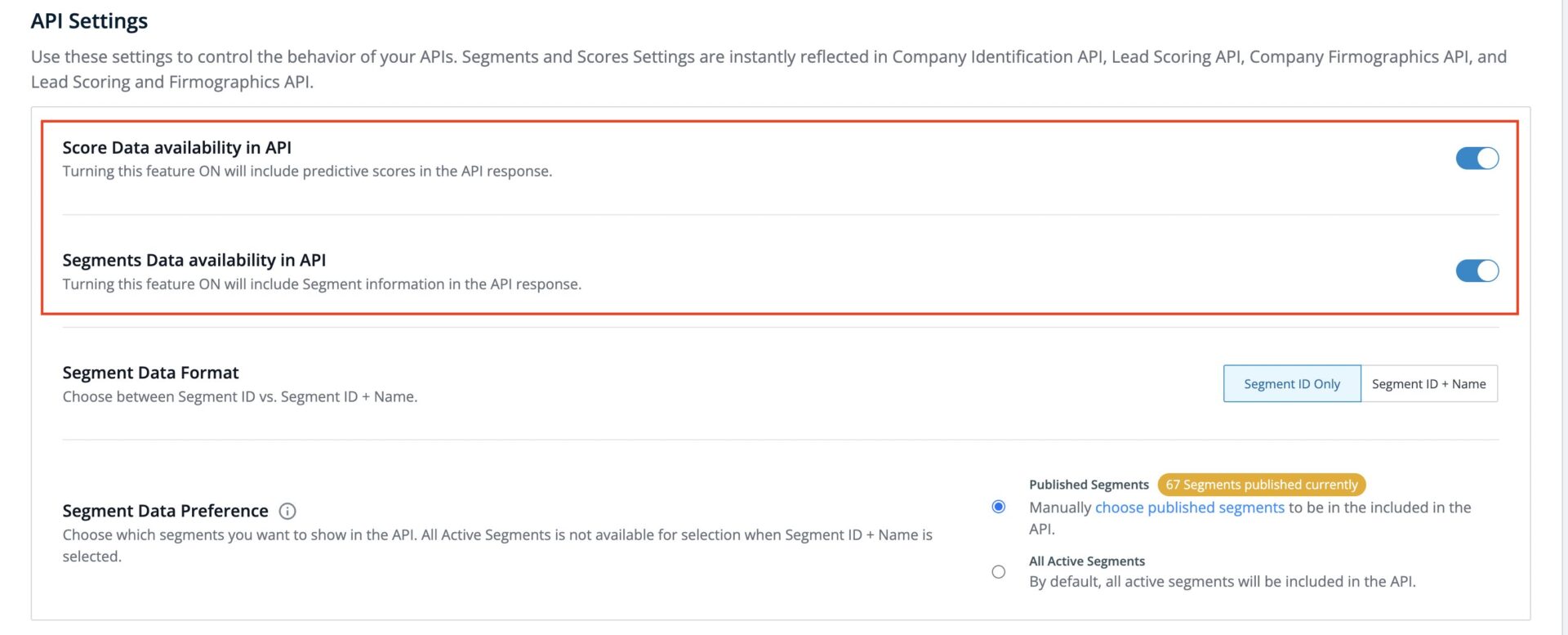
If you have enabled Segments then choose from one of the options in Segment Data Format based on your use case:
Segment ID only: Enables following Segment Data preferences
Published Segments: Once selected, you need to manually choose published segments to be included in the API. We recommend using this setting as this will be more in line with the API use case where 100 Segments can be published.
Or All Active Segments: Once selected, all active segments will be included in the API. The list could be more than 100 and in some cases 1000. We don’t recommend this option. Segments are considered active only when they are actively used/reviewed in 6sense in last 90 days.
Segment ID + Name: Enables following Segment Data preference
Published Segments: You need to manually choose published segments to be included in the API response. This is the only option that is available and selected automatically.
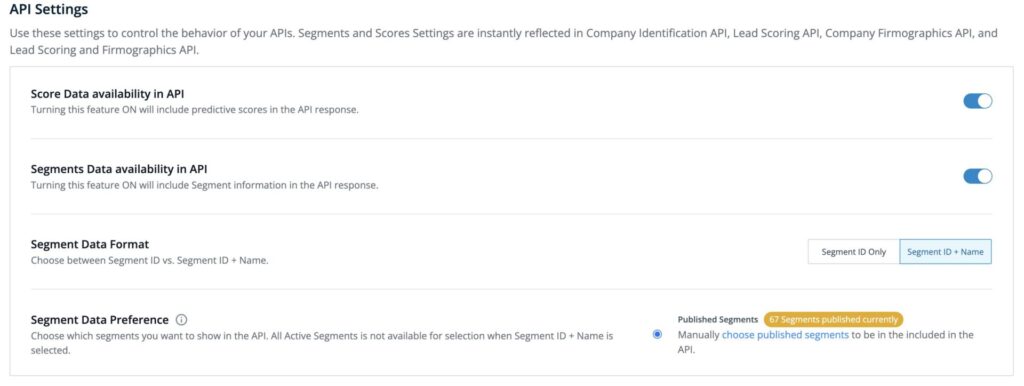
Changes to these toggles are auto-saved and doesn’t ask for any confirmation. Please make sure you choose the right option to protect your data.
When segment ID only is enabled, then the API response will look like this, where the Segment’s Name will have an empty value.

And when segment ID + Name is enabled, then the API response will look like this:

Note: In case you have the “Limit Company Identification API calls” option enabled in your WebTag 2.0, you need to wait for 4-5 hrs for cached data to be updated and reflect above segments configurations. Any new website user will get the API response as per the latest API settings.
Get Segment ID in the ABM Platform
Go to Segments.

You will find the Segment ID below the Segment Name. Click on the copy icon to copy the Segment ID.
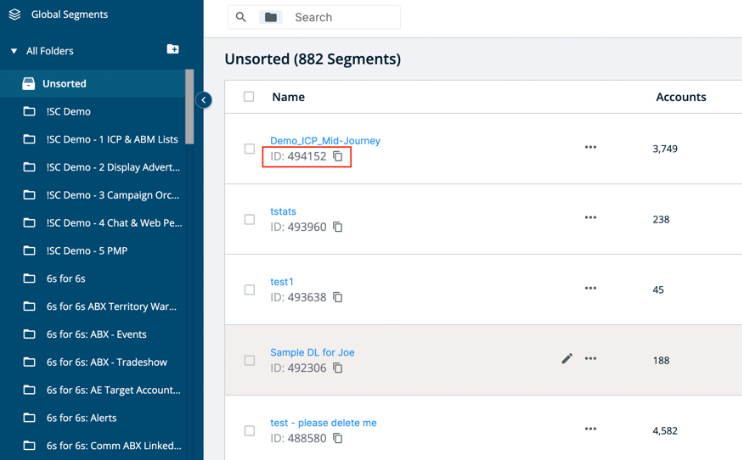
Additionally, you can also find the Segment ID on that segment page. Click on the copy icon to copy the Segment ID.
