6sense offers an application available for native installation within an organization’s Salesforce CRM, which allows sales users with access to 6sense Sales Intelligence.
Compatibility
The 6sense Sales Intelligence application is compatible with Salesforce Enterprise, Professional, Unlimited, and Performance Editions.
The 6sense Sales Intelligence application creates additional objects and tabs within SFDC. The created objects do not count against Salesforce org limits.
The application has been optimized for Salesforce Classic and Lightning Experience.
For integration with the Professional edition, 6sense customers need to purchase the API access add-on from Salesforce.
Preparation for Installation
The installation and configuration of the 6sense application will take approximately 30 minutes. Prior to the installation, the following steps must be taken within 6sense by a Salesforce user with admin access:
SI API Token
Once the SI API Token is generated, the SI admin will find the same under the “Other API Tokens” in the settings > Integration Settings > API token Management page.
Note that this token is not related to the Company Identification API Token.
How to Navigate to Settings > Integration Settings > API token Management page
Click on the Settings icon on the right top corner of your Sales Intelligence platform. This will open a new tab and load the ABM platform.
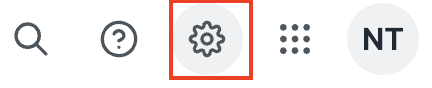
Next, click on Integrations Settings.
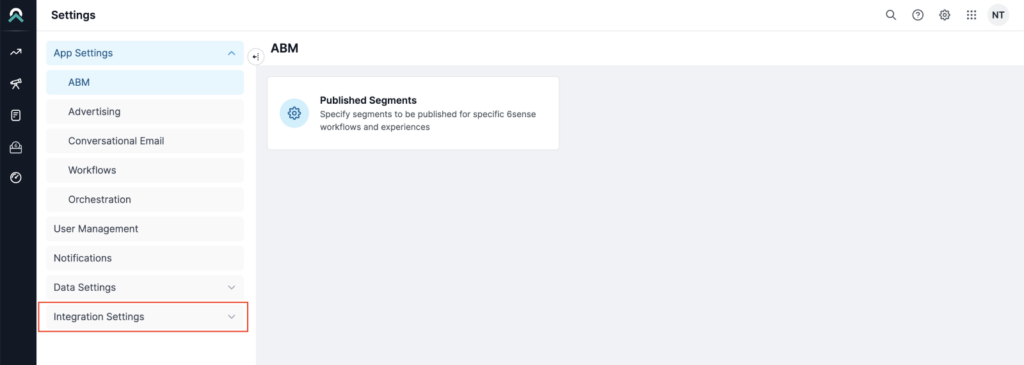
Next, click on the API Token option available in the My Integrations or All Integrations tabs.
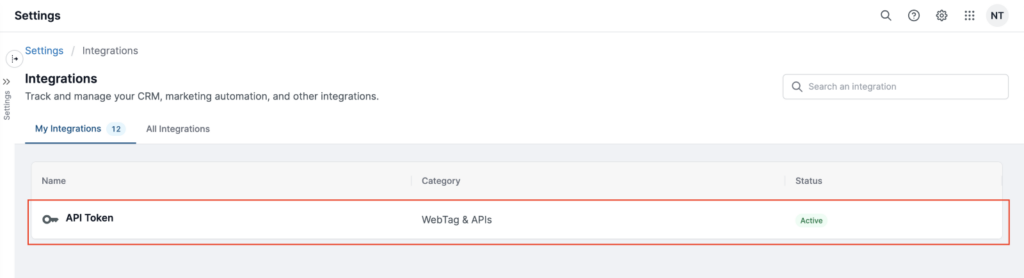
Then, click on the Other API token to find your SI API Token. SI API Token will have the initials “SI” or “sales_intelligence”.
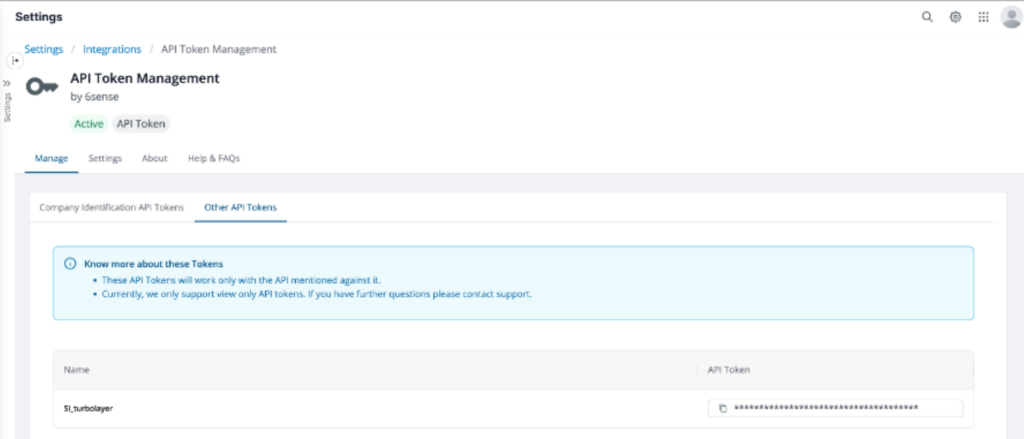
Note: If you are having issues in getting the SI API Token using the above-mentioned process, please reach out to the 6sense support team.
Installation of the Application
The following steps are required to install the Sales Intelligence extension within Salesforce CRM:
Navigate to 6sense Sales Intelligence AppExchange page.
Click on the Get It Now button and choose the option to log into the AppExchange.
Select Install in the SFDC environment of your choice.
Read the terms and conditions, and if acceptable, click on Confirm and Install.
When you reach the Upgrade 6sense Sales Intelligence page, select “Install for All Users”
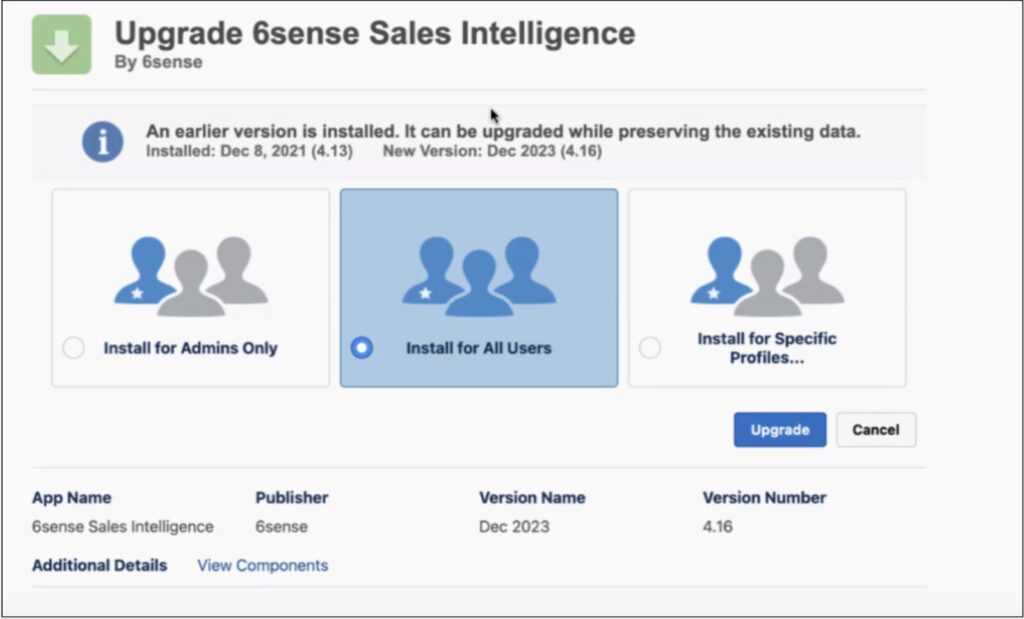
It is recommended that the package be installed for profiles which are assigned to 6sense registered users.
On completion of the package installation, the profiles that were mapped will have the 6sense custom profile permissions assigned to them.
This installation will take approximately 15 – 20 minutes. Upon completion, an email notification is sent to the SFDC admin installing the application, and it will be visible within Installed Packages.
6sense Sales Intelligence Configuration
After installing the application there are three main setup steps that must be completed by the SFDC Admin.
Enter SI API token
After the app is installed, click the App Launcher icon in your Salesforce application and navigate to the 6sense Admin page within your Salesforce.
Enter and save the 6sense SI API token (follow steps outlined in the “Preparation for Installation” section above).
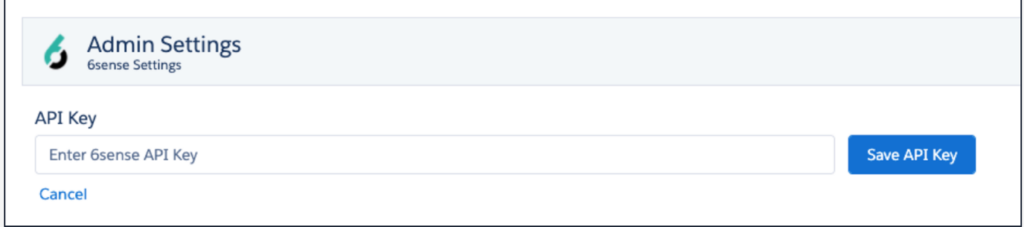
6sense Sales Intelligence User Permission Setup
You will assign the 6sense user permission to the SFDC users based on the number of user licenses purchased. This will be the same list of users assigned a 6sense Sales Intelligence License within the 6sense product.
The 6sense application offers two Permission Sets to perform specific tasks based on specific features of the application. The Application creates additional user types that are not relevant to the Sales Intelligence product and can be ignored.
6sense Admin Permission Set:
Allows users full access to configure and use the 6sense application.
Allows users to access the Sales Intelligence extension.
6sense Admins will also need to be assigned to the 6sense user permission set to validate and QA set up.
6sense User Permission Set:
Allows users to access the Sales Intelligence extension which will be installed on the account and/or lead object in the next step. It also grants access to view the ‘6sense Dashboards’ tab that is created upon installation.
6sense users from SFDC are required to have a license in the 6sense Platform with user type equal to Sales Intelligence.
Here is one of the ways to assign permission sets to multiple users at once.
In Lightning, all users must have access to the Apex class named ‘Indicator’, otherwise they will see a permission error.

To assign the 6sense User Permission in SFDC follow the steps below:
From Setup, in the Quick Find box, enter Users, then select Users.
Select a user.
In the Permission Set Assignments related list, click Edit Assignments.
To assign a permission set, select it under Available Permission Sets, and click Add. To remove a permission set assignment, select it under Enabled Permission Sets, and click Remove.
Save your changes.
Configure the Sales Intelligence Visual Force Object on Accounts & Leads
The Sales Intelligence user interfaces can currently be deployed to the Account and Lead objects within Salesforce. The steps mentioned below for the Account object need to be done for the Lead object if desired.
The Sales Intelligence extension cannot be installed for Contacts Object at this time.
Salesforce Lightning Experience Setup
Click the Set Up button in the top right corner of any Account record within your Salesforce org. Click on Edit Page in the dropdown to open the Lightning App Builder interface.
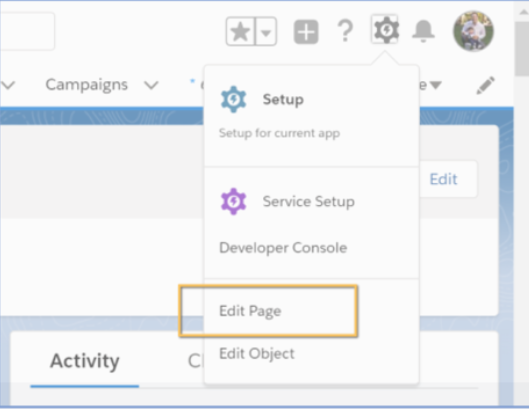
Highlight the Tabs section by clicking on the tab area. This brings up the Pages > Tabs section.
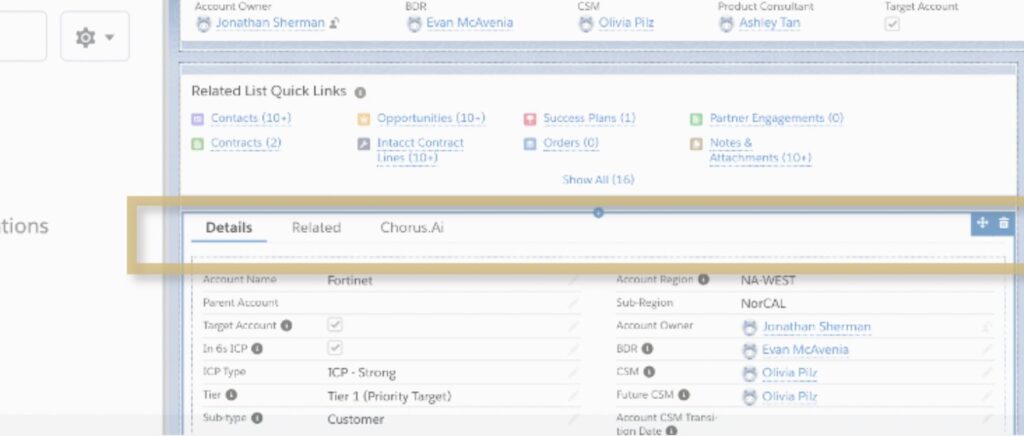
Click the Add Tab button.
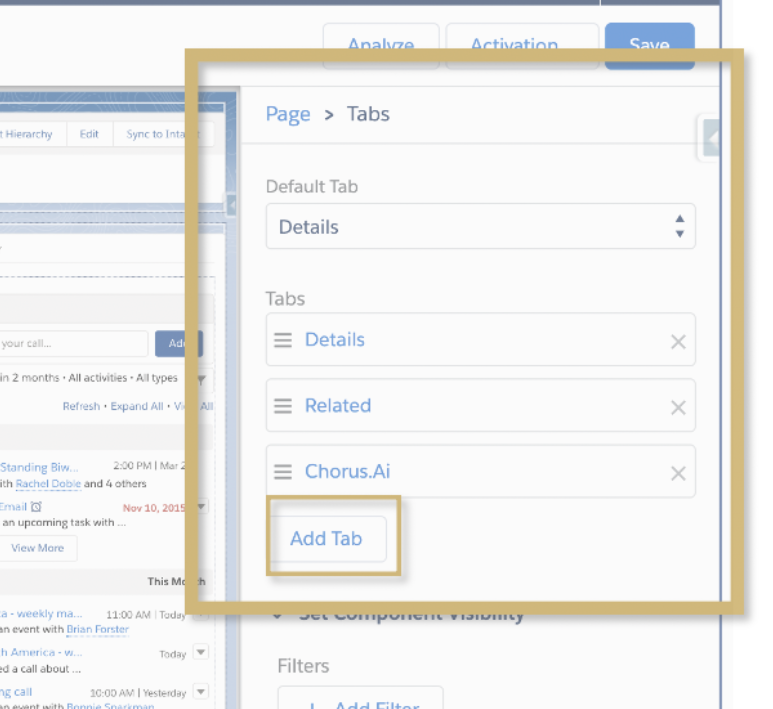
Clicking the Add Tab button creates a new tab labeled Details. Click the Details tab. This will open a dialog box where you can configure the tab.
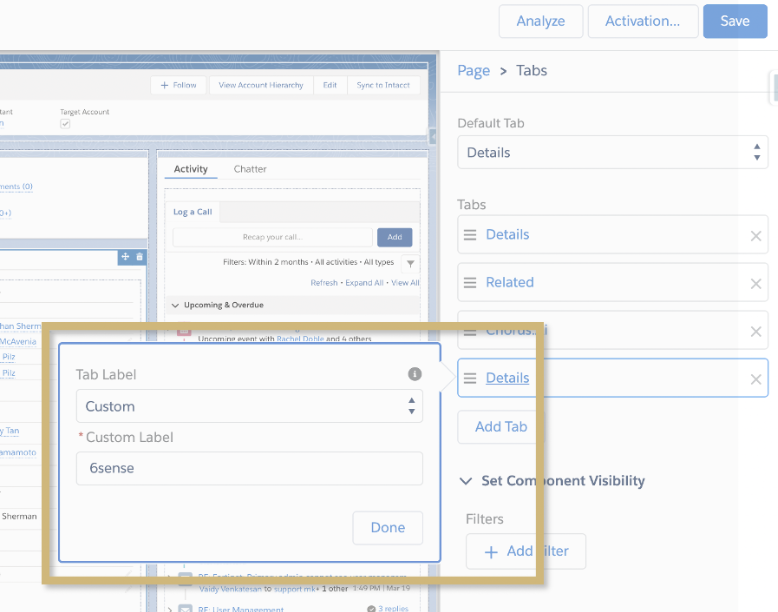
In the dialog box, set the Tab Label to Custom and the Custom Label to 6sense. Then click on Done.
Click on the newly created 6sense tab, and search for the component named Sales Intelligence in the Components section of the Lightning App Builder interface.
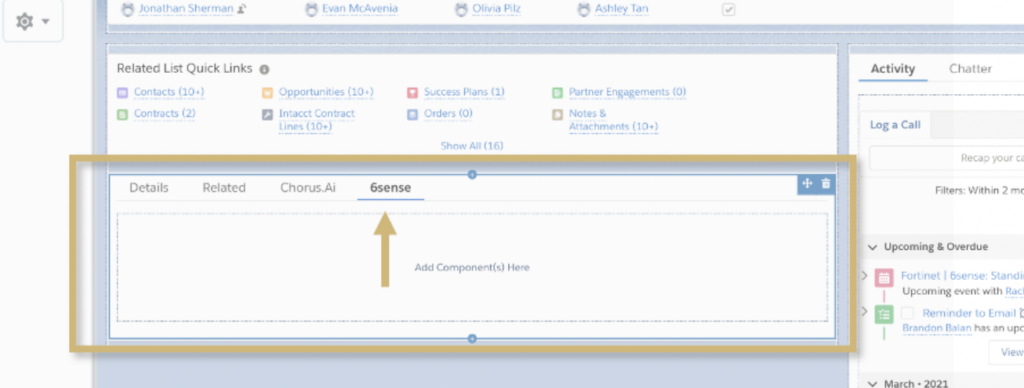
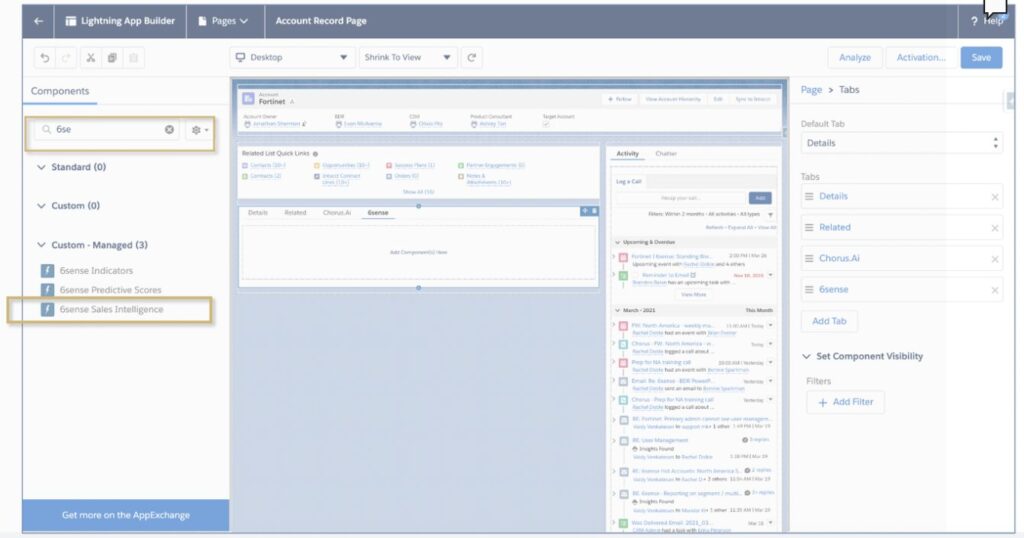
Drag the Sales Intelligence Component in the blank space under the newly created 6sense tab. We recommend placing the component in a region with maximum width for usability purposes.
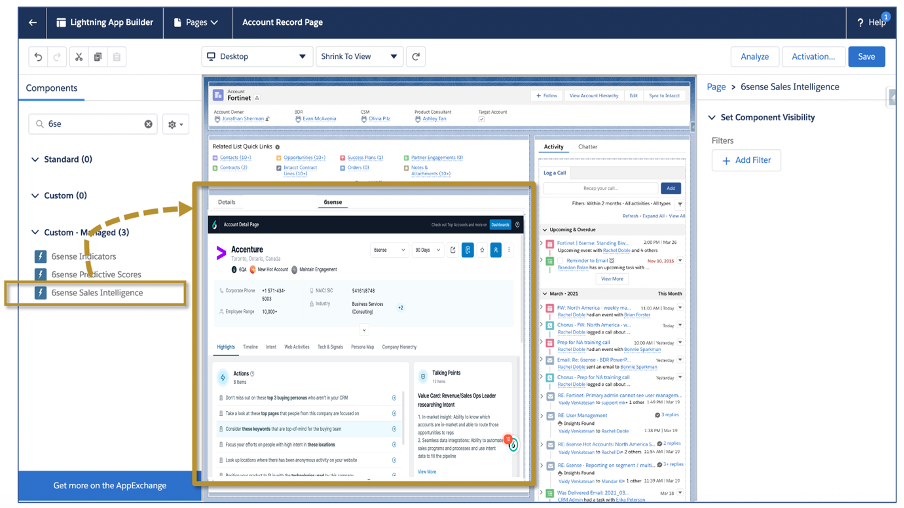
Finish the configuration by clicking on Save.
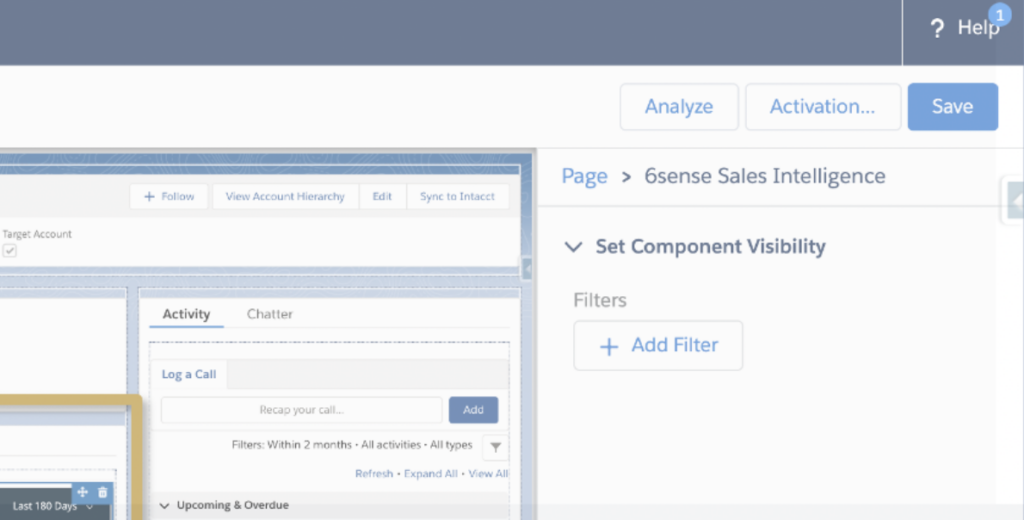
Salesforce Classic Experience Setup
Click on Edit Layout when you are on any Account record within your Salesforce org.
Create a Section on the account page layout for Sales Intelligence. The recommended height for this section is 700 pixels and can be configured in the section settings.
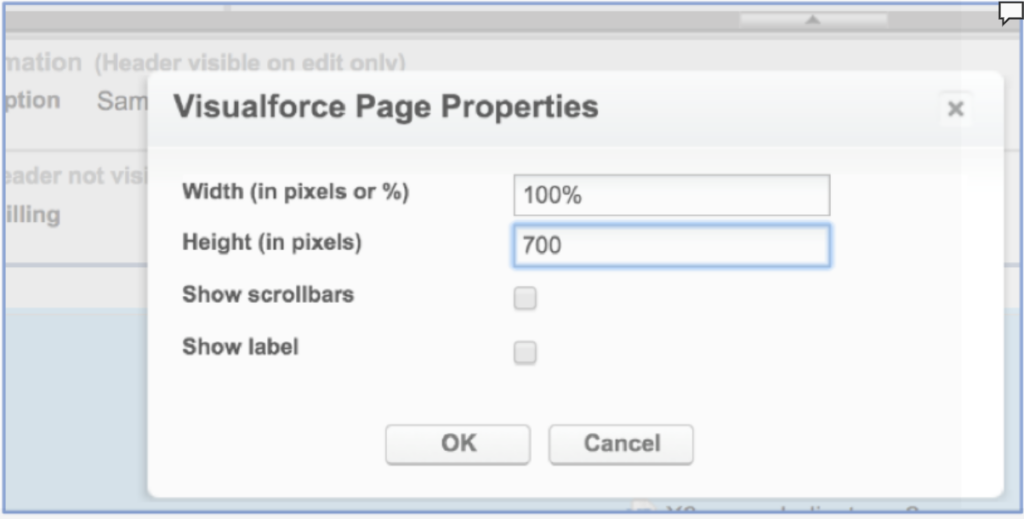
Click on Visualforce Pages and drag-and-drop Sales Intelligence component to the section created in step 2 above.
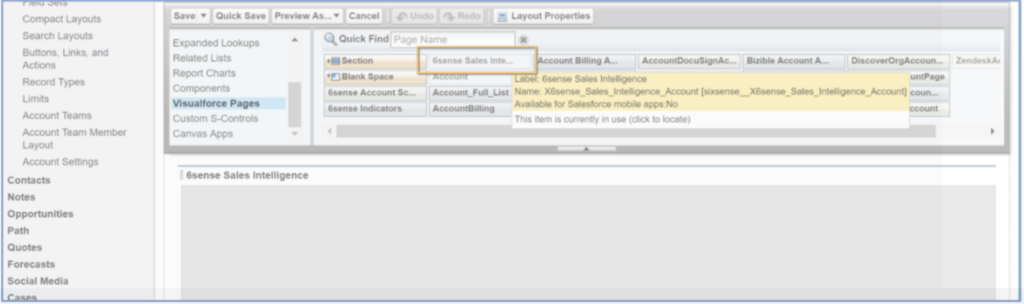
Preview and save changes.
FAQ
Q: When viewing the 6sense Lightning component, some users are getting the error “To access this page, please have your system administrator assign 6sense User or 6sense Admin permission set to your user profile”. What do we need to do to fix this?
A: In order to access the 6sense iFrame and Dashboard, SFDC users will need permissions granted. Please see the user assignment steps above.
Q: What does the “Cannot Modify Managed Components” error message mean?
A: While assigning the permission set, try the following work arounds to fix the error message:
Create your own permission set, and enable indicator class to that permission set and assign it to the user.
Enable indicator class directly to certain profiles or user groups.
Clone the existing permission and add the Apex class and then assign it to the user.
Q: Why is the Sales Intelligence extension blank in Salesforce?
A: Several things could cause a blank Sales Intelligence extension:
6sense Installation & 6sense Permission issues:
A user could be lacking the appropriate permissions. (see steps above)
In Lightning, “Install for all Users” must be selected during the installation. (see step
The SFDC app must have read access to the PermissionSetAssignment object.
SFDC Permission issues:
The VisualForce page layout is not assigned to all the users.
Browser issues – Safari:
If a user is seeing a blank Sales Intelligence extension in Safari, it may be caused by Safari preventing cross-site tracking. To disable Prevent cross-site tracking in Safari select Settings from the File menu.
In the Privacy pane, uncheck Prevent cross-site tracking for Website tracking
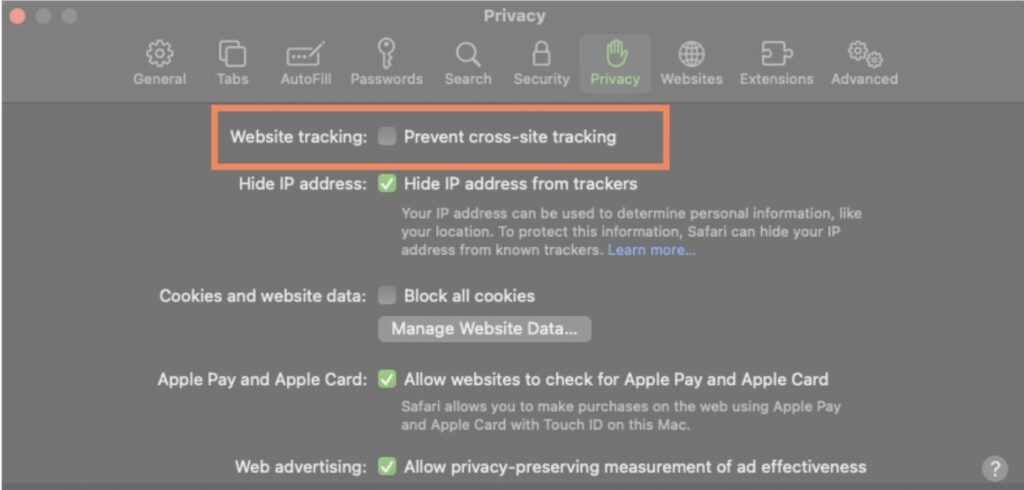
Browser issues – Chrome:
If users are loading multiple Sales Intelligence extensions on the same page, Chrome may block this.
Follow these steps to unblock the Sales Intelligence extension from loading. To disable blocking same-site cookies in Chrome:
Type chrome://flags in the URL address box, and press Enter.
Search for samesite in the search box, and press Enter.
Select Disabled for the first two options you see on screen.
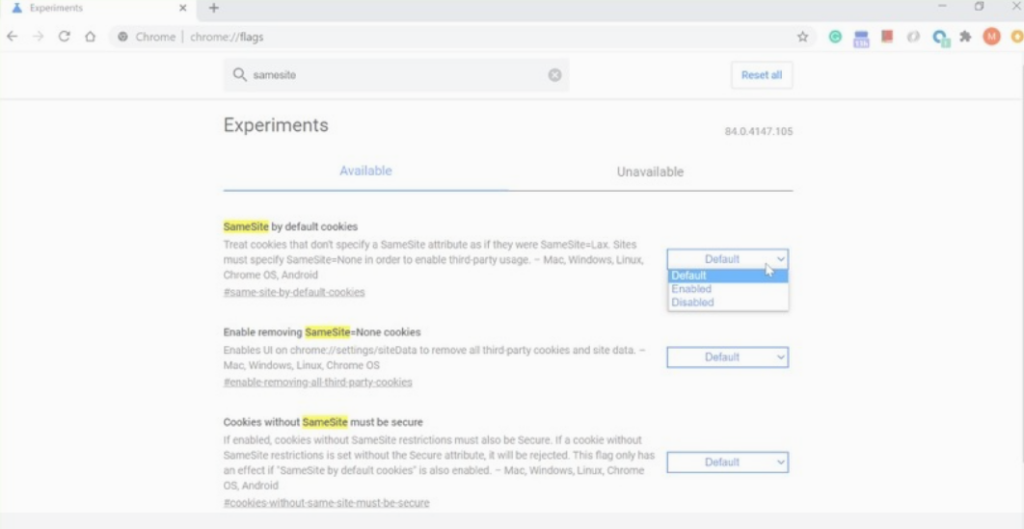
Q: How can I see the list of users with access to the Sales Intelligence extension in SFDC?
A: Visibility of the Sales Intelligence extension within Salesforce is controlled based on the permissions given to the users. To get the list of the users who have access to the Sales Intelligence extension, you must work with your Salesforce admin or whoever set up those permissions on Salesforce.
Q: Lightning component is visible to the System administrator only and other roles/profiles are seeing blank Sales Intelligence extensions.
A: This is a permission configuration challenge on your Salesforce end. There could be multiple reasons for this:
The user who is trying to access may not have the 6sense user permission attached to it’s profile/role (depending on your Salesforce configuration).
There are two Sales Intelligence components installed on your layout page (Sales Intelligence extension and Lightning component).
Bad cache on your browser.
Permission configuration at the page layout > Activation tab.
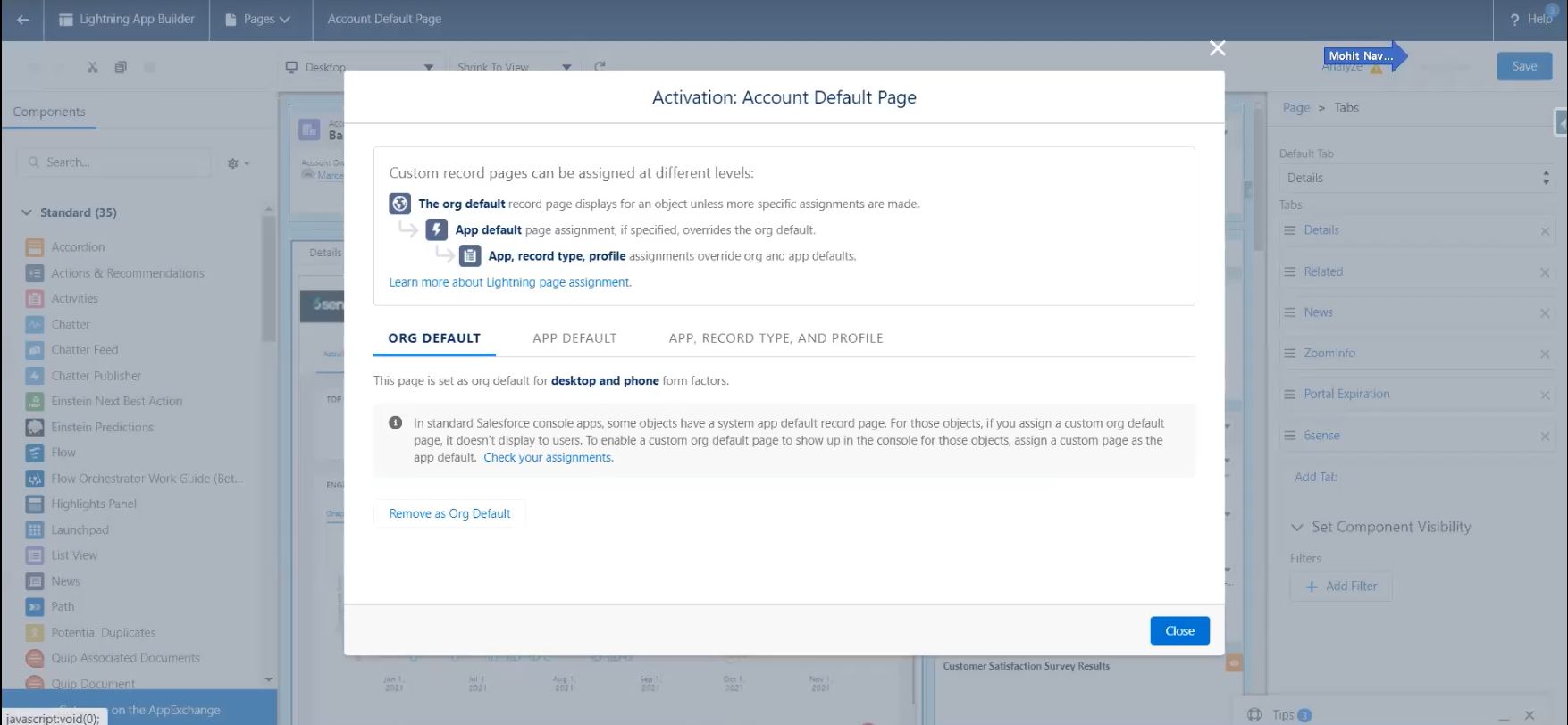
There are component level permission settings in Salesforce like this which might restrict certain roles to view the component/Sales Intelligence extension.
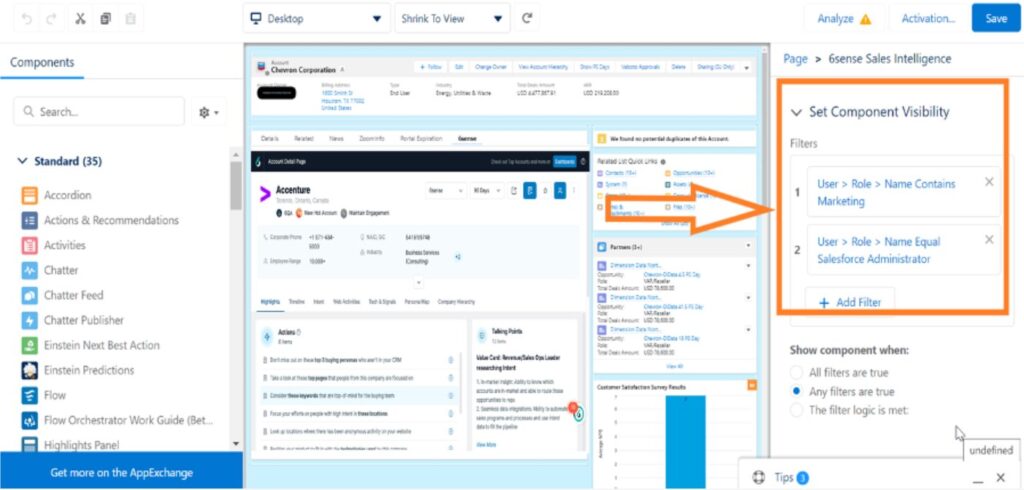
Q: How to upgrade the managed package?
A: Usually the managed package needs to be upgraded in the below scenarios.
SFDC upgrade or releases.
6sense makes changes to visual force pages or custom objects,
SFDC allows for gradual package updating only so if the customer is on a very old package, then the customer would required to be running upgrades at least twice to meet the latest version .
Please follow this article.
Q: How do I control which users have access to the 6sense Sales Intelligence package in Salesforce?
A: Once the installation is complete, the admin can assign the 6sense permission set to a desired set of users. Please see the screenshot below for the required permission set: 6sense_user. Only users with this permission set will be able to view the 6sense Sales Intelligence extension.
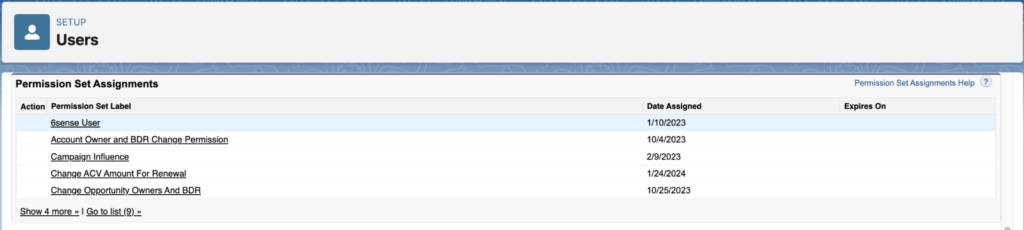
Note: 6sense recommends that the Salesforce administrator meticulously plans which users get access to the 6sense extension and selectively allocates the 6sense_user permission set.
Q: Can the managed service package be installed in a SFDC Sandbox environment?
A: Yes, the same managed package can be installed in SFDC sandbox with the same API key and process. Note, the admin will have to follow this process twice if starting in a sandbox before moving to production.