This how-to guide describes the process of integrating 6sense with a production Eloqua instance so that 6sense has sufficient permissions to sync your MAP data on a regular basis.
For more details on the specific data that will be synced, refer to this article.
For more information on how 6sense calculates scores, refer to 6sense Scores Breakdown.
Navigate to Settings and select the Integrations section.
.png)
Click on Eloqua when presented with the list of supported MAP integrations.
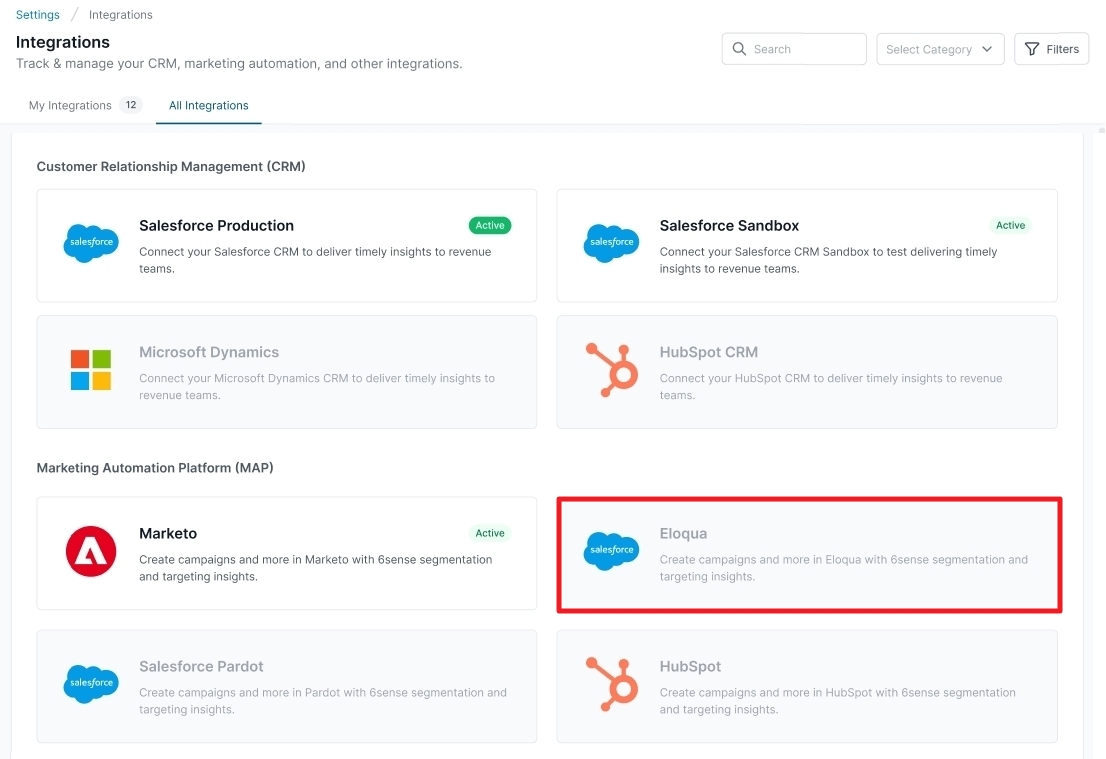
Enter the requested credentials below.
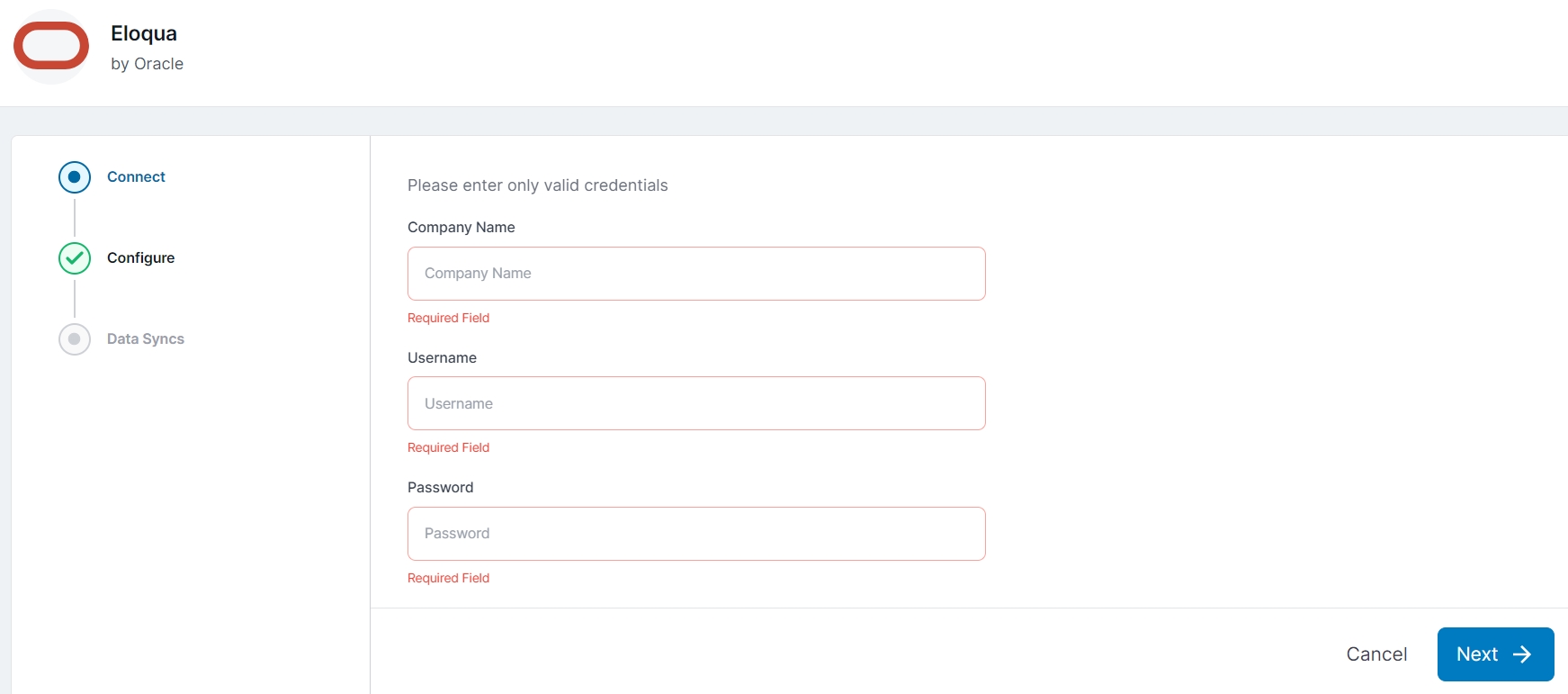
Once valid credentials have been saved, 6sense will automatically begin to verify that the provided Eloqua user has sufficient permissions to access and sync the required data objects from Eloqua. If we detected that the integration user has sufficient permissions, then you will see the following screen:
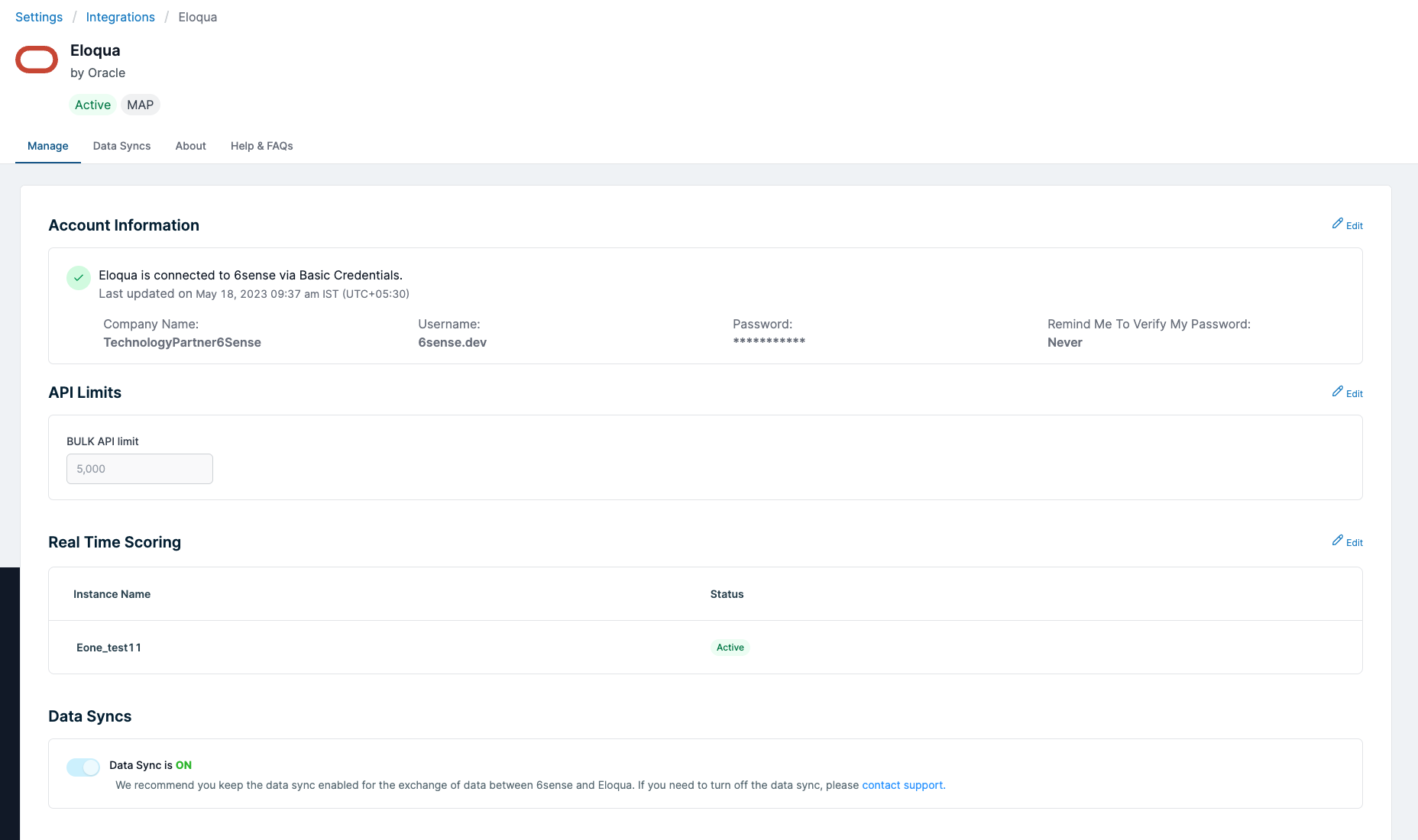
Click on Activate to finish the integration process. Once this is done, 6sense will be set up to sync your Eloqua data on a daily basis.
You can download the file to see which Eloqua objects could not be accessed, either due to insufficient permissions for the integrated user, or typically a transient error within Eloqua. This summary file will provide further detail on whether you can resolve the issues yourself within Eloqua, or whether 6sense’s team may need to investigate further.
In the case that your organization can resolve the permission issues within Eloqua itself, you should click Re-Verify after sufficient permissions have been granted. This will reinitiate the verification process.
Using Campaigns with Eloqua
For Eloqua customers, you will need to follow the instructions below to configure your campaigns:
6sense is able to pull a segment ID from the campaign, and then when audiences/new contacts are pushed into Eloqua 6sense is able to create the relationship between the lead and the segment id – thereby adding the lead to the segment and indirectly to the campaign.