Create new lists and add contacts to existing lists in the Sales Intelligence application using the SI Extension for Chrome.
Add to List
Choose a person displayed in the SI Extension for Chrome.
Click the Add to List button.
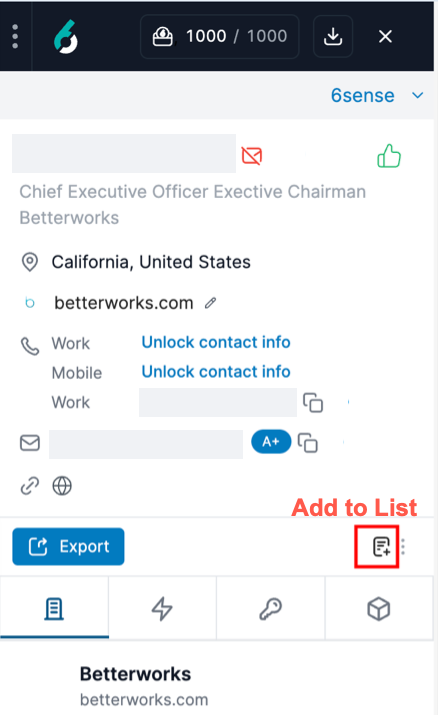
In the drawer that opens, select an existing list, and click Add to List.
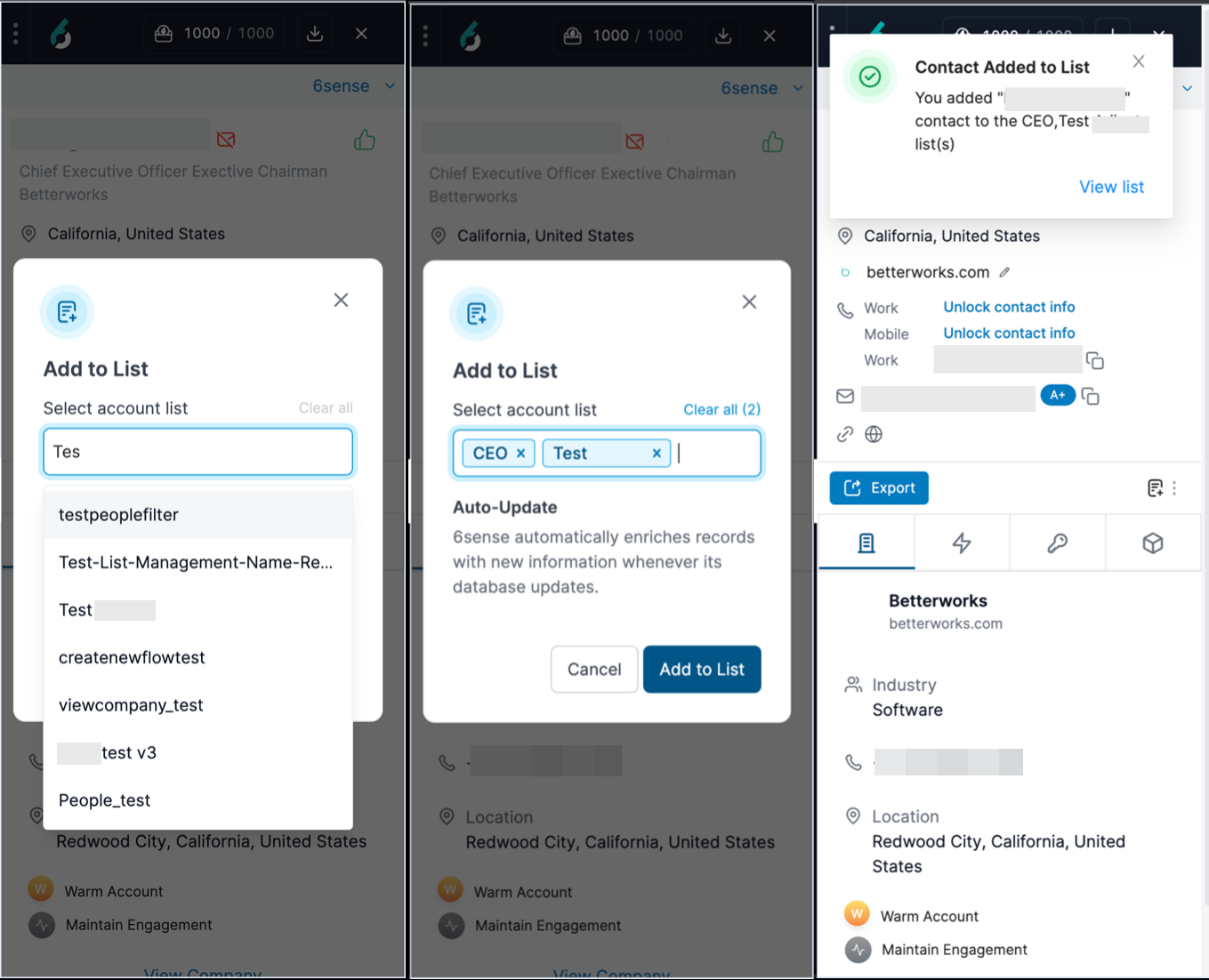
Add Multiple People to a List
While bulk prospecting, you can add multiple contacts to multiple lists at a time.
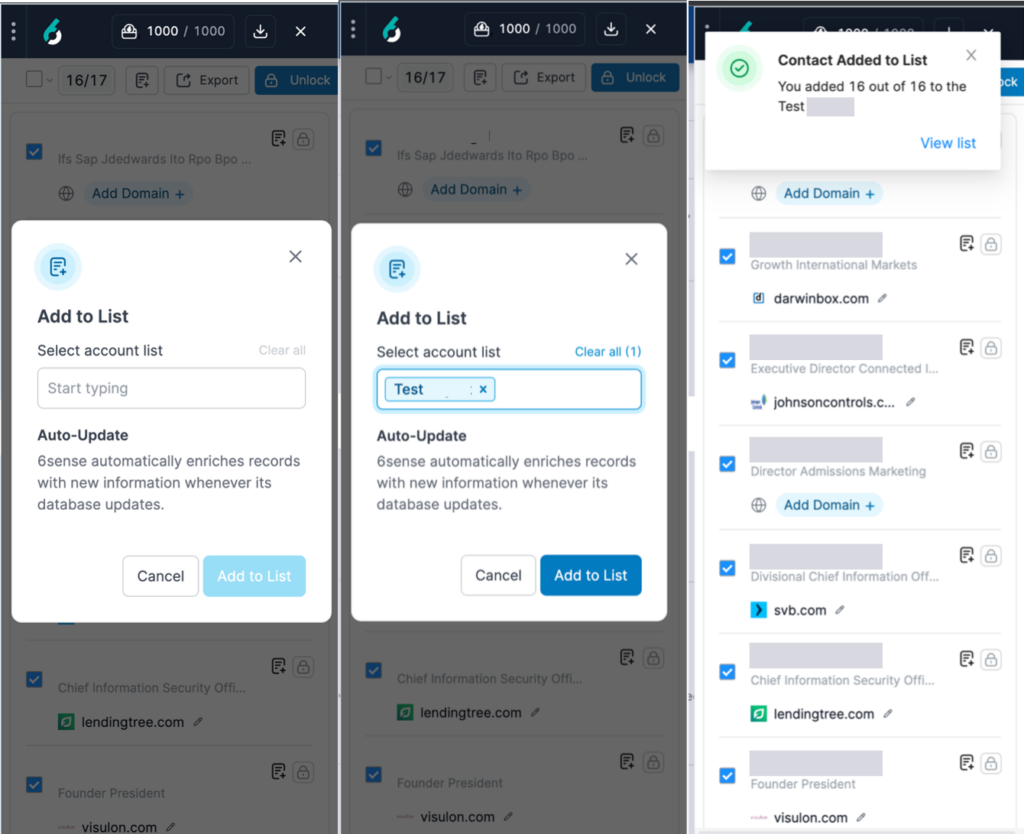
Create a List
To create a new list on the fly, choose a person displayed in the SI Extension for Chrome.
Click the Add to List button.
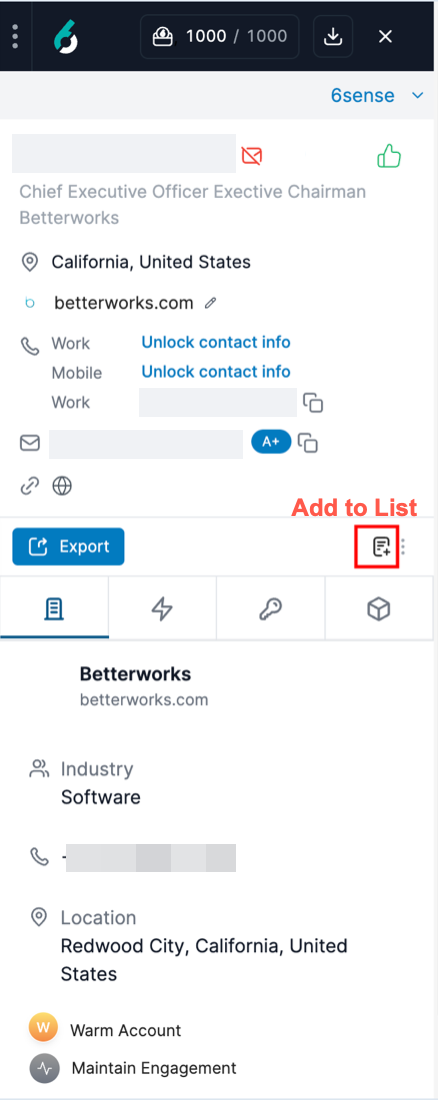
In the dialog box that opens, create a new list by entering a new name for the list, and click Add to List. You can add a new contact to a maximum of five lists at once.
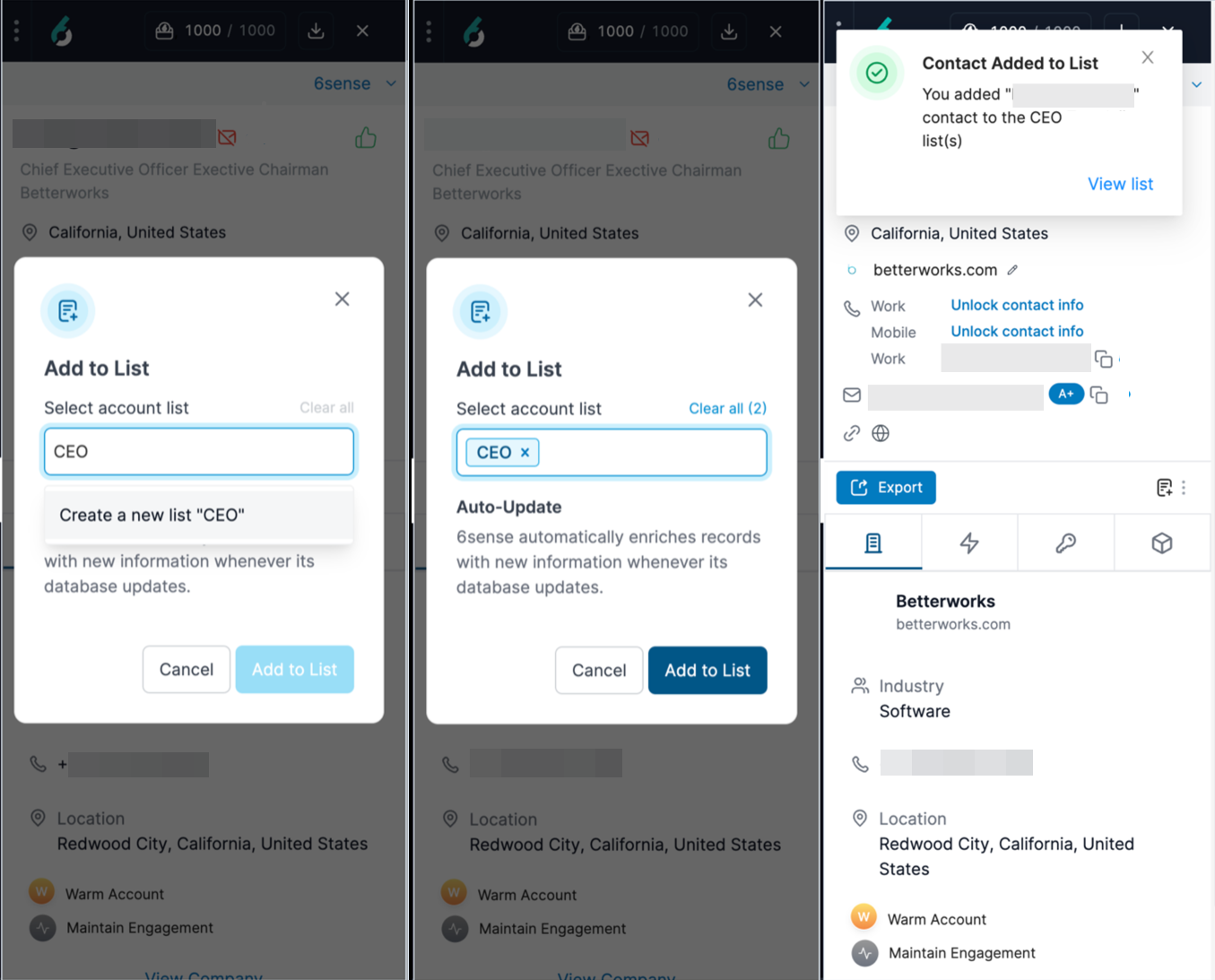
List Type: All the lists created through the SI Extension for Chrome are private lists.
View Lists in the Sales Intelligence Application
If you click View list from the confirmation toast when you add people to a list, you are taken to the Sales Intelligence application in a new tab or browser window.
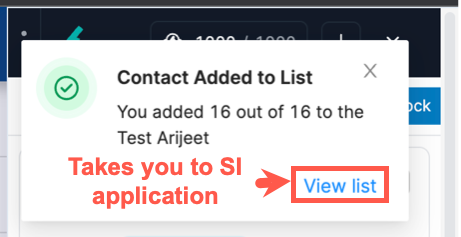
There you can view any private lists you have created and all public lists created by your organization. Filter these lists using the dropdown buttons at the top of the list display. The first dropdown allows you to select from all lists, people lists, or company lists. The second dropdown allows you to select from all access types, public access, or private access.
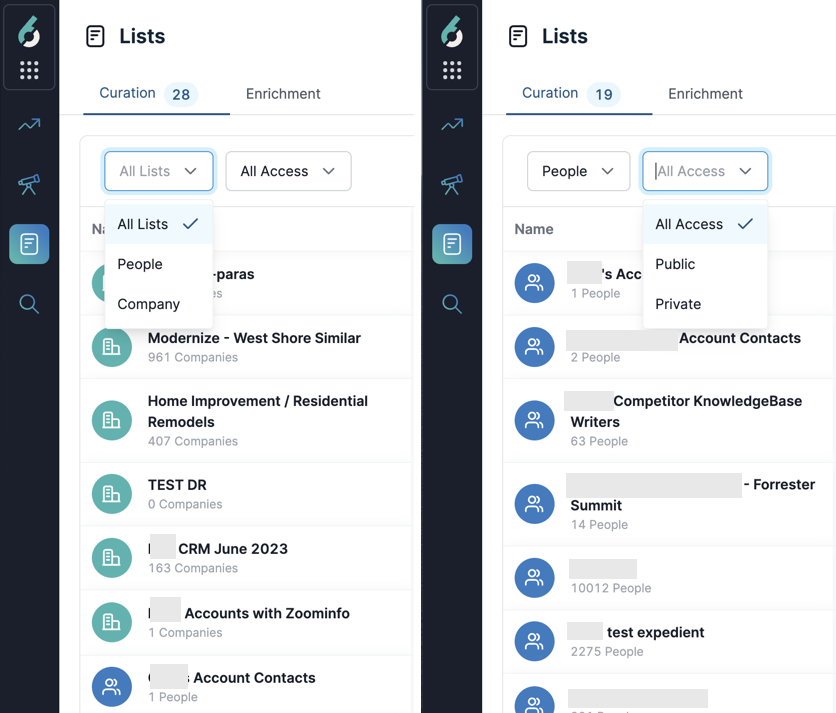
Any lists that you create using the SI Extension for Chrome are private lists.