The HubSpot integration lets your marketing and sales teams import and enroll contacts (with their field values) into AI Email (AIE).
How AIE field mapping works
Field mappings show you which HubSpot record attributes AIE will import and in which AIE fields they will be stored.
AIE integration with HubSpot maps the HubSpot contact objects to AIE contacts, and the HubSpot company objects to AIE accounts.
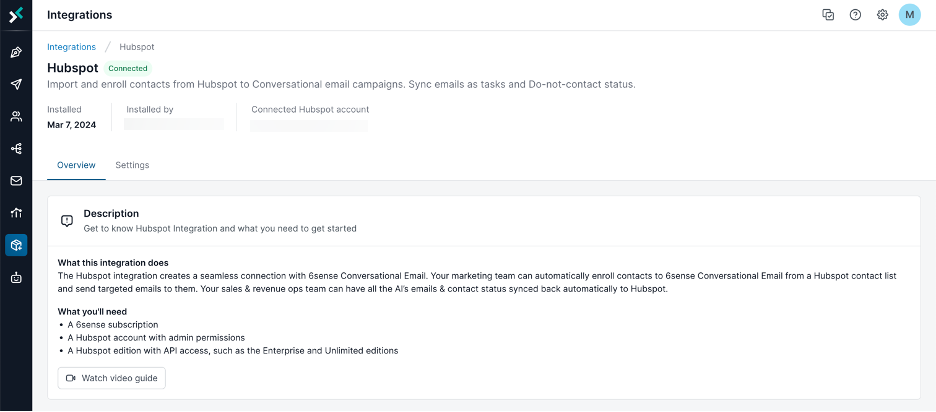
The integration with HubSpot imports the contact and account data from the mapped fields when you enroll a HubSpot contact list in an AIE campaign. You can use the imported data to personalize the email messaging for each of your leads.
AIE only pulls in HubSpot field values on the first import. Any subsequent changes made on your HubSpot records will not be synced to AIE.
Map contact fields
AIE pre-maps the 5 contact fields below by default, because they are required by AIE to create an AIE contact record.
Id
First Name
Email
Account – Name (for HubSpot company)
Account – Id (for HubSpot company)
You can map any number of contact fields in HubSpot to other pre-populated and custom AIE contact fields in the Field Mappings table.
We recommend that you map the 4 fields below so that you can personalize your emails (with merge tags) using the field values:
Last Name
Company name
Job Title
Contact Owner Email
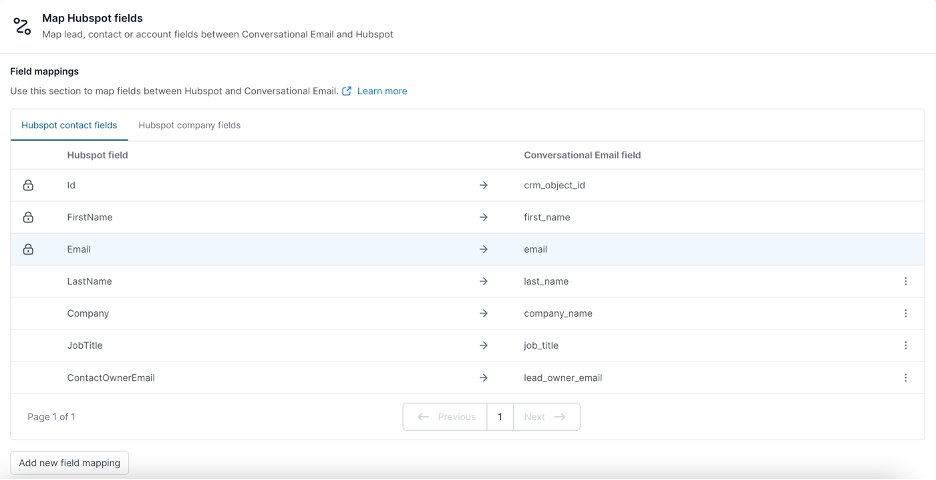
After the fields have been mapped successfully, you can find them when you navigate to the Contact’s detail page and select the Standard Fields section on the left sidebar.
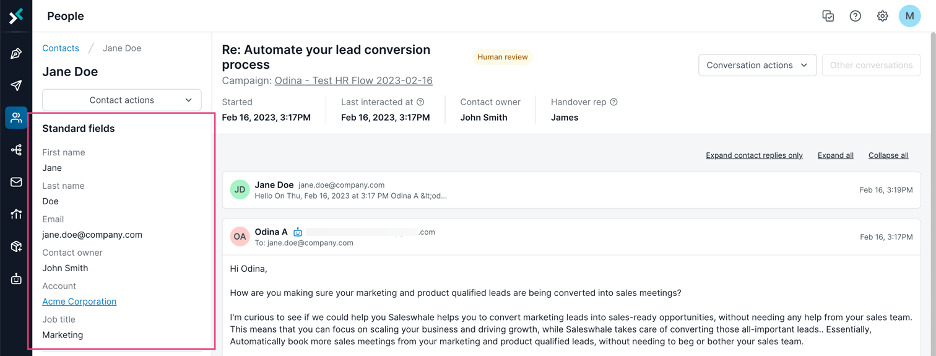
The mapped attributes are not editable in the contact’s detail page in AIE.
Map company fields
The process for mapping your HubSpot company fields to AIE account fields is very similar to the above process for mapping lead fields.
AIE pre-maps these 2 account fields by default:
Id
Name
By pre-mapping the company ID, you can associate a HubSpot-enrolled contact in AIE with their respective HubSpot company.
You can map other HubSpot company fields to pre-populated and custom AIE account fields. This is a necessary step to further personalize your email messaging in AIE using the account field values as merge tags.
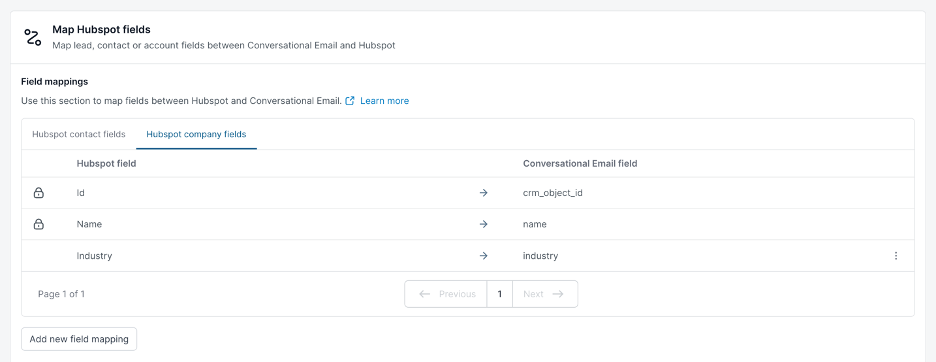
Mapping your account fields also allows you to pull in HubSpot company field values into your Account’s detail page in AIE. Account fields with no HubSpot field values display as “No data”.
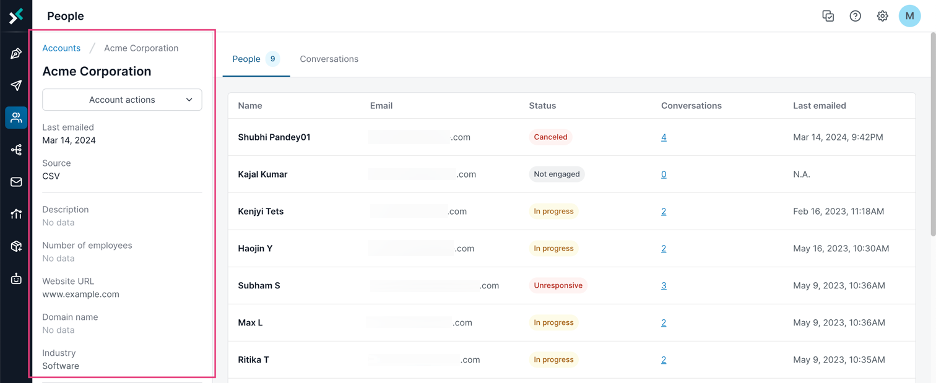
Difference between default fields and custom fields
Default field mapping
AI Email integration with HubSpot maps some fields automatically. These default field mappings for contacts include but are not limited to:
Id (HubSpot) -> CRM Object Id (AIE)
First Name (HubSpot) -> First Name (AIE)
Email (HubSpot) -> Email (AIE)
You cannot change the mappings of the default fields.
Custom field mapping
Other than the 3 fields above, you can add, remove and map more fields from HubSpot to AIE. This provides more options to personalize the AIE AI’s emails and collect more data for your CRM from AIE.
.png)
.png)
Delete custom field mappings
Only custom field mappings can be deleted in AIE.
If you no longer want to sync data between an AIE field and HubSpot field in a custom field mapping, you can delete the mapping.
FAQ
What happens if I don’t map the contact owner field?
If you don’t map the contact owner field, or the field is not mapped successfully to the correct type, AIE round-robins qualified leads to the list of sales reps in AIE, ignoring the pre-assigned contact owner in your HubSpot settings.
What happens after I map a field?
AIE imports the field data when you enroll a contact list from HubSpot to an AIE campaign.
What happens after I change the mapping of an existing field mapping?
AIE imports the data from the new mapping when you enroll a contact list from HubSpot to AIE.