In AI Email (AIE), you can set up an email domain limit to prevent the AI email agent from spamming an account. The limit is based on the company domain of the email. This can help marketing teams to send emails more thoughtfully and prevent the inbox from being marked as spam.
The send limit is turned on by default and set to 2 contacts weekly.
Set Up an email domain limit
To set up an email domain limit:
Go to AI Inboxes > Deliverability.
Scroll down to Domain send limit.
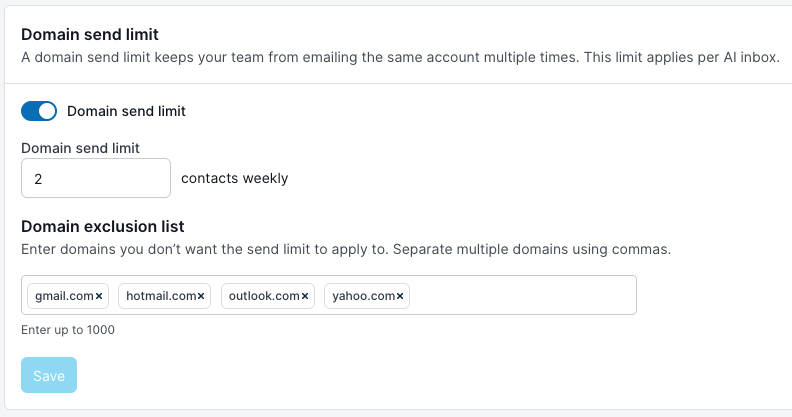
In Domain send limit, enter the maximum number of emails that you want to allow for each company domain. As a best practice, AIE limits the maximum number to 5 per week.
(Optional) Add domains that you want to exclude from the limit. By default, personal email domains such as gmail.com, hotmail.com, yahoo.com, and outlook.com are excluded.
Select Save.
AIE actives the limit and prevents your AI email agent from sending out more initial emails than the specified limit for each company domain.
Additional considerations
The email domain limit only applies to the initial emails sent by your AI email agent. It does’t apply to follow-up emails in the sequence.
If you increase the domain limit and have enrolled contacts on hold due to the previous domain limit, AIE sends emails to the on-hold contacts by the next working day.
For example, if you enroll 4 contacts all belonging to Account A in the campaign:
2 contacts will receive initial emails of the campaign in week 1
The next 2 contacts will receive initial emails in week 2
The limit doesn’t apply to follow-up emails in the sequence. The AI email agent continues the conversations with a contact once the initial email is sent out.