The new Settings landing experience allows you to see a restructured, redesigned, and streamlined view. The left-hand navigation panel provides a seamless and intuitive way to navigate, find what you are looking for, and get the job done. Users will be able to see all the settings that they have access to.
Navigate to Settings by clicking on the Settings icon in the top navigation bar.

Left Navigation Panel
The left navigation panel is primarily divided into two parts: App Settings & Global Settings.
App Settings: Users will be able to see all the apps in the left panel with all the settings tasks that they have access to.
Global Settings: All the settings that are common across applications will be present under different categories on the left panel.
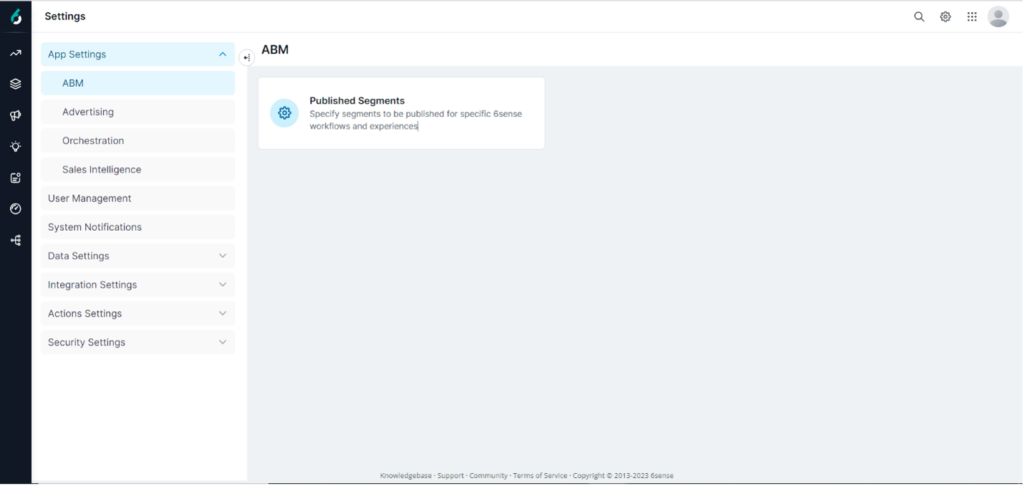
With this change, the existing categories and the settings (all except three) under those stay the same. However, to better organize, we’ve moved three of the settings:
Published Segments is under App Settings > ABM.
Contact & Lead Management is under App Settings > Orchestration.
System Notifications is a tab in the left panel.
Collapsed View
When a user clicks on any card or tab from the left panel, the left navigation panel will automatically collapse to show the full page to the user. However, users can click the highlighted icon to see the expanded view and vice versa.
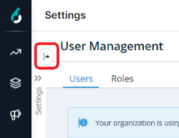
Advertising Tab
We have introduced an Advertising tab under App Settings to provide seamless access to the users to Advertising-specific settings. We have now cross-referenced from the categories they are present in. For example, 6sense Segments for LinkedIn is present under the Integrations tab. Now, even though the settings is present under Integrations, users can directly to go to Advertising to view these.
