A mapping profile represents a saved set of mappings between a 6sense field (for example, Industry, Revenue Range, Country, etc.) and a field in your CRM or MAP.
You need a mapping profile for the following use cases, many of which can be accomplished using Intelligent Workflows:
Enrich existing records with firmographic and technographic data. Refer to Data Workflows Use Case Templates.
Purchase new contacts and then create them in the CRM or MAP. Refer to Data Workflows Use Case Templates.
Enrich existing CRM or MAP account, lead or contact objects with published segment names. Refer to Data Workflows Use Case Templates.
Create new accounts in the CRM or MAP. Refer to Data Workflows Use Case Templates.
Create new audiences in a MAP or SEP. Refer to Audience Workflows Create Account in CRM node and Save Purchased Contacts to CRM, CSV, or MAP nodes.
Export the account temperature. Refer to Account Temperature Export Workflow.
To support the Job Change Data workflow in Data Workflows. Refer to Update Job Changes Using Data Workflows.
Export Predictive scores to existing account, lead, or contact objects in your CRM using Data Workflows. Requires the Predictive add-on. Refer to Export Predictive Scores Data Workflow.
Export the account temperature. Refer to Account Temperature Export Workflow.
To support the Job Change Data workflow in Data Workflows. Refer to Update Job Changes Using Data Workflows.
Mapping profiles are unique to each CRM or MAP object (account, contact, lead) and the production or sandbox environment.
Set up a mapping profile to export records from Sales Intelligence, and activate Enrichment, Contact Purchase, and Account Creation Workflows in Data Workflows. The same mapping profile can be used for both Sales Intelligence and Data Workflows.
Prerequisites
Write Access Required:
To allow 6sense write access to the objects and the associated fields you wish to update, you must provide 6sense with write access to the fields associated with the objects (in other words, Salesforce Accounts, Contacts, and Leads objects).
Multiple mapping profiles
You can have up to five mapping profiles per system object. This allows you to create different mapping profiles for different types of enrichment activities.
For example, ensure that accounts with record type “Partner” receive enrichment on the shipping address fields, while those with type “Sales” are enriched via billing address fields.
Create a mapping profile
To create a mapping profile:
Go to Settings > Data Settings > Mapping Profiles.
Select the CRM system for the mapping profile.
Select the tab for the object to be mapped.
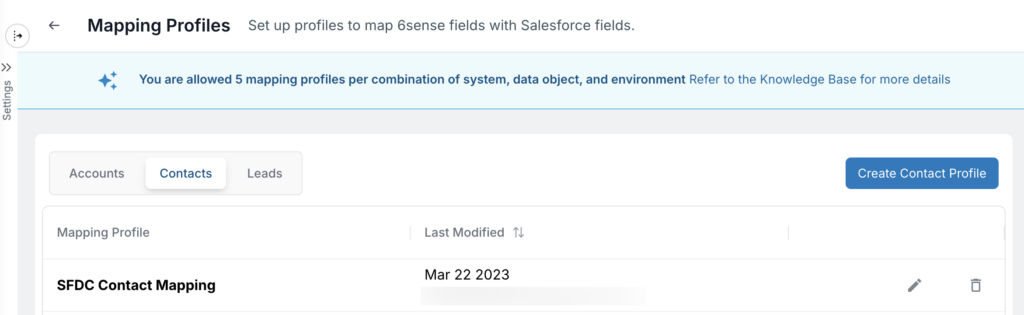
Select Create [object] Profile.
Enter a descriptive name for the profile.
Follow the steps in the following sections to create maps for:
Enrichment: The required and optional fields needed for enrichment use cases.
Scores: To support sending Predictive scores into your CRM using Data Workflows. Requires the Predictive add-on.
Temperature: To support exporting Account Temperature to CRM from Sales Intelligence, and for Data Workflows to regularly update Account Temperature in the CRM.
Job changes: To support the Job Change Data workflow in Data Workflows.
Other custom: To push any string value to a field in your CRM.
Enrichment mappings
Map the 6sense fields to your CRM fields. Required fields and optional fields are grouped together as shown below.
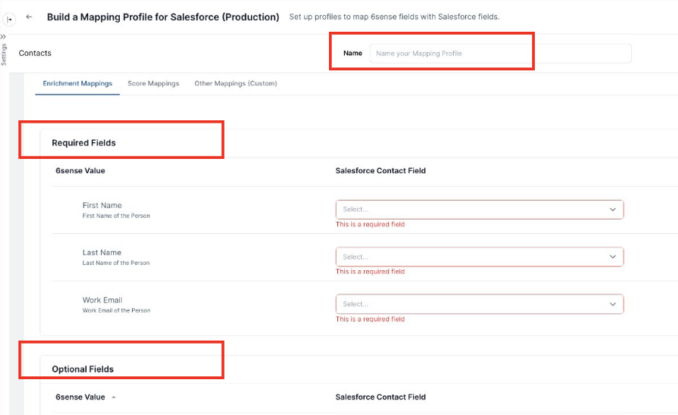
Review the complete Data Dictionary for a description of each field and data types. Go to the row for a 6sense field you want to enrich. In the drop-down under ”System Field {CRM Object},” select the field on your target object that you want to enrich.

Required fields for import and export mappings
6sense mapping profiles come with a list of specific required field mappings. These required fields allow 6sense to match your CRM data to 6sense Company and Contact records for enrichment purposes.
Required account input mappings
Country: The country the company is located in.
Display Domain: The company’s Website.
Name: The name of the company
Required contact input mappings
First Name: The person’s first name.
Last Name: The person’s last name.
Work Email: The person’s work email address.
Required lead input mappings
First Name: The person’s first name.
Last Name: The person’s last name.
Work Email: The person’s work email address.
Company Name: Name of the Company
Select the Override setting
Select either:
Override: 6sense will overwrite a value for this field if there is a new value. For instance, if the revenue range for an account change, and you have it set to Override, then 6sense will overwrite that with the latest value.
Fill if Blank: 6sense will only fill this field if it is blank. 6sense will not overwrite any existing values.
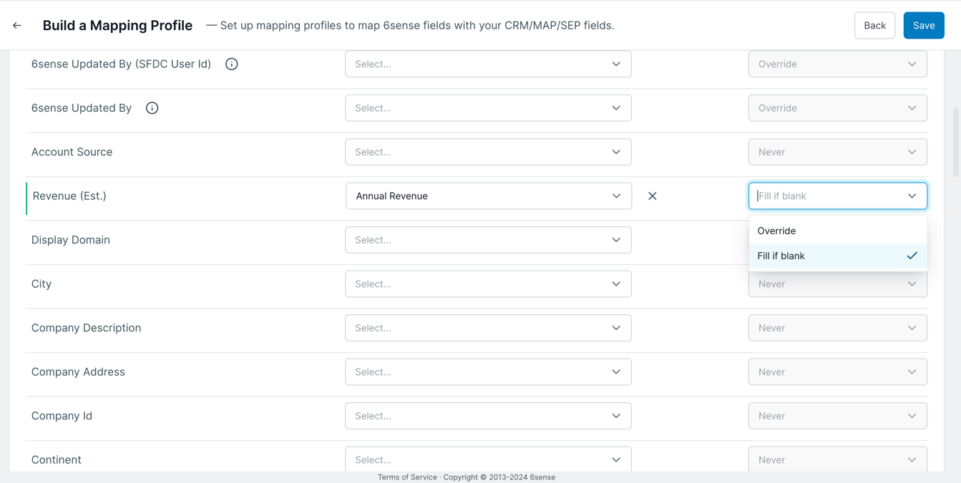
Set up the Technologies field
The Technologies field has some additional settings to configure. Select Edit (the pencil icon) next to Technologies.
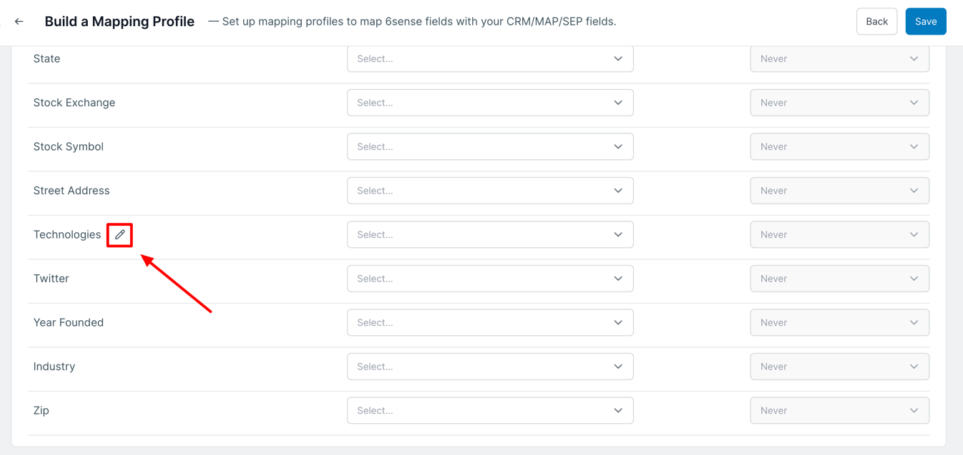
The first section under ”Push Technographic Data to your CRM” allows you to select the Technologies that you would like to enrich.
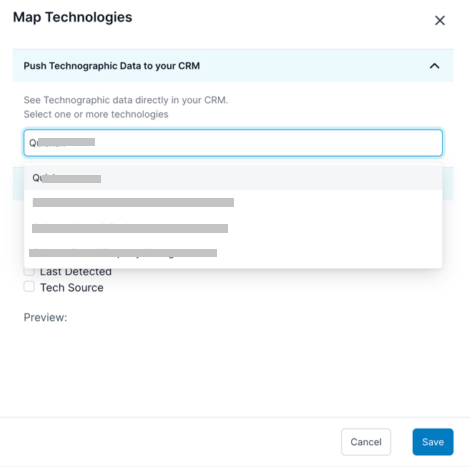
The second section allows you to configure additional details.
Technology: The name of the technology used.
Confidence Score: This describes 6sense’s confidence in the account’s usage of the technology (0-100).
Last Detected: The date which 6sense last detected that the account used the technology.
Tech Source: The type of signal 6sense used to determine the technology used.
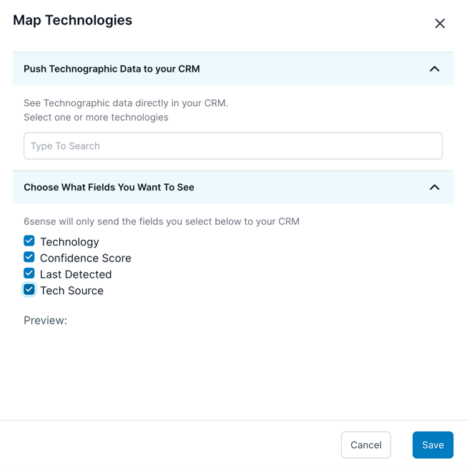
If there are multiple technologies that qualify to be enriched, each is separated by a new line in the mapped field. 6sense allows you to have up to five separate mapping profiles per object. There may be scenarios where you would like to export a single technology used per mapping profile and set up multiple mapping profiles to enrich different fields with a single technographic when available.
Identify records created or modified by 6sense
You can track which records were updated or created through 6sense in a few ways through the mapping profile.
Default 6sense fields
Source: Fixed value “6sense”. (Currently only available in Workflows app)
Source Type: Fixed value “6sense Workflows”. (Currently only available in Workflows app)
6sense Created By: Email ID of the user exporting the record from 6sense. This field will not be updated if the record already exists in CRM and record is updated by 6sense.
6sense Updated By: Email ID of the user exporting the record from 6sense. This field will always be updated whether the record is updated or newly created by 6sense.
6sense Created By (SFDC User ID): CRM user ID of the user exporting the record from 6sense. This field will not be updated if the record already exists in CRM and the record is updated by 6sense. This is only available for Salesforce.
6sense Updated By (SFDC User ID): CRM user ID of the user exporting the record from 6sense. This field will always be updated whether the record is updated or newly created by 6sense. This is only available for Salesforce.
6sense Last Updated at: Date and Time when a CRM record is updated by 6sense.
Temperature mappings
Temperature mappings are required for exporting Account Temperature to CRM from Sales Intelligence.
Also, temperature mappings are used in Data Workflows to regularly update Account Temperature in the CRM. Account Temperature fields can be exported using an Account Temperature Export Workflow.
To setup mappings, go to the account, click on the Temperature Mappings tab and map the desired CRM field to Temperature field.
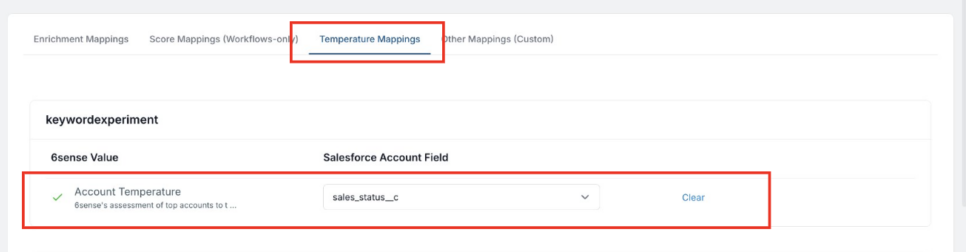
Predictive score mappings
Score mappings are available for customers with Predictive package. Map score fields to push 6sense predictive scores into your CRM using Data Workflows. Refer to Export Predictive Scores Data Workflow.
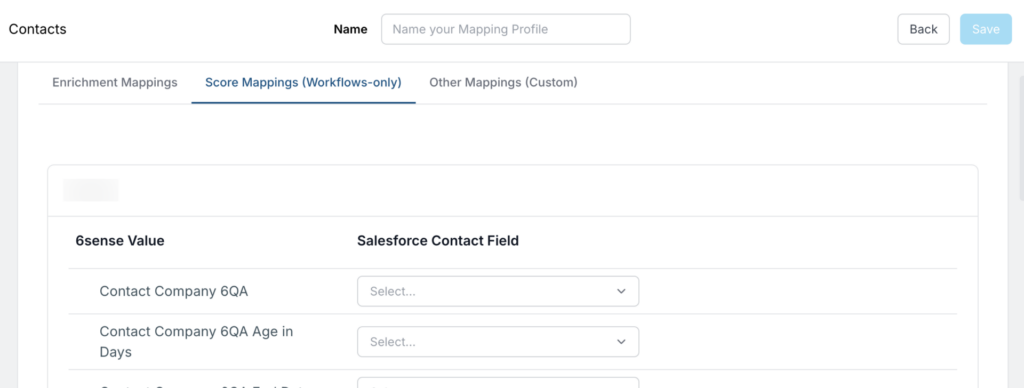
Review the complete list of fields in the Workflows Data Dictionary.
Job change mappings
Job change mappings support the Enrich Job Change Data workflow in Data Workflows. Refer to Update Job Changes Using Data Workflows.
We recommend that you create new custom fields on your CRM object for these mappings, however you can use other existing fields if you prefer.
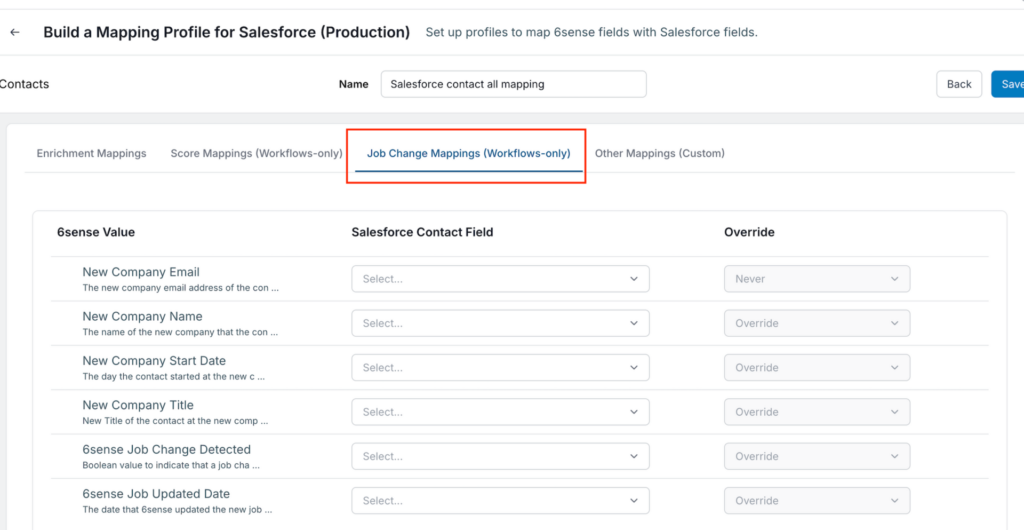
Select the Job Change Mappings tab.
Select the CRM field for the relevant 6sense value fields. Map only the fields you want to update.
New Company Email: New email address.
New Company Name: Name of the new company.
New Company Start Date: The start date of the new position.
New Company Title: New job title.
6sense Job Change Detected: Indicates a job change was detected.
6sense Job Updated Date: Date the job change was detected by 6sense.
Select whether or not you want the workflow to override the fields.
Save the mapping.
Other custom mappings
Custom mappings allow you to push any string value to a field in your CRM. Thee values are pushed when 6sense enriches a record or pushes a new record across accounts, contacts, or leads.
Select the Other Mappings tab.
Select Add Another Field Mapping.
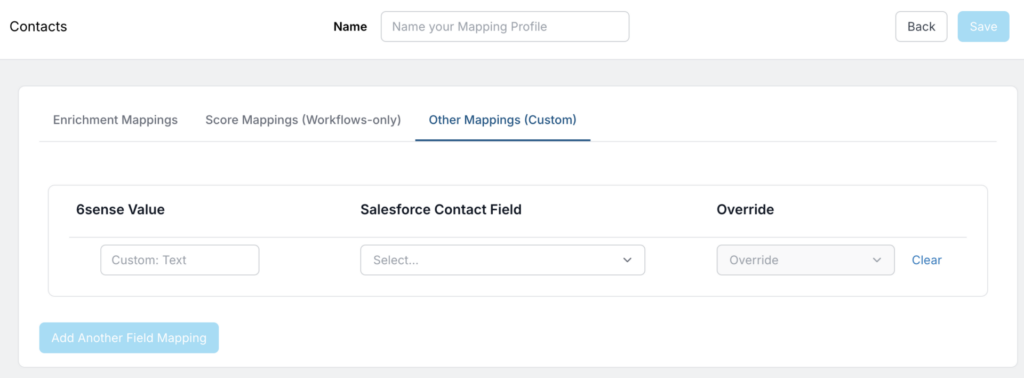
Enter the custom value for 6sense to populate in the CRM.
Select the field in the CRM object to update.
Select whether to Override CRM fields or only fill them in if they are empty.
Save the mapping.
Use an update contact/lead/account node
You can also use the Update/Contact/Lead/Account Node in a Data Workflow Canvas to update a record that has been touched by 6sense with a custom value. This does not need to be in the Mapping Profile. Refer to Data Workflows Overview.
Enrichment data dictionaries (attachments)
The enrichment data dictionary spreadsheet files are attached to the link below. Alternatively, expand your browser window and locate the attachments at the top right in the FILES section. Select to download.
FAQ
How many mapping profiles can I create?
You can create up to five mapping profiles per system object. For Salesforce those are Salesforce Account, Salesforce Lead, and Salesforce Contact.
Can the same mapping profile be used in both Sales Intelligence and Data Workflows?
Yes. The same mapping profile can be used in both apps.
Why are dropdown menus blank in my mapping profile?
6sense does not have the correct permissions on the field/object level. Grant 6sense write access to the objects and the associated fields you wish to update. You must provide 6sense with write access to the fields associated with the objects. This is necessary for 6sense to write to relevant records within your CRM.
Can I map a 6sense field to multiple CRM fields?
Yes. 6sense allows one-to-many field mappings. A 6sense field can be mapped to multiple CRM fields.
Why are some of the CRM fields not visible in the mapping profile?
The lookup/reference type fields are not available in the mapping profile. Also, integration users should have read/write access for fields.
Can I see an example of values pushed and the data types for each field that’s available for mapping?
Yes. A data dictionary has this information and can be found below under the “article attachments” section.
Does reauthenticating our CRM across 6sense services disrupt mapping profiles in 6sense AI Email?
No. Reauthenticating your CRM does not affect mapping profiles in 6sense AI Email.