Managing your sales team settings for AI Email (AIE) is an important step in the setup process. When your AI email agent qualifies a contact or lead, at least one of your sales reps can be copied on the conversation, in order to hand over the qualified contact. In addition, when your AI email agent sets a meeting with a contact, a sales rep can be carbon-copied (CC) on the conversation.
Also refer to Sales Routing for AI Email.
Add a single sales rep for email routing
You add sales rep information for email routing only; they do not have the same role as an AIE team member.
Tip: Only add a sales rep who is a user in Salesforce or HubSpot, not a routing queue. 6sense interprets a routing queue as “no owner”.
To add a sales rep to AIE:
Go to General Settings > Sales team.
At the right of the sales team settings, select Add sales rep > Add single sales rep. The Add sale rep popup opens.
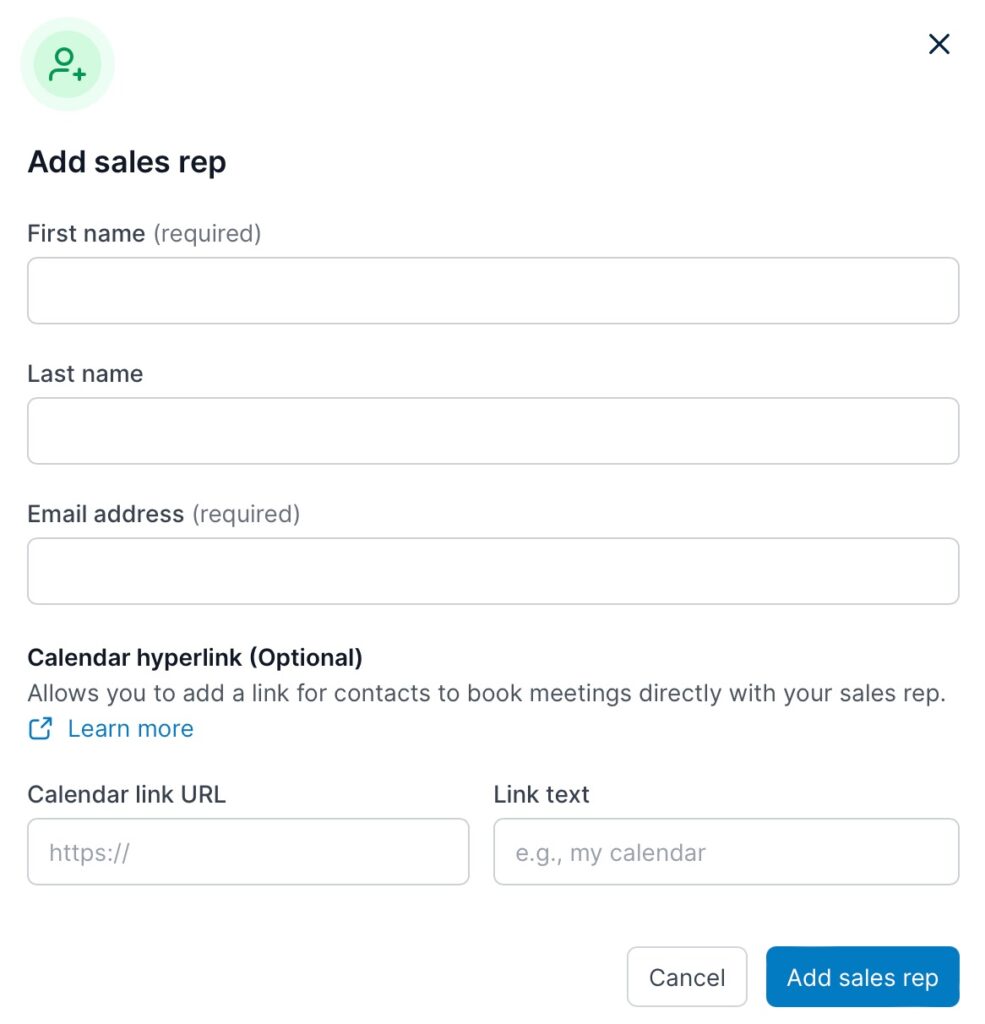
Enter the sales rep’s first name, last name, and email address.
(Optional) If you are using a third-party scheduling app such as Calendly or Chili Piper, you can add the sales rep’s calendar link to qualified emails. For instructions, see Add a Sales Rep’s Calendar Link to AI Email Agent Conversations.
Select Add sales rep.
CE adds the rep to the Sales team settings > Sales rep list panel.
Update a single sales rep’s information
Tip: You can add a sales rep’s phone number using this method.
To update a sales rep’s information:
Go to General Settings > Sales team.
On the row for the rep, select Edit (pencil icon). The Update sales rep popup opens.
Change any of the information.
Select Save.
Remove a single sales rep from AIE
To remove a sales rep from AIE:
Go to General settings > Sales team.
On the row for the sales rep that you would like to remove, select Remove (the trash can icon).
If the sales rep you want to remove is the contact owner of any existing contacts, AIE prompts you to select a new sales rep for the affected contacts.
From the drop-down menu, you can either transfer all contacts to another sales rep, or choose not to assign contacts to anyone. If there’s no contact owner, AIE assigns qualified contacts using a round-robin method.
Select Confirm to finalize the transfer and remove the selected sales rep.
Use out of office to temporarily remove a single rep from the routing
If a sales rep is out of the office, you can temporarily remove them from round-robin routing.
To activate a sales rep’s out of office status:
Go to General settings > Sales team.
On the row for the sales rep, select Set out of office. A popup opens.
Select the appropriate start and end dates, and click set out of office.
Select the appropriate start and end dates.
Select set out of office.
Add multiple sales reps using a CSV file
To add multiple sales reps to AIE:
Prepare a CSV file containing the following fields:
(Required) First Name, Email
(Optional) Last Name, calendar link, calendar text
In AIE, go to General Settings > Sales team.
At the right of the sales team settings, select Add sales rep > Upload a CSV.

The Import sales rep from CSV page opens.
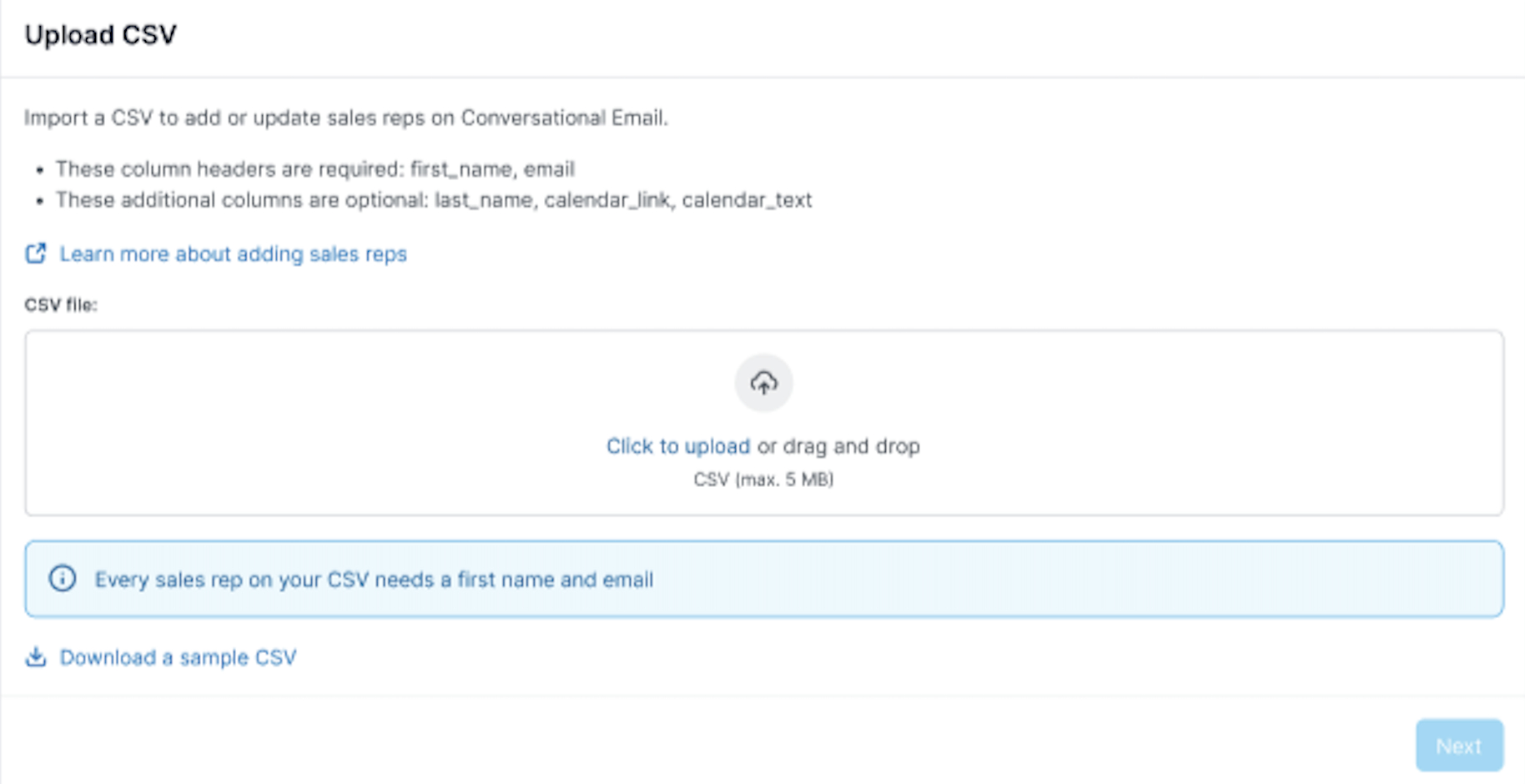
In the Upload CSV panel, click to upload the file or drag the file from your desktop to the panel.
Select Next.
In the Map fields panel, use the pulldown menus on the right to map column headers in the CSV file to sales rep fields in AIE.
The first_name and email field maps are required. An error message warns you if these fields are not mapped.
The calendar_link and calendar_link_text fields must both be mapped together. If one is mapped but not the other, an error message warns you.
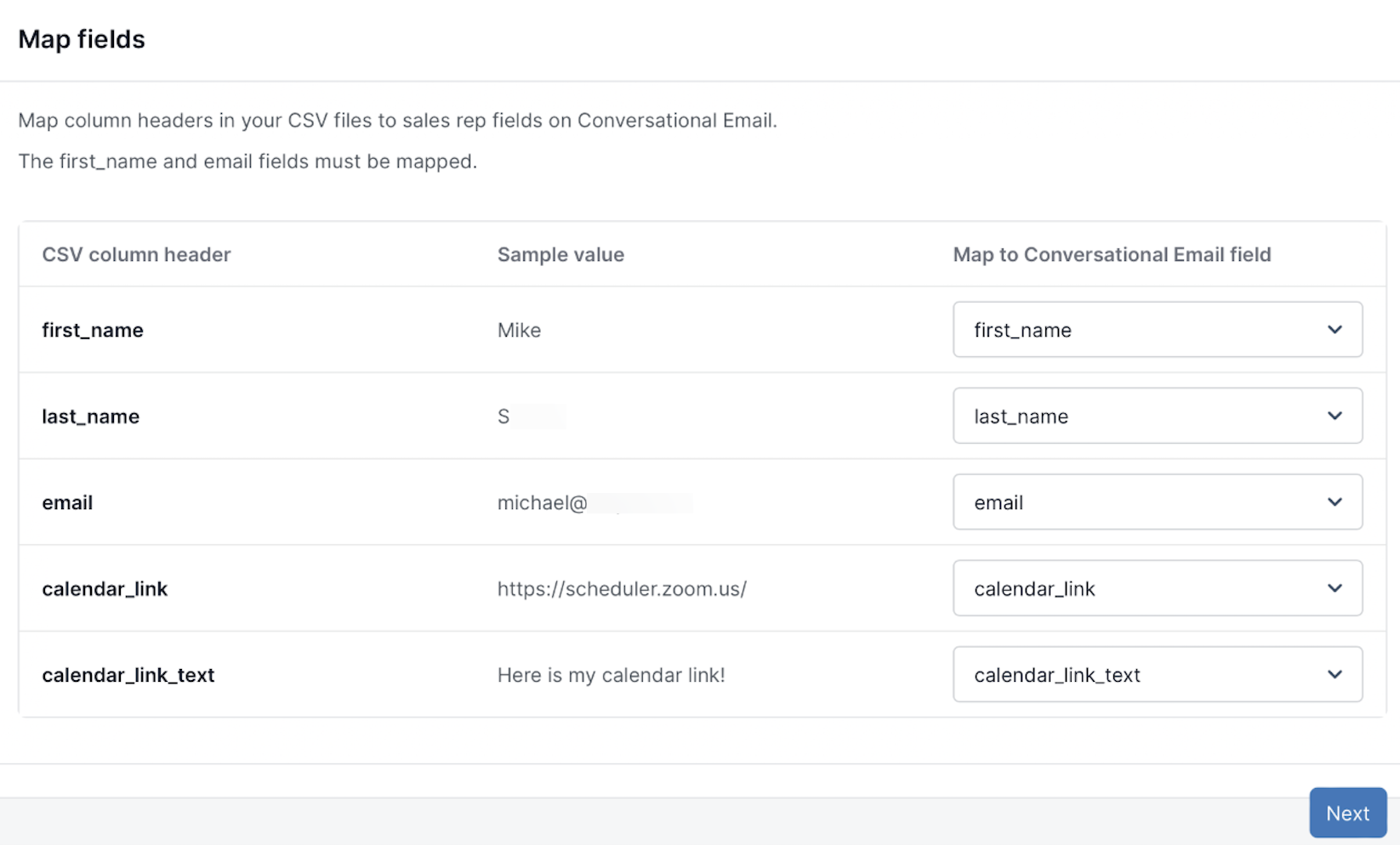
(Optional) If there are fields in the CSV file that you don’t want to upload, select the menu option Do not map or select Do not import unmapped columns.
Select Next.
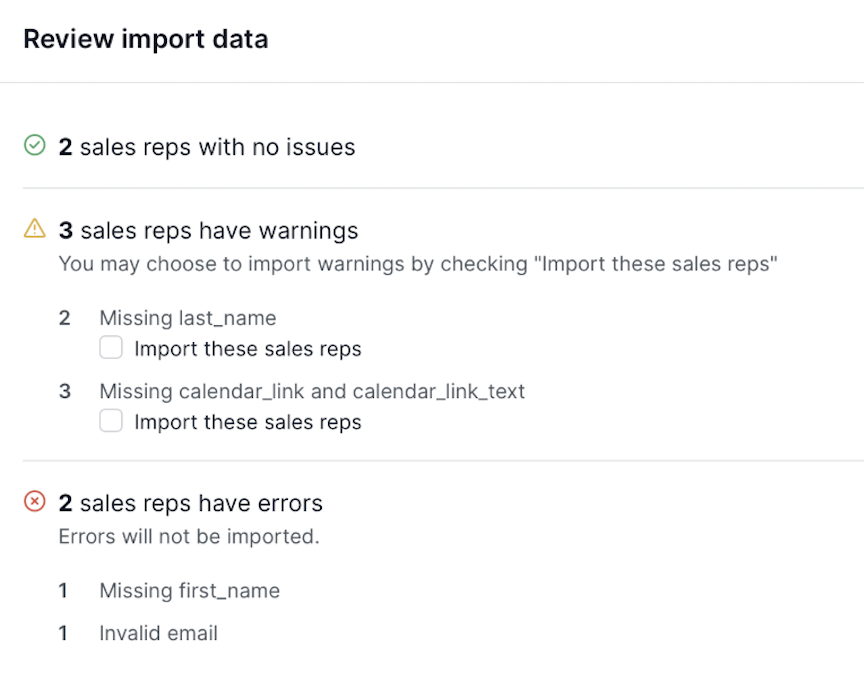
In the Review import data panel, look over the mapping. Messages warn you if there are any errors, including:
Missing required fields: first_name and email
Invalid email address: must be of the format name@domain.com
Invalid names: numbers are not allowed in names
Invalid calendar link: the link must start with “https://”
There is a calendar link but there is no calendar text, or has calendar link text but no or invalid calendar link (both fields must be filled in, or both must be empty)
You must resolve these errors before you can import the CSV file.
Warnings appear if any optional information is missing, including:
Missing last name
Missing calendar link and calendar text
Rows with duplicated sales reps in the CSV file
You can import these records if you choose to do so by selecting the Import these sales reps checkbox.

If you need to make changes to resolve errors or warnings, update your CSV file and upload it again.
When the import looks ready, select Next.
In the Finish import panel, select how you want duplicate sales rep records, if any, to be handled.
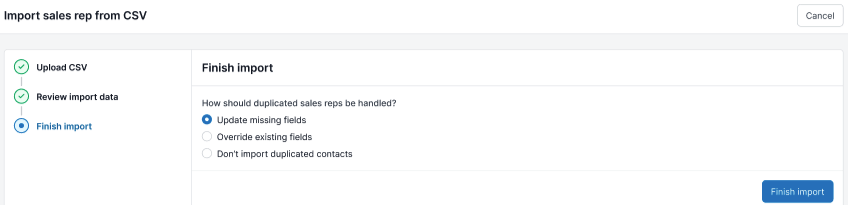
Select Finish import. AIE adds the reps to the Sales team settings > Sales rep list panel.
Sales groups in AIE
When you add sales reps to AIE, by default AIE creates a sales group called All sales reps that includes each sales rep.
Sales groups help distribute new qualified leads evenly among your sales reps during active campaigns. AIE uses groups for its round-robin method to assign leads. AIE gives leads to available sales reps in a rotating order based on when they were added.
By default, AIE applies round-robin routing to all leads without assigned owners, and you can manage this routing for each campaign using sales groups.
Use sales groups for campaigns
You can create a sales group to automatically share qualified contacts with a specific list of sales reps for your campaigns. To do this, first create a sales group and add specific reps for the campaign.
Later, when drafting a campaign, select the sales group during the “Route Qualified Contacts” step.
Create a new sales group
To create a new sales group:
Go to General settings > Sales team.
Select New sales group. The Add sales group popup opens.
Name the group.
Add sales reps from the menu. You must add at least one sales rep.
Select Save.
The new group displays in the Sales groups listing.
Routing conversations to a sales rep
When your AI email agent qualifies a contact, it can alert a sales rep who can take over the conversation.
To set up the handoff from the AI email agent to a sales rep, refer to Sales Routing for AIE.
FAQ
What happens if all sales reps are out of the office?
you have an active campaign (one that is not canceled but could still be in draft, scheduled, or paused status), AIE needs at least one sales rep on your team available to handle AIE-qualified contacts or leads.
To update the sales rep calendar, ensure there’s at least one active sales rep, or cancel all active campaigns.
You can set all sales reps in a group to out-of-office status if that group isn’t part of an active campaign.
If you start a new campaign with a group whose every rep’s status out-of-office, AIE shows a warning, and you won’t be able to launch the campaign until you add an available sales rep.
Can I make changes to a sales group routing after launching a campaign?
Once a campaign starts, you can’t change the sales group. You can cancel the campaign, duplicate it and choose a new sales group, or edit the sales rep in the current group.
If the campaign is set to launch in the future, you can update the sales group in Campaign Settings > Route qualified contacts.
What happens if I delete a sales group?
You can delete a sales group if it isn’t part of any active campaign. If the sales group is part of an active campaign, you’ll need to cancel the campaign first.
Deleting the sales group won’t remove the sales rep from AIE; to do that, go to the Sales Rep List and select Remove Sales Rep.
What happens if I remove a sales rep from an existing sales group?
All future qualified contacts without assigned owners will go to other sales reps, but any contacts already assigned to the removed sales rep will remain unchanged.
What happens if I add a sales rep to an existing sales group?
The new sales rep will receive new qualified contacts based on the round-robin order.
What if a contact already has an owner in Salesforce?
If a contact already has an owner in Salesforce and their email matches a sales rep in AIE, this owner will be prioritized over round-robin routing. If the contact owner can’t be matched to any sales rep, AIE assigns the contact using the round-robin order.
For details about lead owners, refer to Mapping Lead Owner Field in AIE to Salesforce.