Change a contact’s domain name to update their displayed email address.
Caution
Be certain that you want to change a domain name. If you change the domain name, you cannot export that person’s information. This is true even if you change the domain name and then change it back to the original domain name displayed.
You can change the domain name affiliated with a contact. Changing a domain name is useful for:
Company Subsidiaries: If you want to change the domain from the parent company to a subsidiary, you can (for example, from amazon.com to amazonrobotics.com).
Job Changes: Sometimes, we might surface an email address, but it might not be the user’s current company email address. You might know that the email displayed is not the contact’s current email because you know them (you have worked with them before) or from other recent information you have collected.
When you change a domain name, 6sense performs a real-time contact information lookup to try to find a valid business email address. If we find a match, we then display that new email address and confidence grade (A+ is best, then A, then B, and so on) next to that email address. If we don’t find a match for that change, the email displayed remains the same.
Change a Domain Name
Change the domain name associated with a person’s profile (a person’s database record) shown in the 6sense SI Extension for Chrome drawer.
Tip: To prevent wasting a credit or unnecessarily making a contact unexportable, we recommend unlocking the contact before changing the contact’s affiliated domain name.
From a contact profile, under “Additional information”, select the Add domain button if no domain exists, or select the pencil icon beside the domain to edit the domain.
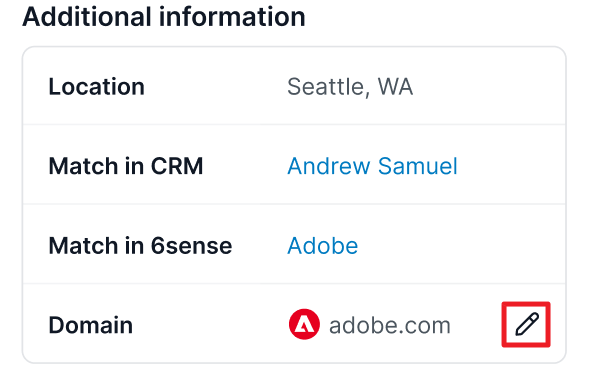
Fill in a company domain and confirm the change.
.png)