You can set up AI Email (AIE) to automatically enroll leads from Salesforce reports into an email campaign. For as long as auto import is enabled, any leads in Salesforce that meet your specified criteria are imported into AIE and automatically enrolled in the applicable AIE campaign.
Each AIE campaign has its own automatic import and enrollment setup.
Prerequisites
Prerequisites for auto import from Salesforce include:
A configured Salesforce integration. Refer to Integrate AI Email with Salesforce.
Configured dynamic merge tags. Refer to Map AIE Contact and Account Fields to Salesforce Fields.
The Salesforce integration user, the account that configured the integration with AIE, needs a permission set for objects used by the Salesforce report that is connected to the AIE campaign. Refer to AI Email – Salesforce Object Integration Permissions.
Some Salesforce objects should have View All Fields permissions enabled. If they are not enabled, depending on the report used, your enrollments may not be accurate.
AIE supports the following Salesforce report types:
Leads
Contacts & Accounts
Campaigns with Leads
Campaigns with Contacts
Leads & Opportunities (Custom Report Type)
Contacts & Opportunities (Custom Report Type)
Set up auto import and campaign enrollment
To set up automatic import:
In AIE, go to Campaigns. The All campaigns list opens.
Select the relevant campaign.
Select Enroll contacts.
Select Enroll contacts from an integration. You can see that Salesforce is connected. If it’s not, check your Salesforce integration.
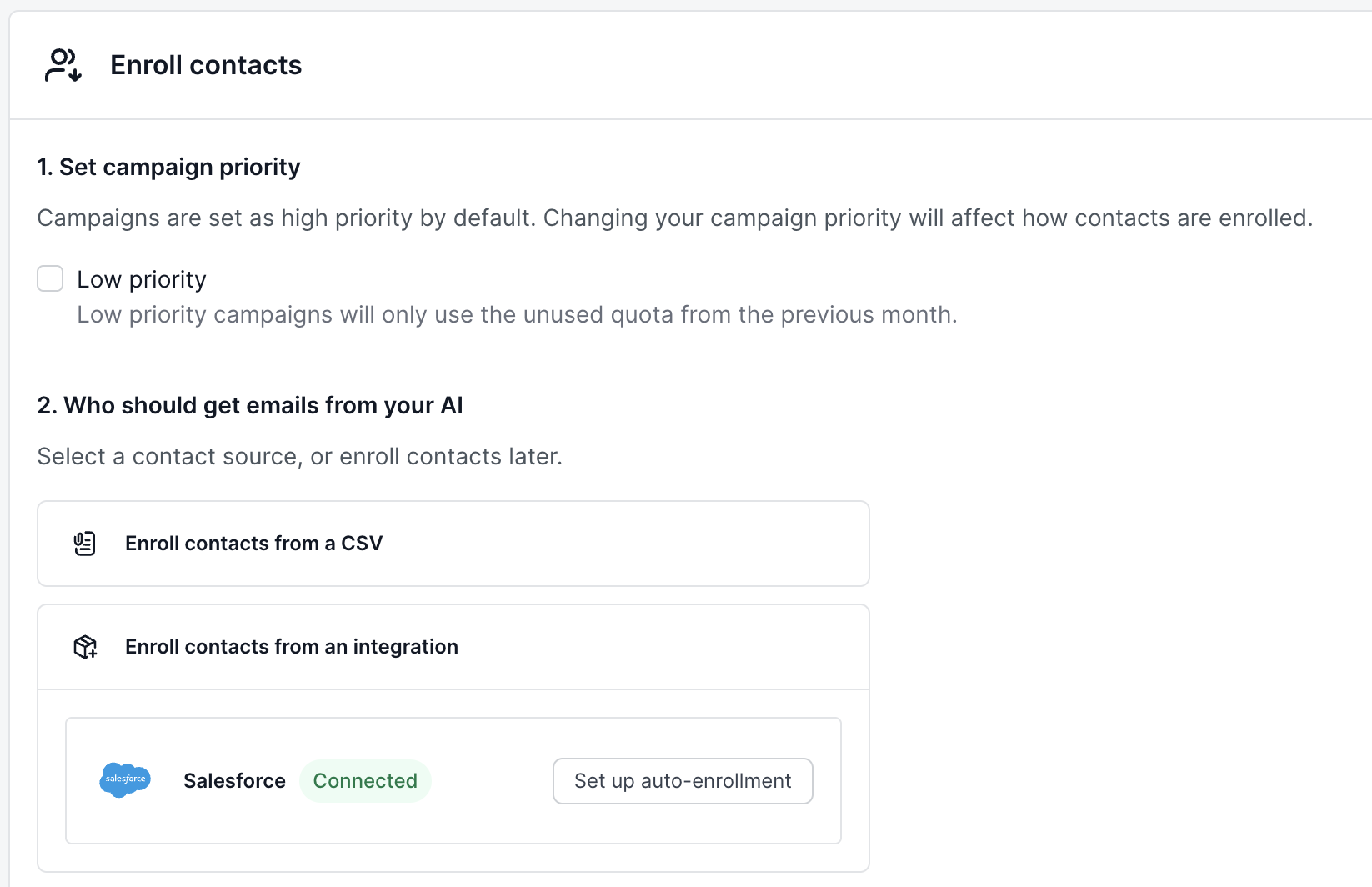
Select Set up auto-enrollment. A list of Salesforce reports opens.
Select a report.
If the report type is not supported by AIE, a warning message lets you know.
If the report type is supported, a message lets you know.
Select Link to campaign at the top right.
If the Salesforce objects for the report do not have the recommended permissions, a warning messages displays. You can link the report to the campaign, however your enrollments may not be accurate. Refer to AI Email – Salesforce Object Integration Permissions.
Monitor the auto import status
To check on the enrollment status:
In AIE, go to Campaigns.
Select the relevant campaign.
A Salesforce enrollment enabled message shows at the top.
Select the Contacts enrollment tab and view the Enrollment sources panel for details.
Disable auto import and enrollment
To disable auto import and enrollment:
In AIE, go to Campaigns.
Select the relevant campaign.
Select the Contacts enrollment tab.
In the Enrollment sources panel, select Turn off enrollment. (See the screenshot above.)