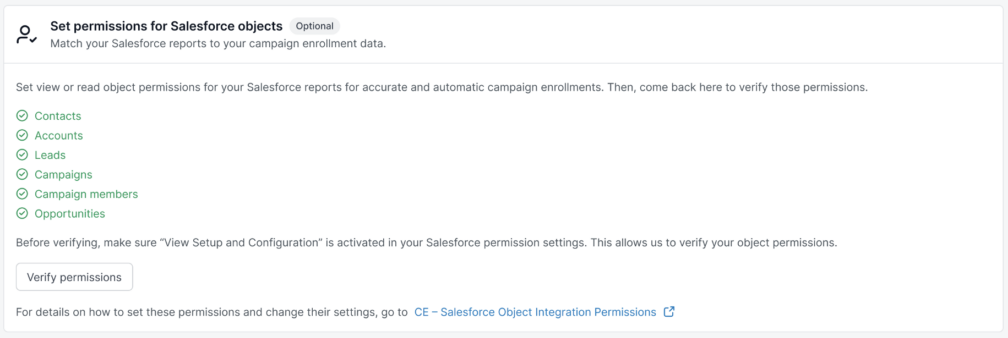To ensure that you and your team have sufficient permissions to successfully integrate AI Email (AIE) with Salesforce, the Salesforce integration user needs the following permissions to be set for the following Salesforce objects and permission set.
View All Fields permissions for:
Accounts
Contacts
Leads
Campaigns
Opportunities
There is a risk of inaccurate enrollment if the Salesforce integration user does not have View All Field access to the objects listed above.
The Salesforce integration user also needs the following permissions:
Read Access permission for:
Campaign Members
View Setup and Configuration permissions on the permission set. AIE requires the View Setup & Configuration permission in Salesforce to verify that the integration user has the correct access and that Salesforce is properly configured for syncing data. This permission enables AIE to confirm necessary permissions, display Salesforce settings, and ensure smooth integration. Without it, the system may not be able to validate setup or show required configuration options. This is part of the standard process for integrating AIE with Salesforce.
Use a Salesforce permission set to configure these permissions.
AIE checks the object permissions when you connect a Salesforce report to a AIE campaign. Refer to Enable Salesforce Auto-Enrollment to an AI Email Campaign.
Prerequisites
AIE must be integrated with Salesforce.
The AIE packages must be installed in Salesforce. Refer to AI Email – Salesforce Integration Details and Requirements.
The user who performs the following tasks must be the Salesforce integration user who connected SFDC to AIE.
Verify whether the Salesforce integration user has sufficient permissions
If you do not already know, you can verify in AIE whether the Salesforce integration user permissions are correct.
As the Salesforce integration user:
In AIE, go to Salesforce Integration > Settings > Set up permissions.
Select Verify permissions.
If there are permission warnings, AIE displays a yellow exclamation point icon to indicate that permissions are missing for the objects.
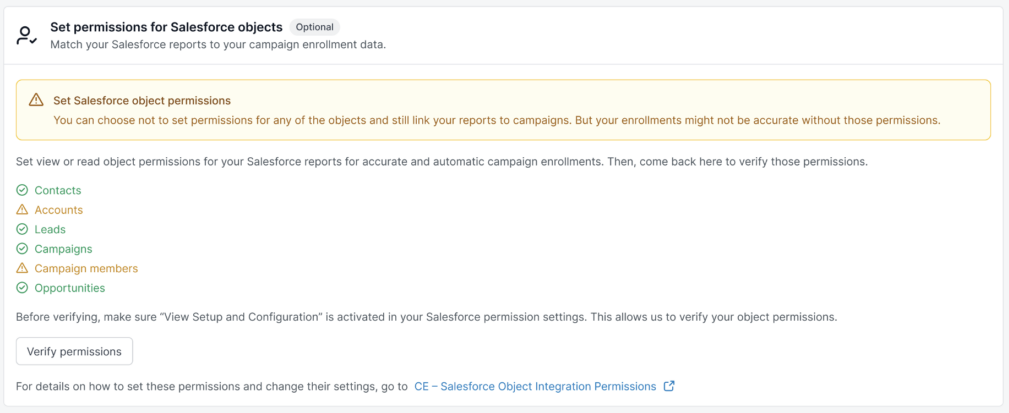
If there are warnings, follow the steps on this page to set up the permissions in Salesforce.
Set up a permission set for the Salesforce integration user
The Salesforce integration user in Salesforce must have permissions on relevant Salesforce objects, using a permission set.
Set View All Field permissions and Read object permission for relevant Salesforce objects
We highly recommend that the Salesforce integration user sets View All Fields and Read object permission access for the following Salesforce objects, if they are relevant to your report types:
Accounts
Contacts
Leads
Campaigns
Opportunities
You can link a Salesforce report to your email campaign, however there is a risk of inaccurate enrollment if the Salesforce integration user does not have View All Field access to the objects in the report.
If you don’t know what objects your report types use, you can set View All Fields permissions on all the objects listed above.
In Salesforce, use a permission set to set up permissions on the Salesforce objects.
To create a permission set and assign access to objects:
In Salesforce, select Setup.
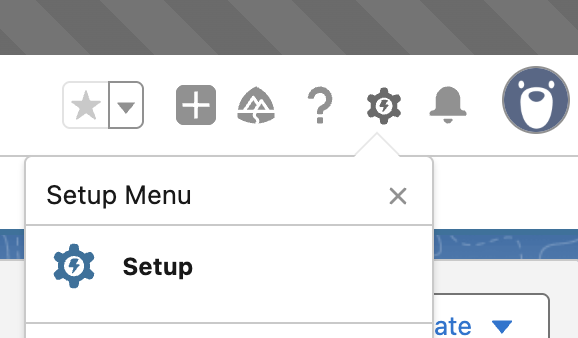
Go to the Users > Permission Sets panel.
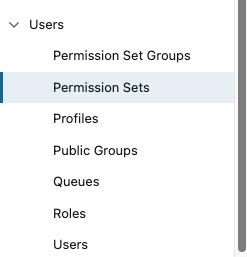
Select New.
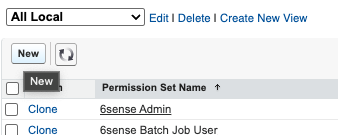
Enter a label and description for your permission set.
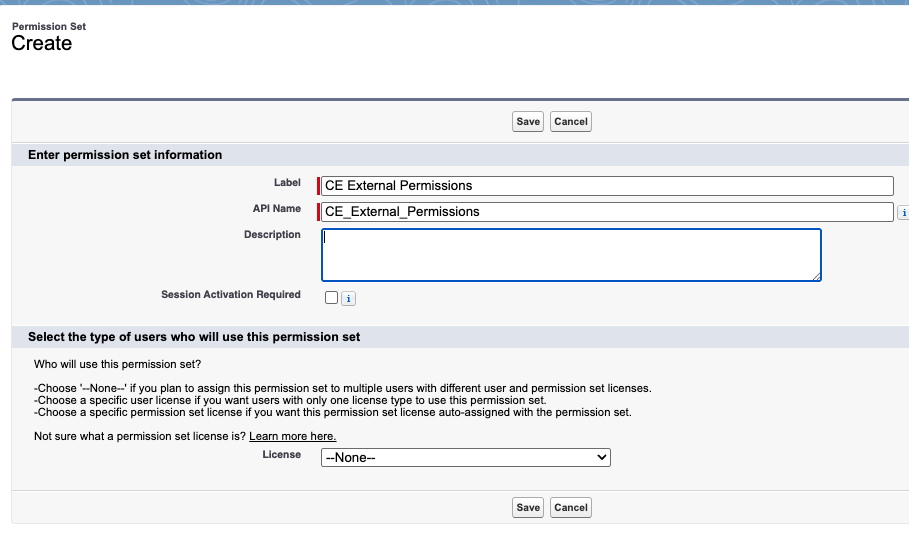
Keep the License (user type) as None.
Select Save. Salesforce saves the permission set.
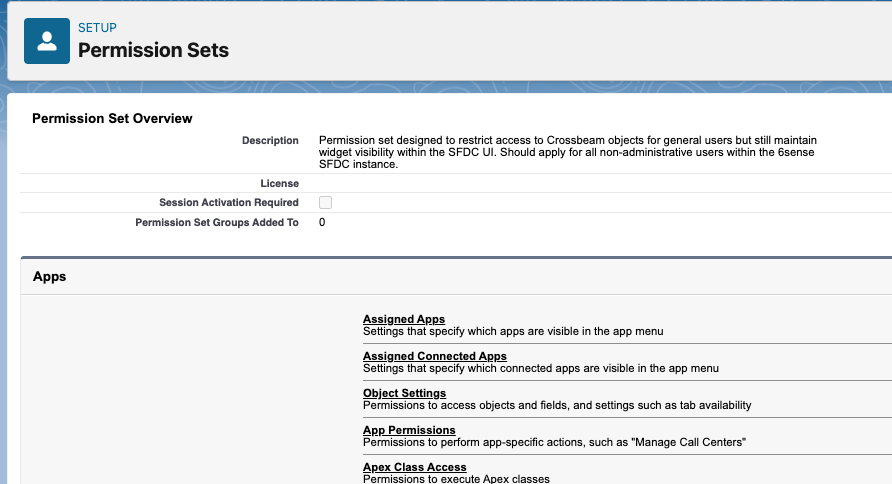
In the Permission Sets page Apps section, select Object Settings.
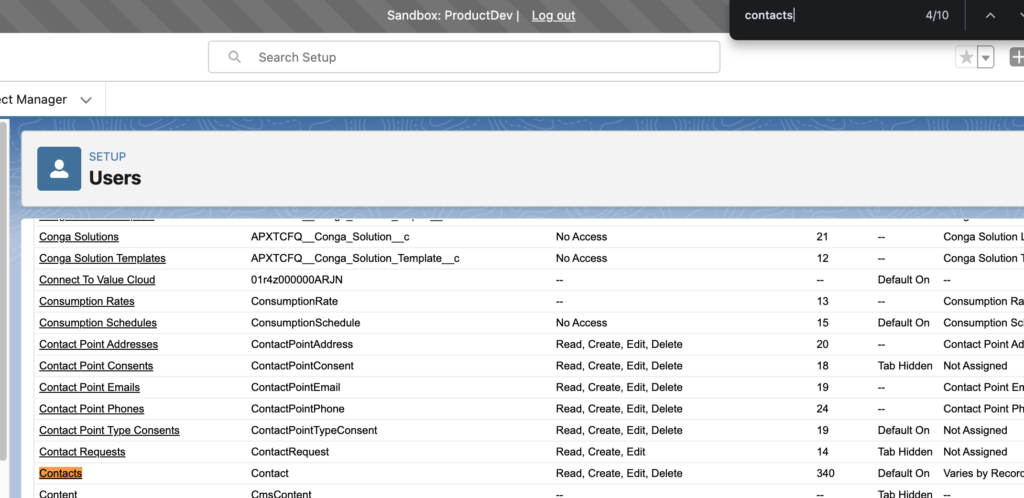
In the Users page, select an object that is used in your Salesforce report, such as Account, Contacts, Leads, Campaigns, or Opportunities.
In the Object Permissions, enable View All Fields and Read.
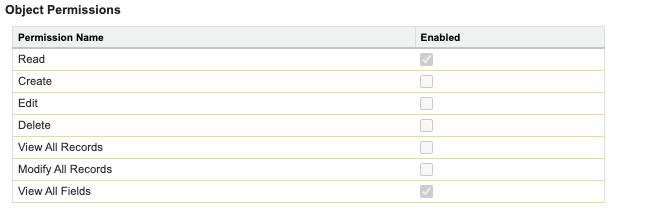
Using the Object menu, select the next Salesforce object.
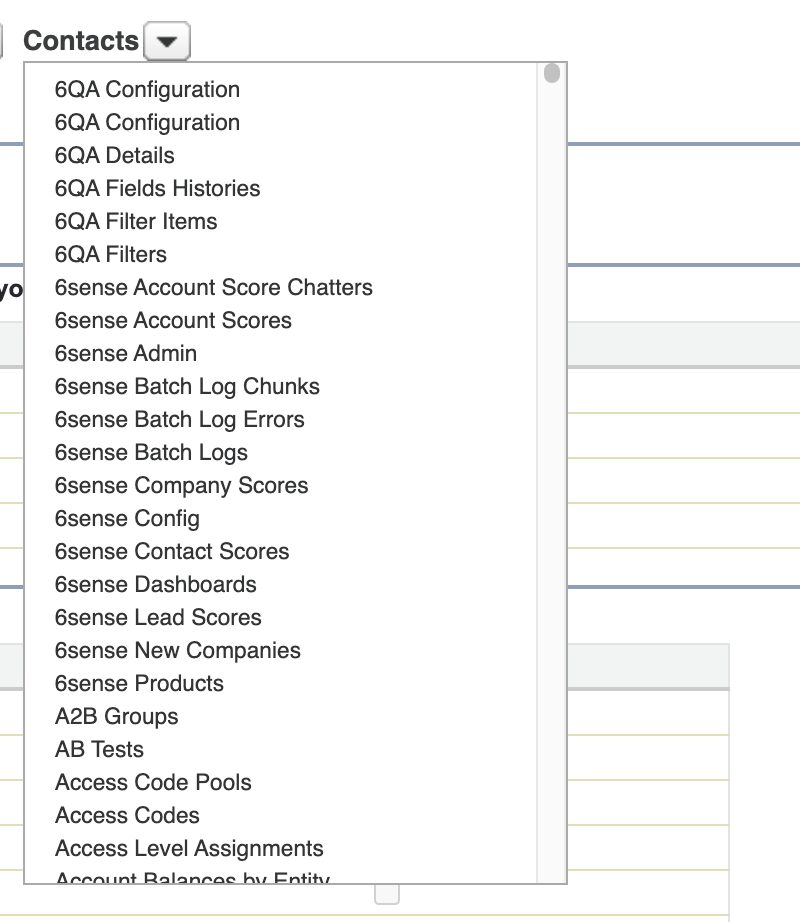
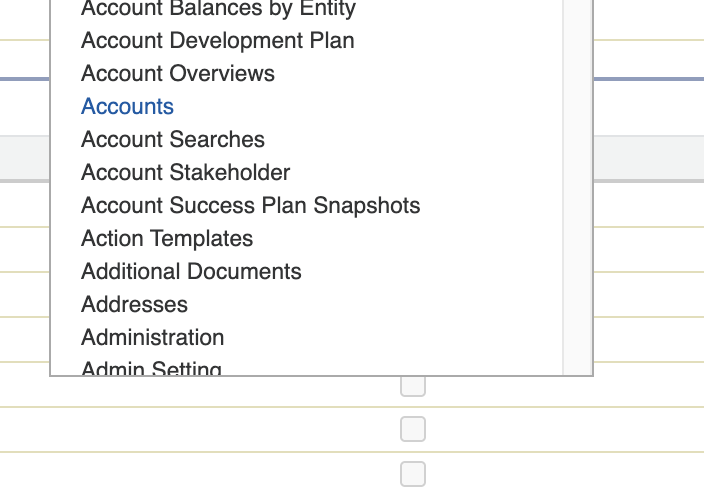
Repeat the steps above for all the other Salesforce objects that you use in your Salesforce reports: Accounts, Contacts, Leads, Campaigns, and/or Opportunities.
Set Read Access permission for the Campaign Members object
AIE requires that the Salesforce integration user has Salesforce read access for the Campaign Members object.
To set permissions for the Campaign Members object:
In Salesforce, go to the previously created permission set’s Object Settings.
Select Campaign Members.
Check Read Access for all fields.
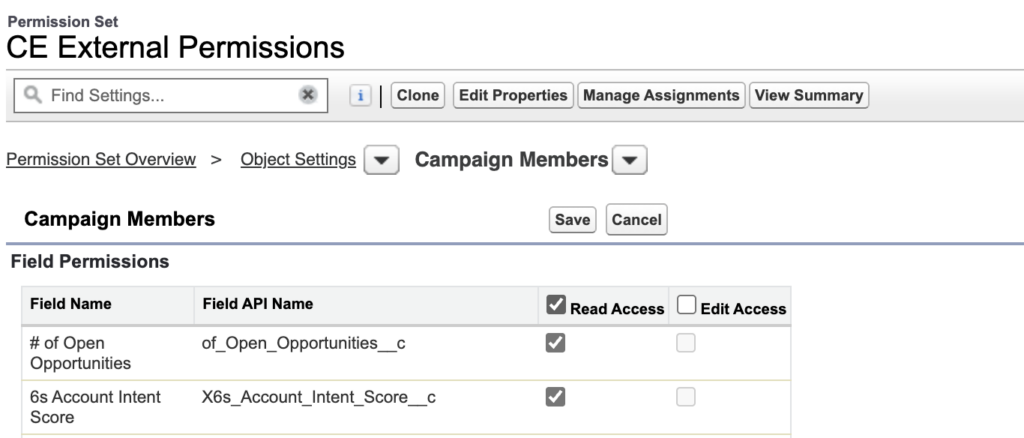
Tip: In the future if there are new fields added to the Campaign Members object, enable Read Access for those fields.
Add View Setup and Configuration permission to the permission set
The permission set used for AIE integration with Salesforce must have View Setup and Configuration enabled so that AIE can verify permissions.
On the page for the permission set, scroll to the bottom and select System Permissions.
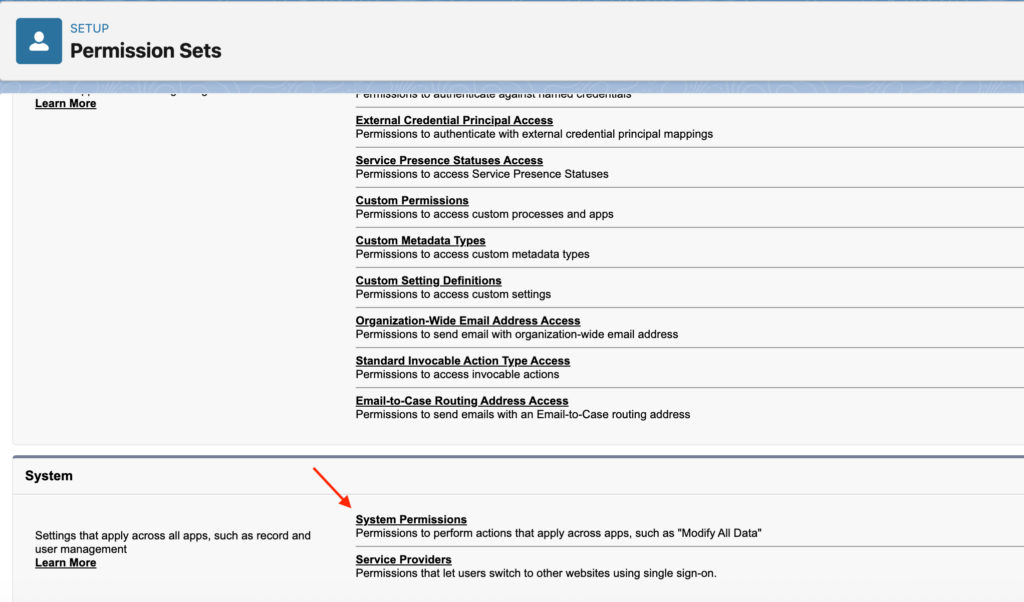
On the System Permissions section, select Edit.
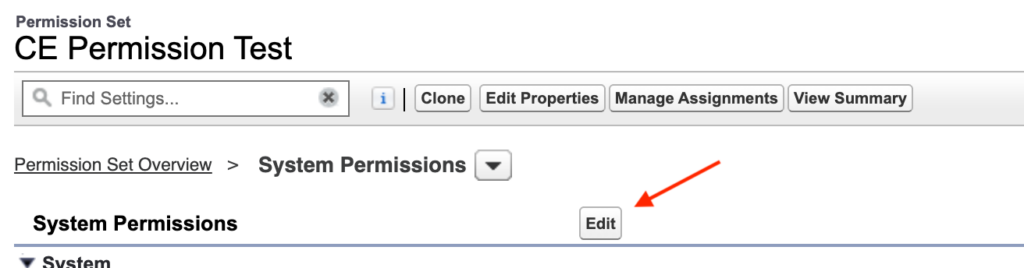
In the permissions list, check View Setup and Configuration.
The View Roles and Hierarchy setting automatically enables, because it is required for the View Setup and Configuration setting.

Review the changes in the Permission Changes Confirmation popup.
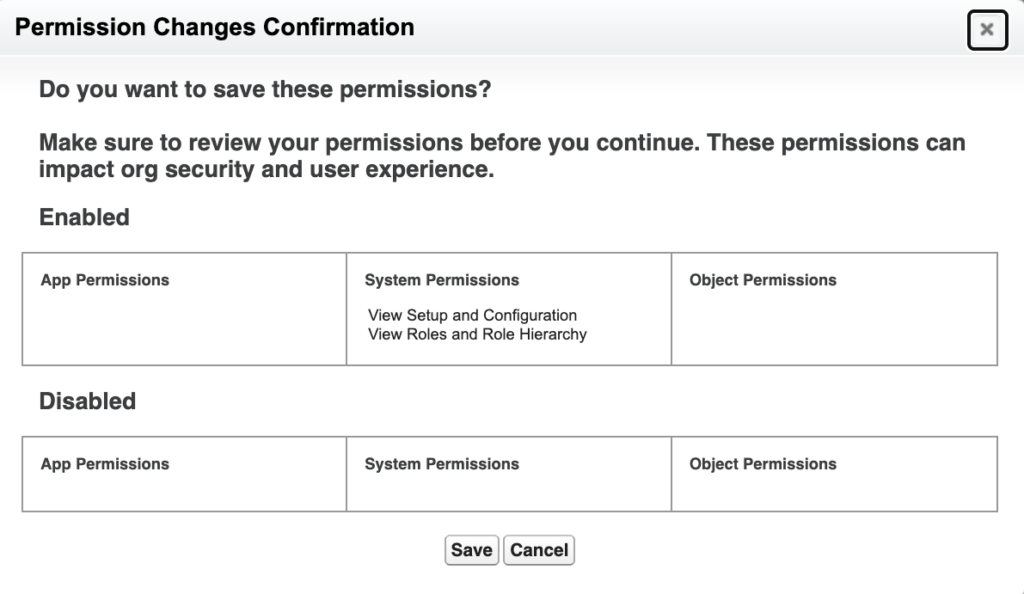
Select Save.
Add the permission set to the Salesforce integration user account
To add the new permission set to the Salesforce integration user:
In Salesforce, as the Salesforce integration user, select Users > Users.
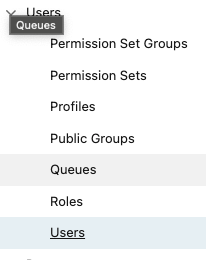
Go to the Permission Set Assignments section.
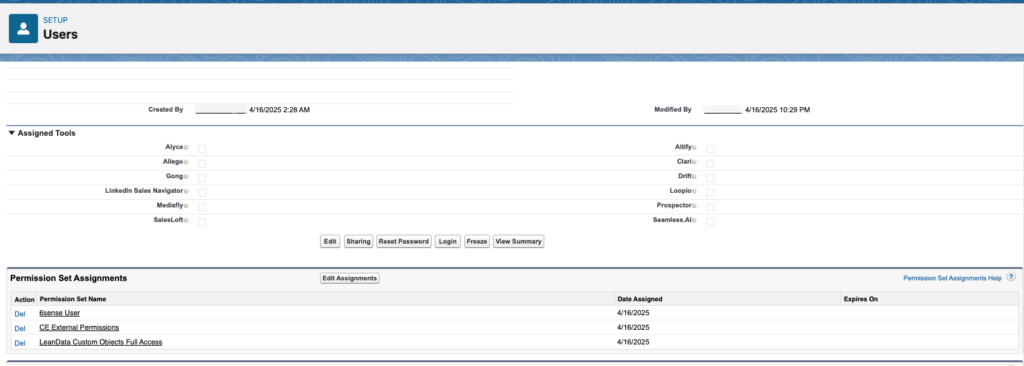
Select Edit Assignments.
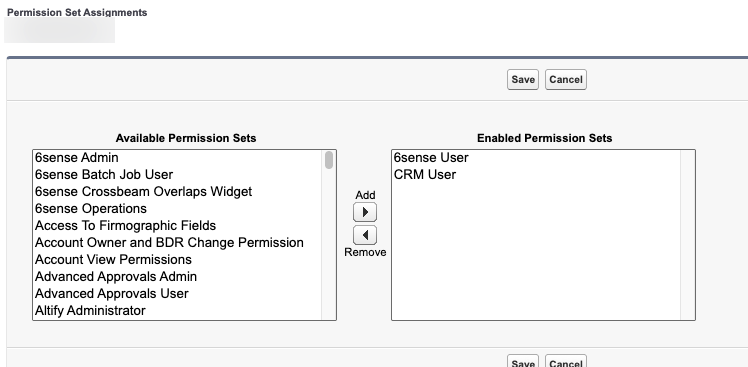
Use the Add option to move the previously created permission set from the Available list to the Enabled Permission Sets list.
Select Save.
Wait approximately 15 minutes for Salesforce to update the user permissions and AIE to recognize that.
Confirm the integration in AIE
In AIE, go to Integrations > Salesforce > Settings > Set permissions for Salesforce objects.
Select Verify permissions.
If there are no permission warnings, all objects display a green check icon to indicate that the Salesforce integration user, and therefore AIE, has the correct permissions for the needed objects.