Integrating HubSpot with AI Email (AIE) automates much of the manual work required to reach out to contacts using an AIE campaign. A HubSpot contact list can connect to an AIE campaign. AIE can periodically import and enroll new contacts into the campaign.
These are the high-level steps required to set up the integration:
Set up your AIE team
Connect AIE to HubSpot
Set up a HubSpot contact list
Connect your contact list to an AIE campaign
Review your contacts and campaigns
(Optional) let AIE push updates to HubSpot
Step 1: Set up your AIE team
Before connecting a contact list, ensure your AIE team has:
Added one or more sales reps, to whom the AI email agent will hand over qualified contacts
Step 2: Enable Real-Time Data Sync
Navigate to your ABM settings and ensure that Real-Time Data Sync is toggled ON.
.png)
Step 2: Connect AIE to HubSpot
Go to Integrations > HubSpot, select Connect and begin the setup with the desired HubSpot account. For more detailed instructions, see Integrate AI Email with HubSpot CRM and Integrate 6sense with HubSpot MAP/CRM.
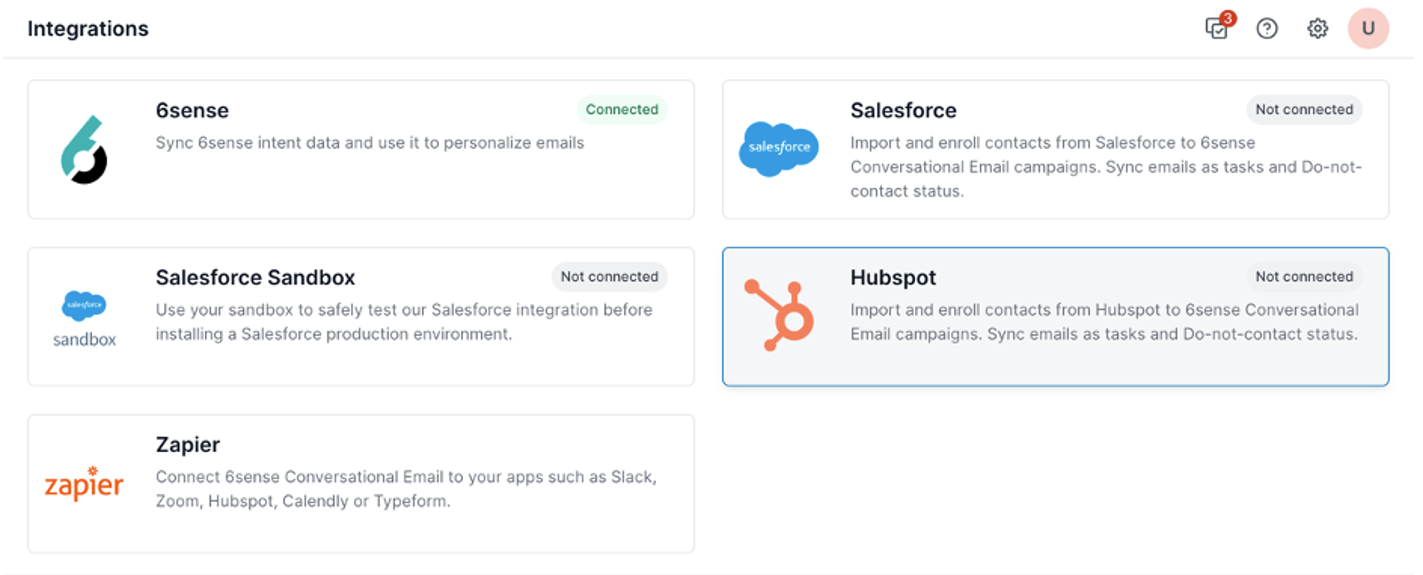
You need a HubSpot Super Admin user account. With Super Admin permission granted to the new or existing user, 6sense will get Read/Write access to all of your HubSpot objects.
Upon connection, 6sense automatically creates the following custom contact properties on HubSpot:
Campaign name (sixsense_ce_campaign_name)
Campaign status (sixsense_ce_campaign_status)
Campaign creator (sixsense_ce_campaign_creator)
Campaign URL (sixsense_ce_campaign_url)
Contact email conversations and status (sixsense_ce_status)
Contact last synced date (sixsense_ce_last_synced_at)
AIE use the fields to push conversation status updates. Refer to Sync AI Email Data to HubSpot.
Step 3: Set up a HubSpot contact list
Next, ensure you have a valid HubSpot contact list.
To create a contact list:
In your HubSpot account, go to CRM > Lists.
In the upper right, click Create list.
Select to create a Contact-based list.
How AIE syncs the contact list
AIE syncs contacts in each HubSpot contact list when you create or update the list. However, because of HubSpot API limitations, 6sense cannot sync deleted records if you remove or delete contacts from the list after syncing.
For example, if a contact list were created in HubSpot on July 1, 6sense will sync the contacts from that list as of July 1, even if the list is not used in a current campaign. New contacts added after that date will be synced to AIE campaigns. However, if contacts are removed from the list in HubSpot after syncing with 6sense, those contacts will not be removed from 6sense due to the limitations of the HubSpot APIs.
We recommend creating and saving the contact list in HubSpot when you are ready to launch the campaign, or creating the contact list with specific filter criteria before the campaign launch.
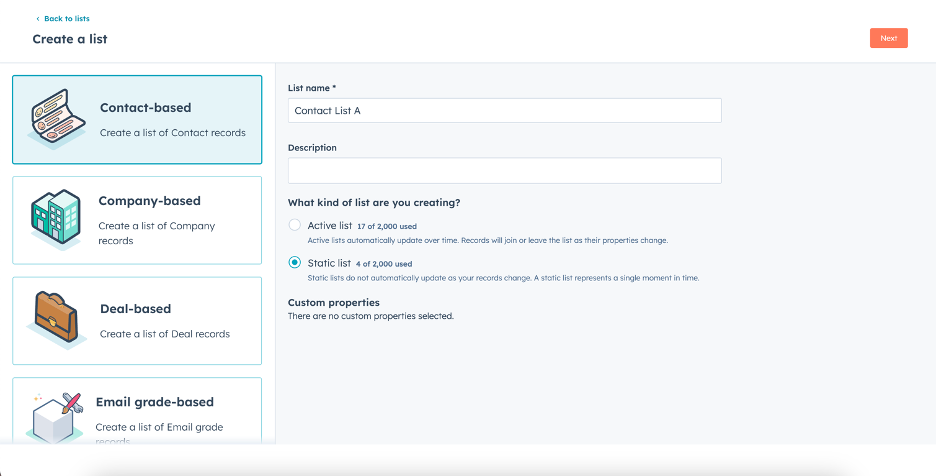
Step 4: Connect your contact list to an AIE campaign
To connect the HubSpot Contact List to an AIE campaign:
In AIE, go to the Campaign you wish to connect.
In the Campaign page, select the Integrations tab.
Select Start Enrollment.
Select the contact list to connect.
Preview the AI email agent’s introduction emails with sample data from the contact list.
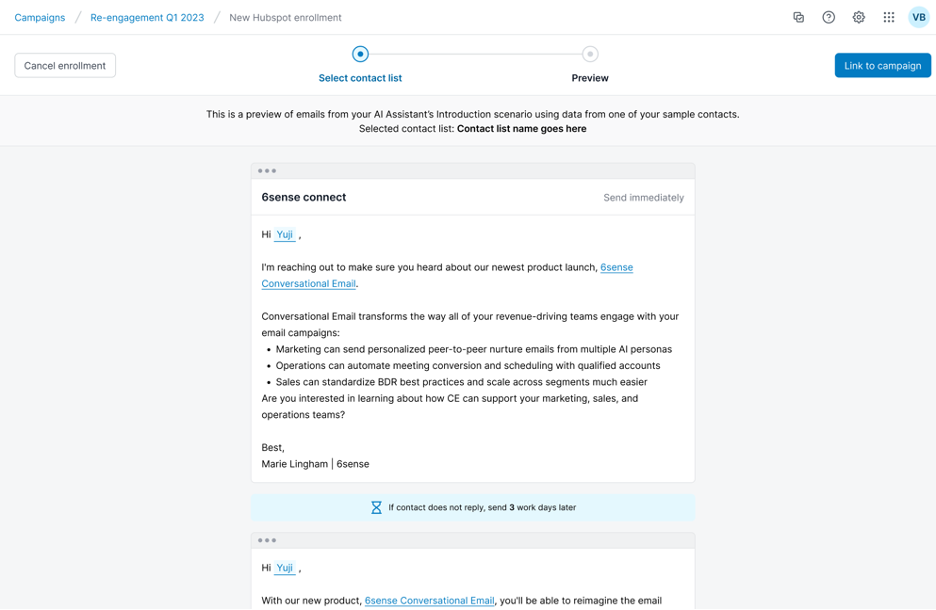
Each contact list can only be connected to one campaign. If your contact list is already connected, you would see the following error. Please select another contact list, or create a new contact list for the campaign.
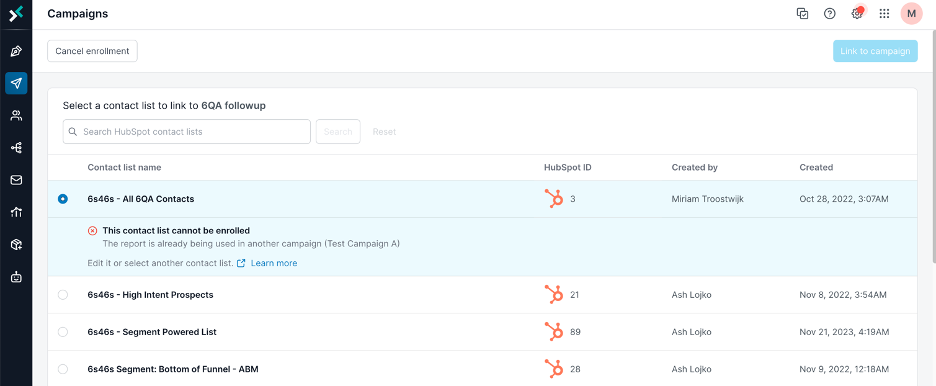
Step 5: Review your contacts and campaigns
Your contacts from the contact list are enrolled automatically to the selected AIE campaign and reflected in the campaign’s records.
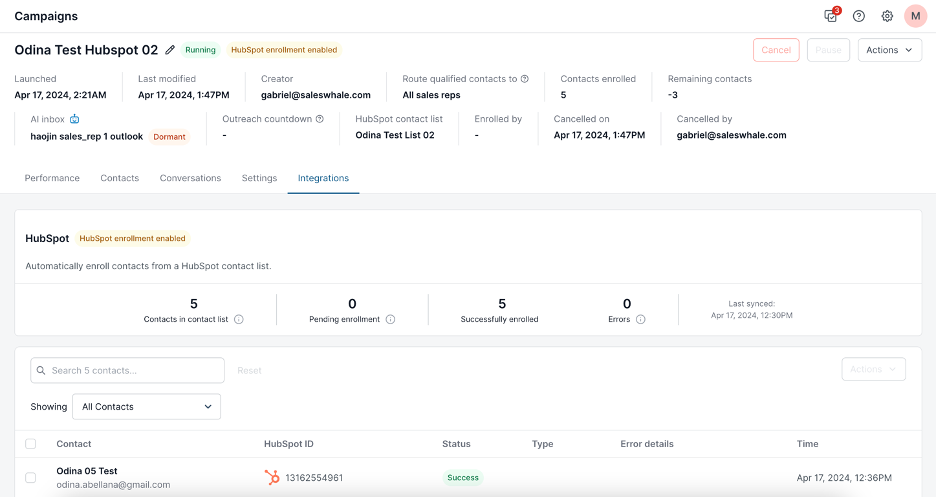
You can turn off the campaign auto enrollment anytime from the campaign Actions dropdown.
To review all contacts imported and enrolled, go to Enrollment History.
You can also download a file of contacts with import error to re-import them through our CSV.
Step 6 (optional): Let AIE push updates to HubSpot
If you would like AIE to send conversation statuses and emails sent/received by the AI email agent to HubSpot, toggle on the option in Sync Settings. This setting is on by default and you can toggle it in the settings.
See more information at Sync AI Email Data back to HubSpot.

When the toggle is on, AIE sends:
Conversation statuses to the custom AIE Status field in HubSpot, which was added in Step 2 above.
Emails sent/received are recorded in HubSpot Email objects.
When the AI email agent marks a contact as “Do Not Contact”, AIE can also push this information to HubSpot. You can define your HubSpot DNC field in the HubSpot > Sync settings.
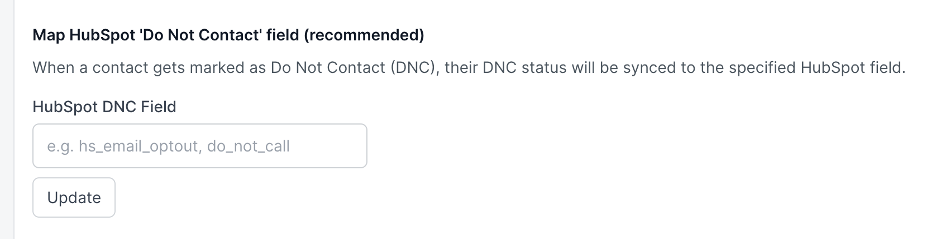
After you’re done with the setup, AIE can take over the contacts from your campaigns and start the conversations.
FAQ
Why the AIE with HubSpot integration status is still shows as In progress?
The Real-Time Data Sync should be active in order to keep the CE campaign member status up to date in real-time when using Hubspot CRM.
Can we integrate a different CRM with 6sense AI Email or does it have to be the same CRM across the 6sense Platform and 6sense AI Email?
You need to use the same CRM across the entire 6sense Platform and 6sense AI Email.
What data does 6sense use if job title, seniority, or function is not available in CRM?
If these fields are missing in your CRM, AIE automatically sources the data from the 6sense platform. 6sense enriches lead and account details using trusted third-party data providers.