In AI Email (AIE), the Enroll contacts section of a campaign gives you choices for enrolling contacts who will receive the campaign emails. You can select to do one of the following:
Enroll contacts from a CSV file.
Enroll contacts from an integration (such as Salesforce).
Skip contact enrollment for now (Enroll contacts from your CE database).
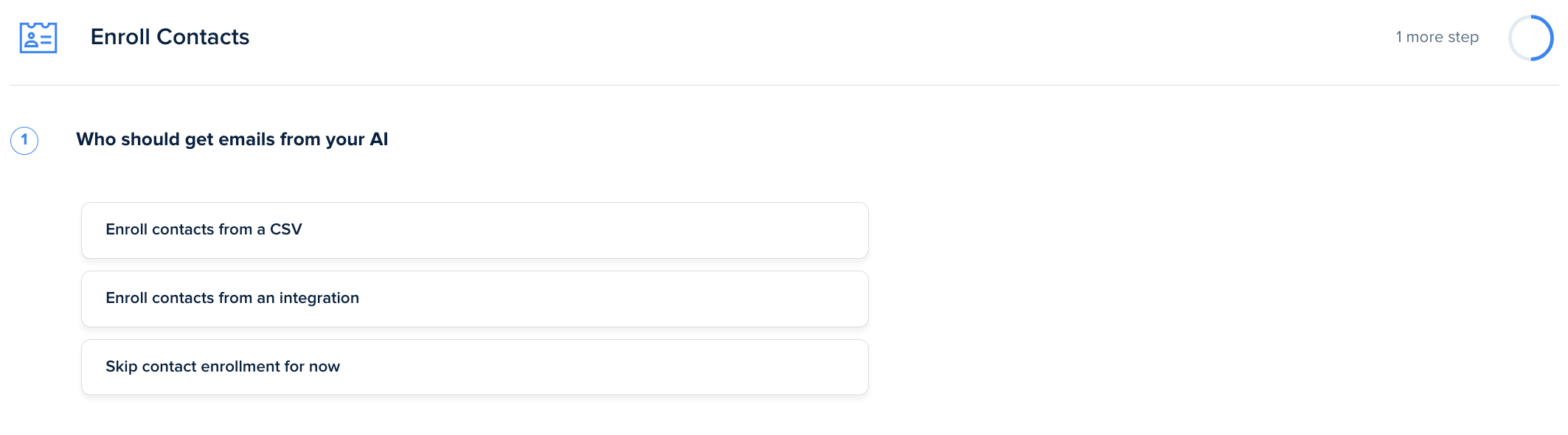
Enroll contacts from a CSV
When you select Enroll contacts from a CSV, you are prompted to either select a CSV that has already been uploaded or to upload from a new CSV.
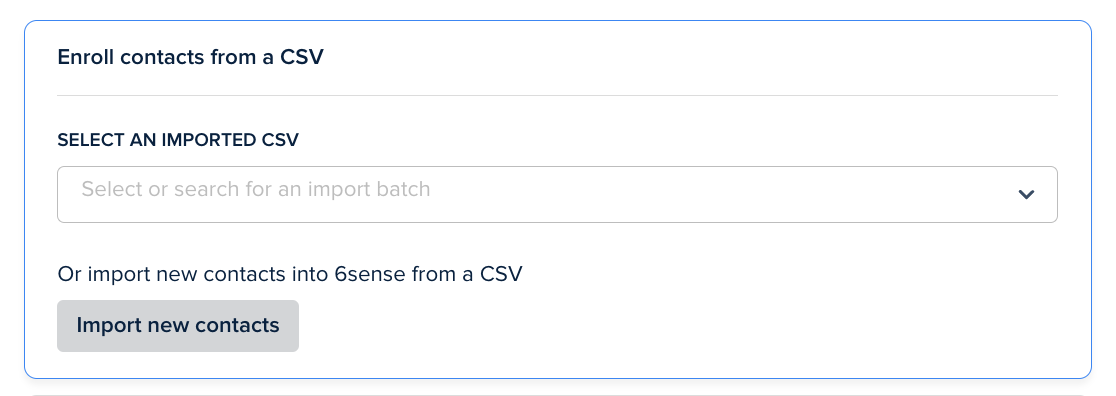
Enroll contacts from a Salesforce report
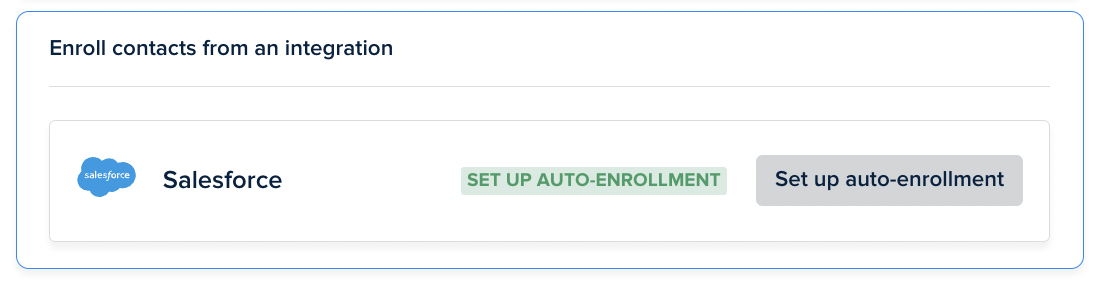
If you have Salesforce integrated, you can connect a Salesforce report to your campaign, and contacts from the report will automatically be pulled into your campaign.
Refer to Enable Salesforce Auto-Enrollment to an AIE Campaign.
Skip contact enrollment for now
Select Skip contact enrollment for now when you wish to enroll contacts that are already in CE. You can use filters on the People > Contacts page to narrow down your selection of contacts to enroll into your campaign. Refer to Filtering, Bookmarking, and Exporting in AIE.
After your campaign has been created, choose your filters and narrow down your segment of contacts. Then select your contacts and click Add contacts to campaign and follow the wizard.
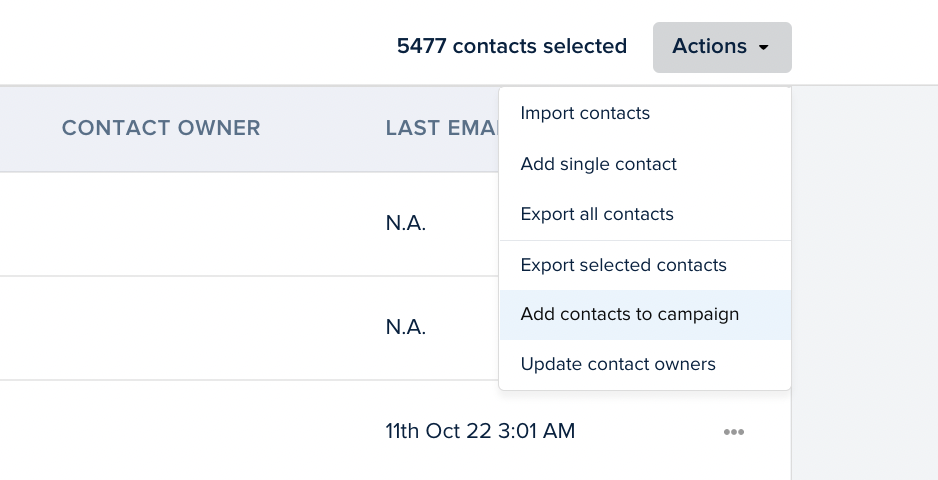
Enroll contacts into an existing campaign
To enroll new contacts into an existing campaign:
Go to People > Import History:
Select Start an import and following the steps to import the CSV file.
Select Quick Enroll for the specified CSV import batch and follow the steps.