Do the following to confirm if the 6sense WebTag is firing on your website.
Using Google Chrome, navigate to your website.
Right-mouse click on the main home page and select Inspect. This opens the Chrome web developer tool.
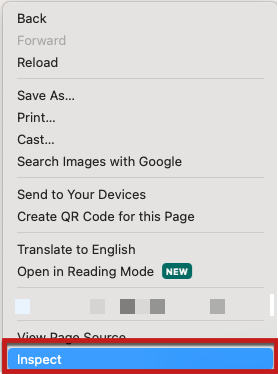
Once the Chrome web developer tool is open, select the Network tab and enter img.gif in the search field. If the webtag is firing, the network activity below will display under the Name column.
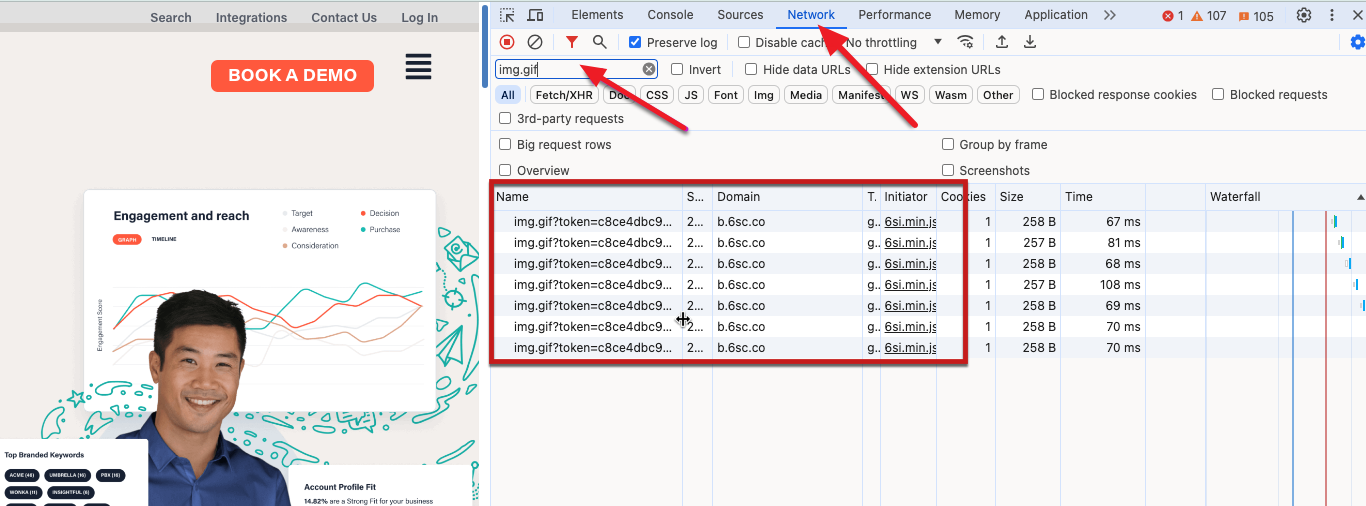
How to determine if webtag 1.0 or 2.0 is running
In the Google Chrome developer console, click one of the network activities and then select the Payload tab.
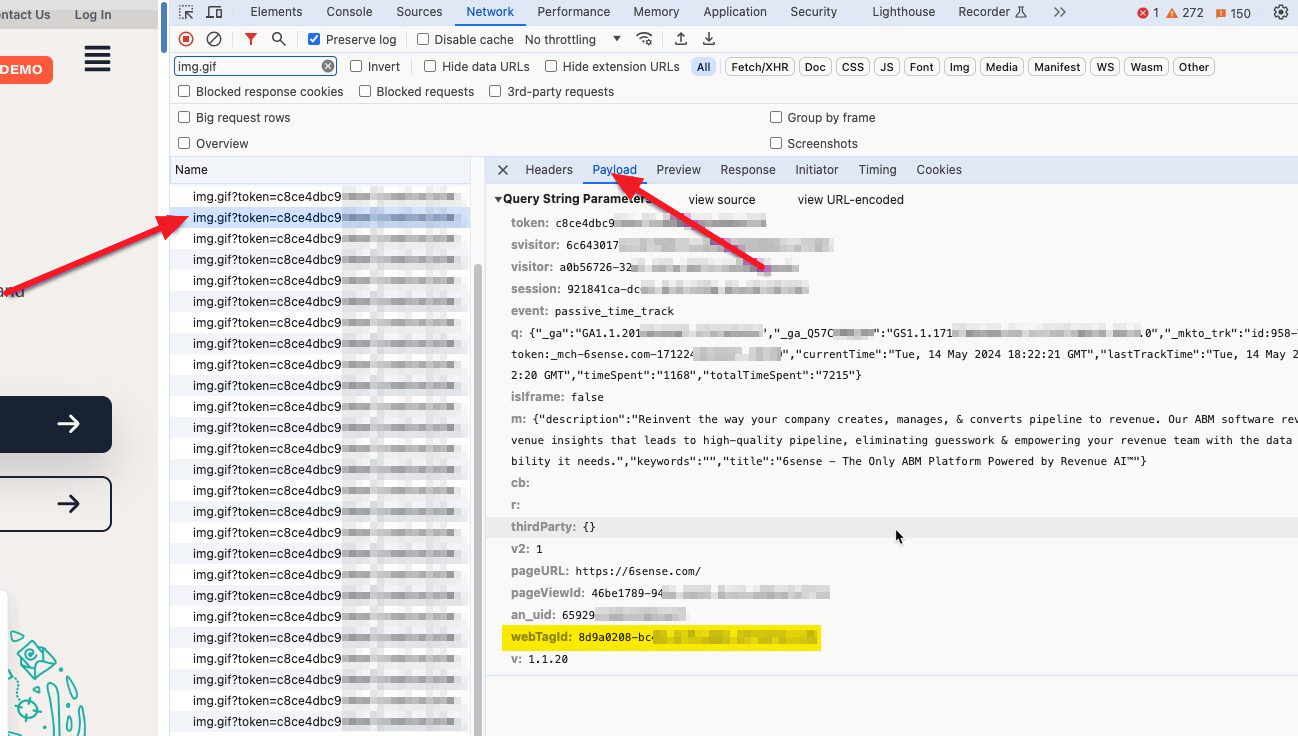
2. If you see a parameter called webTagid: then you’re running webtag 2.0. If this parameter is missing, then you’re running the legacy webtag which is also referred to as webtag 1.0.
Upgrading your webtag
Follow this guide to migrate to webtag 2.0
The HTML
In Firefox, search for 6si using the search bar at the top of the html. In Chrome, you’ll need to bring up a search bar with cmd + f (mac) or ctrl + f(windows) and it will appear on the bottom of the html.
The first result we should find (related to 6sense js tag at least) will be the script tag that loaded 6si.min.js (the actual javascript code). It will look like this:
<script type="text/javascript" async="" src="https://1.6sc.co/6si.min.js"></script>If you find this script tag, this is another sign all is well. You would not find this script tag and NOT see any of the network requests above. So if you weren’t seeing network requests, you wouldn’t see this script tag either. We’re going to continue searching, because it is possible the tag has been implemented incorrectly for many reasons. If you find something like the section of code below, then it indicates you are using legacy code and you should follow this guide to migrate to the latest version.
<script id="" type="text/javascript">
window._6si=window._6si||[];
window._6si.push(["enableEventTracking",!0]);
window._6si.push(["setBlacklistFields", ["Password", "RePassword"]]);
window._6si.push(["setEndpoint", "b.6sc.co"]);
window._6si.push(["setToken", "123tokenstringexample456"]);
window._6si.push(["setPageAttributes",
{category:"none", product:"none"}]); (function(){var
a=document.createElement("script");a.type="text/javascript";
b=document.getElementsByTagName("script")[0];
b.parentNode.insertBefore(a,b)})();
</script>Search for “6sensewebtag” using the search bar. The first result should be the one line of code for webtag 2.0.
<script type="text/javascript" id=6senseWebTag src="https://j.6sc.com/example-url-123"></script>If you have found the section of code and do not see network requests, then implement the webtag code one more time by copy/paste the code directly from the 6sense platform. When you copy/paste the code between different platforms like Slack the quotes can change from standard double quotes to curly quotes. This will result in errors.
If you’ve found the section of code for the tag configuration and nothing else, and are unable to diagnose the problem. Create a ticket for support to look into the issue.
Miscellaneous Troubleshooting
If there are no results from searching the html for 6si or 6sensewebtag, and none of the network requests above then here are some other things you can check.
First, look for a cookie banner and make sure to accept all cookies. You may have implemented the 6sense webtag behind cookie consent. After you consent run through this article again to look for network requests and code in the HTML. Check out this article for information on cookies and how to enable 6sense cookies after consent.
Second, look at the console tab within dev tools for any error messages relevant to 6sc or 6si. A common message is this one which indicates there are two webtags implemented on the page. This is known to cause errors. If you see this message, then review your implementation of 6sense and remove one of the two 6sense webtags. You can then go run through this article again to look for network requests and code in the HTML.

If you get through this entire article and still do not see the webtag firing, then create a support ticket to receive additional help.