In AI Email (AIE), when you upload a list of leads, you may re-import leads that already exist within AIE. This page discusses what happens when a lead is re-imported.
AIE uses a lead’s email address as its unique identifier. For example, if a lead being imported shares the same first and last name as a lead that already exists in AIE, these two leads will not be identified as the same individual unless they also share the same email address.
During data import, AIE offers several ways to update existing leads:
Update missing data in AIE (default): Existing data is untouched. AIE looks for empty fields belonging to existing leads, and see if there are values from the new data import. If so, AIE will only upload information into these empty fields and existing data will not be overwritten.
Overwrite all data in AIE with the data being imported: Overwrite all values for existing leads, regardless of whether there is existing information.
Don’t update any data: Skip uploading any leads that already exist in AIE and leave these leads as-is. No information will be written, updated, or overwritten.
Locate imported leads
You can find all your previously imported leads at People > Import history.
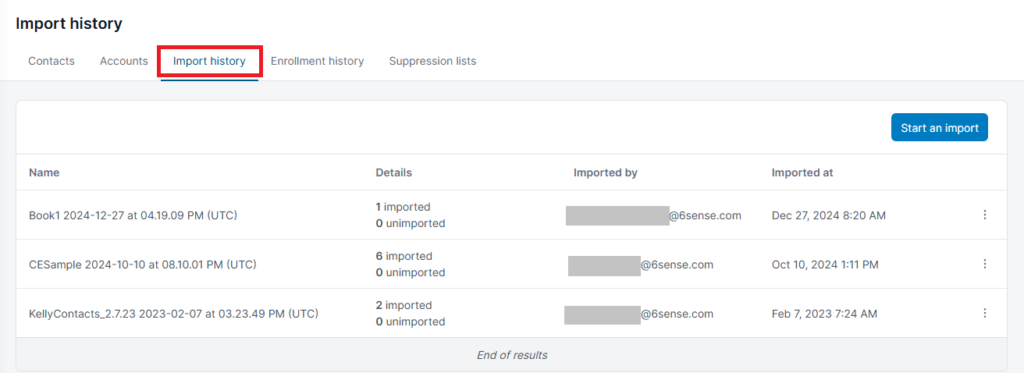
The Import history tab shows you details of each import, including how many leads in the batch were imported and when the import was made.
Unimported leads
CSV import errors and warnings list
While importing leads into AIE, your AI email agent flags certain leads based on warnings and errors.
Warnings
Duplicates: there are repeated email addresses in the CSV.
Improper first name: there are leads with first names containing more than 2 words.
Owner not in AIE: the specified lead owner does not exist in the list of sales reps.
No lead owner: there is no specified lead owner.
No account name: there is no company name provided.
During the import process, you can override Warning flags to continue to import leads with a Warning flag.
Errors
Missing first name
Missing email
Invalid email format
If a lead is flagged with an error, that lead cannot be imported.
Leads with errors and (unselected) warnings will not be imported.
Addressing errors and warnings
You can re-import your unimported leads after addressing any errors and warnings.
To download your unimported leads, go to People > Import history.
Hover over each line to bring up a pop up showing details on both imported and unimported leads.
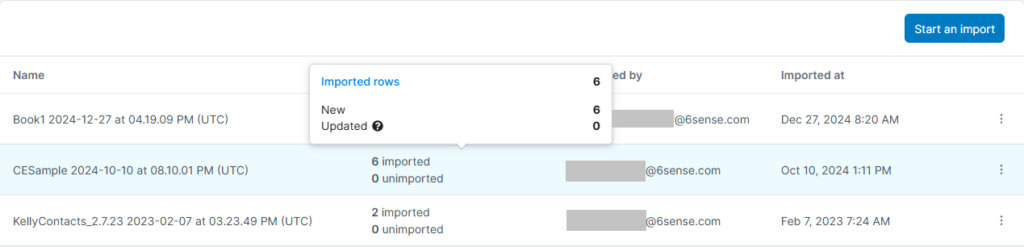
Next, find a line with unimported leads and select the three dots to the right for the actions drop-down menu. Then select Download unimported file.
This triggers the download of a CSV file with all of the leads that were not imported. This CSV file will contain the following information:
All columns and data of your unimported leads from the original csv
Type (i.e. “warning” or “error”)
Error message
After addressing the warnings and/or errors, you can repeat the lead import process to re-import these leads again.