This guide describes the process of integrating 6sense with a production instance of HubSpot CRM or MAP. This integration will perform nightly data syncs based on changes to CRM or MAP data.
MAP Integration
Things to know before you begin
Prerequisite: To export scores or segment names to custom objects or fields in the HubSpot, the 6sense<>HubSpot integrated user must have the HubSpot Super Admin persona. If you are only pushing scores or segment names to standard HubSpot objects or fields, Super Admin permissions are not required.
Minimum Object Requirements for CRM and MAP Integrations for ABM Customers for information on what objects will be synced. Objects synced will be based on your 6sense package.
Log out of any HubSpot CRM or MAP sessions prior to beginning the integration as this can sometimes interfere with the integration process.
Customers on any of the following packages who are utilizing any Export/Enrichment use cases in the 6sense platform should enable the Enrichment App.
ABM Essentials
ABM Predictive
Data Workflows
Audience Workflows
Sales Intelligence
Integration steps
To set up your HubSpot MAP integration in 6sense, follow the steps below:
Navigate to Settings by clicking on the gear icon on the top bar, and select Integrations.
.png)
Click on HubSpot when presented with the list of supported MAP integrations.
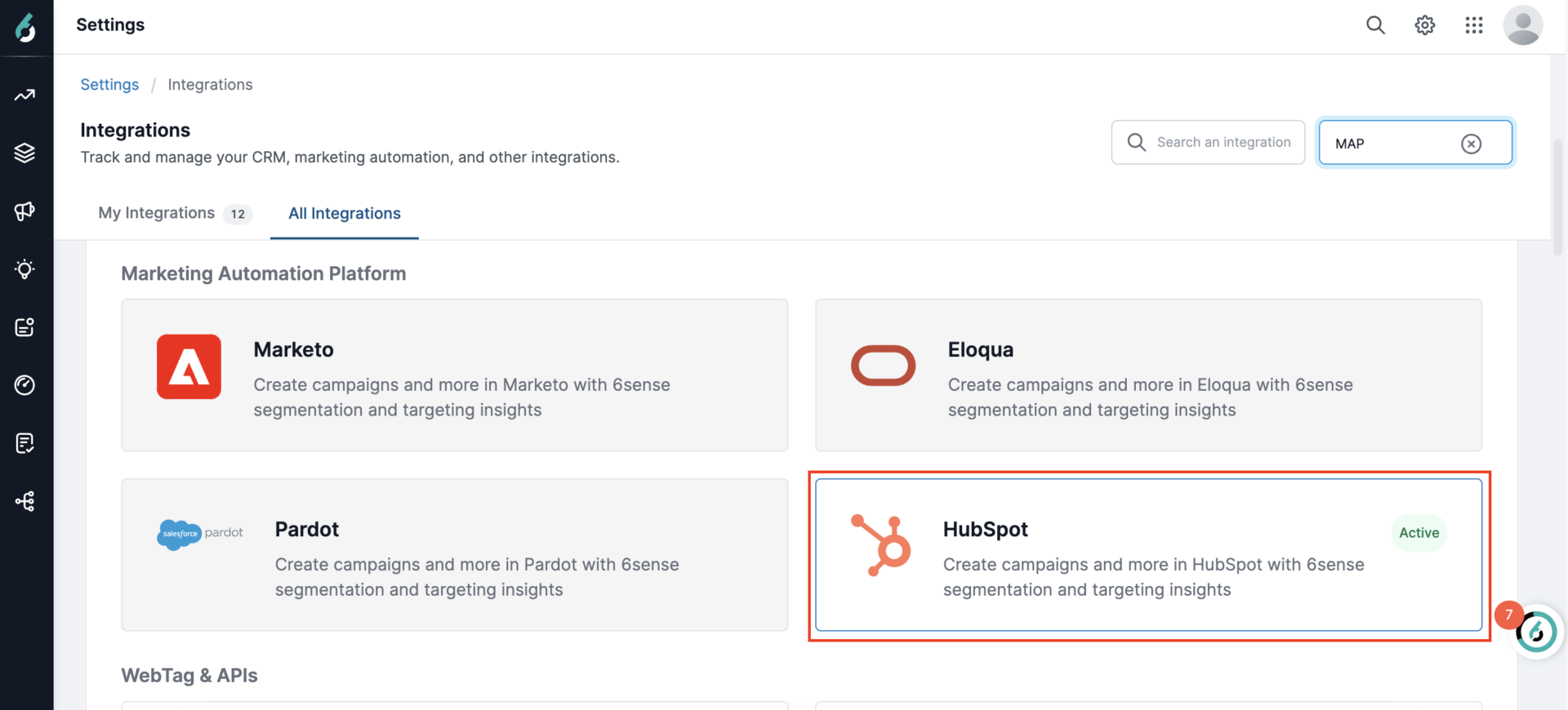
Click Connect in the top right of the HubSpot integration page.

In the next step, you will see two HubSpot Apps.
6sense App: This app syncs HubSpot MAP data to 6sense, allowing you to view Intent data, Predictive Analytics, and other insights layered onto your existing accounts. It also enables access to 6sense Sales Intelligence within HubSpot for customers with the Predictive package.
6sense Enrichment App: This app facilitates exporting 6sense data into HubSpot to enrich your MAP accounts.
We recommend that both apps have the same user. However, if the customer prefers to log in with a different user for any reason, the new user authenticating in the Enrichment app must belong to the same HubSpot portal as the one logged into the 6sense app.
Note: ABM only package customers will only see the 6sense App since there is no enrichment use case.
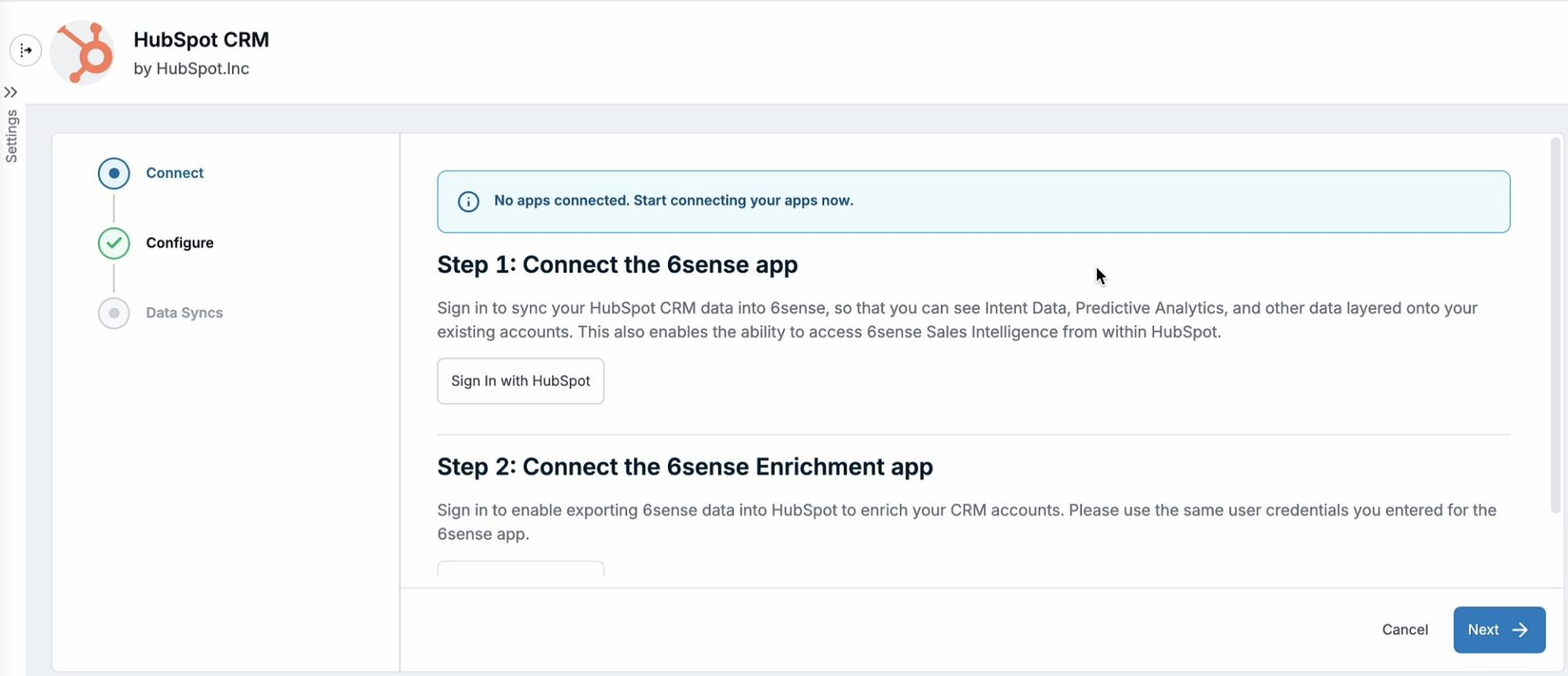
Click Sign in with HubSpot for the 6sense App.
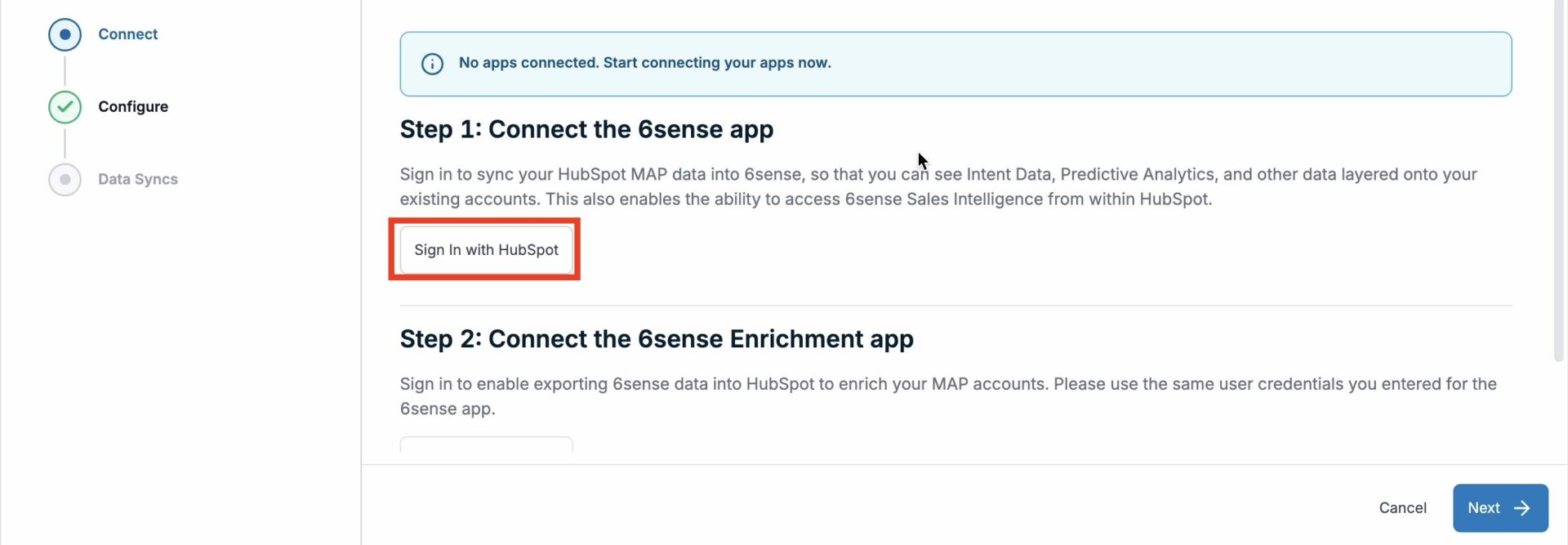
Once you have successfully signed in to the 6sense app, proceed to sign in to the 6sense Enrichment app.
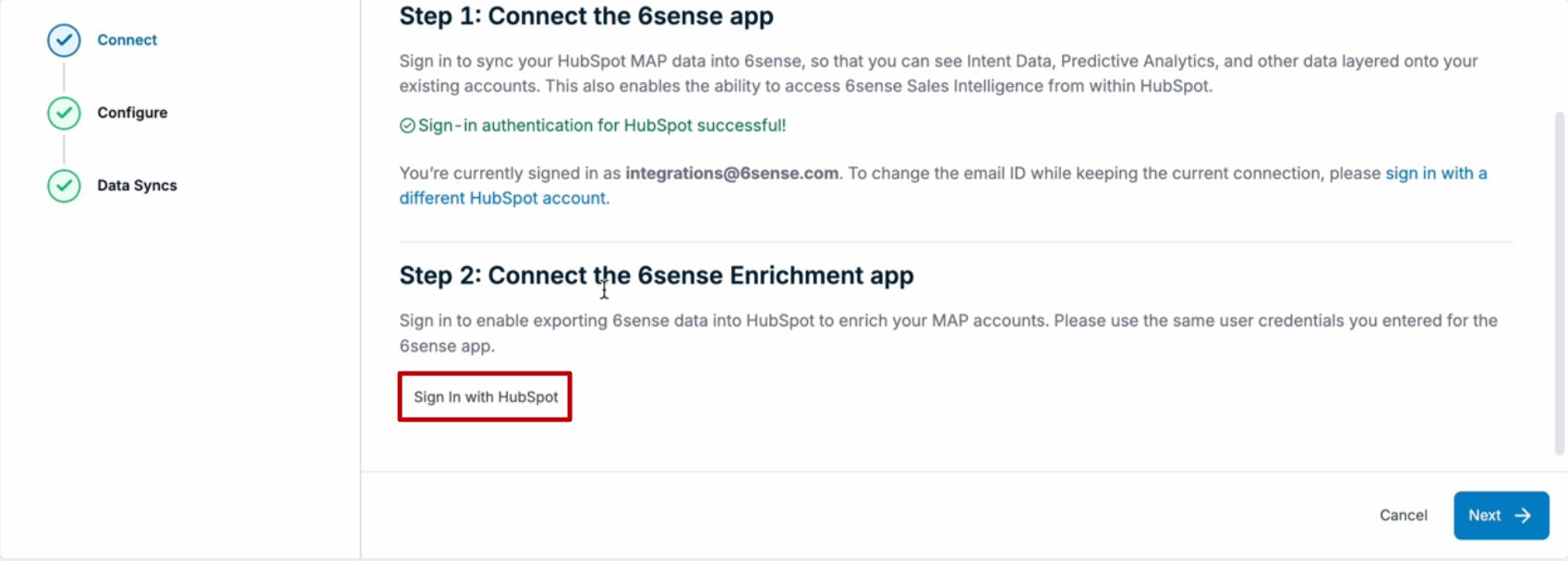
Once both sign-ins are authenticated, click Next.
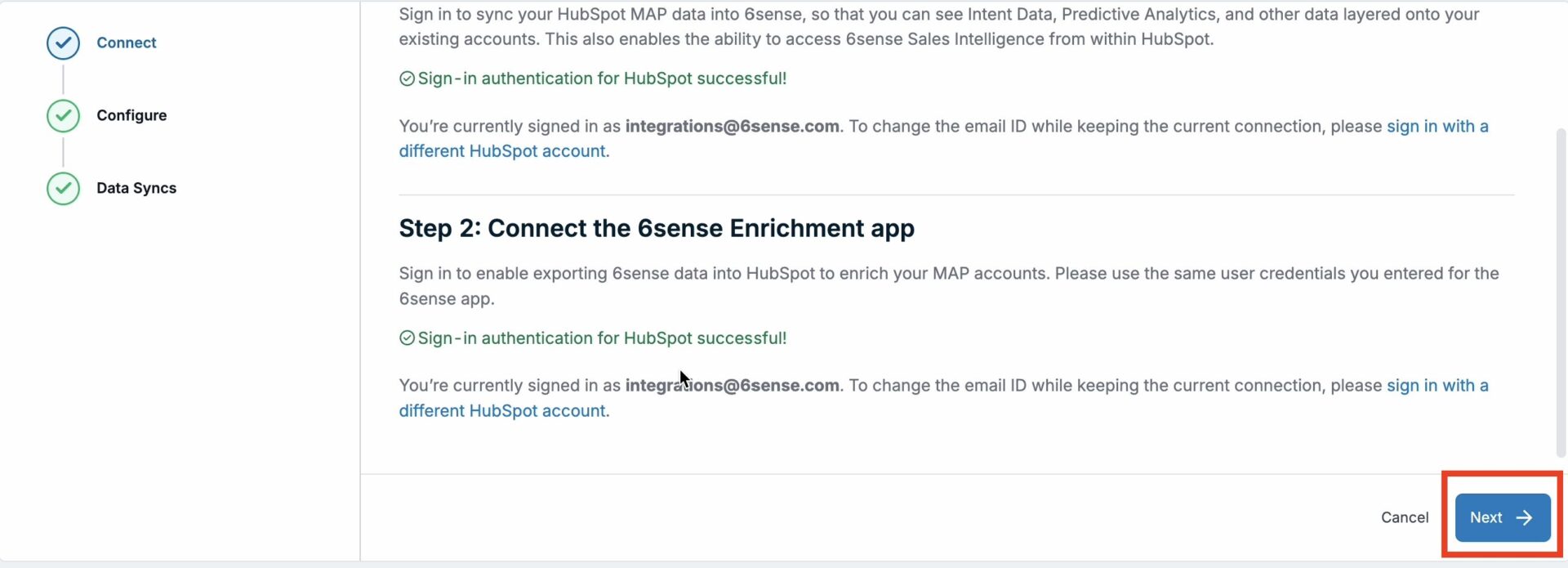
Flip the Data sync flag to the ON state. Click Finish to complete the setup.
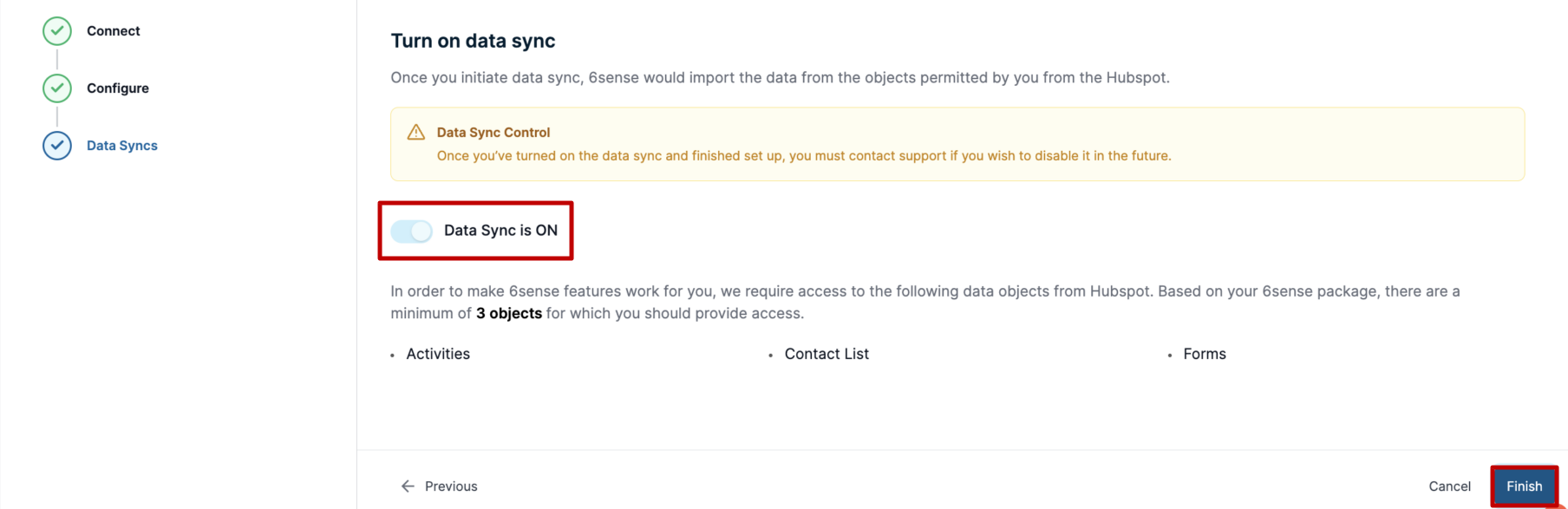
Once valid credentials have been saved, 6sense will automatically begin to verify that the provided HubSpot user has sufficient permissions to access and sync the required data objects from HubSpot. If we detect that the integration user has sufficient permissions, then you will see the following screen:

Post-integration and what to expect
Now that the integration setup is complete, a permission check will run. If successful, HubSpot objects will be queued to sync, and this syncing process should complete within 24 hours. However, this sync may take longer depending on the number of records to be synced.
CRM Integration
Things to know before you begin
Prerequisite: To export scores or segment names to custom objects or fields in the HubSpot, the 6sense<>HubSpot integrated user must have the HubSpot Super Admin persona.
See Minimum Object Requirements for CRM and MAP Integrations for ABM Customers for information on what objects will be synced. Objects synced will be based on your 6sense package.
Log out of any HubSpot CRM or MAP sessions prior to beginning the integration as this can sometimes interfere with the integration process.
Customers on any of the following packages who are utilizing any Export/Enrichment use cases in the 6sense platform, should enable the Enrichment App.
ABM Essentials
ABM Predictive
Data workflows
Audience workflows
SI Team, Growth and Enterprise/Lite
Integration steps
Navigate to Settings and select the Integrations tile.
.png)
Click on HubSpot when presented with the list of supported CRM integrations.

Click Connect in the top right of the HubSpot integration page.

In the next step, you will see two HubSpot Apps.
6sense App: This app syncs HubSpot CRM data to 6sense, allowing you to view Intent data, Predictive Analytics, and other insights layered onto your existing accounts. It also enables access to 6sense Sales Intelligence within HubSpot for customers with the Predictive package.
6sense Enrichment App: This app facilitates exporting 6sense data into HubSpot to enrich your MAP accounts.
We recommend that both apps have the same user. However, if the customer prefers to log in with a different user for any reason, the new user authenticating in the Enrichment app must belong to the same HubSpot portal as the one logged into the 6sense app.
Note: ABM only package customers will only see the 6sense App since there is no enrichment use case.
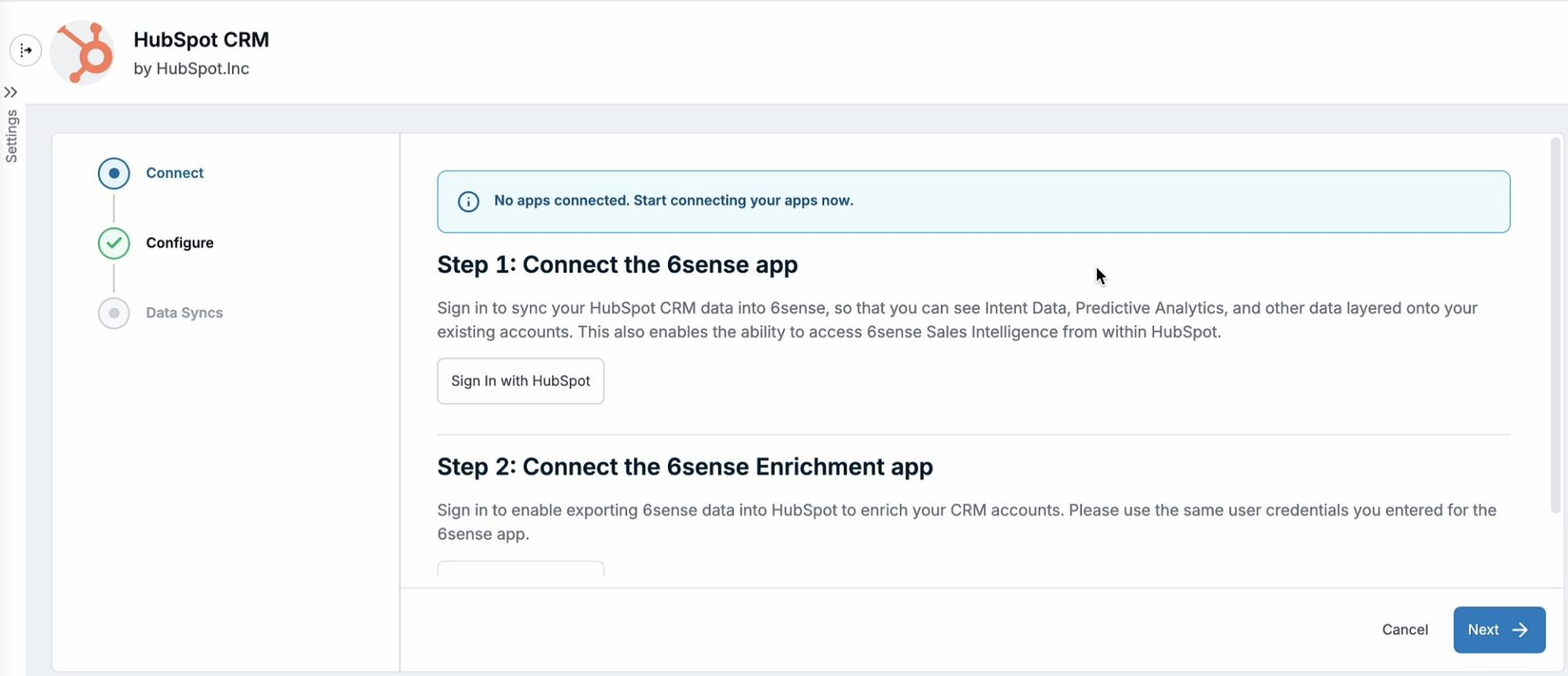
Click Sign in with HubSpot for the 6sense App.
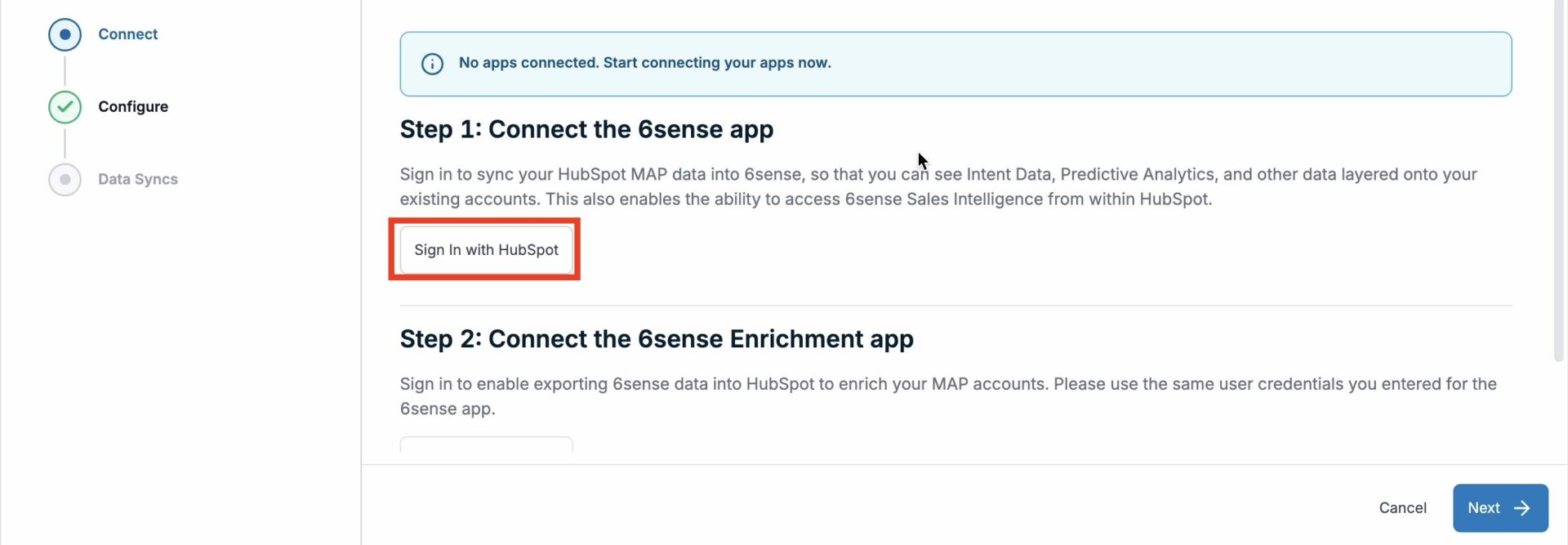
Once you have successfully signed in to the 6sense app, proceed to sign in to the 6sense Enrichment app.
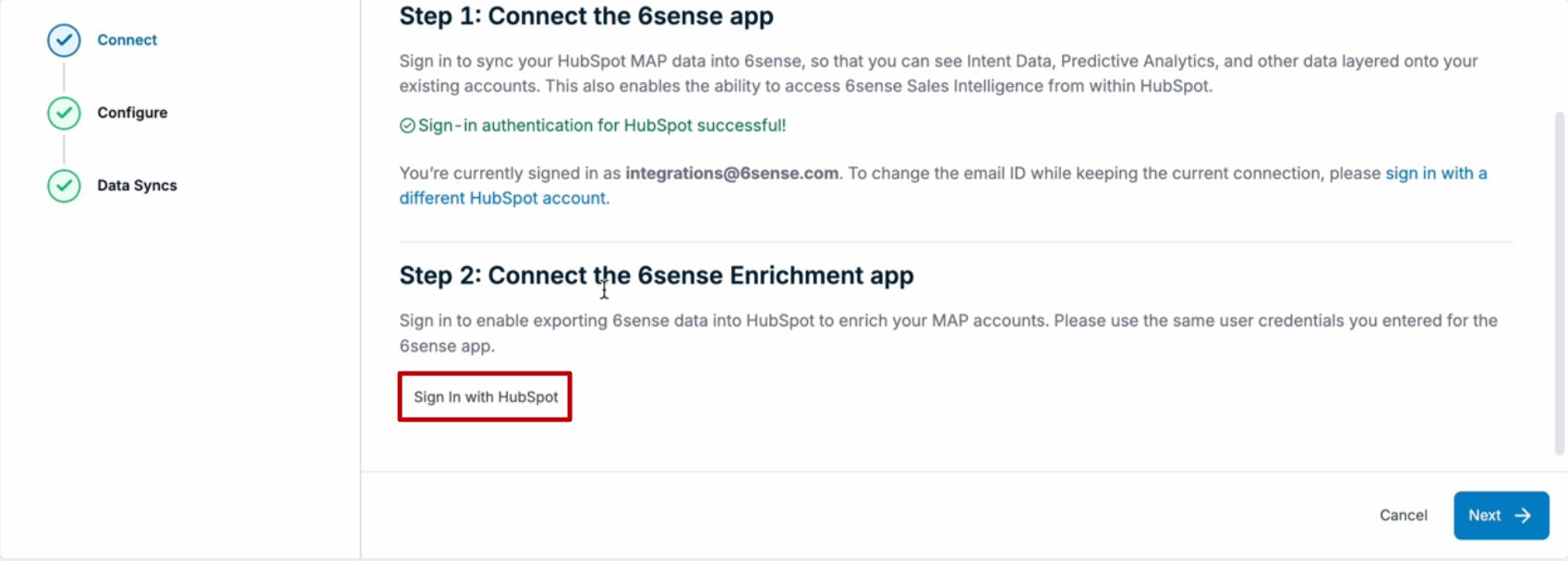
Once both sign-ins are authenticated, click Next.
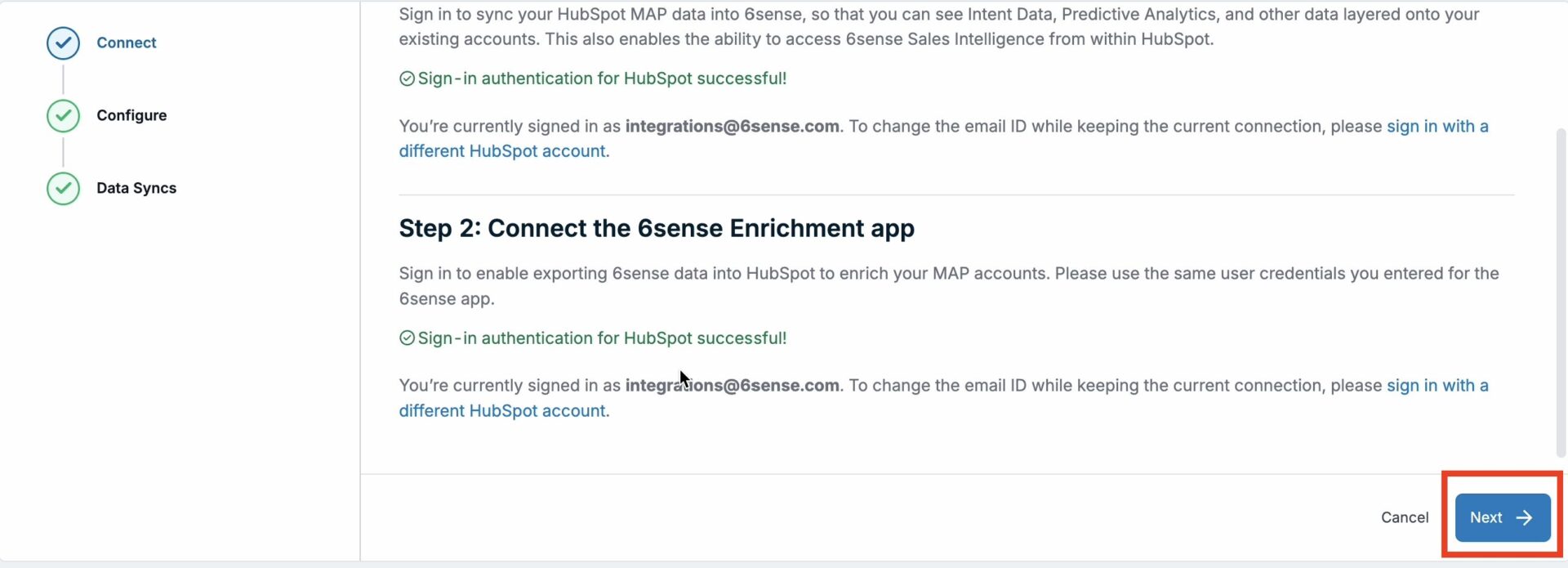
Flip the Data sync flag to the ON state. Click Finish to complete the setup.
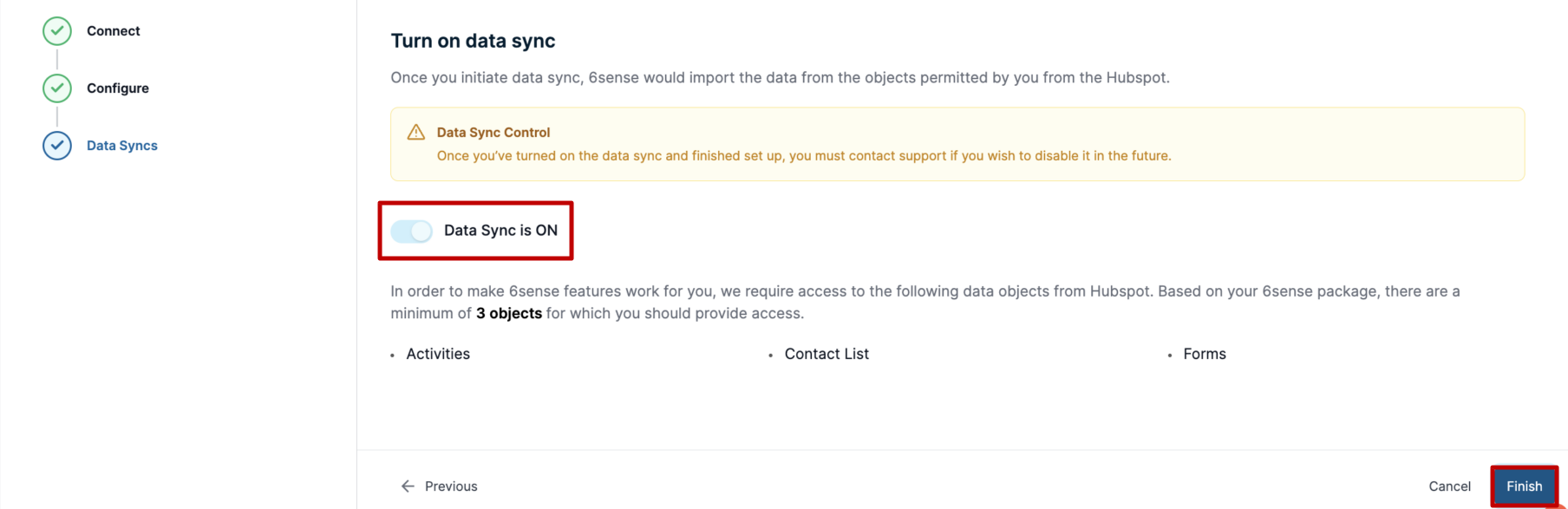
Once valid credentials have been saved, 6sense will automatically begin to verify that the provided HubSpot user has sufficient permissions to access and sync the required data objects from HubSpot. If we detect that the integration user has sufficient permissions, then you will see the following screen:

Post-integration and what to expect
Now that the integration setup is complete, a permission check will run. If successful, HubSpot objects will be queued to sync, and this syncing process should complete within 24 hours. However, this sync may take longer depending on the number of records to be synced.
FAQ
Are bot activities excluded from the synced HubSpot activities?
Yes, 6sense doesn’t sync any bot activities, as these are excluded from the syncing process.