6sense lists all the Audience Workflows that you and your organization create in the Audience Workflows > Workflows List. From there you can manage and monitor your Audience Workflows.
Manage Audience Workflows from the Workflows List
The Audience Workflows > Workflows List tab helps you manage your workflows.
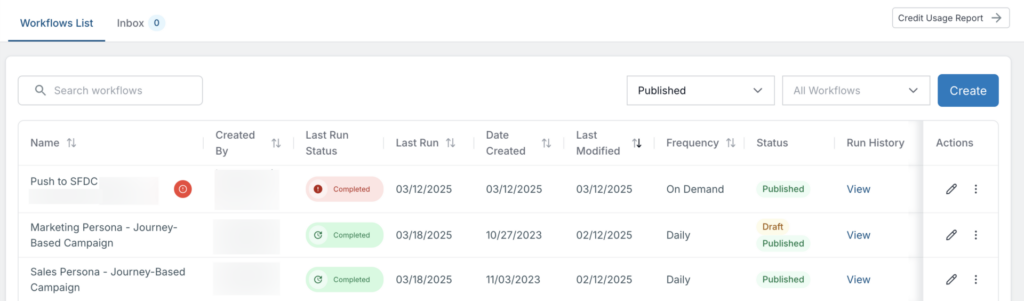
Search for workflows by name
You can search for a workflow that has the text you enter in its name. The search is not sensitive to case and returns both upper and lowercase names. The workflows list updates to only show workflows with the entered text in the name.
To clear the search, erase the term.
Filter workflows by status
All Active (the default): All Audience Workflows in the organization.
Draft: The workflow is saved as a draft but has not been published. The workflow will not run in this state. If there is an existing published version of the workflow, that version will continue to run. You can have both a draft and a published version of a workflow at the same time.
Published: The workflow runs at the configured schedule or on-demand, depending on its schedule frequency. If it’s on a schedule, it continues to run until it is unpublished. You publish a workflow from its Edit Canvas > Publish button.
Unpublished: The workflow no longer runs at the configured schedule. You unpublish a workflow using its Actions > More > Unpublish menu.
Archived: An archived workflow that you do not intend to use anymore. You cannot edit an archived workflow; however, you can copy it for a new workflow.
Filter Workflows by all or by creator
Filter by all workflows or those created by you.
Tip: you can also sort by creator using the Created By column’s sort icon.
Sort Workflow List columns
Click the Sort icon on a column to sort it ascending or descending.
See a published workflow’s run history
The Run History column is blank if the workflow has never been published or run.
If the workflow has run, a View link appears so you can open the Run History panel. For details refer to Monitor Audience Workflows.
Edit a workflow
Use the Actions > Edit (pencil) icon to open a workflow in its canvas. You cannot edit an archived workflow.
If you are unfamiliar with using the canvas, refer to Create Audience Workflows.
More actions for draft workflows
Use Actions > More > Discard Draft to delete a draft.
Use Actions > More > Duplicate to make a copy of a draft.
More actions for published workflows
Use Actions > More > View Published Version to see a workflow canvas in view-only mode.
Use Actions > More > View Performance Details to see audit log data related to the results of running a published workflow. For details see Troubleshoot Audience Workflows.
Use Actions > More > Versions to open the published version history list.
Use Actions > More > Unpublish to unpublish the workflow and prevent it from running. The Status column updates to show “Unpublished”.
If the workflow is configured to run on demand (see the Frequency column), then Actions > More > Run Now is available. Use this option to immediately run the workflow.
Use Actions > More > Duplicate to copy a published workflow.
More actions for unpublished workflows
If a workflow is unpublished, and it was previously published, you can see its log history. Use Actions > More > View Performance Details.
If a workflow is unpublished, and it was previously published, you can see its previously published version history. Use Actions > More > Versions.
You can archive an unpublished workflow. Only unpublished workflows can be archived. First, unpublish the workflow using Actions > More > Unpublish and then use Actions > More > Archive.
Use Actions > More > Duplicate to copy an unpublished workflow.
Duplicate an archived workflow
If a workflow is archived, you cannot edit it. However, you can make a copy of it. Use Actions > More > Duplicate to copy it and edit the new copy.
Change a workflow’s run schedule
To change the schedule for when a workflow runs:
From the Workflows List, locate the workflow and select its Actions > Edit (pencil) icon. The workflow’s canvas opens.
At the top of the canvas, select Properties Edit. The Edit Workflows Properties popup opens.
Change the Frequency pulldown to what you want. Refer to Set up a new Audience Workflow.
Select Save.
Manage Audience Workflow credits
6sense Primary and ABM Administrators manage Audience Workflow credits. Refer to Credits Overview and Distribute Credits Between Applications.
Access the Audience Workflows Credit Usage report
To review how many credits have been used in Audience Workflows:
In ABM, go to Audience Workflows > Workflows List.
At the top right of the page, select Credit Usage Report. The Workflows Credit Report page opens.
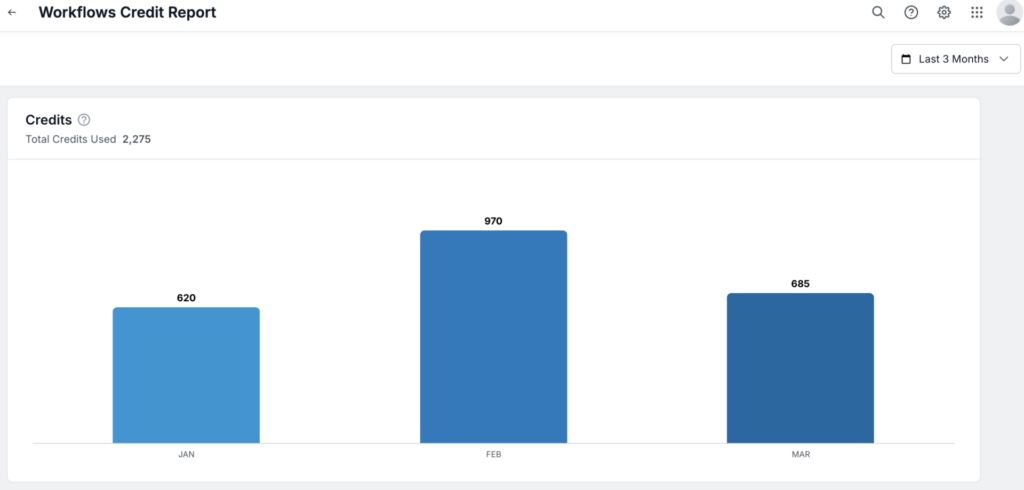
At the top right of the report, select the date range. By default it is the last 3 months.
The first panel of the report, Credits, shows the total number of credits used by both Audience and Data Workflows. The bar chart breaks that down by month.
Additional bar charts show:
Accounts Created: Unique accounts created within the selected date range. Use the menu to select either Audience Workflow or Data Workflow or both.
Accounts Enriched: Unique accounts enriched within the selected date range.
Contacts Purchased: Contacts purchased during the selected date range. Use the menu to select either Audience Workflow or Data Workflow or both.
Contacts and Leads Enriched: Unique contacts and leads enriched during the selected date range.
Document Changelog
Mar 24 2025: Updated for General Availability
Mar 18 2025: Updates for UI changes, added credit usage report section
1st Published Jan 15 2025: Beta