This page covers how to set up and configure a workflow in Audience Workflows. It describes basic aspects of the create options, templates, canvas, and nodes.
Important: Refer to Audience Workflow Overview for prerequisites.
Access Audience Workflows
To access Audience Workflows, from the ABM menu, select Audience Workflows.
The Audience Workflows page has the Workflows List and Inbox tabs. By default, it displays the Workflows List. The list shows workflows by creation date, describes status and run history among other details, and has an Actions menu for each workflow in the list. For more about the list refer to Manage Audience Workflows.
Create an Audience Workflow
Tip: A best practice is to decide what segment you will use before you start creating an Audience Workflow, as it is a required field. Choose a segment that does not have behavioral filters that may cause accounts to drop in and out as their behavior changes.
To create a new Audience Workflow:
Go to ABM > Audience Workflows.
To start creating a workflow, click the Create button on the top right corner.
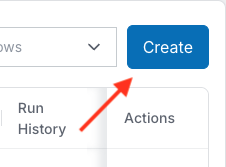
The Create a Workflow page lets you either pick a template or create one from scratch.
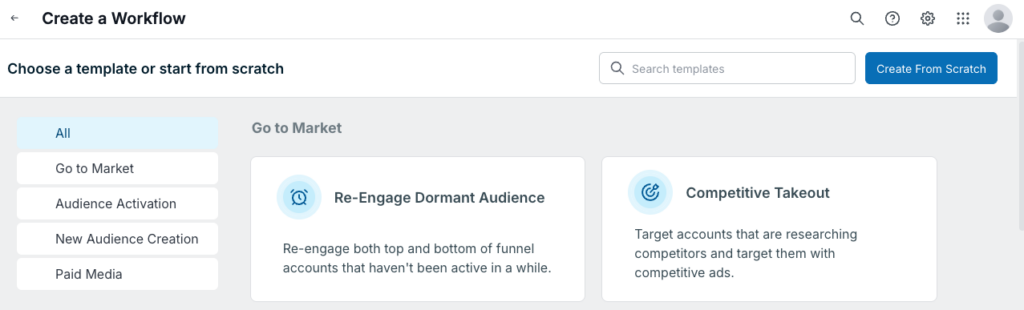
Create from a template
6sense provides many templates to support common use cases. They are grouped into categories. Refer to Audience Workflow Templates for details about each one.
To create a workflow from a template:
Go to Audience Workflows > Create a Workflow.
Browse the available templates and decide which one to use.
To select a template, click its box.
Follow the steps in the Set up a new Audience Workflow section.
Create from scratch
If a template doesn’t suit your needs, you can start with a blank canvas to build your own custom workflow.
To create a workflow from a blank canvas:
Go to Workflows > Create a Workflow.
At the top right click Create From Scratch.
Follow the steps in the Set up a new Audience Workflow section.
Set up a new Audience Workflow
Whether you use a template or start from scratch, you enter the same information in the Create Workflow pre-configuration popup. The type of template is noted at the top of the popup.
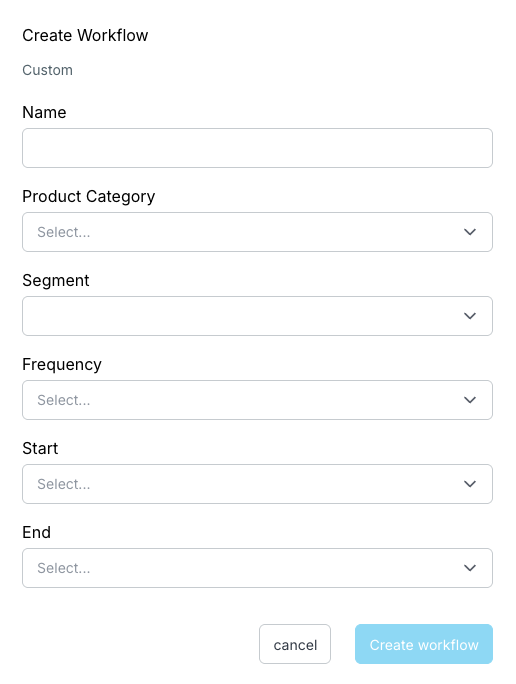
Give your workflow a descriptive name.
If you have multiple Predictive product models for your organization, they are listed as Product Category. Select which one you would like to build this workflow around.
Select a Segment.
Select a schedule Frequency, either:
Daily Recurring (data pipeline completion): the workflow runs each evening after the 6sense data pipeline updates.
Weekly Recurring (data pipeline completion): the workflow runs every week on your specified day after the 6sense data pipeline updates.
On-demand: the workflow runs only once, immediately when you select Publish. You can use Preview to test the flow before running it. You cannot set a start or end date with this option.
If you chose a recurring option:
Select the Start option, either:
On Publish: The workflow runs when it is ready to be published and you select Publish, or:
Choose a specific date from the date picker.
Select an End date. Select to create either a workflow that runs indefinitely or choose a specific end date.
Select Create workflow.
The workflow’s canvas opens, showing the name of your new workflow, the segment it is using, the schedule setting, a link to edit its name or schedule, and its publication status.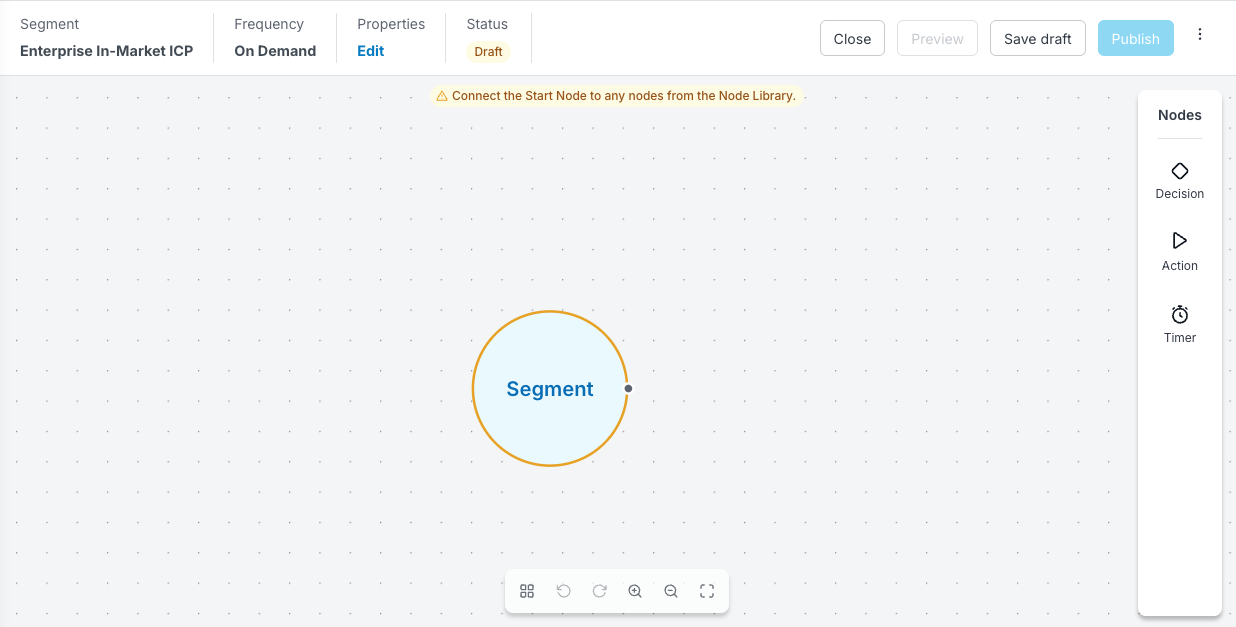
(Optional) Select the segment circle to reveal its View icon. Select the icon to view more information about the segment. Of particular interest are the filters already in place for the segment.
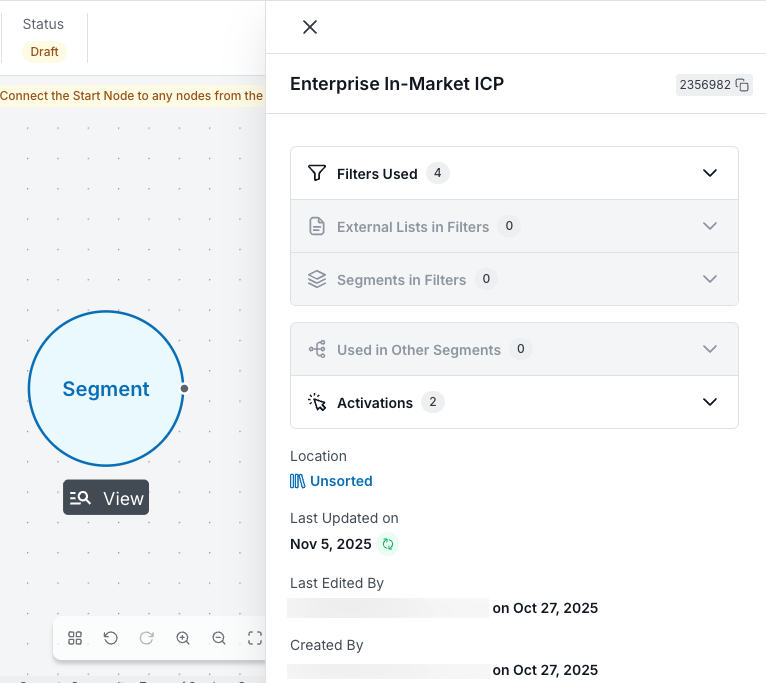
After setting up the workflow and its segment, you add nodes to control the processing of the workflow.
Add nodes to the canvas
A workflow consists of nodes with paths (flows) between them. Use the node menu on the right of the canvas to design your workflow. There are three main types of nodes:
To add a node to the canvas:
From the node menu on the right, select the node type.
In the node list for the type, press the dots next to a node, hold, and drag it over the segment or other node. This example shows a True/False node.
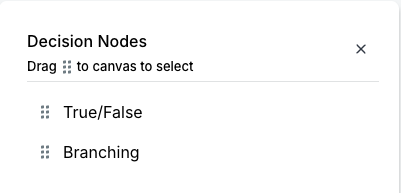
The node appears with its node menu icons below. If you dropped the node over the segment, a path automatically connects the two.
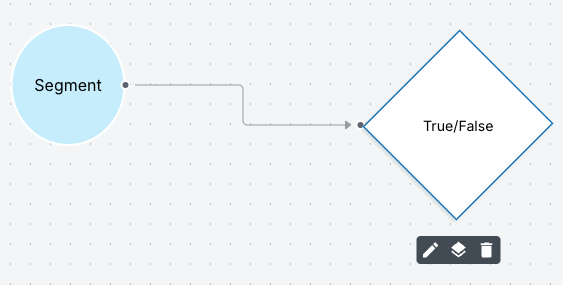
Each node has a menu that appears when you first add a node to the canvas, and when you hover over a node.
The node menu icons are:
Edit (pencil): opens the node setup panel.
Duplicate (stack): copies the node.
Delete (trashcan): deletes the node from the canvas.
Use each node’s edit menu to set up the node and further define your workflow.
Set up a node
Important: You can save a draft, but you cannot publish the workflow if it has nodes that are not fully defined. The top of the canvas shows a warning message if there are any nodes that are not completely set up.
Select a node to reveal its menu below.
Select the Edit (pencil) icon of the node. The node’s setup panel opens. This example shows the panel for a True/False node.
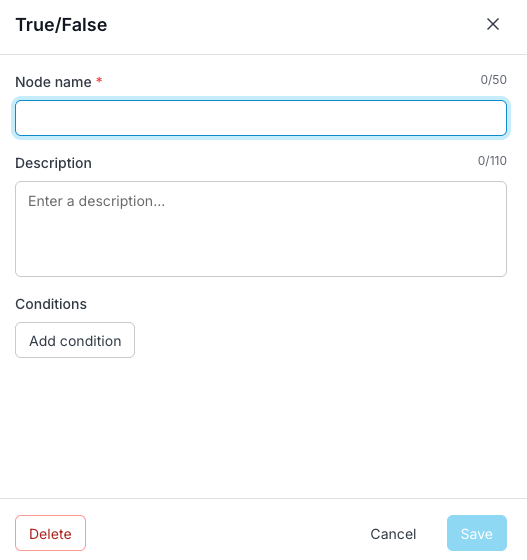
Describe the node and set its properties as indicated. Each type of node has its own setup details and conditions. Refer to Decision Nodes, Action Nodes, and Timer Nodes.
Select Save for the node.
Select Save Draft for the workflow.
Iterate to add more nodes.
Canvas options
Each canvas has information and options.
The top left displays:
The workflow source’s name (as specified in its properties).
How frequently it runs (as specified in its properties).
A link to edit its properties.
Its publication status.
The top right shows actions to control the workflow:
Close: Closes the canvas.
Preview: Runs a preview of the draft. Refer to Preview a Data Workflow.
Save Draft: Saves the current draft.
Publish: Starts the workflow, which will run according to its Frequency property setting.
More… Discard Draft: Removes all changes since the last saved draft.
The bottom has a floating menu of controls for the canvas:
Auto layout
Undo
Redo
Zoom in
Zoom out
Fill screen
Preview an Audience Workflow
Use previews to make sure you are using the correct data. Previews are also helpful for estimating the number of credits a workflow may consume.
Important: A workflow’s nodes must be fully defined before it can create a preview.
Refer to Preview an Audience Workflow.
Publish an Audience Workflow
Publishing an Audience Workflow means that it will run according to its schedule settings.
When you are satisfied with your setup and ready to run the workflow, click Publish.
When a published workflow funs
Workflows run only after they are published. You cannot run a draft workflow (you can preview it).
If you set up your published workflow to run on a recurring basis (either daily or weekly), then the workflow runs automatically with the scheduled day’s evening pipeline.
If you set up your published workflow to run on-demand (once), then it runs when you select Publish.
Manage Audience Workflows after they are saved
After you create and save a draft workflow, it displays on the Workflows List. You can find information about the workflow and manage it from there. Refer to Manage Audience Workflows.
Document Changelog
Nov 6 2025: Updated for minor UI changes
Mar 24 2025: Updated for General Availability
Tues Mar 18: Updates for UI changes
1st Published Jan 15 2025: Beta