For error and troubleshooting questions, refer to Troubleshooting Audience Workflows.
Where do I find Audience Workflows?
Go to ABM > Audience Workflows.
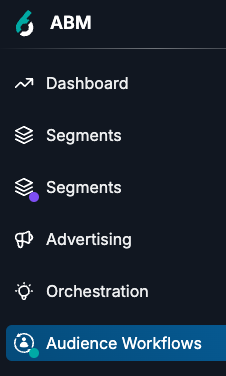
When should I use a template versus creating from scratch?
Start with templates because:
Templates are a good way to learn more about the capabilities of Audience Workflows.
If you need help defining a use case or strategy to get started with, templates can provide a starting point. You’ll need to configure each node to meet your business needs, and templates provide a quick way to get started with using Audience Workflows.
Review the templates documentation to learn more about each use case. We recommend starting with a single channel template. Once you’re comfortable with a simple use case, we recommend you move to the more complex multi-channel go-to-market template.
Single channel templates:
Audience Activation
New Audience Creation
Paid Media
Multi-channel template:
Go to Market
Start from scratch when:
You have a well-defined go-to-market (GTM) strategy and need to build a custom workflow that aligns with your strategy.
You have experience with canvas-based products and/or are comfortable with the Audience Workflows capabilities.
When should I use a true/false decision node versus a branching one?
True/False (T/F) nodes provide a simple format for setting up classic Boolean (yes/no) conditions within your flow. A T/F node returns a branch of accounts that meet the criteria you set in the conditions. If you choose to add a branch for accounts that do not meet the criteria set, you may need to add an additional T/F node to meet your use case’s needs.
Branching nodes allow you to configure multiple branches. An account can only be part of 1 branch.
The way you use decision nodes is based on your preference and strategy. Below is an example use case of when you could use both.
Use Case: You want to target accounts with ads based on the intent keyword they have researched.
Option 1: If an account is researching multiple keywords, you want to ensure they only receive 1 message. Since branching nodes only allow an account to be in 1 branch, you’ll leverage this type of decision node. If an account qualifies for more than 1 branch, the order in which the branches are set up will be the priority in which branch the account flows through.
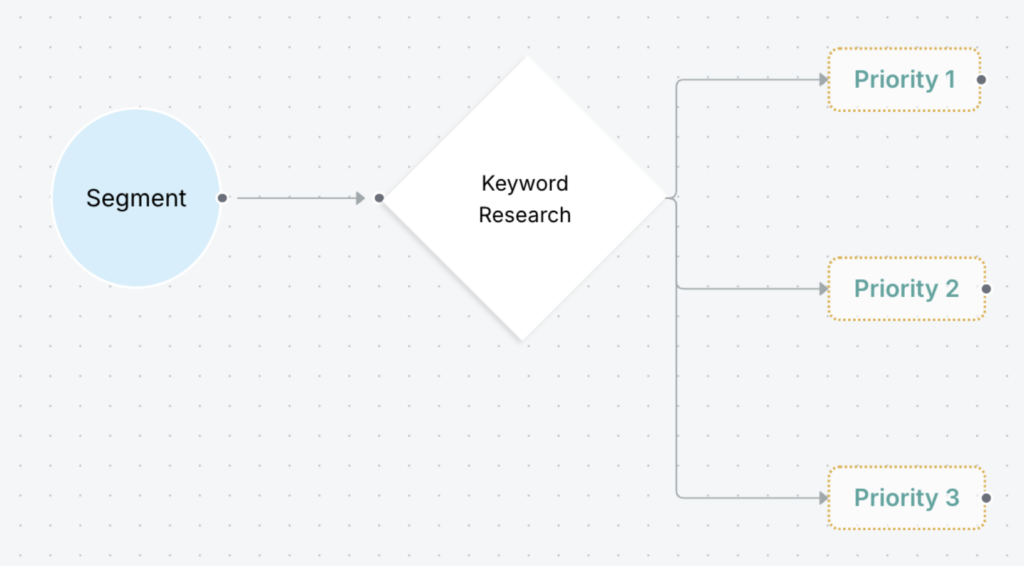
Option 2: If you want to make sure an account is getting ads for all the intent keywords they have researched, you can set up 2 decision nodes (True/False and Branching will work in this case) to ensure the account is set to receive all ads aligned with all the keywords they’re researching.
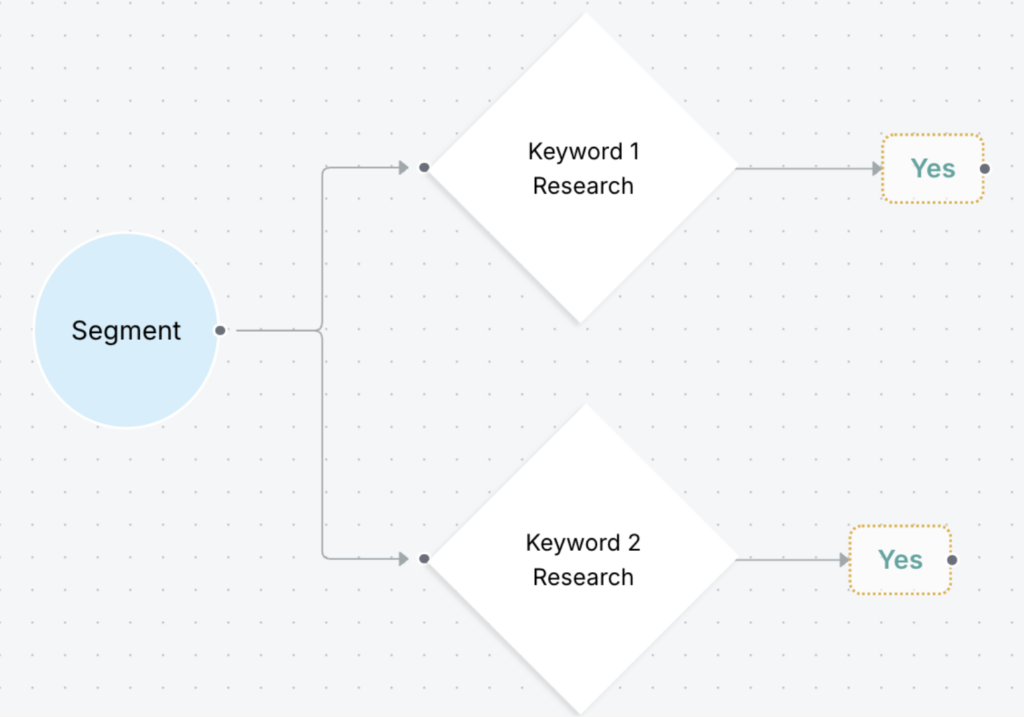
Should I create a 6sense Advertising campaign before I use it in an Audience Workflow?
Don’t create an Ad campaign in the Ads tab first if you want to use it in Audience Workflows, unless you plan to use a clone of it. Audience Workflows requires you to initiate a 6sense Advertising campaign starting from the node properties panel. From there you can either:
Select Clone a Campaign, choose a pre-existing campaign, and 6sense saves it in the Advertising Drafts folder. Go to Advertising to update the campaign.
Select Create a Campaign, go directly to Advertising, create a new campaign, and return to Audience Workflows.
Refer to Create a 6sense Ads Campaign and Push to 6sense Display Ads node.
What does “engagement” mean in the context of a decision node’s filter?
Node filters are based on the filters in the workflow’s segment.
6sense has built-in filters including Contact Engagement Grade, 6sense Advertising: Engaged Accounts, External Media Campaign: Engaged Accounts, and LinkedIn Campaign: Engaged Accounts. Refer to Supported Segment Filters.
Your organization may have defined its own filters. Refer to Create Segment Filters.
How do I find the preview of my workflow?
After your canvas is fully configured, save your canvas as a draft and then press the preview button on the top right-hand side of the canvas. Once the preview is generated and is ready to use, 6sense sends the user who ran it a link to the preview.
How long does it take to generate a preview of my workflow?
Previews can take several minutes to generate. The time it takes to generate a preview depends on:
The size of the workflow, that is, how many nodes and branches it has.
The number of filters applied to decision nodes.
In general, if the filters you need are applied at the segment and not at the nodes, the preview runs faster than if you apply filters using nodes. However, there are benefits to applying filters to nodes, as it gives you more flexibility for branching to different flows.
Can I edit a published Audience Workflow?
Yes. To edit your published workflow, go to Audience Workflows List, locate the workflow, and select Actions > Edit (the pencil icon at the right of the row).
What actions in Audience Workflows consume credits?
Audience Workflows consumes a credit when a single new record is purchased using the Purchase Contacts action node. The New Audience Creation templates support these use cases.
The Create Accounts action node also consumes a credit when a new account is created.
Also refer to How 6sense Consumes Credits in the Applications.
What nodes use segment sync allotments?
The Push to LinkedIn, Push to Google Ads, and Push to Meta action nodes use segment sync allotments.
When adding or removing accounts, does it happen immediately or after the next 6sense pipeline runs?
The workflow runs based on its schedule. The fastest would be daily, after the daily 6sense pipeline. Refer to Create an Audience Workflow.
How can I see how many accounts or people qualified for each decision node on a given day?
Go to Performance Details for a retroactive view of the number of accounts or people pushed by a node (number in green at the top of the tab). Use Preview for an estimate of future qualifications.
What happens if I purchase contacts and they fail to save to the destination system?
Try re-pushing the records. To re-push the records that failed to save, go to the workflow’s row in the Workflows list, select Run History > Select the date > Contacts Purchased tab > Errors and select Repush All.
What happens if I updated the mapping profile between the records failing to save and re-pushing them?
The records will use the most recent version of the mapping profile upon re-push.
When should I filter people or companies when defining segments versus filtering from a segment in an Audience Workflow?
One difference is that segments only return accounts, whereas Audience Workflows has people-specific action nodes that return return people (contacts or leads).
When I create a campaign, cadence, sequence, or static list in a people-based channel, how long before it is available for an Audience Workflow?
When they are available in AWF depends on the source channel:
CRM campaigns (SFDC, HubSpot CRM): The list appears in the properties panel after it has been made available by the 6sense pipeline. Allow 24-48 hours for a new list to appear in AWF.
MAP (Marketo, Eloqua, HubSpot MAP, Salesforce Marketing Cloud Account Engagement (Pardot)): After the daily 6sense pipeline runs, between 24-48 hours.
Outreach: AWF syncs with Outreach in real time. Sequences created in Outreach should appear in AWF within a few minutes.
Salesloft Cadences: AWF syncs Cadences approximately every 5 minutes. A new Cadence created in Salesloft should appear in AWF within 5-10 minutes.
6sense Email: Email syncs to AWF approximately every 10 minutes. Published Email campaigns should appear in AWF within 10-20 minutes. Draft campaigns do not sync.
Do templates run out-of-the box or do you need to customize them?
Templates have placeholder nodes that guide the structure of a workflow. You modify the placeholders to suite your needs.
Are all AWF templates available to all customers?
There are some differences between templates for environments that have the Predictive add-on versus those that do not. These are covered in the templates documentation.
What happens if I change the conditions of a push-action node after the workflow has already been running?
Conditions within a push-action node are evaluated only at the time of push. They are effectively “snapshotted” at entry time.
Changes to push-action node conditions only affect future pushes.
They do not retroactively re-evaluate or remove previously pushed contacts.
For example:
Initially, a Push to SEP Campaign node had no conditions, and contacts were pushed when the workflow was published.
Later, conditions were added to the node, preventing unwanted contacts from being pushed going forward.
However, since the new conditions live inside the push-action node, they are not used by the “Remove audience from Sequence if they don’t meet entry conditions” logic.
As a result, previously pushed contacts will not be removed automatically, even if they no longer meet the newly added push-action node conditions.
Document Changelog
Jan 7 2026: Added push-action node entry
Nov 10 2025: Additional FAQ entries
Mar 24 2025: General Availability
First published Mar 3 2025: Beta