At times, something in a workflow changes and part of it has errors or all of it fails. 6sense helps you investigate and troubleshoot processing or record errors and failures.
Where to find out about Audience Workflow issues
There are multiple places in the interface where Audience Workflow problems can appear. This page describes them.
Audience Workflow email notifications
Tip: Make sure that the emails won’t be blocked by your network. Ask your System Administrator to ensure that “system-alert@6sense.com” is not blocked by your internet settings.
6sense sends the following Audience Workflow-related email notifications:
Preview File is Ready: A user-generated preview file is ready. Sent to the user who requested the preview.
Preview File has Failed: The requested preview file did not generate. Sent to the user who requested the preview.
CSV download is ready: A Contact Purchase CSV file is ready for download. Sent to the user who requested the CSV.
Contacts purchased but not pushed to destination system: A workflow includes a node that purchases contacts from 6sense, and the contacts are not successfully exported to the CRM or MAP. Sent to the creator of the workflow. Check that your CRM or MAP integration is functioning properly.
Processing error icon in the Workflows List Name column
Some errors reflect processing issues that occur when a workflow attempts to run. When these run errors occur, the Workflows > Workflows List page displays a red icon in the Name column. You can hover over the icon for a summary.
![]()
Click the icon to open the Workflow Errors panel that lists the errors.
Processing error messages
Possible workflow processing errors include:
[System] not integrated: Check the integration in 6sense Settings > Integrations.
6sense technical issue: Contact 6sense Technical Support.
API limit reached: 6sense reached the daily API limit set by the integrated system. Increase the batch size in your action nodes to reduce the number of APIs required for this workflow. Alternatively, ask your 6sense Administrator to increase the API limits. Refer to API Limits Overview.
Campaign inactive: The campaign is deactivated, or an advertising network provider is removed. Activate the campaign or re-establish the advertising network provider and run the workflow again.
Campaign unavailable: Either the campaign was deleted or the user for the system integration doesn’t have access to it. Confirm the campaign exists and the integration user has access, or delete the node.
Can’t sync segments to channel: Check the node to make sure segment syncing is on.
Credits are expired for your organization: 6sense credits for your organization have expired. Contact your 6sense or ABM Administrator, who can contact your Beta coordinator, to obtain additional credits and distribute them to Audience Workflows.
Credits are not allocated to your organization: There are no 6sense credits available. Contact your 6sense or ABM Administrator, who can contact your Beta coordinator, to obtain additional credits and distribute them to Audience Workflows.
Error from [system]. Follow the instructions from the error or contact 6sense Technical Support.
Failed to save records in the External System: Occurs when one or more records fail to be exported to the integrated system after being successfully purchased from 6sense. For scheduled workflows, there is an option to re-push the failed exports.
Insufficient credits: There are not enough 6sense credits to run this workflow. Contact your 6sense or ABM Administrator to allocate additional credits to Audience Workflows.
Invalid campaign setup in [system]. The campaign isn’t fully set up in the integrated system, so 6sense cannot add the audiences to it. Finish setting up the the campaign.
Invalid or expired login credentials: The login credentials for the integrated system are either incorrect or expired. Ask your 6sense Administrator to update the credentials at 6sense Settings > Integrations.
No remaining SOAP requests for Salesforce: Occurs when the API limits for the organization are reached. A 6sense Administrator can increase the limits at Settings > Integrations > Salesforce > Manage > API Limits, or you can wait until the next day for the limits to reset. Refer to API Limits Overview.
Pipeline delayed: The regular processing of the 6sense pipeline is delayed. Wait, and/or go to the 6sense Status page, and/or contact your Beta coordinator.
Segment sync limit reached: Your organization has met its segment sync limit, so this segment sync couldn’t start. Unsync a segment or contact your CSM to buy more segment syncs.
Segment update timed out: The segment sync took too long. Wait until the next time the workflow runs. If there’s still an issue, contact 6sense Technical Support.
Updates unavailable: Updates to a field haven’t processed yet. Run this workflow again later to make sure all updates have processed. Review the system (CRM/MAP) integration and standardization configuration.
Ensure that 6sense has access to the relevant system object (Lead/Contact/Account) and the fields used in the mapping profile. Refer to Mapping Profiles.
Deleted fields mapped: The mapping profile includes fields that were deleted in the system. Review and update the mapping profile to ensure a valid list of fields and remove deleted fields from the mapping profile. Refer to Mapping Profiles.
Failed or Completed with error status in the Last Run Status column
If there is a Failed or Completed with error icon in the Workflow List Last Run Status column, you can hover over it for a brief description.

For more information, click View in the Run History column to open the Run History pane.
Failed or Completed with error status in the Run History panel
To troubleshoot problems using the Run History panel:
Go to the Workflows > Workflows List.
In the Run History column for the workflow, click View.
The Run History panel opens and shows:The date of the run. If there is a record error, the date links to the Performance Details list.
The run status.
If there is a run error, a number link in the Workflow Issues column. Workflow issues are processing errors that may prevent the workflow from running.
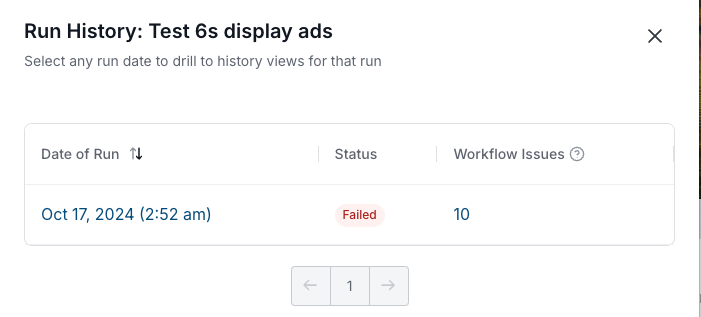
Click the Workflow Issues number link to open the Workflow Errors panel.
Refer to the list of error messages described in the Processing error messages section above.
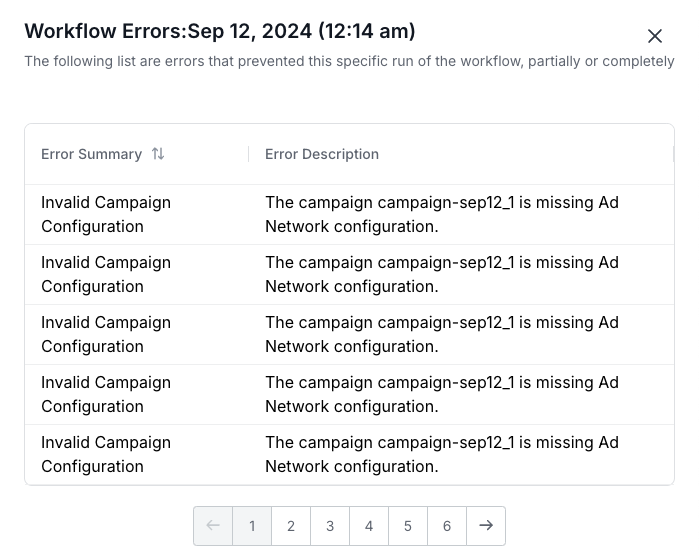
Individual record errors in the Performance Details errors tab
Some errors occur when processing individual records, even when the overall processing is successful. These are indicated by the Completed with errors icon.
To troubleshoot record processing errors:
Go to Workflows > Workflows List. For a workflow that shows the Completed with errors icon, you can review record errors on a per day or date range basis:
To review errors per day: Go to the row’s Run History column and select View, in the Date of Run column select the date link.
ORTo select a range of dates: Select the row’s More > View Performance Details option. (The Performance Details page has a date range picker at the top right.)
The Performance Details page opens to the Records tab. Select the Errors tab.
Browse the ERROR TYPES tabs to find errors. The first tab shows Workflow-level errors. Select Accounts or People for record-level errors.
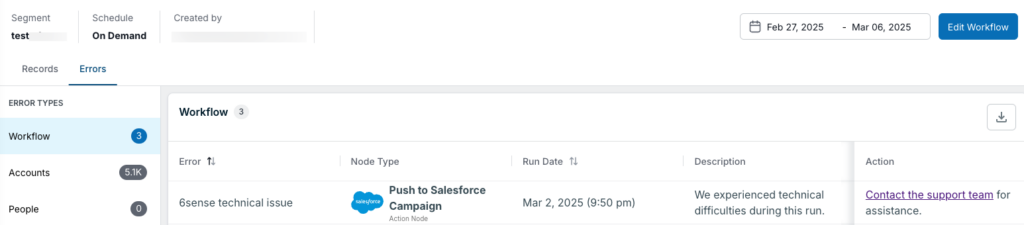
Click Edit Workflow to go back to the workflow canvas and make any changes needed in order to resolve the error.
Errors in properties panels for action nodes
Errors related to third-party integrations may appear in the action node properties panels. Follow the instructions from the error or contact 6sense Technical Support.
Failed to fetch integration. Please check your [application] integration: The action node requires a pre-configured integration with the relevant application. Ask your Primary Administrator to check the integration and refer to the relevant instructions.
Document Changelog
Mar 24 2025: Updated for General Availability
Mar 6, 2025: Error message and interface changes
1st Published Jan 15 2025: Beta