Audience Workflows is part of 6sense Intelligent Workflows, which also includes Data Workflows. For a comparison of Audience and Data Workflow capabilities refer to Compare Audience and Data Workflows.
Audience Workflows lets you centrally coordinate and automate your end-to-end multichannel marketing plays and sales campaigns. You can think of end-to-end multichannel engagement as a series of “if, then” statements. If accounts are in a certain place in their buying journey, then run them in specific engagement channels and serve them relevant content.
With Audience Workflows, you start with a 6sense segment, add decision logic and/or branching, and:
Run campaigns on multiple ad channels.
Run 6sense Conversational Email campaigns.
Run campaigns on integrated CRM, MAP, and SEP systems.
Purchase contacts from 6sense and save them to your CRM, MAP, or a CSV file.
Create new accounts in your CRM.
The Audience Workflows interface is like a process flowchart, with paths, branches, and nodes. There are decision nodes that are like IF statements and action nodes that are like THEN processes. If accounts meet the specified criteria in your decision nodes, the corresponding action nodes trigger the appropriate action. Decision nodes can specify multiple branches of actions. In addition, timer nodes can set the start, finish, and duration of an action.
If you have the 6sense Predictive package, the chart below shows some suggested engagements based on the customer’s journey. If you don’t have the Predictive package, you can select filters that define different buying stages that work for your environment.
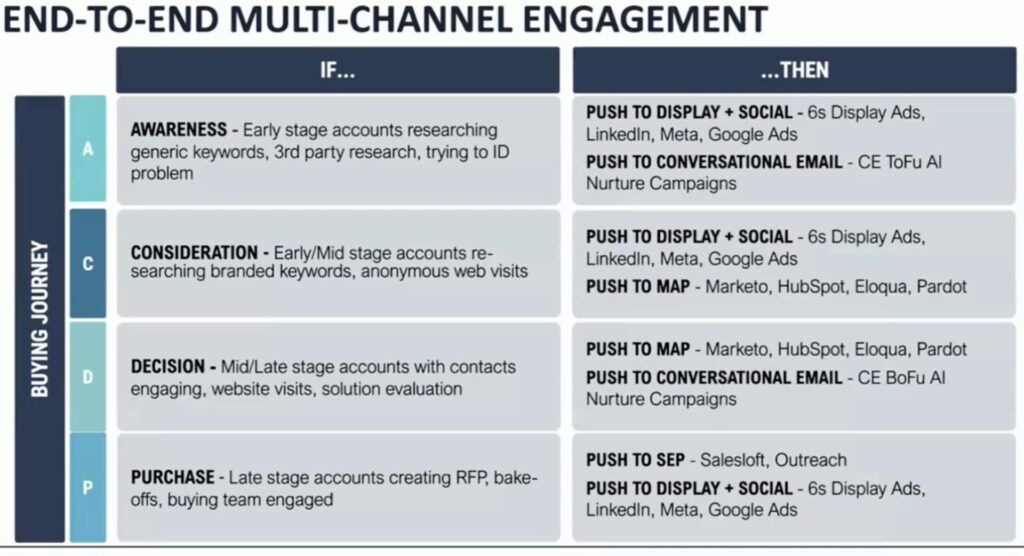
Audience Workflows provides a canvas interface, with drag and drop capabilities for you to build a workflow using a series of nodes. Nodes are the building blocks of a workflow that perform desired actions. You connect these nodes to set up your workflow logic using paths.
For example, you could use a branching decision node to evaluate a segment to determine who has been researching your top competitors. You can design different automated activities based on the evaluation of a 6sense filter. If a prospective client has been researching your biggest competitor, you could send their information to the SEP. If they’re researching another competitor, you could send them a social media ad.
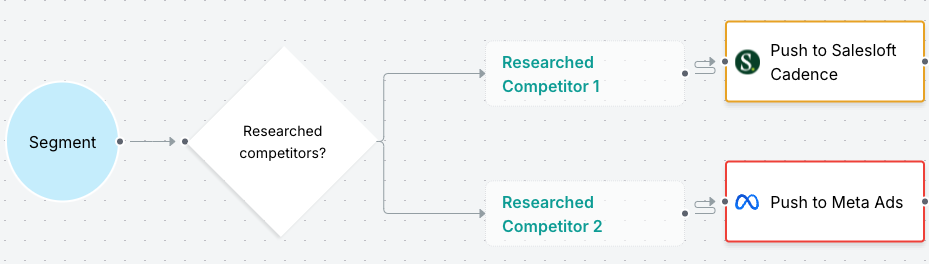
Adding to the workflow, if members of the second group engage with the ad, you can send them to the SEP, remove them from the flow, or use another action.
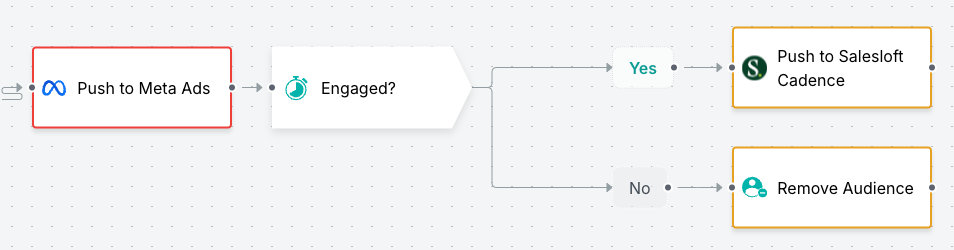
For more description refer to User interface overview in this document.
For more examples of common use cases refer to Audience Workflow Templates.
Plan your Audience Workflow
In terms of general planning, we suggest that you:
Identify the use case you want to implement.
Learn about Audience Workflows.
Ensure that you have a pre-existing segment to use for the workflow.
Browse the templates to decide if one of them suits your needs, or whether you need to build one from scratch.
If you need to create a workflow from scratch, it helps to sketch out the flow and identify dependencies in advance.
Think about whether you need any decision nodes (true/false or branching) and what further filtering, based on conditions, you require on those nodes.
Think about what action nodes you need and confirm the dependencies.
Do you need any timer nodes to specify start/stop or durations? Add them in the appropriate places in the flow.
Ensure that your 3rd party integrations are complete and supported by the action nodes in the workflow. Also check permissions for adding records, if relevant.
Decide on a schedule. When you first create a workflow, you select either a Daily Recurring, Pipeline Recurring, or On-Demand schedule.
Decide on a start date. When you first create a workflow, you select either On Publish or a specific date.
If you plan to use a node that purchases data from 6sense, ensure that 6sense credits are allocated to Audience Workflows.
Audience Workflow prerequisites
Audience Workflows requires that users have specific roles assigned to them. Depending on the type of workflow you want to create, your system needs to be set up to support that. In addition, some workflows require 6sense credits.
User roles
User roles that have permission to create and edit an Audience Workflow are:
6sense Primary Administrator
Administrator (for the ABM application)
Marketing User
Operations User
View access only:
View Only User
If you do not have one of these roles, contact your 6sense Primary or ABM Administrator. Administrators can add Audience Workflow users at Settings > User Management > Roles > Choose App ABM.
System setups
Before you start creating an Audience Workflow, you need:
(Required) The 6sense ABM Platform already set up. Relevant setups include:
Role permissions for creating workflows.
A pre-existing 6sense segment. When you first create a workflow, you assign it to a single segment.
The segment should not have behavioral filters that may cause accounts to drop in and out as their behavior changes. This is a best practice, but not mandatory.
Credits allocated to Audience Workflows if the workflow purchases 6sense data and pushes it to your CRM, MAP, or a CSV file.
A mapping profile if the workflow pushes accounts into integrated CRM or MAP systems.
Custom match rules if the workflow saves contacts to your CRM, CSV, or MAP.
Platform integration, based on your environment and use cases:
6sense Email, if needed for your use case
6sense Advertising, if needed for your use case
Audience Workflow credits
Audience Workflows uses 6sense credits for processing that occurs in action nodes that purchase data from 6sense. The number of credits you have is determined by your contract with 6sense, and your 6sense Primary or ABM Administrator can allocate credits to Audience Workflows. Refer to Credits Overview and Distribute Credits Between Applications.
To get an estimate of how many credits a given workflow may consume, use its Preview option. Refer to Create Audience Workflows.
Audience Workflows Interface Overview
The Audience Workflows user interface is where you design, configure, manage, and monitor your workflows.
Workflows List
The first page that opens when you select Audience Workflows from the ABM main menu shows the Workflows List.
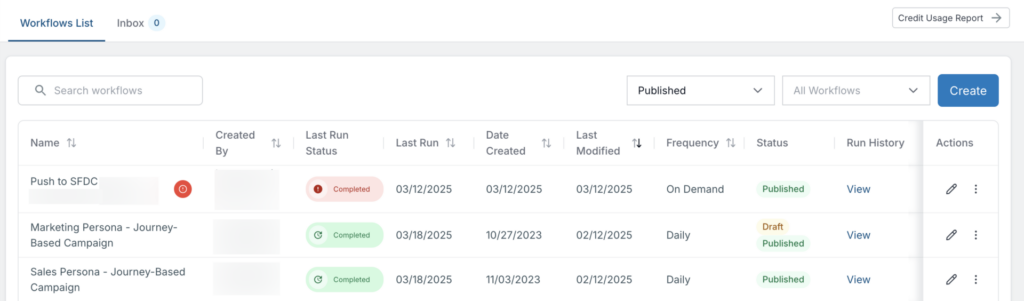
The Workflows List shows all the Audience Workflows created in the system and information about each one, such as its owner and status. Each workflow entry has actions that you can perform on the workflow, such as edit, view details about the last time it ran, duplicate it, and more. For more details about using the list refer to Manage Audience Workflows.
Inbox
The Inbox tab contains messages to you from 6sense, such as notifications about previews or downloads.
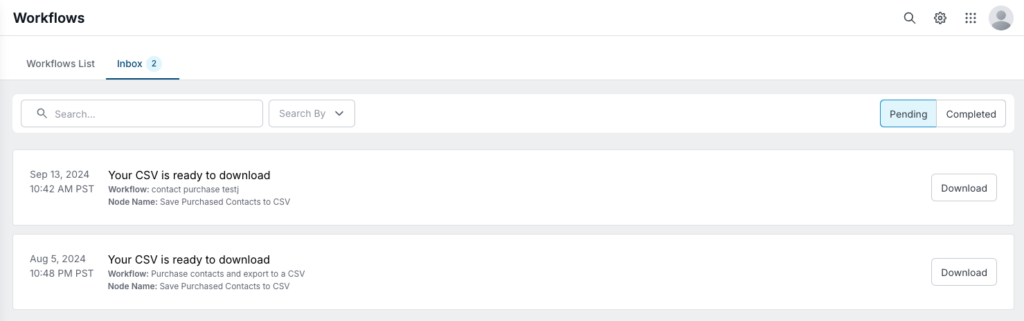
Canvas
The Audience Workflows canvas page opens when you click to create a new workflow or edit an existing one. It helps you build a logic flow using familiar tools and set up the workflow’s path through its nodes.
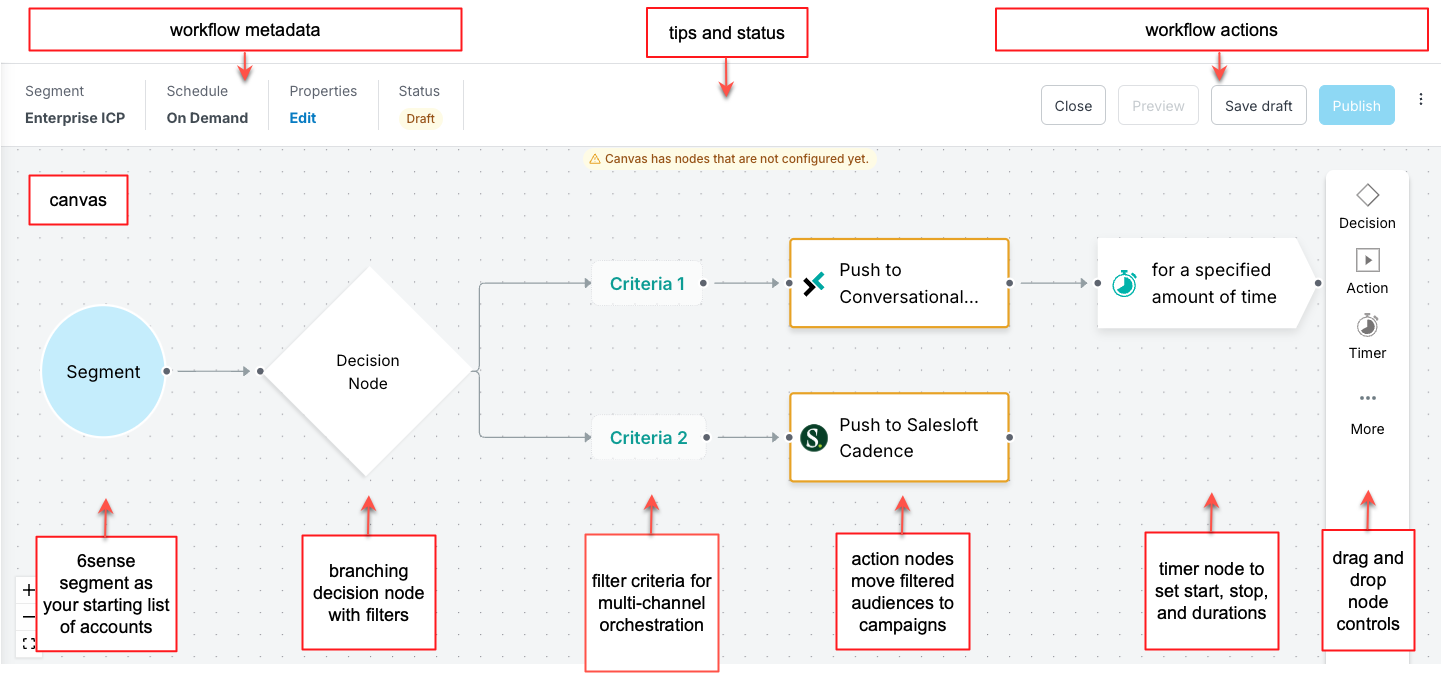
For details about using the canvas to create workflows refer to Create Audience Workflows.
Nodes and paths
Nodes are the processing tools of a workflow; they perform actions, make decisions, or pause the flow with timers. You connect the nodes with paths.
You drag-and-drop new nodes from the node menu on the right side of the canvas.
Nodes have properties, including where the fields are sourced, what campaign to use, and conditions. These are available in a node properties panel, with different settings for each type of node. Conditions are a set of filters (like segment filters) within a node that help you select the records you want to process.
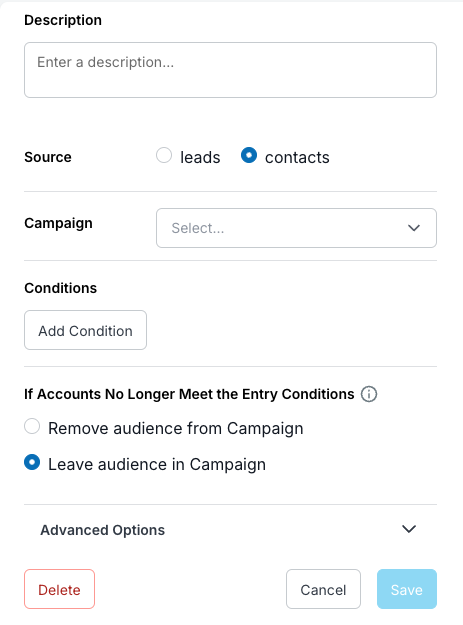
For details about using nodes refer to Create Audience Workflows, Decision Nodes, Action Nodes, and Timer Nodes.
Segments and Audience Workflows
A 6sense segment is a set of 6sense accounts (companies) meeting user-defined filter criteria. Refer to Segments Overview.
The segments list at ABM > Segments > Segments has an Activations column. Hover over the workflow icons in that column to view which Audience Workflows use that segment.
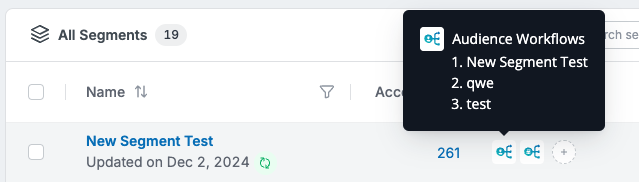
Document Changelog
Nov 18 2025: Note that Salesforce SEP is not supported
Mar 24 2025: Updated for General Availability
Mar 18 2025: UI changes
1st Published Jan 15 2025: Beta