You can generate previews for many nodes in the Audience Workflows canvas. Use previews to make sure you are using the correct data. Previews are also helpful for estimating the number of credits a workflow may consume.
Previews are available for the following nodes, leading up to a timer node in a workflow:
Start nodes (segments)
Decision nodes
All action nodes except Remove Audience
Previews are not available for:
Timer nodes
Nodes that follow a timer node
Remove Audience node
Audience Workflow previews can take some time to complete depending on the number of records being processed or the complexity of its filters.
You cannot edit a workflow’s canvas while it is generating a preview.
Previews do not extend past a timer node because 6sense cannot predict what will happen in the future after a delay. Everything leading up to the timer is shown.
Create a preview of an Audience Workflow
To create a preview of an Audience Workflow:
In Audience Workflows, go to a workflow’s canvas.
Make sure all your workflow’s nodes are configured. The Preview button is not available unless the workflow is completely configured.
Select Preview.
6sense prompts you to confirm that you will wait for the preview. Click Continue, or Cancel if you change your mind.
While 6sense generates the preview, it displays the Preview Generating popup on the workflow’s canvas. You cannot edit a workflow’s canvas while it is generating a preview. If needed, you can cancel the preview.
6sense generates the preview and sends you an email notification when it is done.
Check your email inbox for a message that says the preview is ready, and click View Preview. 6sense opens the preview in Audience Workflows.
The canvas shows the number of accounts affected by the nodes, if applicable.
Preview a count of records to be processed
In a preview, look below each node to find a count of the records processed through each node and branch.
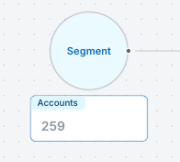
Account totals between decision node preview counts and segment totals may be different. For an explanation, refer to Audience Workflow Decision Nodes.
Below the segment start node you can see the number of accounts in the segment. For more details, select the segment’s View icon to see its properties panel.
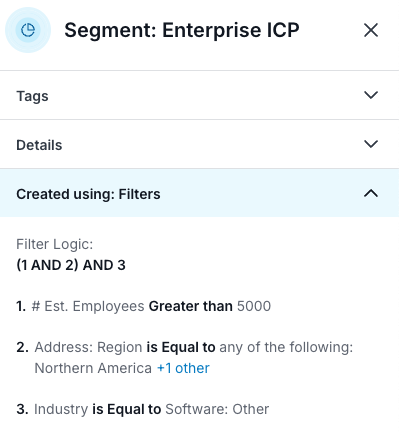
Tip: Quickly assess whether your filters are configured properly depending on whether the number of records at each node meets your expectations.
Preview details about records to be processed
Select any node in a preview to see a detailed report of what records will be processed. The popup shows 35 records.
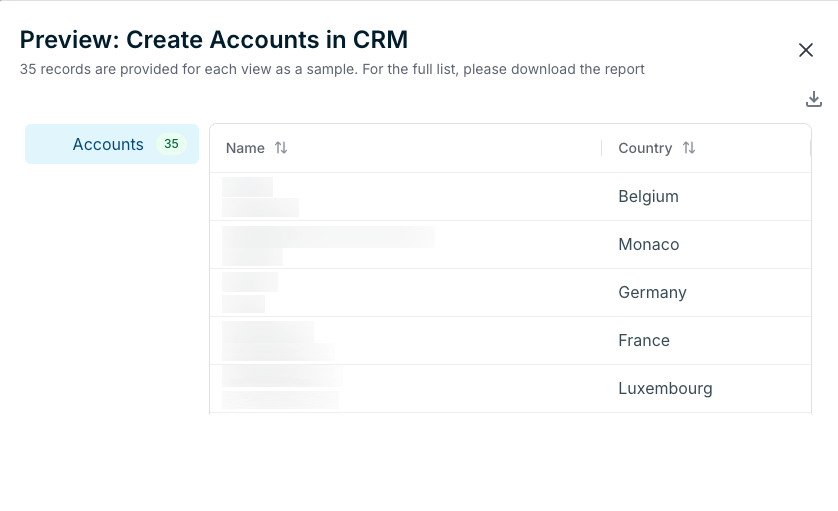
(Optional) Select the Download icon in the upper right corner to download the full preview file in CSV format.
Select X to exit the node preview popup.
After you finish reviewing the records, at the top right of the canvas select End Preview.
Make any adjustments as needed to your workflow, and iterate until you’re ready to select Publish.
Document Changelog
Nov 7 2025: Added previews for additional nodes, visual changes to how node preview information displays
Mar 24 2025: Updated for General Availability
1st Published Feb 18 2025: Beta