This page discusses how to publish segments in the legacy segment interface. If you are using the newer segment interface, refer to Segments.
For related segment creation guidance, please refer to the following articles:
About CRM Sync-based Segments
Supported CRM Platform: Salesforce, Dynamics
Not Supported CRM Platform: Hubspot
Segments can be created by syncing an existing Account List or Report from your integrated CRM into 6sense, which update from customers’ CRM on a daily basis. Filters can be additionally applied to these segments.
Accounts synced from customers’ CRMs are matched into the 6sense Mastered Company Database when incorporated into segments; this may result in some discrepancies between the CRM lists/ reports and the accounts available within the segment. Please refer to this article for more details.
Create a CRM Sync Segment
In order to create a segment based on filters, navigate to the “Segments” tab on the left navigation bar, then click the Create a Segment button in the top right.

Within the following screen, click on either Use a CRM Account List or Use a CRM Report. This will then allow you to select the desired account list or report to import into 6sense.
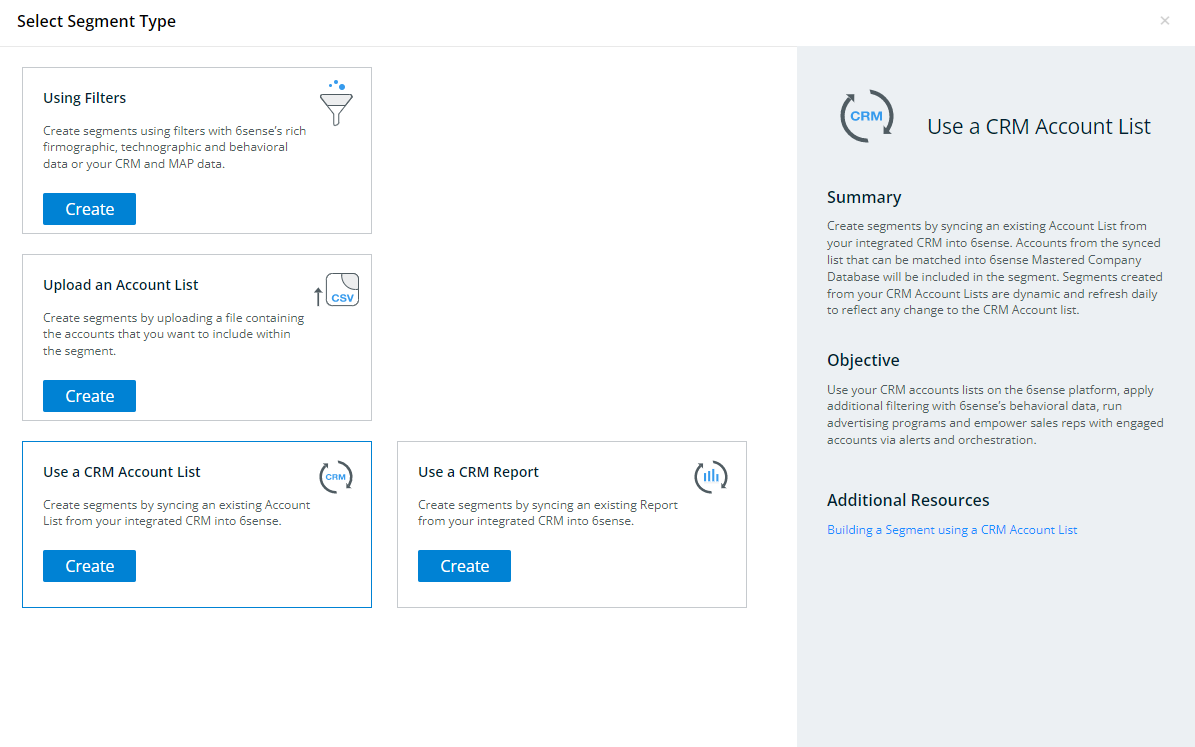
This will then allow you to select the desired account list or report to import into 6sense.
Sync from CRM Account Lists
Supported CRM Platform: Salesforce, Dynamics
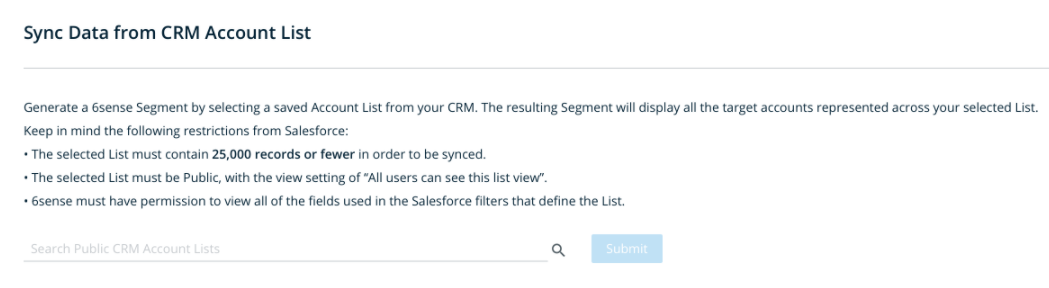
The following criteria must be satisfied in order for the CRM Account List to be imported into 6sense as a segment:
Customers must have entered valid CRM credentials in 6sense’s integrations section.
6sense has successfully synced with customer’s overall CRM data at least once.
The List must represent an Account List View within the CRM- please note that this is different from CRM Reports.
The List must be public so that 6sense’s integration is able to access the accounts within it.
The List must contain fewer than 25,000 accounts.
6sense must have permission to view all of the fields used in the filters that define the List.
Sync from CRM Reports
Supported CRM Platform: Salesforce
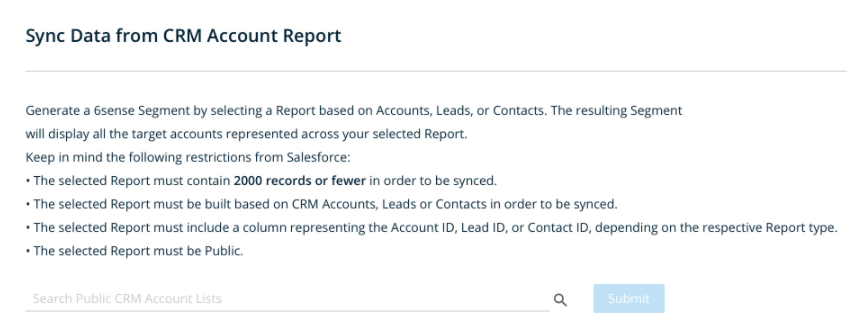
The following criteria must be satisfied in order for the CRM Report to be imported into 6sense as a segment:
The selected Report must contain 2,000 records or fewer.
The selected Report must be built based on CRM Accounts, Leads or Contacts.
The selected Report must include a column representing the Account ID, Lead ID, or Contact ID, depending on the respective Report type.
The selected Report must be Public.
The following permissions must be enabled:
View Reports in Public Folders
Create and Customize Reports
Read/Write access to the Report object
Only the following standard Salesforce report types available to all Salesforce users can be synced. Custom report types cannot be synced.
Accounts
Account History
Account with Account Teams
Accounts with Assets
Accounts with Contact Roles
Accounts with Partners
Contacts
Contact History
Contacts with Assets
Leads
Leads History
Leads with Converted Lead Information
If the synced CRM list or report violates one of the conditions above, the segment will no longer update based on the most recent accounts list. To address these issue, adjust the corresponding CRM list or report to meet the above conditions again.
Of note, when creating the report, the My Leads, My Accounts, and My Contacts Salesforce filters can cause problems when attempting to sync the report. It is recommended to use All Leads, All Accounts, or All Contacts, respectively, when creating these reports.
You can then add the Account Owner filter to filter down to the needed accounts.
CRM Reports Based on Leads or Contacts
6sense will identify the accounts associated with those Leads or Contacts, with the resulting segment containing the accounts associated with those Leads or Contacts.
Sync from CRM Confirmations
After uploading a file or after selecting a CRM List to be synced, users will see a confirmation page that indicates the number of records that were successfully matched to 6sense’s Mastered Company Database.
“Unmatched Accounts” refers to the accounts that 6sense did not find in its account database. If this includes a fairly well-known account that you expected to be matched, then you should confirm whether all of the name, domain, and country data points were correctly included for that record.
“Duplicate Matches Ignored” refers to the duplicate entries in your original file or CRM List. The generated Segment will only include this company record once.
Invalid reports may initially appear to be available to be synced. However, once you begin to sync an invalid Report, you will see an error indicating why that Report cannot be synced.
Common Error Messages
Problem: Syncing a CRM Account List or Report remains on the syncing screen, or the CRM sync page won’t load.
Explanation: This is due to the use of ad blocker extensions.
Solution: Users should disable their ad blockers when attempting to sync a CRM Account/Report.
Problem: The Reports option is greyed out on the CRM Sync page.
Explanation: The customer is missing one or more of the permissions required for CRM syncs.
Solution: User must enable all of the required permissions.
Problem: Some uploaded or synced records appear as “Unmatched Accounts”.
Explanation: Records in the CRM List or CRM Report may not be matched to a 6sense account in the following scenarios:
The provided domain is on the exclusion list.
The provided record is missing name, domain or country data.
The CRM Account is newly created and hasn’t been synced to 6sense yet.
6sense’s database does not include any account corresponding to the provided name, domain, and country values.
Solution: Edit the CRM List or Report to address the above issue. If the 6sense Mastered Company Database does not contain the account, customers should reach out to their CSM to learn more.
Problem: Error message – “Daily CRM API Limits have been reached, please try again later. Contact your administrator about increasing these limits.”
Explanation: The Salesforce API limit has been reached, preventing 6sense from syncing into the customer’s Salesforce instance.
Solution: Customers should notify their CSM.
Problem: Error message – “Unable to log into SFDC instance, please contact your administrator about resetting your SFDC credentials.”
Explanation: 6sense is unable to log into the customer’s Salesforce instance, usually due to the expiration of the customer’s Salesforce credentials.
Solution: Customers should update their SFDC credentials.
Problem: Error message – “Unable to sync Report to 6sense due to insufficient permissions. Please refer to the Segment Creation FAQs to review the Salesforce permissions required to successfully sync Reports.”
Explanation: The customer is missing one of the required report syncing permissions.
Solution: 6sense cannot identify the specific permission missing, as this is dependent on the customer’s Salesforce instance. Customers should refer to the related required permissions for syncing reports in this article.
Problem: Error message – “The selected Report could not be synced because it is a Custom Report. Please refer to the Segment Creation FAQs for supported CRM Report types.”
Explanation: The customer is attempting to sync an unsupported custom report.
Solution: Customers should refer to the supported standard SFDC report types listed in this article.
Problem: Error message – “The selected Report could not be synced because it does not match one of the supported report types. Only Reports based on Accounts, Leads, or Contacts may be synced.”
Explanation: The customer is attempting to sync an unsupported report type.
Solution: Customers should refer to the supported standard SFDC report types listed in this article.
Problem: Error message – “The selected Report could not be synced because it contains more than 2,000 records.”
Explanation: The customer is attempting to sync a report type that is over the record limit of 2,000, which is instituted due to Salesforce’s API limits. Alternatively, the customer may have a filter on the report for which the the SFDC integrated user does not have permissions. For example, the user may observe 1,200 accounts in the report with a filter, but without the filter applied the original report may have over 2,000 accounts.
Solution: Customers should confirm their SFDC user’s access permissions and report filters.
Problem: Error message – “The selected Report could not be synced because it does not contain a column for (Account/Contact/Lead) ID.”
Explanation: The customer is missing a column in their report that is necessary to extract the standard Account/Contact/Lead ID provided by Salesforce, and may be using a custom column that they’ve created with a similar name.
Solution: Customer must use the standard column(s) during the report definition, as defined in this article.