A 6sense segment is a list of companies that you create in Revenue Marketing (RevM). Use segments in activations (processes such as an Ad campaign or syncing to LinkedIn) to fulfill various purposes, including running multi-channel campaigns to engage accounts, tracking campaign performance, alerting sales reps, purchasing contacts, enrichment, etc. With the ability to consolidate 6sense data, CRM, and MAP data, segments help you build audiences.

6sense Master Company Database (MCD) accounts
Segments are based on accounts from 6sense’s master company database (MCD). These accounts may not have a one-to-one relationships with the accounts in a customer’s CRM database. For example, account x in 6sense’s master company database may map to accounts A, B, and C in a customer’s database if the customer is tracking each of the account’s business units separately.
To learn more about this process, refer to 6sense Company Accounts.
Create a segment using filters
You create a segment using filters on the available account data.
To create a segment:
From the RevM left menu, select Segments (New).
On the right, select Create Segment.

Select filters from the filter list on the left panel and preview the list of filtered accounts on the right.

Edit and apply filters if needed to achieve the desired results.
Select Save Segment.

Name the segment, select a folder, and add tags to it.

Create a segment from one or more external lists
To create segments from external lists, there are two high-level steps:
Create an external list for use in a segment
6sense currently supports creating external lists from the following data sources:
CSV upload
CRM list sync
Supported CRMs: Salesforce, Dynamics
CRM report sync
Supported CRM: Salesforce
Upload a CSV file
Click on the arrow icon next to Create Segment Button, and select Upload CSV.

Upload a CSV file with the required file format.

File format and maximum file sizes for different Company Match Types:
Country-specific
File Format: Each company entry must include either the “Name” field (company name), “Domain” (company domain), or both.
Maximum File Size: 25k rows
All matches
File Format: Each company entry must include either the “Name” field (company name), “Domain” (company domain), or both.
Maximum File Size: 500 rows
Review the match statistics.
Select Save.

Sync from a CRM list
To sync data from a CRM list for use in a segment:
Select the arrow icon next to Create Segment button, and select Sync from CRM.
Depending on your CRM, choose Salesforce List or Dynamic List as the Data Source.
Select a viable CRM account list and start syncing. Depending on the size of the list, syncing can take from a few seconds to over a minute.
Viable CRM account list restrictions:
The list must contain 100k rows or fewer to be synced.
The list must be public, with the view setting of “All users can see this list view”.
6sense must have permission to view all the fields used in the Salesforce filters that define the list.
Review match statistics.
Select Save.

Sync from a CRM report
Select the arrow icon next to the Create Segment button, and select Sync from CRM.
Select Salesforce Report.
Select a viable Salesforce Report and start syncing. Depending on the size of the list, syncing can take from a few seconds to over a minute.
Viable Salesforce Report restrictions:
The report must contain 100k rows or fewer in order to be synced.
The report must be built based on CRM Accounts, Leads or Contacts in order to be synced.
The report must include a column representing the Account ID, Lead ID, or Contact ID, depending on the respective Report type.
The report must be Public.
Review match statistics.
Select Save.

Create a segment from saved external lists
Option 1: Select the name of an external list.

Option 2: Select the plus sign icon of an external list.

Option 3: Select multiple external lists, and then click on the Take Action button, and select Create Segment.

After selecting Create Segment with any of the above three options, the Configure Filters tab of Create Segment page opens with all the selected external lists loaded in filters.
You can finish creating the segment following the same steps as creating filter-based segments.

Option 4: Create segments from existing external lists in the segment creation flow with corresponding filters under Segments and Lists category.

Create a segment from a template
You can create a segment using an out-of-box template or user-defined custom template. Templates are listed next to the filter list. Templates are recommended for new users who need instructions on best practices.

6sense segment templates
6sense currently provides out-of-box templates for common use cases.
Templates include:
Ideal Customer Profile
Brand Aware
High Engagement
Competitor Intent
6sense High Intent Accounts
Missed Opportunities
Custom segment templates
You can define custom templates to conveniently reuse filters with value inputs to create new segments, or to train team members with best practices.
Any user who has edit access to segments can create templates.
Templates can be updated.
Users can create new templates from existing templates.

Add an activation to a segment
An activation is a process that uses a segment. You can see all of them in the segments list Activations column.
Add an activation to a segment on the Segment page
To add an activation to a segment:
In Revenue Marketing, go to Segment (New).
Locate the segment in the list.
In its Activations column, select the plus (+) icon and choose an activation from the menu.
Tip: If the menu option is grayed out for Advertising, the integration is not yet available.
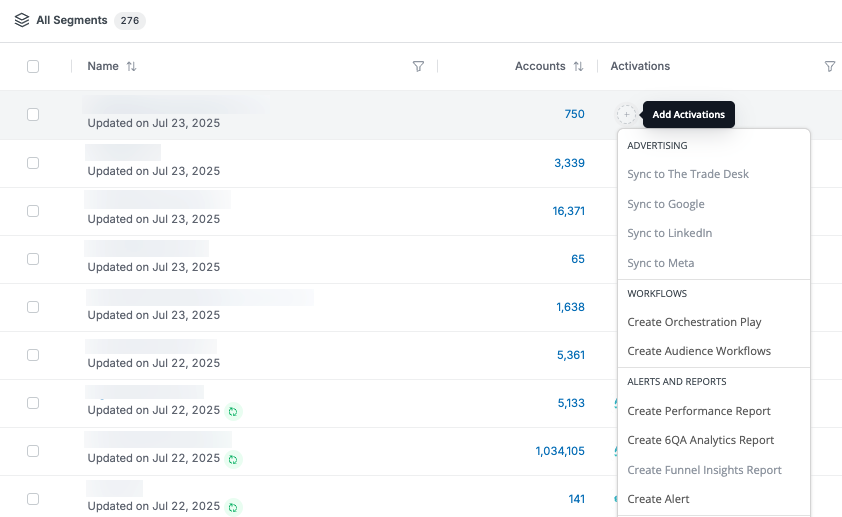
Identify segment activations
To find out what activations apply to a segment:
In Revenue Marketing, go to Segment (New).
Locate the segment in the list.
In its Activations column, hover over the listed icons and review the details.
Supported activations
6sense supports the following activations on segments:
6sense Advertising
Segment syncs
Google
LinkedIn
Meta
The Trade Desk
Orchestration
Audience Workflows
Data Workflows
Revenue Marketing alert (formerly ABM alert)
Segment Performance, 6QA Analytics, and Funnel Insights reports
Segment statuses
Active Segment: Segments that are used in at least 1 activation. Data refreshes nightly for active segments.
Inactive Segment: Segments that are not used in any activations. Data does not refresh nightly for active segments. It only refreshes when a user clicks into the segment to view data.
Broken Segment: Segments that contain invalid filters or invalid filter values. Data can not be refreshed for these segments, even if the segment is used in activations. The segment displays the last successful data update. Various reasons can cause this. A common one is that filters use deleted CRM fields.
Preview segment details
To quickly preview segment details, select the white space of the segment row. A panel opens to show information about the segment.

Review segment analytics
There are two ways to review segment analytics.
Option 1: Select the Segment Analytics icon on the segment preview side panel.

Option 2: Select the segment name and select Analytics.
There are three types of analytics:
Predictive analytics
Behavioral analytics
Profile analytics
With these analytics, you can look at the segment data from different angles and get meaningful insights.

Organize segments
Use folders and sections to categorize your segments. Use tags to add metadata about a segment.
Organize segments with folders and sections
You can put segments into folders and sections to keep them organized. Using well-structured folders and segments with regular cleanups and reorganization will keep segments well organized.
Segments that are not part of any folders are listed in the Other Folders > Unsorted folder section.
Folders that are not in any sections are in Other Folders sections.

Organize segments with tags
You can leverage tags to flag segments for various purposes. For example, you can tag segments for certain events, research purposes, or even archive candidates.


Archive and delete segments
You can archive or delete segments. Only segments that are not used in any activations or other segments can be archived or deleted.
Archived segments are in the Archived folder.
An archived segment can be restored. It will be put into the Unsorted folder instead of the original folder.
Deleted segments no longer display in the interface.
User permissions for segments
RevM user roles with edit access to segments
Primary Administrator
Administrator
Operation User
Marketing User
Insights User
Sales User
RevM user roles with view access to segments
View Only User
RevM user roles for edit, archive, or delete
Only the creator of a segment, Primary Administrator, and Administrator can edit or delete existing segments.
Same applies to external lists and custom templates.
FAQ
Segment creation FAQ
Why do I not get the same results when using the CRM filters in 6sense as when I use the same filters on CRM?
Segments show the count of 6sense mastered company records, which is unique by name, domain, country. Your CRM has the count of CRM accounts. There can be one-to-many relationship between 6sense mastered company records and your CRM accounts, causing the different count.
Why aren’t all my tagged URLs show up in the URLs Visited filter?
Only the URLs that have been visited before display in the URLs Visited filter.
How long does it take for keyword and keyword groups to show up in filters after I have added them the platform?
It takes 24 hours for keywords and keyword groups to show up in filters after adding to the platform.
Why does the technology filter give me fewer accounts than expected?
We set the default confidence score on technology to 70-100 in the technology filters, from any confidence score in the legacy segments. However, you can change it to a broader confidence score range to get more accounts.
I want to create a segment with more than 100 values in a filter. How do I do that?
You can create a segment with more than 100 values in all the filters across the segment. However, the workaround is to create nested segments using the Account in Segment filter in the Other category.
What is the size limit of a file I can upload to create a segment?
An uploaded file must include fewer than 100K records and less than 4MB in file size.
Why do I get this error when syncing to a Salesforce report: “The selected Report could not be synced because it contains more than 2,000 records”?
Possible reasons for this error include:
The report contains more than 2,000 records, which exceeds the Salesforce API limit.
6sense does not have access to the columns being filtered in the CRM report. This could be due to missing integration user permissions on the columns in Salesforce.
The physical columns in the filter exist in the Salesforce object on the 6sense side, but the columns have null data.
There is a custom field filter that relies on other objects such as Product/Assets, etc. If there is a custom field that is pulling information from other objects, the integration user must have “View All Fields” permission for that object.
Segment management FAQ
When selecting the Salesforce Marketing Cloud Account Engagement (Pardot) Prospect object, I see the message “This data has not been integrated or enabled.” What’s causing this?
This issue can happen for one of two reasons.
The Prospect object has not been standardized. If you’re a 6sense Administrator, go to Settings > Data Settings > Data Standardization to confirm if the object has been standardized.
The Salesforce Marketing Cloud Account Engagement integration user does not have the configure fields permission. Refer to Integrate 6sense with Salesforce Marketing Cloud Account Engagement and review the discussion of this permission. After the permission is added, a nightly sync needs to occur, and then filter option should be available.
Why am I unable to add filters in my segment?
If the segment was created using a CRM list/report/CSV upload, filters cannot be added during the creation process. However, once you save the segment, you can edit it again and apply filters in the segment.
What is the maximum number of accounts that can be downloaded for a segment?
You can download 100K accounts for a segment. If there are more than 100k accounts, the first 100k accounts will be downloaded.
What is the default timeframe for the visitors / keywords / activities in the Accounts tab in a segment?
The default timeframe for visitors/keywords/activities in Account tab in a segment is 30 days.
Can I get more than 100 published segments?
Yes. Contact 6sense Support to increase it to 200 for your organization.
Can I create subfolders to organize my segments?
Currently, you cannot create the subfolders on the segment view. You can use tags to organize your segments. Refer to Segment Tags.
I accidentally deleted a segment. Can I recover it?
Deleted segments cannot be recovered in the interface. You can contact 6sense Support to recover any segment that was deleted within the last 30 days. After 30 days, the deleted segment cannot be recovered. This may affect the Segment Performance report and Funnel Insights report accordingly.
For what period will the historical data be available for the segment?
6sense keeps historical data for a segment that is actively used for up to 25 months (about 2 years). An actively used segment is a published segment used in ads, alerts, workflows, etc. This may affect the Segment Performance report and Funnel Insights report accordingly.
When downloading a segment using option CRM accounts, I notice that some accounts that do not fulfill the filter criteria are still downloaded. Why is that?
All the accounts that are visible in the segment may have a one-to-many relationship with your CRM accounts. When downloading the CRM accounts from segment downloads, more than one CRM account may be mapped to one 6sense Account ID. There, even if the filter criteria are not matched, the account will be downloaded as it gets mapped to one 6sense ID. To learn more about the matching algorithm, refer to Company Accounts.
Why do some segments’ count of accounts look different on the segment list view than from inside the segment?
6sense only refreshes data nightly for active segments. For segments that are not used in any activations, 6sense only updates the count in the segment list view, as well as in segment selection dropdown during the creation of activations (such as ads or workflows). It takes a few minutes for the count to refresh after you visit the segment.
External lists FAQ
Why doesn’t my uploaded CSV show up in the segment selection dropdown in campaign creation?
External lists (uploaded CSV, synced CRM list, synced CRM report) are no longer considered as segments and can no longer be directly used in activations.
To use external lists in activations, first create a segment from the external lists using filters, and then use the segment in activations. Refer to Create segments from external lists and Activate a segments on this page.
Does external list data update every day?
Only external lists used in active segments are updated in the daily 6sense pipeline.