Segments drive every use case within 6sense, and consist of groups of accounts created based on user-selected filters, list uploads, or CRM synchronizations.
These methods of segment creation and organization are further described in the following linked articles:
Common Segment Questions
Segments are based on accounts from 6sense’s master company database (MCD). These accounts may not have a one-to-one relationships with the accounts in a customer’s CRM database. For example, account x in 6sense’s master company database may MAP to accounts A, B, and C in a customer’s database if the customer is tracking each of the account’s business units separately.
To learn more about this process, review 6sense Company Accounts.
Using Segments
Segments are employed in every facet of the 6sense platform experience, including:
Campaigns: 6sense display campaigns leverage segment targeting to enable customers to deliver the right message to the right audience at the right time.
Sales Intelligence: Segments can be used to help prioritize and assign accounts within customers’ CRM integrations.
Performance Reporting: Segment performance reports enable marketers and sales leaders to understand the impact of their marketing and sales activities on their target accounts.
Orchestration: Segments can be used to push 6sense data and account lists into CRMs and MAPs, enabling use of 6sense predictive metrics and account prioritization in external workflows.
Web Experiences: Segments can be used to power chatbots and web personalization platforms.
Segment Connections
Click on a listed segment to see all its current connections on the right bar, such as Orchestrations, Campaigns, and Alerts.
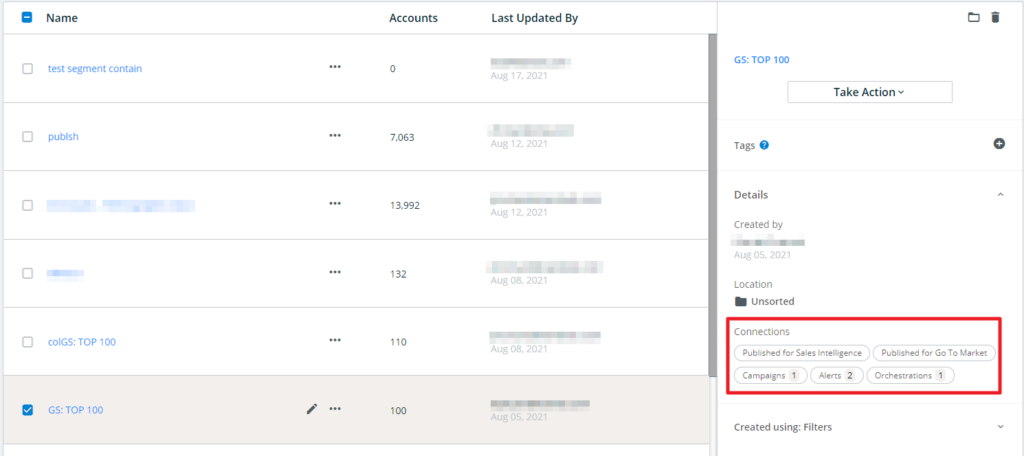
Segment Actions
Click on a segment name to view all information about the segment. When hovering over a listed segment, you can edit the segment by clicking the edit icon (a pencil). You can also click the additional action icon (the ellipsis) to move a segment, clone it, delete it, or edit it.
Click on any segment in the list to view additional actions on under Take Action.
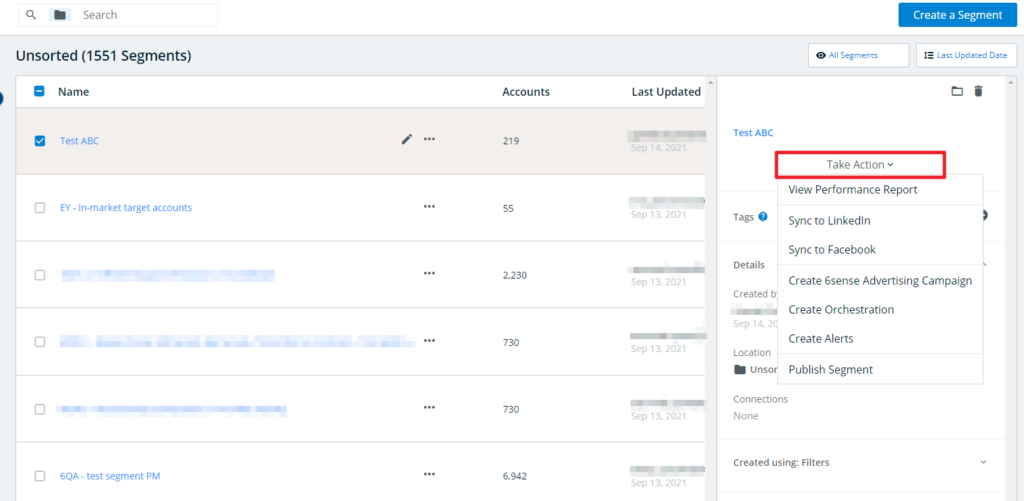
Using Take Action, you can:
Note: If a segment is built with no accounts or over 100,000 accounts, you cannot Take Action to Create 6sense Advertising Campaign, and that option is disabled.
Take Action is also accessible when viewing Segment Analytics.
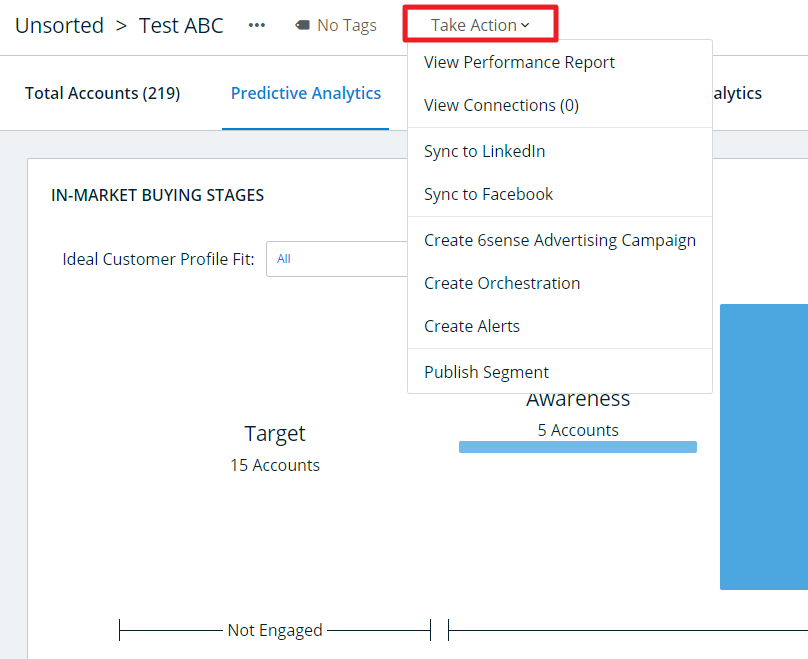
Bulk Segment Actions
To perform bulk actions (move to folder, delete) click the checkbox next to each segment you want to perform the action on, and then click the button on the right side.
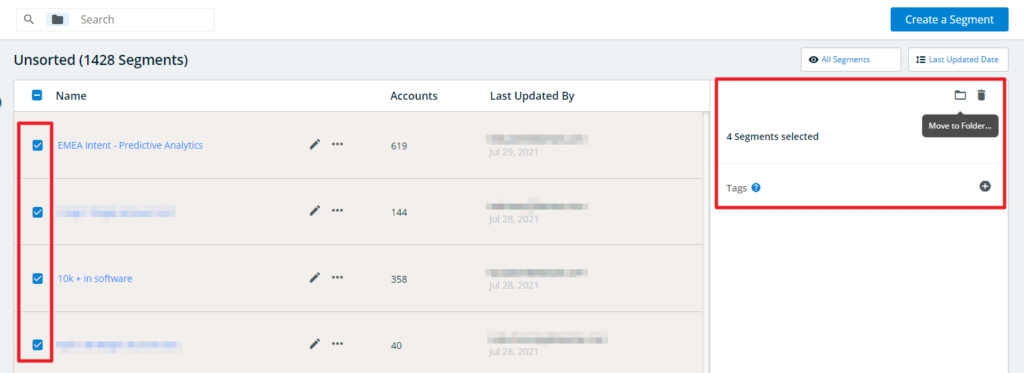
Note that active segments that are used in campaigns, orchestration, alerts, or other segments, or synced to LinkedIn or Meta cannot be deleted until the dependencies are removed.
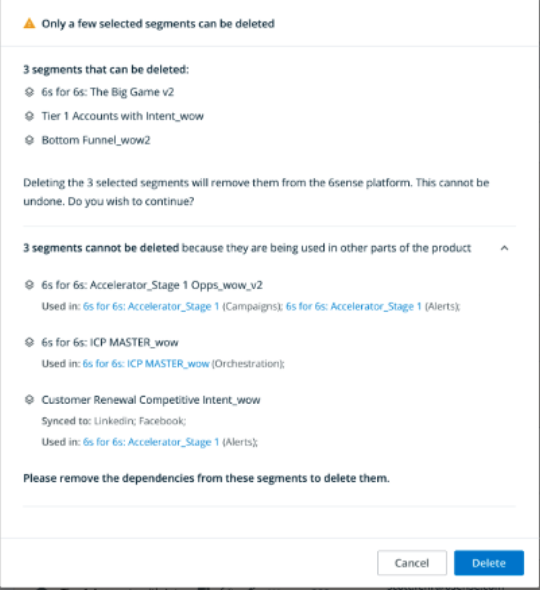
Inactive Segments
Segments with low activity will be considered inactive and cease their daily account list updates if all of the below criteria apply to them:
The segment has not been edited in the last 30 days.
The segment has not been viewed in the last 30 days.
There are no active 6sense display campaigns using the segment.
There are no active 6sense ABM alerts configured to use the segment.
No other active segment uses this segment as one of its filters.
The segment is not a published segment.
Segment Deletion
Segments may be deleted from the primary Segment tab, or within their individual Segment Analytics screens. However, segments that have any of the following product dependencies will not be able to be deleted until those dependencies are resolved:
Use as a segment filter. Resolve this by removing the filter or deleting the “child” segment.
Inclusion as a campaign target. Resolve this by removing the segment target or deleting the campaign.
Inclusion in an orchestration. Resolve this by deleting the orchestration or removing the segment dependency.
Inclusion in an alert. Resolve this by deleting the alert.
The segment is published. Resolve this by unpublishing the segment.
LinkedIn Sync. Resolve this by removing the LinkedIn sync.
Meta Sync. Resolve this by removing the Meta sync.
If a user does not have access to the dependent product area, they must work with their 6sense administrator or a team member who does have the appropriate access to resolve the dependency.
Segment Restrictions
Segment creation and usage are subject to some restrictions.
Segment Creation
Creation via Filters: No account maximum
Creation via File Upload, CRM List Sync, or CRM Report Sync: 25K accounts maximum
Segment Usage
Segment Analytics: 25K accounts maximum
Downloading Segment Lists: 100K accounts maximum
Segment Performance Reports: 100K accounts maximum
Segment-Based Campaigns: No maximum
Keywords and Filters
Filters: 100 filter values per segment
6sense predictive scores, keywords, and industry filters will apply to this limit.
FAQ
Q: When selecting the Pardot Prospect object, I see the message “This data has not been integrated or enabled.” What’s causing this?
A: This issue can happen for one of two reasons.
The Prospect object has not been standardized. If you’re a 6sense admin, you can navigate to Settings > Data Settings > Data Standardization to confirm if the object has been standardized.
The Pardot Integration user does not have the configure fields permission. Please see KB article Integrating 6sense with Pardot and review step 6, which discusses this permission.
Once the permission is added, a nightly sync will need to occur, and the filter option should be available.
Q: Why am I unable to add filters in my segment?
A: If the segment was created using a CRM list/report/CSV upload, filters cannot be added during the creation process. However, once you save the segment, you can edit it again and apply filters in the segment.
Q: I want to create a segment with more than 100 values in a filter. How do I do that?
A: 6sense allows you to create a segment with more than 100 values in all the filters across the segment. However, the workaround is to create nested segments using the ‘Account in Segment’ filter in Other Category.
Q: What is the maximum number of accounts that can be downloaded for a segment?
A: 6sense allows you to download the segment that is 100K accounts. If there are more than 100k accounts, the first 100k accounts will be downloaded.
Q: What is the default timeframe for the visitors / keywords / activities in the Accounts tab in a segment?
A: The default timeframe for visitors/keywords/activities in Account tab in a segment is 30 days.
Q: How do I publish a segment?
A: There are three ways to publish a segment.
From Segment List view: Navigate to the segment list. Select segment using check boxes–> On the side panel, click on Take Action button–> Select publish segment. A pop-up will open with multiple options. Select the relevant option you want to publish for.
From Segment detail view: Navigate to the segment. From the top bar–> Take Action button–> Select Publish segment. A pop up will open with multiple options. Select the relevant option you want to publish for.
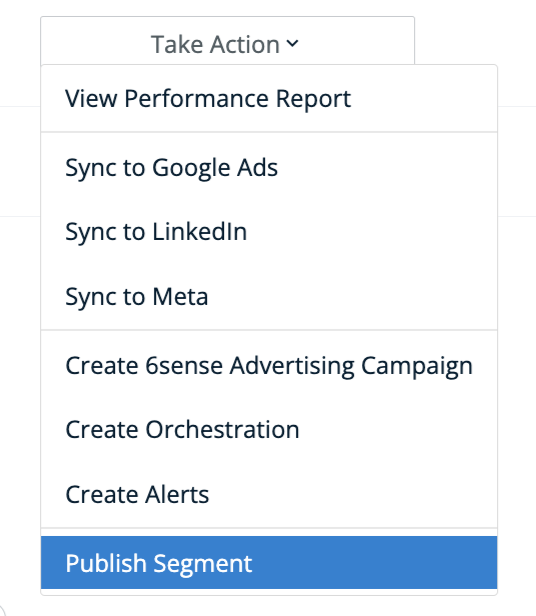
From Settings: Navigate to settings, use the search bar on left side to select the segment to publish, select the options from the pop-up menu and save.

More details can be found on this KB article.
Q: Can I get more than 100 published segments?
A: Yes, you can raise the request via, support portal, and it will be increased to 200 for the org.
Q: Why is my published segment not available in Segment Enrichment Orchestration?
A: To make a segment available in Segment Enrichment Orchestration, first it needs to be published for Segment Enrichment Orchestration.
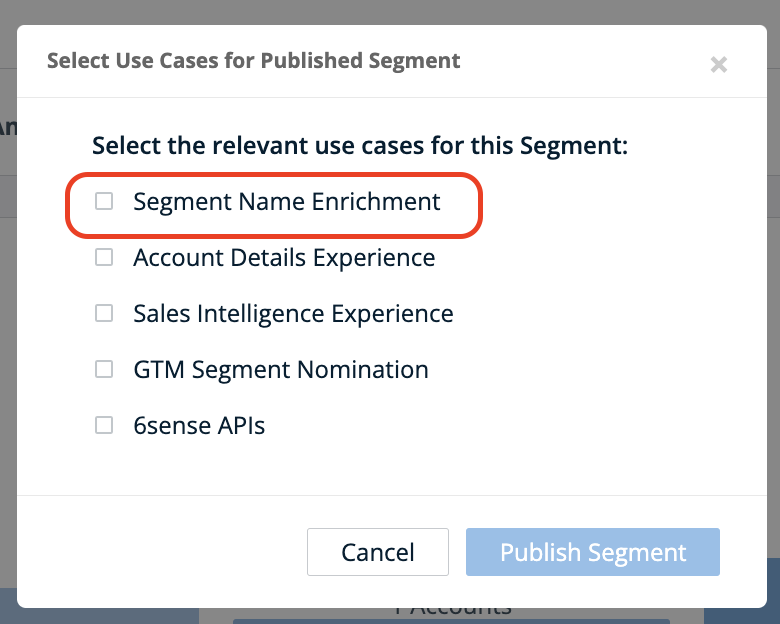
And should be configured for segment name enrichment. Here is the KB article on how to set up and more FAQs on this can be found here.
Q: Can I create sub folders to organize my segments?
A: Currently, there are no ways to create the sub-folders on the segment view. But you can use tags to organize your segments. Use this KB article to know more about tags.
Q: What are the best practices for segment creation?
A: Every customer has their own need to design segments. There are multiple ways a segment can be created. To get started, we recommend using templates. On the segments screen, click on the Create button and select the second option–> Create Segment using templates.
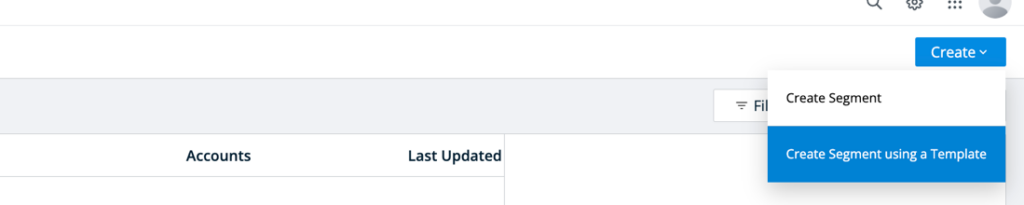
This will open a new pop up. Select any of these templates to create segment. These templates will automatically select relevant filters and the user can add the values to those filters. Click on Show Accounts to view the account list and related analytics.
This document should help you create segments.
More ways to create segment can be found on these articles-
Q: I accidentally deleted a segment. Can I recover it?
A: Deleted segments cannot be recovered in the UI (User Interface), but you can raise a support request to recover any segment that was deleted within the last 30 days. After 30 days, the deleted segment cannot be recovered. Please note that this may impact the Segment Performance Report and Funnel Insights report accordingly.
Q: For what period will the historical data be available for the segment?
A: 6sense keeps historical data for a segment that is actively used for up to 25 months (about 2 years). An actively used segment is a published segment used in Ads, Alerts, Orchestrations, etc. Please note that this may impact the Segment Performance Report and Funnel Insights report accordingly.
Q: When downloading a segment using option CRM accounts, I notice that some accounts that do not fulfill the filter criteria are still downloaded. Why is that?
A: All the accounts that are visible in the Segment may have a one-to-many relationship with your CRM accounts. When downloading the CRM accounts from segment downloads, more than one CRM account may be mapped to one 6sense Account ID. There, even if the filter criteria are not matched, the account will be downloaded as it gets mapped to one 6sense ID. To learn more about the matching algorithm, refer this KB article.
Q: What is the size limit of a file I can upload to create segment?
A: An uploaded file must include less than 25K records and less than 4MB in file size.