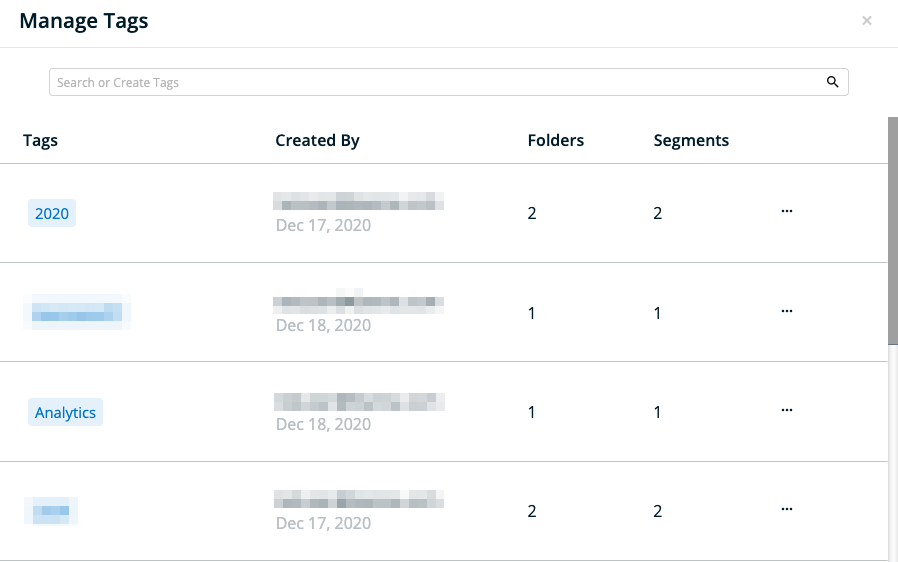This page covers the old segments interface. For the new interface, refer to Segments.
For related segment organization guidance, please refer to the following articles:
Segments can be tagged within the 6sense platform with short descriptors, enabling 6sense customers to identify segments with special characteristics across multiple folders. All users can create, edit, and delete tags and their associated segments.
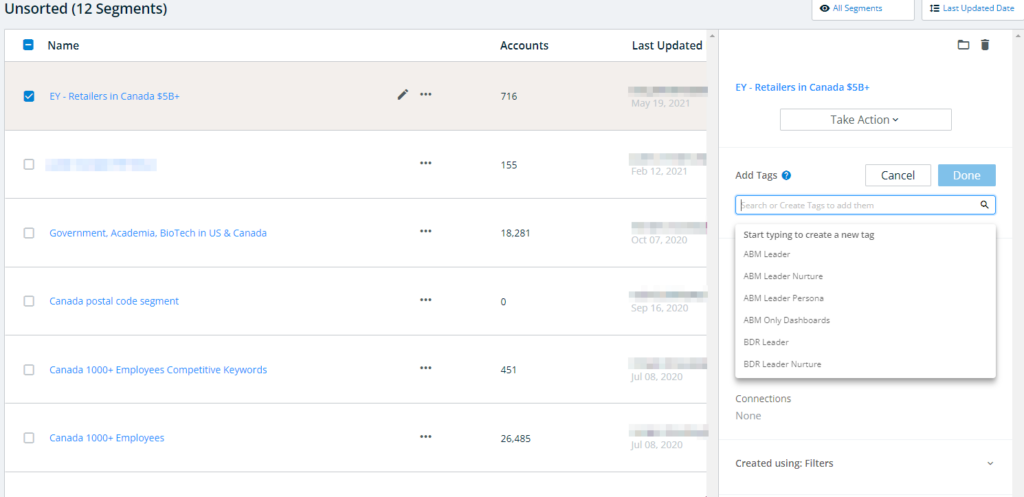
Tagging systems are recommended to be based on a combination of characteristics that apply to segments outside of the primary foldering structure. As a best practice, organizations should internally align with their 6sense account owner to implement a consistent organization-wide system.
For example, if an organization’s foldering structure is based on teams (e.g. “US West Commercial Demand Generation”), the organization might want to use tags to identify segments that go across teams (e.g. “Competitive Takeaways”).
As another example, if an organization’s foldering structure is based on objectives (e.g. “Q1 2021 Enterprise Awareness Campaigns”), the organization might want to use tags to identify segments that go across objectives (e.g. “Core Message – Value Proposition X”).
Manage Tags
Segments Screen
Tags can be created by clicking on the “+” icon within the “Tags” section of the right panel, pictured below.

Upon clicking this icon, users can create, add, and delete tags associated with a particular segment or group of segments. Delete tags by clicking the x on each tag.
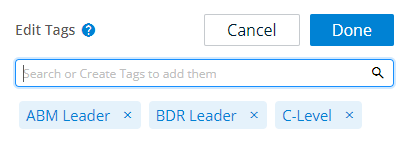
Segment Analytics Screen
Users can click on See Tags within the Segment analytics screen to see and manage the tags associated with a specific segment.

Segment Creation
At the end of the segment creation flow, users are prompted to allocate the segment into an existing or new tag. By default, segments will not have any tags associated with them.
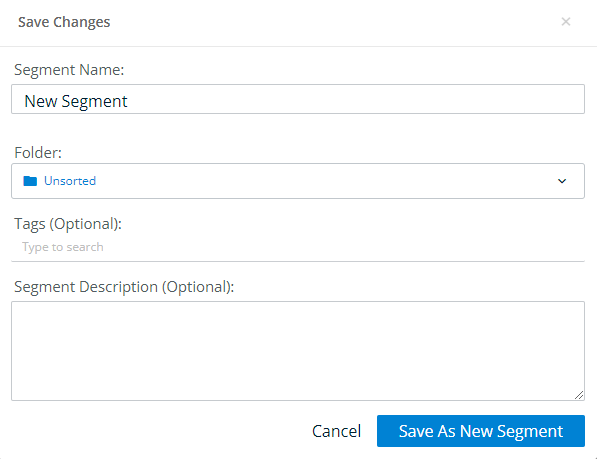
Managing Tags Screen
General tag management can be conducted within the “Manage Tags” screen, available in the bottom left of the Segments screen. To comprehensively view tag details, rename a tag, or delete it, click on the “three dot” icon next to its name in the right panel, pictured below. When a tag is deleted, it will be removed from all of the segments previously associated with it.