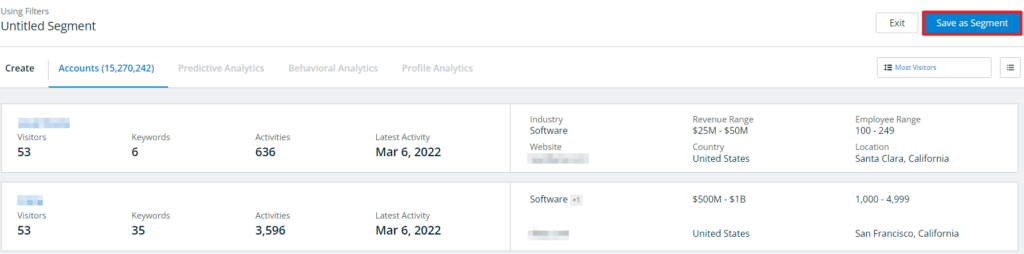This page covers the old segments interface. For the new interface, refer to Segments.
Segments can be created from 6sense pre-defined templates to help new users get a quick start with segments. A template contains a set of filters for a specific use case, depending on the kinds of accounts you are trying to target.
For related segment creation guidance, please refer to the following articles:
Template Types & Requirements
Ideal Customer Profile: Build your Ideal Customer Profile with 6sense firmographic data based filters. This is the recommended type of segment for GTM segments, which is the foundational segment to drive and monitor your marketing program strategy with 6sense AI-driven orchestrations and funnel insights.
Requirements: None.
Brand Aware: Discover companies that are aware of your product and run your initial advertisement. You can build this segment on top of your GTM segment to focus on only Accounts from your business unit.
Requirements: None.
High Engagement: Find highly engaged accounts with various intent activities that 6sense provides. This will help your advertising program to effectively target the right accounts.
Requirements: None.
Competitor Intent: Discover your prospects who are also actively researching your competitors.
Requirements: None.
6sense High Intent Accounts: Uncover the accounts that have the highest intent in your product with the 6sense AI model.
Requirements: Advanced package, and only after predictive model is launched.
Missed Opportunities: Identify the hot accounts that have very low outreach from your sales team.
Requirements: Advanced package, and only after predictive model is launched.
Create a Segment Using Templates
To create a segment from a template, click the Create button on the Segments library and select Create Segment using a Template.
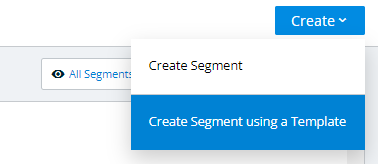
Select the template you want to use.
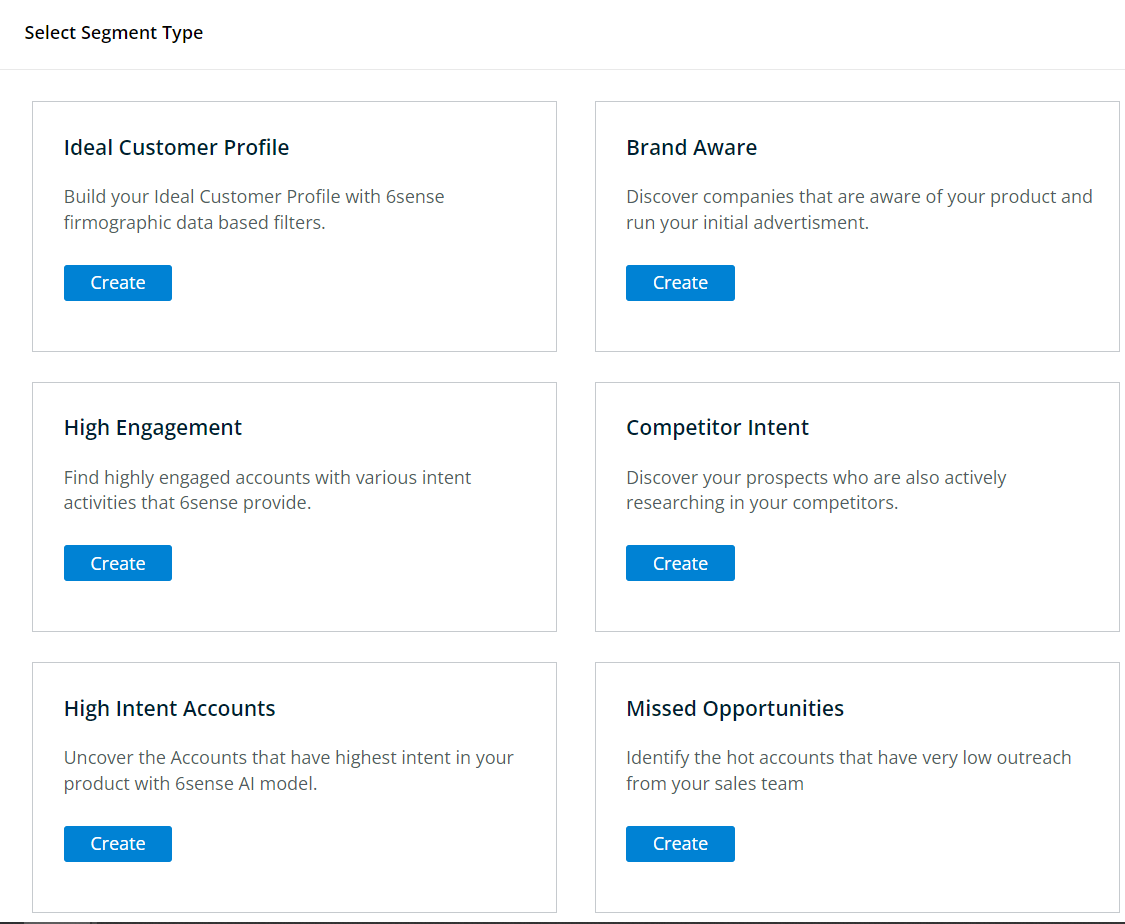
Filters applicable to that segment will be automatically applied, but can be easily edited the same way you would in a segment created from filters.
For example, an “Ideal Customer Profile” template will apply the following filters:
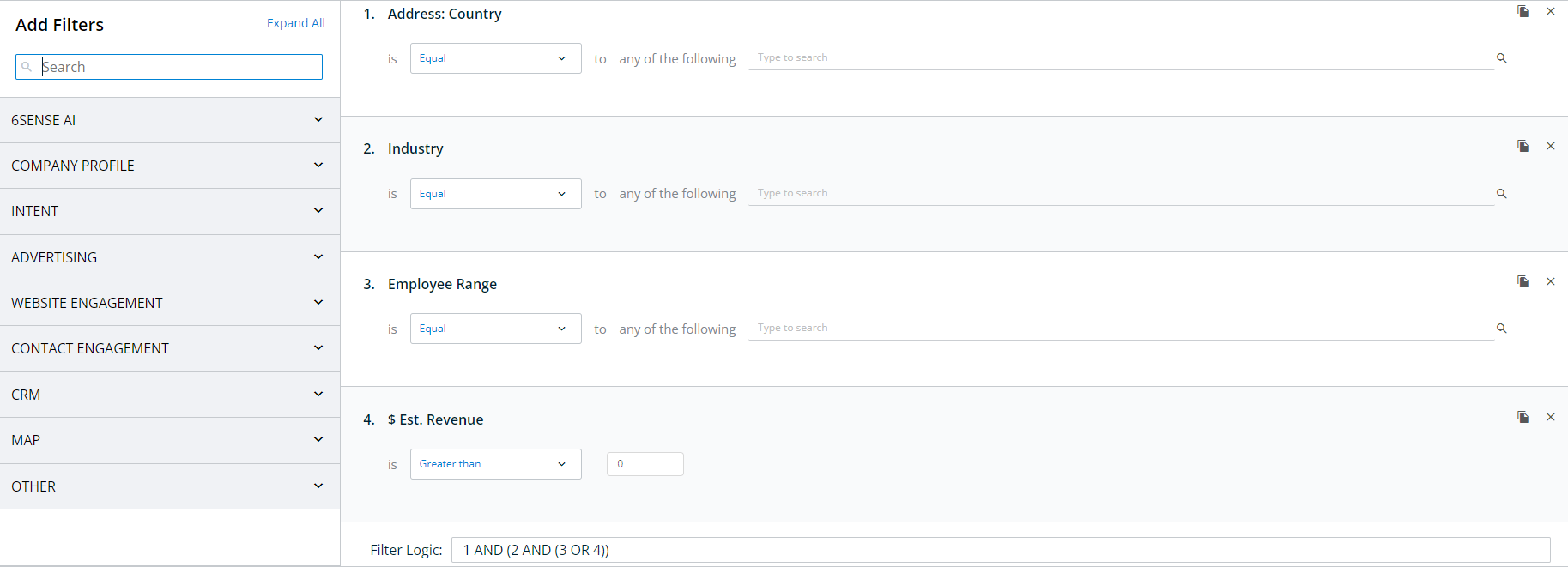
You will still need to fill in the blanks for each of these filters, such as which country and industry you want to target. If any of these filters are not useful to you, you can remove them by clicking the x to the far right of each filter listed. You can add any other filters needed from the list on the left.
Once you have formatted your filters, click Show Accounts at the bottom of the page to see the accounts that were captured by the chosen segment filters.
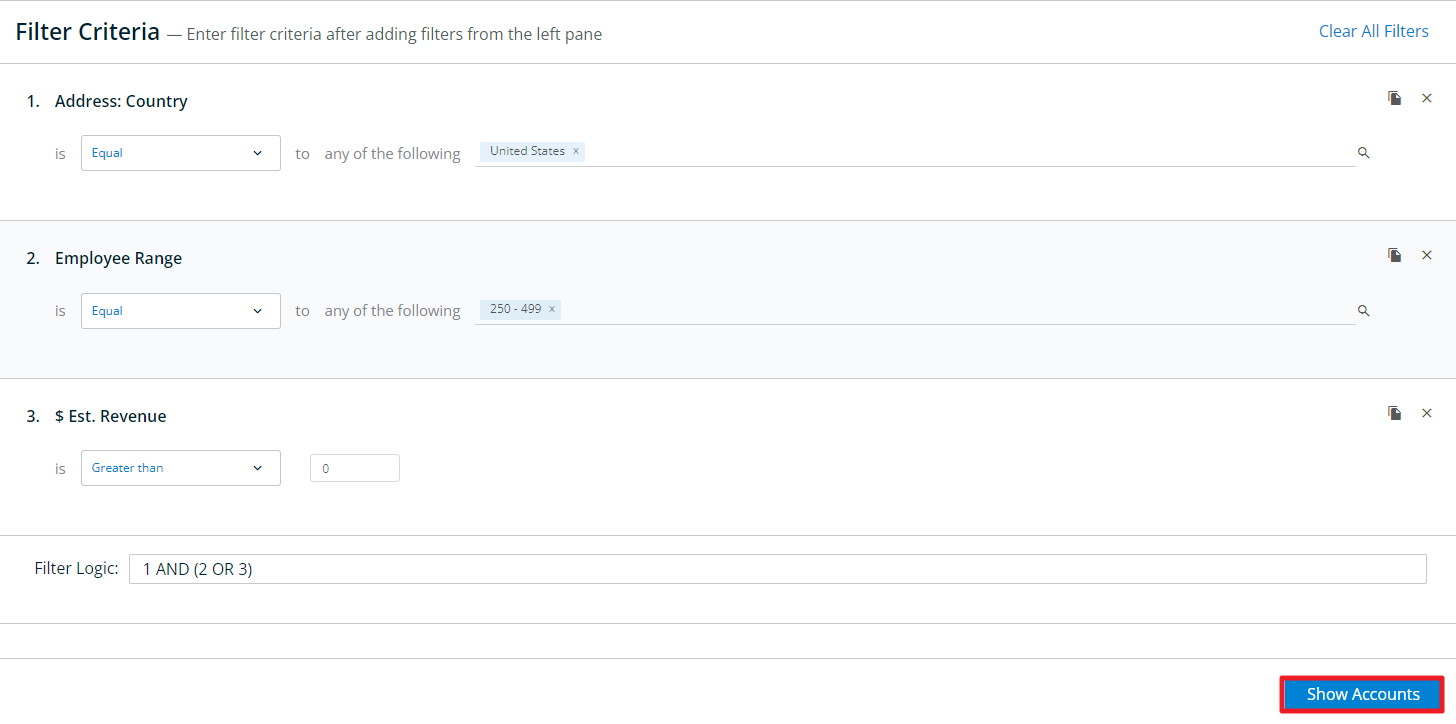
Once you are satisfied with your segment, click the Save as Segment button at the top right of the screen.