This article describes how Primary Administrators (Primary Admins) can track a customer’s 6sense product usage based on their subscription or license type.
Primary Admins can invite users within the 6sense User Management section to each application that those users need access to.
The Primary Admin must be the same across all 6sense applications in use by the same customer.
The Primary Admin is a common user across all 6sense applications and consumes one license on each application. For example, if you purchase both Account Based Management (ABM, also called ABM Platform) and 6sense Sales Intelligence (SI), your Primary Admin will consume one license on ABM and one license on SI.
License type as indicated within the 6sense platform | Applicable 6sense subscription types associated with each | User roles |
|---|---|---|
ABM |
| Primary Administrator, Administrator, Operation User, Marketing User, View Only User, Insights User, Sales User |
Sales Intelligence |
| Primary Administrator, Sales Administrator, Sales SDR, Sales AE, Sales Lite (with Predictive Add-On) |
CRM/SEP Users for Sales Intelligence (SI) Application |
| No user role |
CE | Primary Administrator, CE Administrator, CE Marketing User |
Subscriptions and user roles by license type
Find the License Usage
As a Primary Admin, you can review your organization’s license usage in the ABM User Management settings. Go to Settings > User Management > Users and review the information displayed just below your user information. What’s displayed depends on your subscribed 6sense package, application, license types and the role that the user is assigned, which can be an ABM, SI, or CE role.
The example below shows the usage message that appears for a customer who has purchased both the ABM Platform license and SI license. Your User Management view may differ based on the application and your purchased packages.
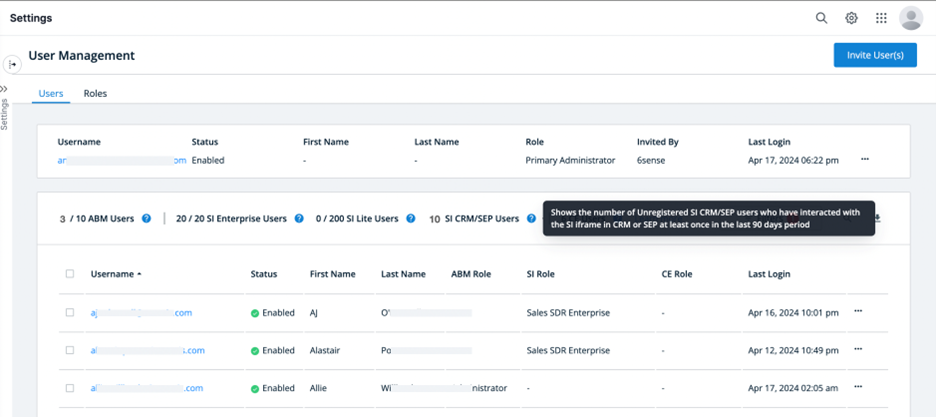
Example license usage message
ABM License Type
For customers with access to the ABM Platform, the Settings > User Management screen displays the number of Admin-invited users compared to the number of contracted platform licenses. These display as ABM Users.

ABM-Only Users
ABM License Enforcement
Customers are responsible for ensuring that their Primary Admin does not invite more users to the 6sense ABM Platform than the customer has purchased.
Currently, the 6sense ABM Platform does not enforce contractual license limits within the application. This means that Primary Admin roles can invite users beyond the number of licenses that have been contractually purchased.
If your company’s usage exceeds your contracted license count, it is your responsibility to connect with your 6sense Customer Success Manager (CSM) or Account Manager (AM) to ensure your organization complies with your contractual license limits. Your CSM or AM will guide you through updating and procuring additional licensed seats as required.
If you do not contact your CSM or AM regarding usage in excess of contracted license limits, your CSM or AM may reach out to you to assist in aligning your contracted licenses with your current usage.
SI License Type
Customers with access to SI see a two-part notation (#/# SI Users | # SI CRM/SEP Users).
#/# SI Users: The number of SI users who have been invited by the Primary Admin (numerator) compared to the number of licenses purchased (denominator).
# SI CRM/SEP Users: The number of unregistered SI CRM/SEP users (see definition below) who have done any activity (click, scroll, hover, etc.) in CRM or SEP in the last 90 day period. Unregistered SI CRM/SEP users are users without an SI user role assigned to them within the 6sense User Management section of the platform (“Unregistered SI CRM/SEP Users”). See below for more details on how this usage type works within Sales Intelligence plans.
These users have been invited by the Primary Admin and they can access 6sense via a CRM iFrame, web application, or the 6sense Chrome Extension.
SI License Enforcement
In SI, a Primary Admin is not able to invite more users if the purchased licenses count is reached.
If you attempt to invite users beyond the limit, the following message appears:
“License limit exhausted. Please get in touch with your CSM“
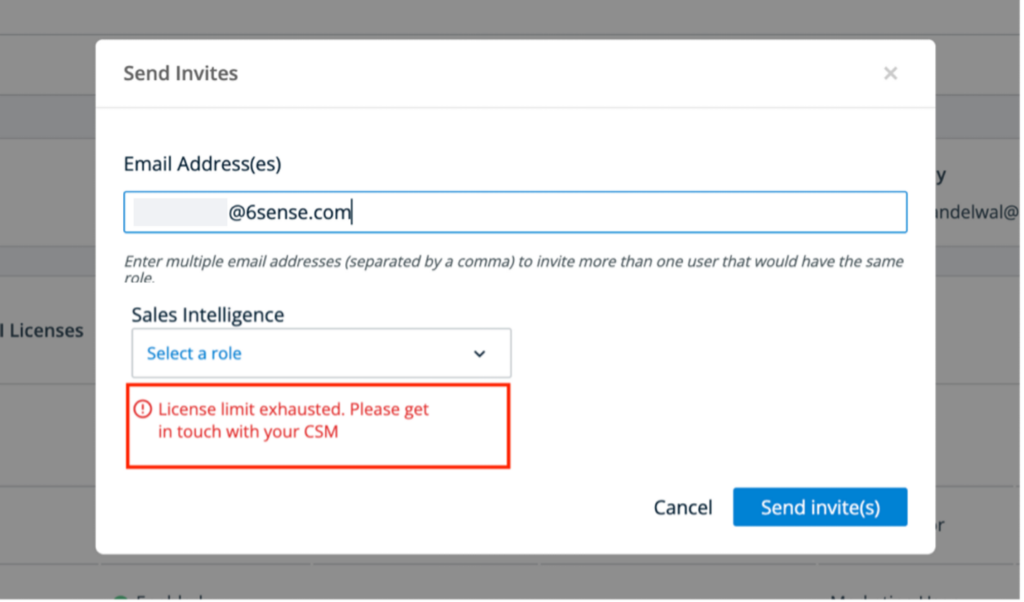
If you have already exceeded your license limit and would like to invite a new user, you need to either:
Reach out to your 6sense representative to increase your licensed seats.
Disable any currently enabled users until the number of enabled and invited users is fewer than the number of your contracted license seats.
CRM and SEP Users for SI
Based on the availability of third-party integrations, certain SI features can be accessed within your CRM and/or SEP.
For the convenience of customer distribution and the enablement of their teams, integrated experiences for SI, such as those available in Salesforce CRM, Hubspot CRM, MS Dynamics CRM, Outreach SEP, Salesloft SEP, and Salesforce Sales Engagement (HVS), may not require a user to create a registered login within the 6sense platform to start using its services.
These unregistered SI CRM/SEP users still count towards the customer’s licensed user allowance.
Registered vs Unregistered SI Users
Registered SI Users are users with an email address and SI user role assigned to them within the User Management section of the 6sense platform (“Registered SI Users”).
Unregistered SI Users are users without an SI user role assigned to them within the User Management section of the 6sense platform (“Unregistered SI CRM/SEP Users”).
The # SI CRM/SEP message in the screenshot below shows the number of unregistered SI CRM/SEP users that have done any activity (click, hover, scroll, etc.) in SI via an iframe within the customer’s CRM or SEP in the last 90 days.
Salesforce (SFDC) Users
When installing SI within your SFDC CRM, you must restrict access based on user role. For instructions on how to install the SI iframe features within your Salesforce CRM, see Installation of Sales Intelligence for Salesforce.
If SI is installed incorrectly such that unlicensed users are not properly restricted from accessing SI via your instance of Salesforce (see learn how to install SI for Salesforce), then the total number of users as indicated in the SI CRM/SEP users section will exceed the total number of licensed users permitted to access Sales Intelligence features.
Outreach.io Users
When installing SI within your Outreach SEP, you must restrict access based on user email or profile set. For instructions on how to install SI iframe features within your Outreach SEP, see Installation of Sales Intelligence for Outreach.io.
If SI is installed incorrectly such that unlicensed users are not properly restricted from accessing SI via your instance of Outreach (see learn how to install SI for Outreach), then the total number of users as indicated in the SI CRM/SEP users section will exceed the total number of licensed users permitted to access SI features.
Salesloft Users
Salesloft SEP has product and API limitations that make it challenging for 6sense Administrators to restrict unlicensed users’ views of SI features embedded within a customer’s Salesloft instance. Everyone with access to Salesloft in your organization will thus be able to see SI features embedded within your Salesloft instance.
If an unregistered SI CRM/SEP user has done any activity (click, scroll, hover, etc.) in the 6sense SI iframe inside Salesloft in the last 90 days, that user will be included in the SI CRM/SEP users count as shown below.
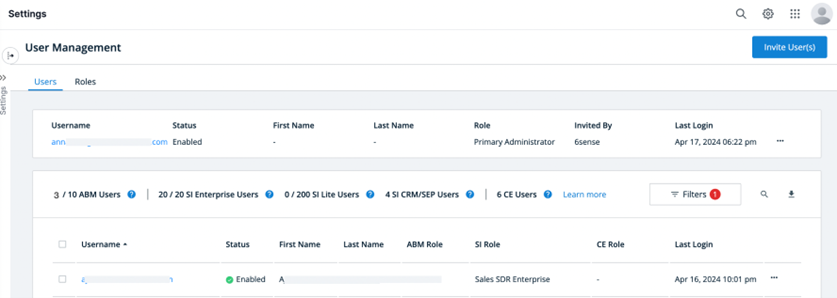
SI-only licenses
If the combined count of SI registered and unregistered users exceeds your total number of contracted SI licenses, it is your responsibility to make the necessary adjustments to restrict access to align with your contracted license allowances.
You can reach out to your Customer Success Manager (CSM) or Account Manager (AM) to ensure your organization complies with its contractual license limits. Your CSM or AM will guide you through updating and procuring additional licensed seats as required.
If you do not contact your CSM or AM regarding usage in excess of contracted license limits, your CSM or AM may reach out to you to assist in aligning your contracted licenses with your current usage.
ABM License Type with Predictive Add-On (formerly Advanced)
For customers that have purchased a 6sense Platform subscription with a Predictive Add-On (formerly known as the “Advanced” add-on and sometimes referred to as “Legacy 6sense Sales Intelligence”), Settings > User Management displays two license types.
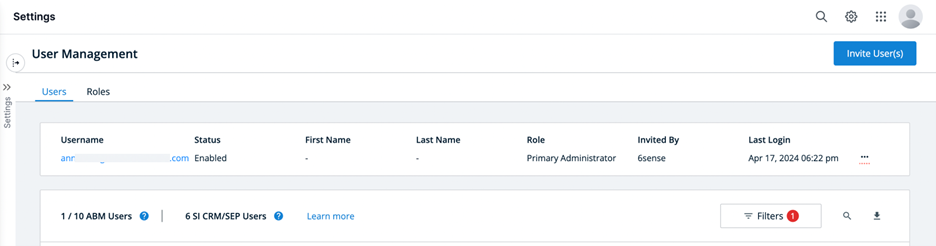
ABM with Predictive licenses
ABM Users: The numerator is the number of users enabled or invited on the ABM Platform application. The denominator is the number of contracted licenses as part of your subscription.
SI CRM/SEP Users: If your Primary Admin has installed a CRM or SEP package that allows certain 6sense features to be displayed within your CRM or SEP iframe, this shows the number of unique users who have accessed 6sense through that iframe.
6sense tracks usage in the CRM or SEP iframe for the last 90 days. A user is counted as an active CRM or SEP user if they’ve done any activity (click, hover, scroll, etc.) in the last 90 days inside the applicable CRM or SEP iframe.
CE Licenses
If your organization has access to Conversational Email (CE), you can see the number of admin-invited users compared to the number of contracted CE licenses in the User Management section of the platform.
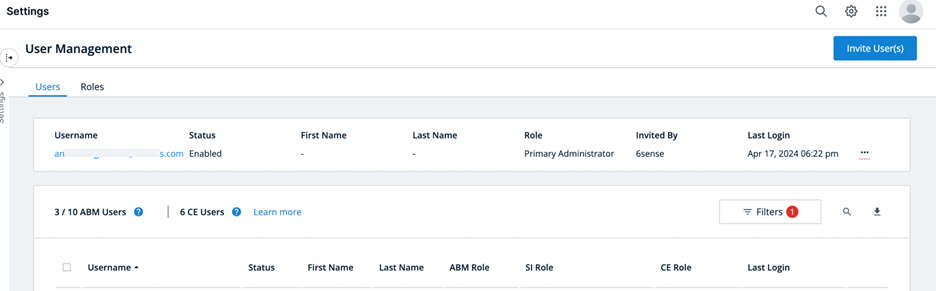
CE Users
CE License Enforcement
You are responsible for ensuring that the Primary Admin does not invite more users to the CE platform than were purchased.
Currently, CE does not technically enforce the number of users that may be invited by the Primary Admin to align with their contractual license limits. This means that Primary Admin roles can invite users beyond the number of licenses that have been contractually purchased.
If your company’s usage exceeds the contracted license count, it is your responsibility to connect with tyour 6sense Customer Success Manager (CSM) or Account Manager (AM) to ensure your organization complies with its contractual license limits. Your CSM or AM will guide you through updating and procuring additional licensed seats as required.
If you do not contact your CSM or AM regarding usage in excess of contracted license limits, your CSM or AM may reach out to you to assist in aligning your contracted licenses with your current usage.
FAQ
Q: Would 6sense be able to track usage of registered and unregistered users if they use ad-blockers?
A: Yes, 6sense can track usage of a user even when they are using ad-blockers.
Q: Do Administrators and the Primary Admin also have a license?
A: Yes, all users including Administrators and Primary Admins will have a license.