This page describes the basic setup of a Data Workflow.
For an example, see Data Workflows Account Enrichment Example.
Data Workflow prerequisites
Your 6sense user account must be that of a Primary Administrator, Workflow Administrator, or RevOps User to create a Data Workflow.
Action nodes that process accounts to integrated CRM systems require that the integration be already set up.
Create a new Data Workflow
If using Revenue Marketing, from the application picker at the top right, select Sales Intelligence.
From Sales Intelligence application picker at the top right, select Data Workflows.
From the Data Workflows menu on the left, select Data Workflows. (If there is no option, then there are no existing workflows.)
The Data Workflows List page opens. If there are existing workflows, they are listed.Select Create.
The Create a Workflow page opens and lets you either pick a template or create one from scratch.
Create from a template
6sense provides many templates to support common use cases. They are grouped into categories.
To create a workflow from a template:
Go to Workflows > Create a Workflow > Select a Workflow Template to Start.
Browse the available templates and decide which one to use.
Click its Start button.
Follow the steps in the Set the properties for a new workflow section below.
Create from scratch
If a template doesn’t suit your needs, you can start with a blank canvas to build your own custom workflow.
To create a workflow from a blank canvas:
Go to Workflows > Create a Workflow.
At the top right click Create From Scratch.
Follow the steps in the Set the properties for a new workflow section below.
Set the properties for the new workflow
Whether you use a template or start from scratch, you enter the same information in the Create Workflow pre-configuration popup. The type of template is noted at the top of the popup.
Name your workflow.
Select a schedule, either:
Daily Recurring (data pipeline completion): the workflow runs each evening after the 6sense data pipeline updates.
Weekly Recurring (data pipeline completion): the workflow runs every week on your specified day after the 6sense data pipeline updates.
On-demand: the workflow runs only once after it is published, when you use the Workflows > Workflows List > Actions > Run Now option.
Real-time: the workflow triggers when a new record is detected. Refer to Real-time CRM Syncs.
If you chose a recurring option, pick a Start date. Select to either start the workflow immediately after it is published, or on a specific date.
If you chose a recurring option, pick an End date. Select to create either a workflow that runs indefinitely or specify a termination date.
Select the Start From.
Select the Source System.
Select Save.
The Data Workflows canvas opens.
Add nodes to the canvas
A workflow consists of nodes with connections between them. Use the node menu on the right of the canvas to design your workflow. There are three main types of nodes:
Action nodes
To add nodes to the canvas:
From the node menu on the right, select the node type.
In the node list for the type, press the dots next to a node, hold, and drag it over the segment or other node.
The node appears with its node menu icons below. If you dropped the node over the segment, a path automatically connects the two.
Each node has a menu that appears when you first add a node to the canvas, and when you hover over a node.
The node menu icons are:
Edit (pencil): opens the Node Configuration panel.
Duplicate (stack): copies the node.
Delete (trashcan): deletes the node from the canvas.
Next, use the node menu to set up the node and build out your workflow. Or, iterate to add more nodes to the workflow.
Example: The following screenshot shows an example workflow that:
Only processes accounts from the segment that are recently qualified as 6QA.
Enriches accounts in the integrated CRM.
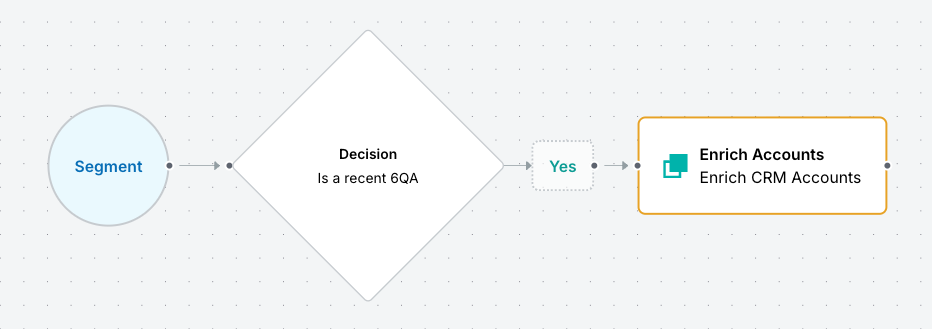
Canvas options
Each canvas has information and options.
The top left displays:
The workflow source’s name (as specified in its properties).
How frequently it runs (as specified in its properties).
A link to edit its properties.
Its publication status.
The top right shows actions to control the workflow:
Close: Closes the canvas.
Preview: Runs a preview of the draft. Refer to Preview a Data Workflow.
Save Draft: Saves the current draft.
Publish: Starts the workflow, which will run according to its Frequency property setting.
More… Discard Draft: Removes all changes since the last saved draft.
The bottom has a floating menu of controls for the canvas:
Auto layout
Undo
Redo
Zoom in
Zoom out
Fill screen
Preview a Data Workflow
To see a preview list of the accounts that are enriched when the workflow runs, refer to Preview a Data Workflow.
After you publish a Data Workflow
Edit the existing workflow (creates a new draft).
Access workflow in ‘view only’ mode.
View performance details.
Shows all changes the workflow has made to existing records.
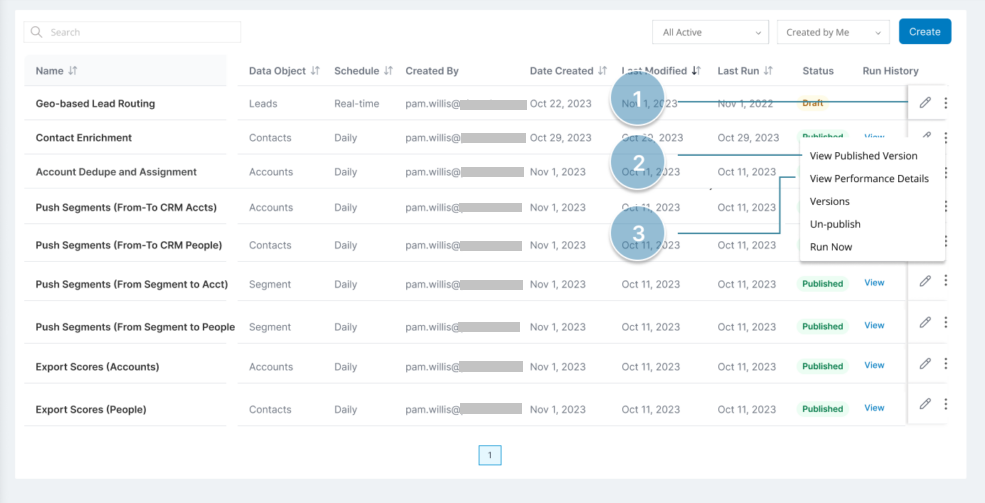
Refer to Data Workflows Run History and Performance Details Page.