Real-time syncs allow you to enrich net new CRM and/or MAP accounts, contacts, and leads. Real-time is a scheduling option for Data Workflows enrichment templates.
Real-time syncs query your CRM and/or MAP at a defined cadence (5 minutes by default) to identify new records added to the CRM. If the record meets the criteria for enrichment, 6sense enriches the record and pushes the data back to the CRM or MAP.
For real-time sync prerequisites and supported integrations for , refer to Real-Time Syncs for Email. However the set up steps below are basically the same.
Prerequisites
6sense packages:
Revenue Marketing (ABM) and/or
Sales Intelligence (SI) Team, Growth, or Enterprise
CRM: Eligible and active Salesforce or HubSpot CRM integration with:
Data syncs enabled on the Settings > Integrations > [CRM] > Manage page.
MAP: Eligible and active Marketo or HubSport MAP integration.
Data syncs enabled on the Settings > Integrations > [CRM] > Manage page.
Your user account must have Primary 6sense Administrator or Data Workflows Administrator permissions.
Be aware that after you turn on real-time syncs, you have to contact 6sense Support if you want to turn it off.
Supported CRM integration objects for real-time Data Workflows enrichment
For real-time Data Workflow syncs, the following integrations and associated objects are supported.
System | Associated Objects |
|---|---|
Salesforce CRM | Account (all fields) |
HubSpot CRM | Company (all fields) |
Supported MAP integration objects for real-time Data Workflows enrichment
For real-time Data Workflow syncs, the following integrations and associated objects are supported.
System | Associated Objects |
|---|---|
Marketo MAP | Lead (all fields) |
HubSpot MAP | Contact (all fields) |
Enable real-time syncs
To enable real-time syncs:
In ABM or SI, go to Settings > Integrations >
Salesforce or HubSpot CRM
Marketo or HubSpot MAP
Scroll to the API limits section and select Edit.
Update the API Limits. This increase in API calls allows 6sense to query your CRM instance every 5 minutes to check for updates.
We recommend that you increase each type of API limit by the following amounts depending on your integration:
REST API
Batch API
SOAP API
Salesforce CRM
10,000
5,000
3,000
HubSpot CRM
10,000
Not applicable
Not applicable
Marketo MAP
10,000
Not applicable
Not applicable
HubSpot MAP
10,000
Not applicable
Not applicable
Example CRM interface:
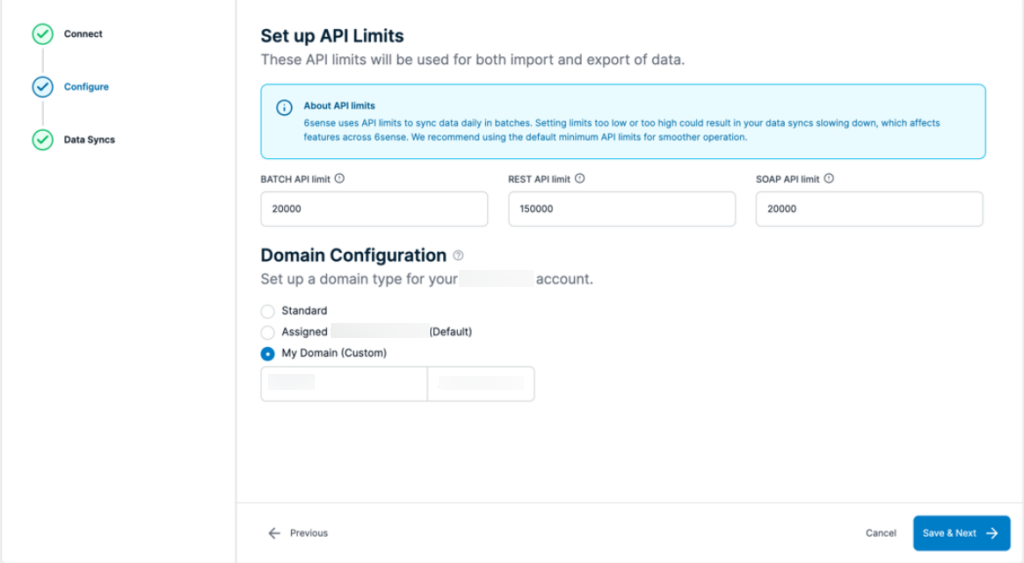
Select Save & Next.
Select Finish to complete the new API limits setup.
Example CRM interface:
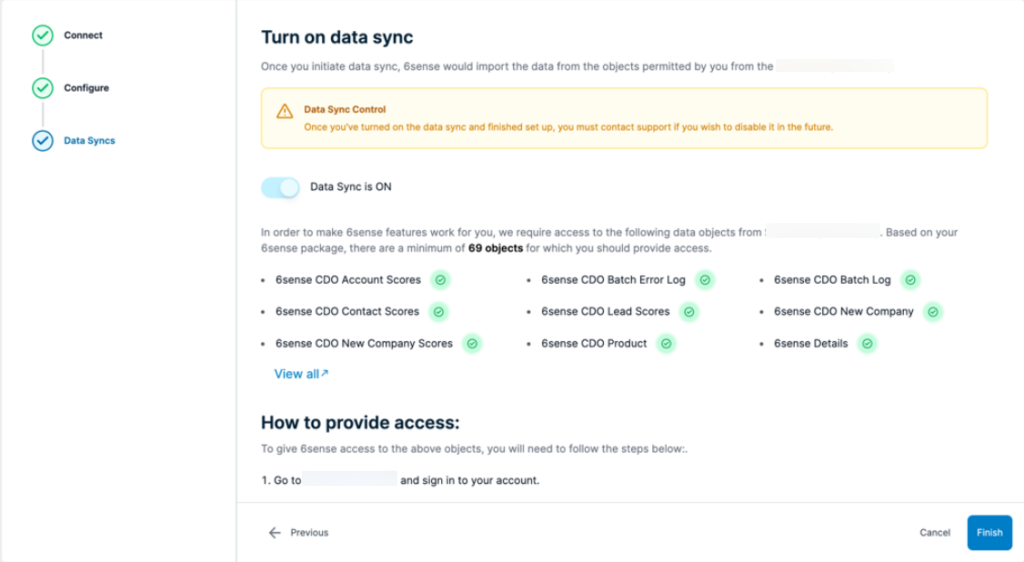
On the Manage page, scroll down toggle Real-Time Data Sync to On.
6sense starts the process to activate real-time syncs for your instance.
It can take up to 24 hours to sync your historical CRM data so that 6sense can process record updates.
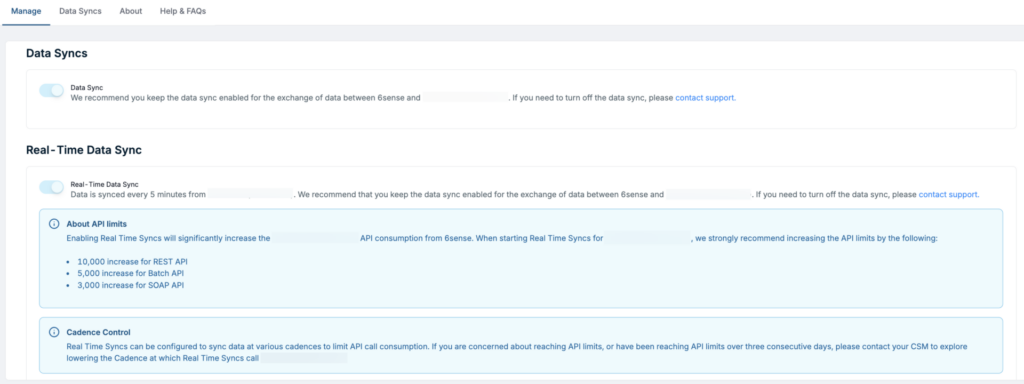
After you turn it on, you will have to contact 6sense Support to turn it off.
Review real-time sync status
6sense reports real-time syncs separately from the 6sense daily pipeline.
To review the real-time sync status:
In ABM, go to Settings > Integrations > [integration] > Data Syncs > Real-Time Data Syncs.
Review the sync details per object, including:
Object: Real-time syncs are at the supported object level.
Status: See the next section below.
Last Data Sync: The timestamp of the last time 6sense checked for record changes.
Records Synced: The number of record changes detected and synced.
Fields: Select this icon to review the fields that are captured in real-time syncs.
Example CRM sync status:
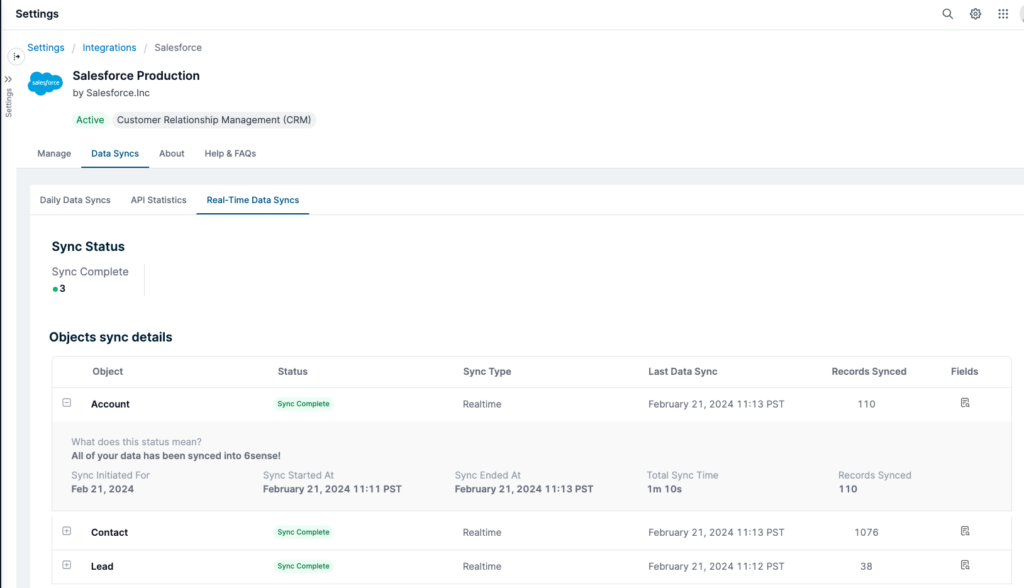
Real-time sync statuses
Sync Running: The sync is running, and 6sense displays the progress.
Permission Check Queued: This status happens automatically after onboarding or credentials are updated to ensure that 6sense has the proper permissions to access the object. 6sense performs the permission check as soon as possible. If the permissions are valid, 6sense will immediately proceed syncing.
Permission Check Error: 6sense did not have the valid permissions to access the object. Check with your CRM administrator to grant the appropriate permissions to the 6sense integration user. After you have verified permissions, select Retry. This should put the object back into the status Permission Check Queued.
Sync Error: There was an error when trying to sync your object. This can happen for a variety of reasons, such as API limits being reached. In general, 6sense automatically retries the next day. If you see this message on the object for an extended period of time, contact 6sense Support.
Sync Queued: The syncs are queued and will run next. 6sense will begin syncing shortly. No further action is needed.
Sync Complete: The sync finished.
Change real-time sync intervals
By default, real-time syncs are set to query your CRM records every 5 minutes. To change how frequently 6sense queries your CRM records, contact 6sense Support. You can choose from the following intervals:
5 minutes
10 minutes
15 minutes
20 minutes
25 minutes
30 minutes
45 minutes
60 minutes
120 minutes (2 hours)
180 minutes (3 hours)
240 minutes (4 hours)
360 minutes (6 hours)
720 minutes (12 hours
FAQ
What happens if API limits are reached during real time syncs?
If the API limits are reached:
6sense stops syncing data from the source system until the next day.
6sense sends a notification indicating the API limits for the source system have been reached and prompts the Administrator to consider increasing the API limits.
What happens to 6sense processes when API limits are reached?
If the API limits are reached during real-time syncs:
Syncs will be paused for the remainder of the day.
Exports from 6sense to the source system will be paused for the remainder of the day.
If the API limits are reached during daily syncs:
6sense pipeline will be disrupted and new scores for accounts, contacts, and leads will be paused until the pipeline can be run with a full sync of data from the source system.
Ensure the API limits are high enough to accommodate 6sense API usage.
Why can’t I see the real-time schedule option for my integration for Data Workflows?
The following prerequisites must be satisfied to enable the real-time schedule option:
Data Workflows package and
Eligible CRM and
Active CRM integration.
Can I use real-time syncs outside of Data Workflows?
Yes. You can also use real-time syncs with Conversational Email.
What properties are created in the HubSpot CRM platform after I turn on the real-time sync? How much time will it take for these objects to appear in the HubSpot platform?
After you toggle Real Time Data Sync to On, the properties listed below are created automatically in the HubSpot Contact information properties.
It takes approximately 5-10 minutes for these properties to be created.
sixsense_ce_status
sixsense_ce_last_synced_at
sixsense_ce_campaign_name
sixsense_ce_campaign_status
sixsense_ce_campaign_creator
sixsense_ce_campaign_url
How can I review which records were enriched, or not, as part of a real-time enrichment workflow?
Review the published workflow’s performance details, also called the audit log. From the Data Workflows list, at the right of the relevant workflow, go to More (the vertical dots) > View Performance Details > Records > Record Changes.
How many real-time enrichment plays can I publish in Data Workflows?
One real-time enrichment play is supported per object type. Refer to the object type table above.
Is there a way to limit the CRM fields on the associated object that are synced to 6sense?
Yes. You can limit the fields 6sense has access to within your CRM. Contact your CRM Administrator if you need assistance.
Can I enrich existing CRM records with real-time syncs using a Data Workflow?
No. Real-time syncs are only available to enrich net new records that enter your CRM. You can enrich existing records using a Data Workflow at one of the following frequencies: daily, weekly, or on-demand.
Will all net new records be enriched in a real-time enrichment workflow?
By default, all net new records based on the workflow play (account, contact, and/or lead) will be included in the enrichment, regardless of source unless a workflow has inclusion or exclusion criteria to only enrich specific net-new records. Refer to Data Workflows Account Enrichment Templates.