The configurable Funnel Insights report helps revenue leaders across the sales and marketing functions to get a comprehensive view of their account-based pipeline. Visualizing the state of accounts at the beginning of the “dark funnel” through closed-won opportunities, the report helps you answers questions like:
Where are the bottlenecks in my pipeline?
Is my pipeline expanding or contracting? Where do I need to focus?
What are the sales and marketing activities that are reaching the most accounts in a particular section of my pipeline?
By using the Funnel Insights Report, you can get a higher-level view of their revenue pipeline, explore strategic adjustments, and identify opportunities for tactical optimizations.
Prerequisites
Permissions
All roles have view access to the report except Sales Users. Only Primary Administrators, Administrators, and Operations Users have access to Opportunity Stage Configuration in the Settings.
Packages
Opportunity Stage Configuration must be completed before the report can be access.
CRM opportunity stages are based on the “Stage Name” field within the standardized CRM opportunity, and can be configured as part of the data standardization process. Most organizations use the ‘stagename’ field on the SFDC opportunity.
General
Only opportunity amounts denominated in USD are supported. Opportunities with null currency assignments are assumed to be in USD.
The report has a size limit of 200K accounts/ opportunity pairs, which can be loaded across one or multiple segments throughout the selected time range.
Before the report can be fully loaded, the account’s Primary Administrator or Administrator must enable the following:
Opportunity relevancy and history: Needs to be mapped to the right product, for the right opportunity types. This is generally handled during the onboarding process by your product consultant.
Opportunity stage configuration: In order to populate the CRM opportunity-based stages, the opportunity stages must have been ordered, grouped (optional) and/or renamed (optional) within Opportunity Stage Configuration, found in Settings.
This pulls in the “Stage Name” field from the standardized CRM Opportunity object, although this can be configured during data standardization.
Most organizations use the ‘stagename’ field on the SFDC Opportunity.
If this is not completed, you will not have access to the report.
GTM segment nomination: GTM segments must have been identified within Published Segments.
If not completed, no GTM segments can be selected to populate the report.
Set up the report
The account’s Primary Administrator or Administrator must configure the opportunity stages from your CRM in order to enable their appropriate visualization within the Funnel Insights Report. This requires a combination of stage ordering, naming confirmation, and grouping.
GTM segments must be nominated appropriately.
Historical data will only be available for segments through their creation date.
Set up the opportunity stage
Only Primary Administrators, Administrators, and Operations Users have access to opportunity stage configuration.
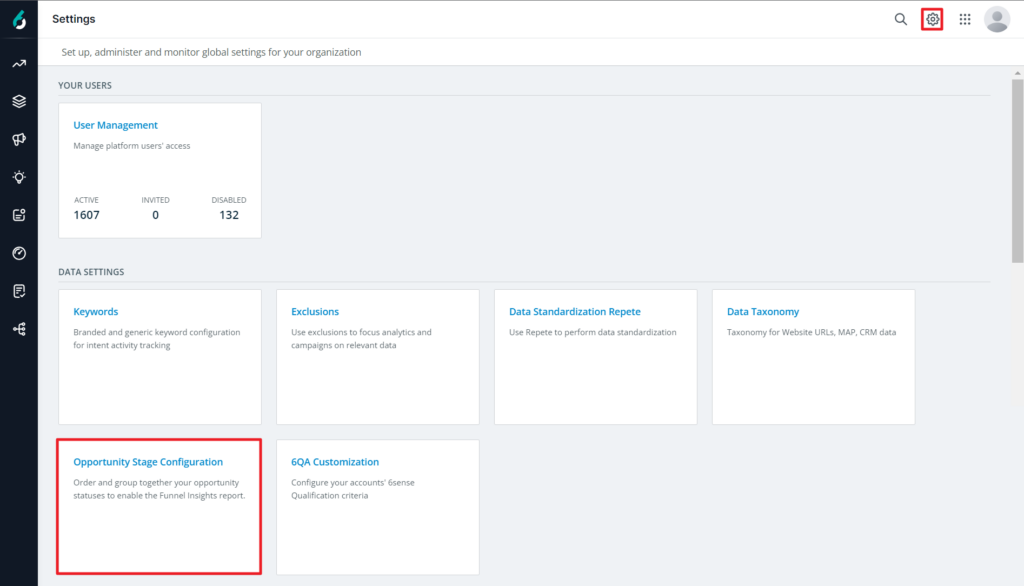
Go to Settings > Data Settings > Opportunity Stage Configuration.
The Opportunity Stage Configuration page looks something like this when you first open it:
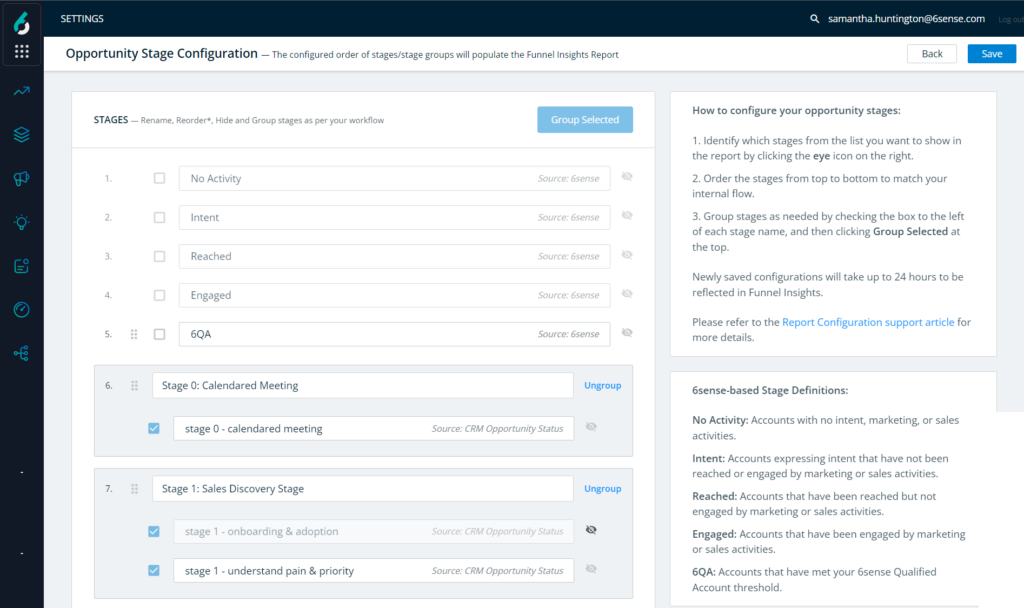
By default, only the 6sense default stages will be shown in the report, as indicated by the eye icon on the right.
To set up the stages:
Identify which stages from the list you want to show in the report by selecting the eye icon on the right.
Order the stages from top to bottom to match your internal flow by clicking and dragging the dots to the left of the stage name (such as Stage 1 opportunities then get converted into Stage 2, as opposed to the other way around).
If you would like to group together stages to facilitate a grouped view (such as grouping together Stage 3-5 opportunities as ‘Sales Qualified Accounts’), you can do this by checking the box to the left of each stage name, and then clicking Group Selected at the top. You can then name the group of stages.
Best practices
Make sure you’re only pulling in the opportunity stages that you want to include in the Funnel Insights Report.
If there are any “old” or out of date stages, you should either incorporate them into a group, or exclude them from the report.
Closed-lost/dead opportunities are recommended to be excluded from the report.
6sense does not support multiple opportunity stage flows, and the stage configuration applies to all products. It is recommended that you group analogous stages across products.
Click Save when you are done configuring your stages. Allow up to 24 hours for the stage configuration to be updated in the report.
Set up a Funnel Insights report
Navigate to the report at Reports > Funnel Insights.
The report prompts you to enter in the following fields:
Product:

Segment(s) (limited to GTM segments):
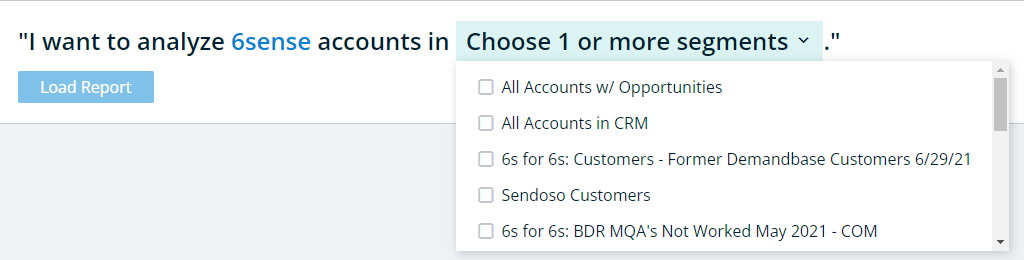
Granularity (weekly, monthly, 3 month range):

Time period:

The configuration is limited to 20 time periods (20 quarters, 20 months, or 20 weeks).
The report query looks something like this:

Select Load Report.
Refer to Funnel Insights Report Interpretation to understand how to interpret the information loaded in this report.