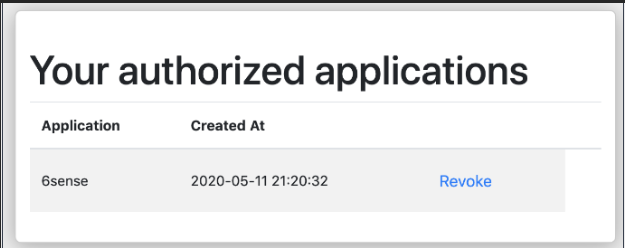6sense Sales Integration (SI) can integrate with Outreach. This allow users to add contacts to an Outreach Sequence through SI or by using 6sense Orchestrations.
There are two stages to the integration process:
Configure in 6sense: A 6sense Admin sets up the configuration in 6sense.
Enable 6sense in Outreach: An Outreach platform Admin connects to 6sense from Outreach. Also see the Outreach support documentation.
This article describes both stages.
Requirements
To set up the integration, you must be a 6sense Sales or Primary Administrator.
You must be or have access to an Outreach platform administrator.
You need a 6sense API key.
Configure Outreach Integration in 6sense
To configure Outreach integration in 6sense:
In 6sense ABM, go to Settings > Integrations.
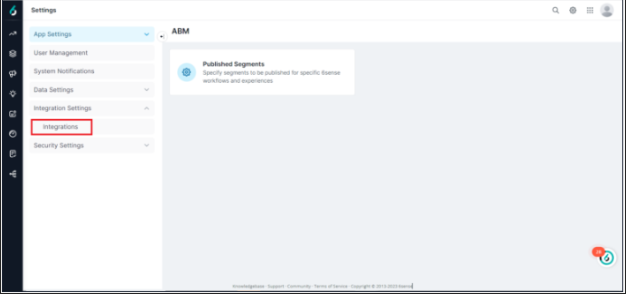
Go to the All Integrations tab.
Under Sales Engagement Platform select Outreach.
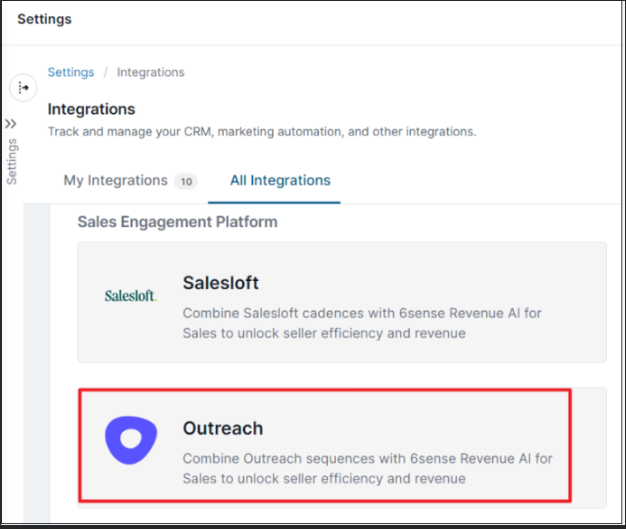
Connect and authorize the 6sense platform to the Outreach Application.
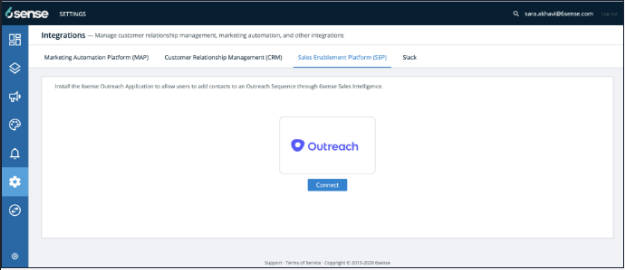
Click Connect to send a request to the Outreach application to Generate authorization using OAuth on the Outreach website.
Log in to the Outreach application’s settings to authorize the connection.
An Outreach application’s Admin can authorize the 6sense application on the Outreach application’s Setting.
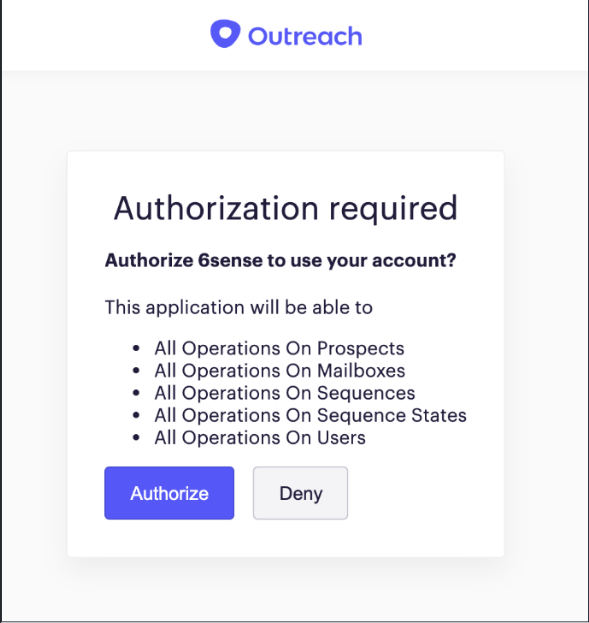
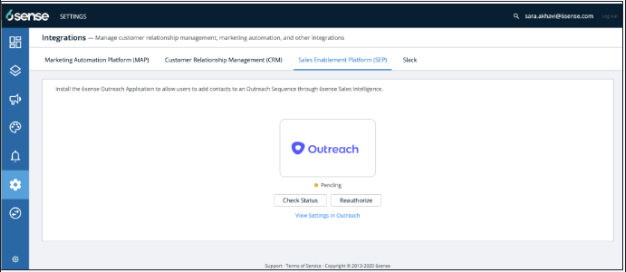
In 6sense, go back to ABM > Settings. After the permissions are granted, you should see the following screen.
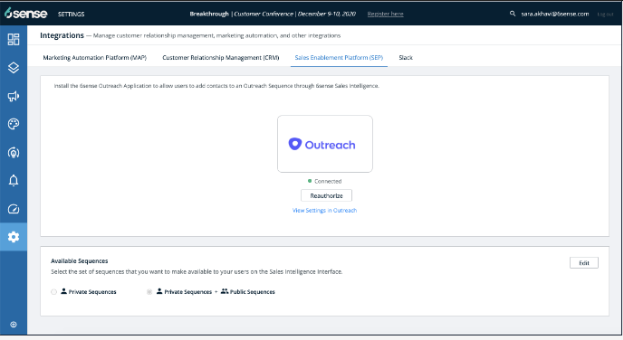
You also have the option to remove the connection.
Keep the default selection of Private + Public Sequences, or select to only display the Private Sequences.
Configure the Sequence Settings. When you add leads to Outreach via SI or Orchestrations, you can choose to sequence them by the logged-in user or the contact owner. That user will be assigned subsequent tasks in Outreach. When you change this setting, the behavior changes immediately.
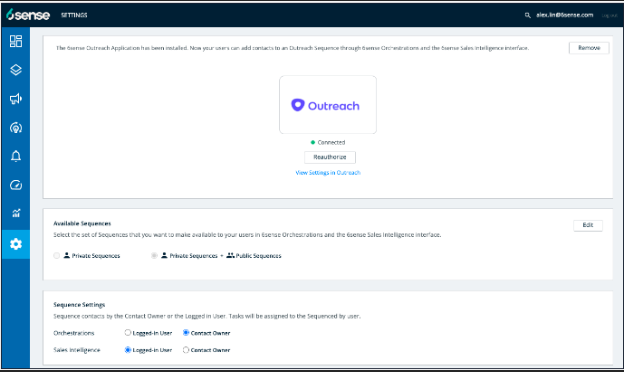
In 6sense, go to Settings > App Settings > Sales Intelligence.
Select SI Actions Settings.
Under SI, toggle the checkbox for Add to Outreach. This causes the Add to Outreach action to appear in SI and on 6sense Dashboards.
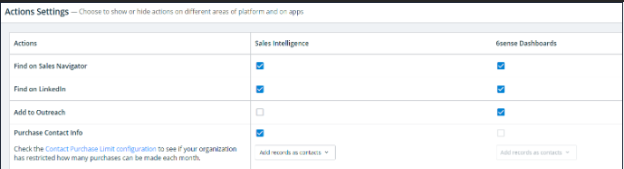
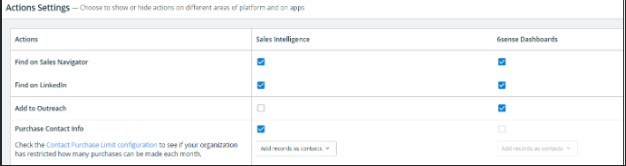
If you have not yet completed the integration, this option displays Integrate your organization’s SEP instance. Click that link to begin the integration process described in step 1 above.
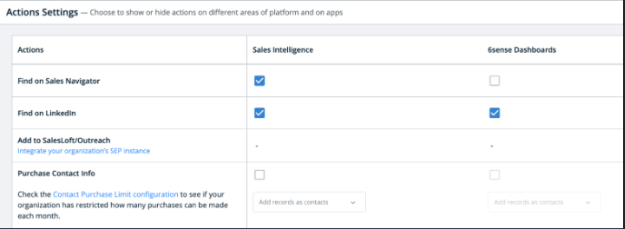
Enable SI in Outreach
Display 6sense Dashboards directly in the Outreach UI left navigation and make Sales Intelligence available on the Account and Prospects tabs. This allows users to:
View 6sense Dashboards in the left navigation.
View Sales Intelligence on the Account tab and Prospect tab.
Add new contacts to an associated account in Outreach.
Add contacts to a Sequence in Outreach.
To enable SI in Outreach:
In the Outreach Platform, select Settings > Integrations.
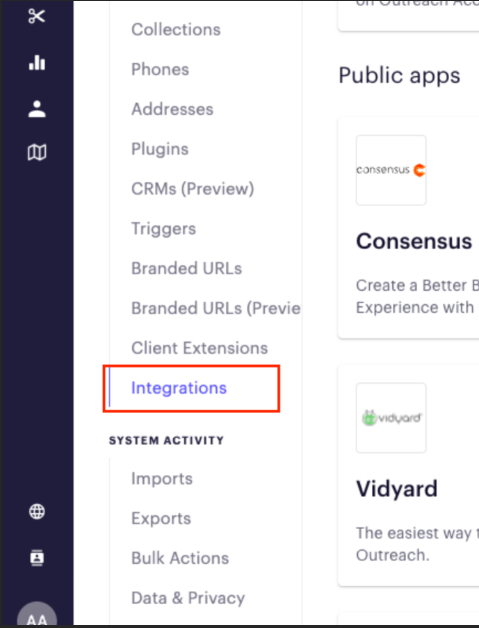
Search for 6sense.
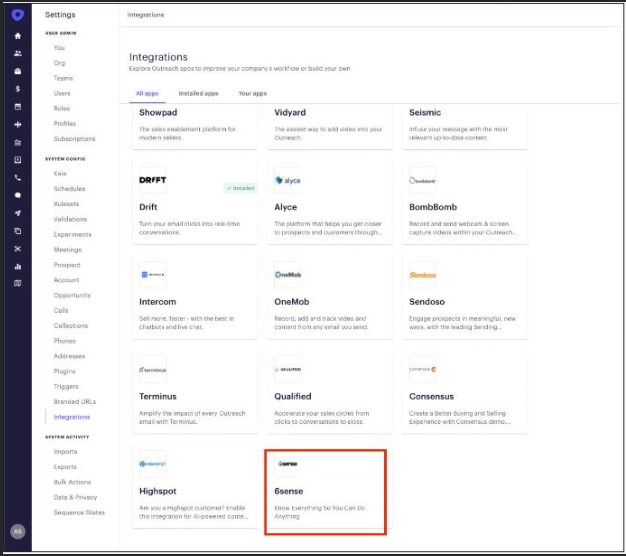
Click Install.
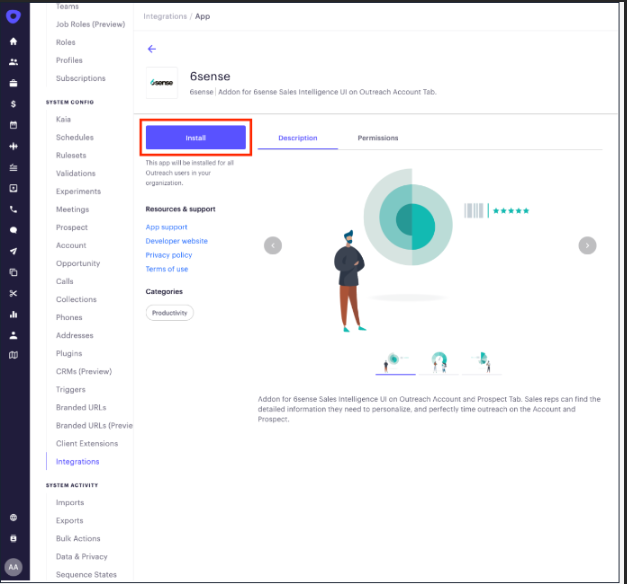
Enter the 6sense API key.
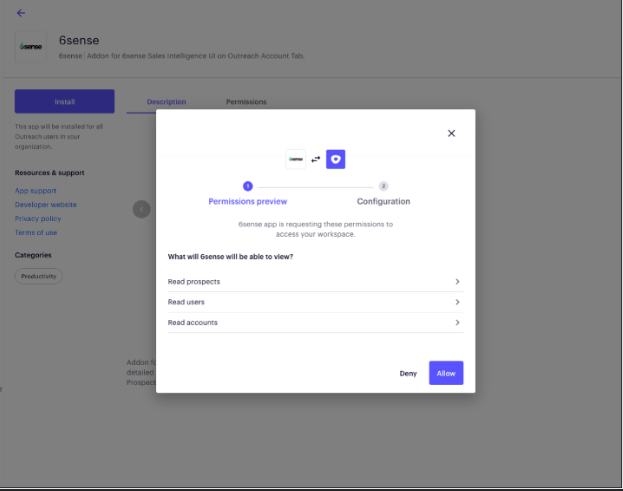
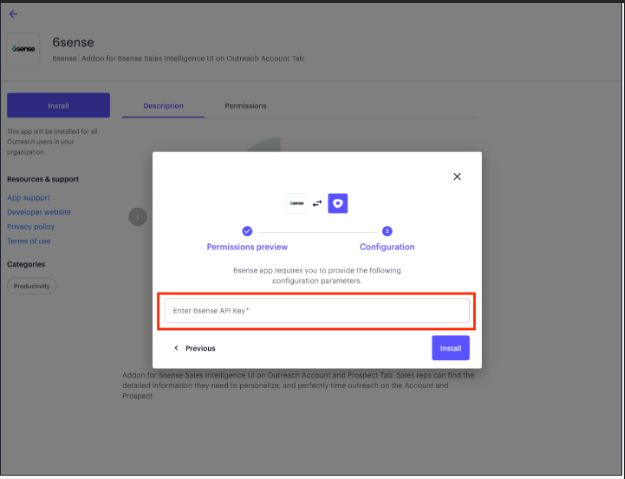
Click Install.
Control Access to the 6sense SI Iframe
After the integration set up is complete, the Admin can use the profiles option to create a user profile, such as “6sense_User”.
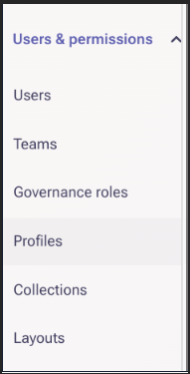
Click Users to either create new users, or assign a profile to existing set of users. Assign the recently created profile “6sense_User” to the users.
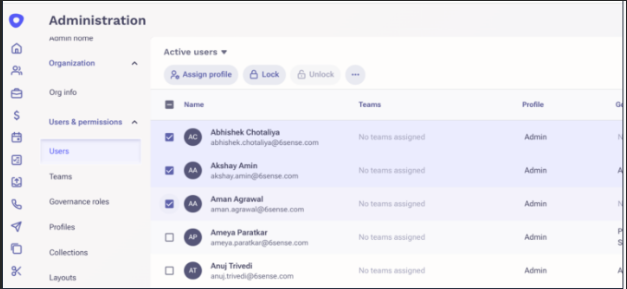
Click Apps and select the 6sense app.

Go to the Installed apps > 6sense > Access tab.
Select the profile “6sense_User”.
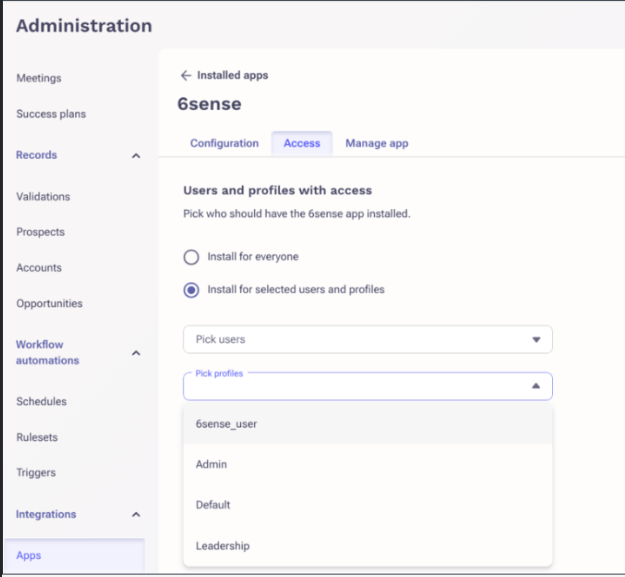
Disable the Integration from Outreach
You can revoke token/access to Outreach at any time at: https://accounts.outreach.io/oauth/authorized_applications.