Sales Intelligence Lists allow you to create lists of people and companies to track and enrich, as well as export to your CRM/SEP.
6sense will automatically enrich records in Lists with more data when it becomes available. The total number of records will not be increased or decreased automatically in any Lists, but the information mapped to the records present in that list would update as our data refreshes.
Create Lists
There are two types of Lists you can create:
Curation: Created manually from profiles already in the SI app, with maximum 50K records.
Enrichment: Created using filters or by uploading a CSV with a maximum of 25k records or 500 records (in case of Company match type “All Matches”). Once matched and saved, a user cannot add or remove records from an enrichment list.
Each type of list can be created by clicking on either the Curation or Enrichment tabs and selecting the Create List button in the top right.
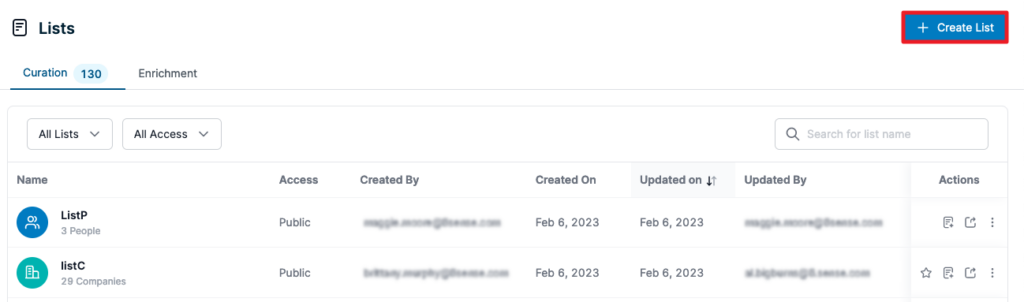
In the menu that opens on the right, enter a name for the list, select either Company or People and a list access type, and finally, select where you want to collect the data. You can either upload a list from a CSV file or add companies and people to the list from Discovery and Dashboards.
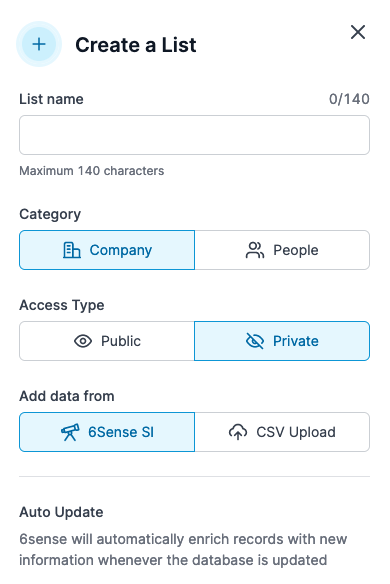
If you have chosen Discovery, you can then navigate to the Discovery tab to find companies or people using filters. If you have chosen CSV, the list will be automatically populated with the companies or people from your CSV file.
You can also create a curation list while you are adding records directly from Dashboard or Discovery. To do this, start typing and select “Create a new list ABC”.
Company Enrichment List
While creating a Company Enrichment list, you can select a match type from the following options:
Country Specific
This will fetch a specific result selected by comparing the company name or domain and the country you upload in the CSV file (or, by default, the company’s global headquarters).
You can upload a maximum of 25k company records.
All Matches
This will fetch all the results by matching multiple countries for the company name or domain that you upload in the CSV file (e.g., uploading “Amazon” or “amazon.com” will fetch all the Amazon country-level entities like Amazon US, Amazon UK, Amazon India and so on).
You can upload a maximum of 500 company records.
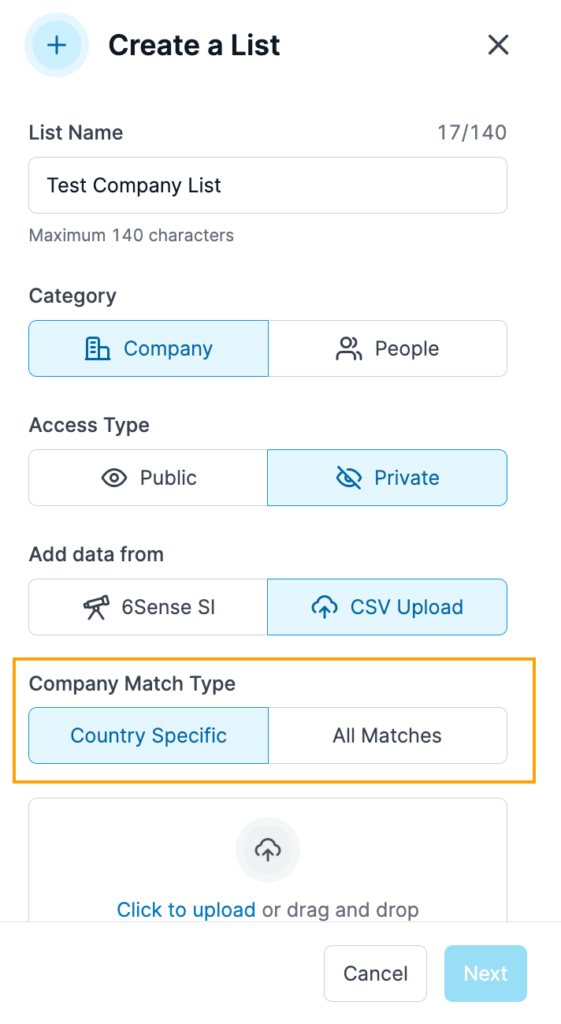
People Enrichment List
Each contact entry must include any one of these combinations with the following column header:
Contact ID
Email
LinkedIn URL
First name, Last name, Company name
First name, Last name, Company website
In addition to this mandatory field, you can also pass the following fields for more accurate results:
Country: The persons’ country location.
Job Title: Job Designation of the person profile.
Match People Records with Past Email or Past Company Information
If you are uploading some people records that have outdated information or information related to their previous companies (i.e. past company email address, past company name or website), then, in that case, we would be able to match such records in our database and give respective results with updated company information. You can find the respective matched reason in the “Total Matched” file under the matched result screen.
Matched Results
Once you upload the CSV file and the list matching is done, the matched result screen displays the results of the match. Here are the definitions of the match result attributes:
Company match:
Total Companies Identified: Total companies in your CSV file that are matched to all 6sense companies (across countries) via name or domain. This is available only for the company match type “All Matches”.
Uploaded: Total companies uploaded from your CSV file.
Total Matched: Total companies in your CSV file that are matched to unique 6sense companies (including duplicate records matched) via name or domain.
Unique Matched: Total unique companies matched out of all the uploaded company records.
Duplicates Matched: Duplicate companies matched from the uploaded company records.
Unmatched: Total companies in your CSV file that could not be matched to any 6sense companies with their name or domain combination.
People match:
Uploaded: Total people records uploaded from your CSV file.
Total Matched: Total people in your CSV file that are matched to 6sense people (including duplicate records matched).
Unique Matched: Total unique people records in your CSV file that are matched to a 6sense people profile.
Duplicates Matched: Records in your CSV file that match the same 6sense people profile as other records in the same CSV file.
Unmatched: Total people records in your CSV file that could not match any 6sense people profile.
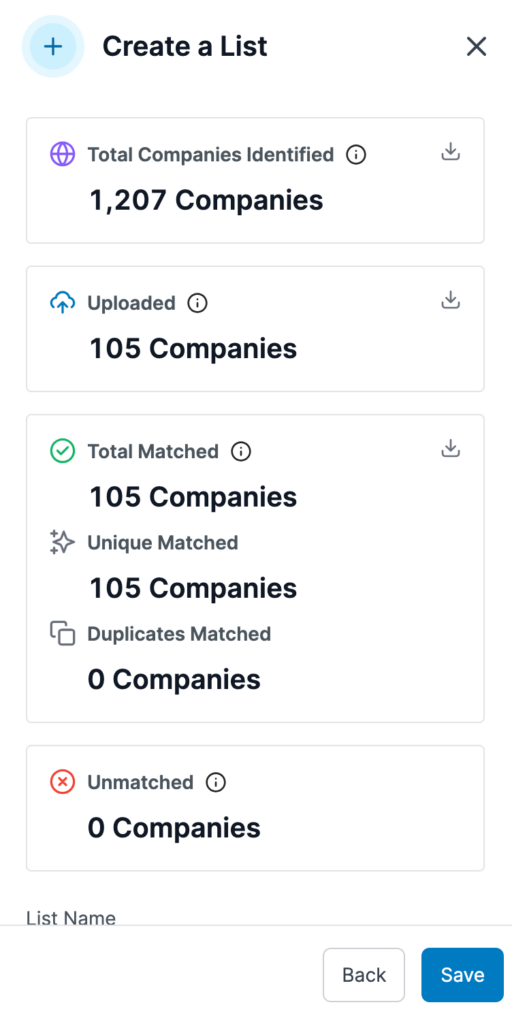
Manage Lists
From the main Lists dashboard, you can view all public lists created by your organization and any private lists you have created.
Filter these lists by selecting the dropdown buttons at the top of the chart. Click All Lists to show all company and people lists.
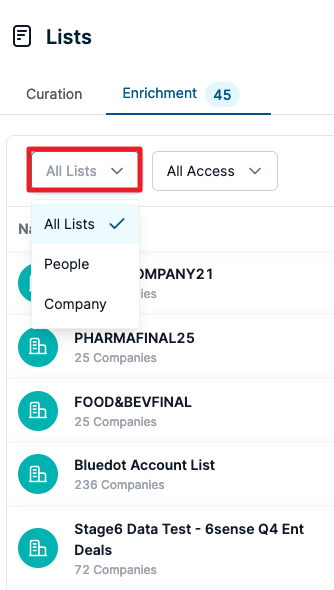
Click All Access to display both private and public lists. Note that private lists will only include those you’ve created.
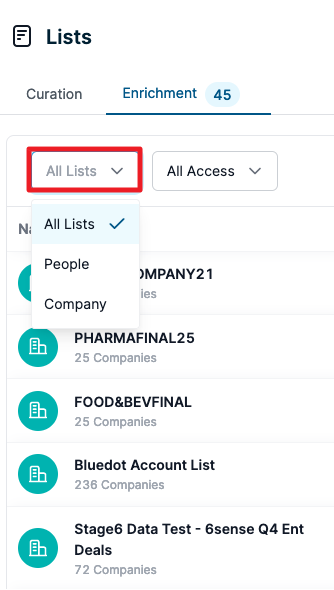
On the right of each row in the chart you can select actions to perform on the list. Click the star icon to follow the list. You can also add a company to the list or export the list.
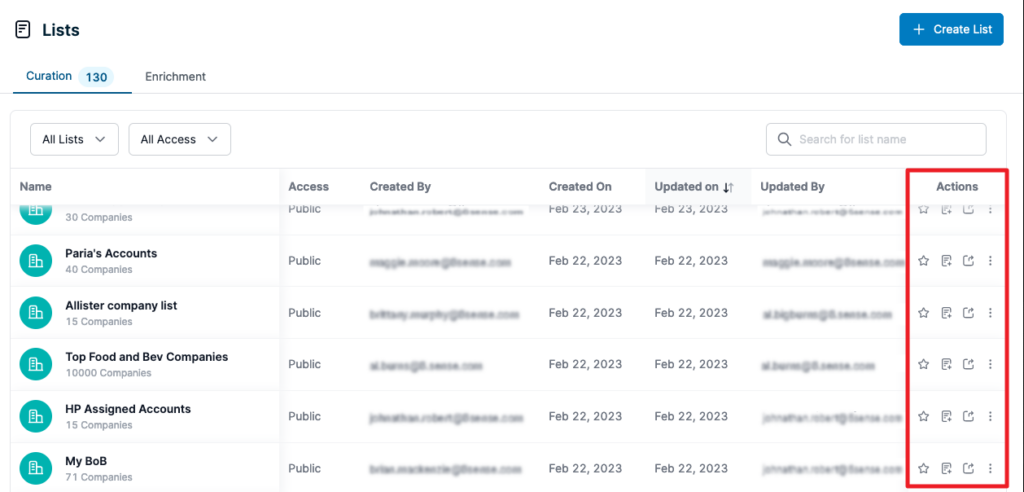
Clicking the three vertical dots shows the options to view the people in the list. If you created a private list, you can also edit details, allowing you to change the name and access type of the list, or delete the list to permanently remove it.
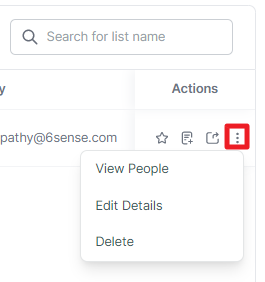
Clicking on the list name will re-direct you to the Discovery page and apply the list inclusion filter. You can check all the records present in the list or view the Company and People tabs for a filtered view.
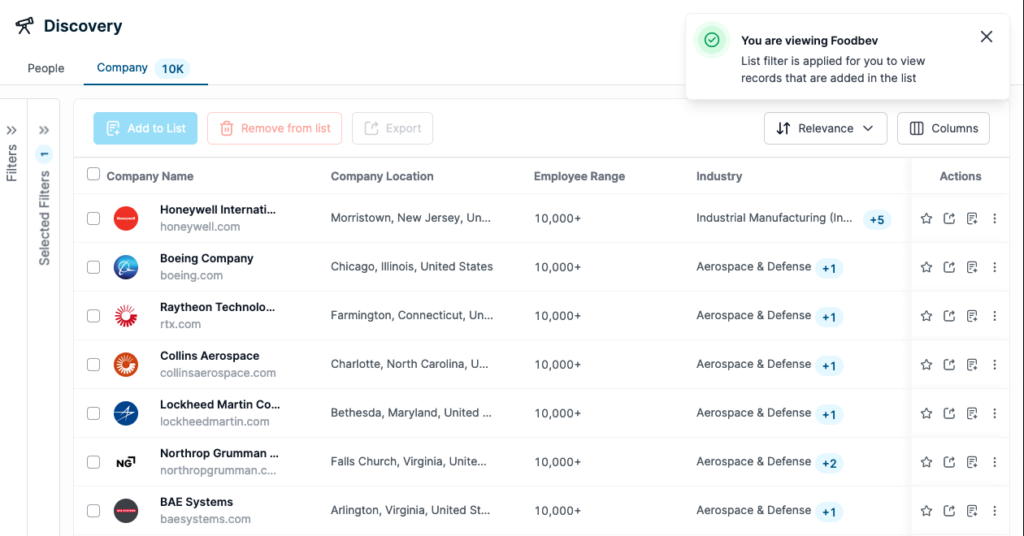
FAQ
Q: Are lists dynamic or static?
A: Curation lists are static, as they are basically a list of IDs which are added to a bucket and the records in the list do not change dynamically.
Enrichment lists are dynamic, but limited to the set of data uploaded in the CSV. If 100 records were uploaded and 50 matched today, but after 6 months we improved our coverage, it is a possibility that the matched records might increase to 90 but not beyond 100.
Q: What is the difference between inclusion and exclusion lists?
A: A list can be accessed by applying the list as a filter within the Discovery tab. Users can include or exclude a particular curation list using the inclusion or exclusion Discovery filters.
Including a filter will show all the profiles added to that list while excluding will avoid the profiles present in a list. Users can include or exclude multiple filters at a time.
To include, select Any from the dropdown under the filter. To exclude, select None from the dropdown under the filter.
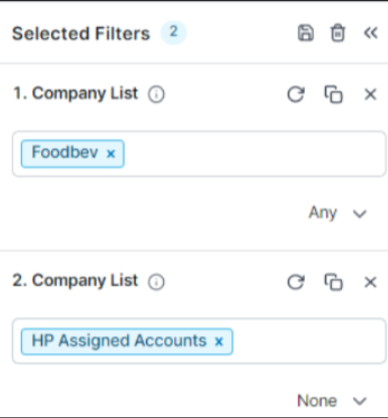
Q: I am trying to upload a CSV of my accounts to bulk scan information rather than inserting the company names one by one in the Discovery tab. I’m getting this error. Can you tell me why?
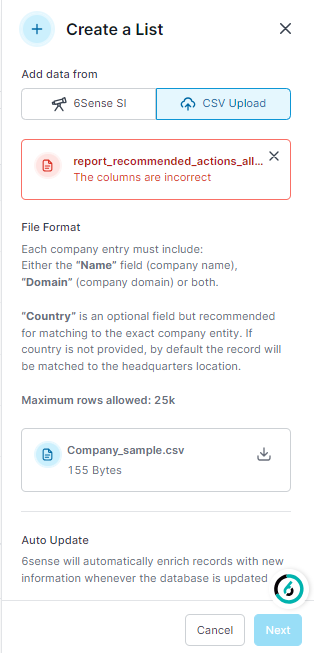
A: It is possible the header names are different in the CSV file, as compared to what is mentioned on the list creation menu. Please adhere to the header names mentioned in the creation menu for list enrichment.
Q: What are the CSV headers required for Enrichment lists?
A: Here are the CSV file headers:
Company: Each company entry must include:
Either the Name field (company name) or the Domain (company domain)
In the case of a “Country-Specific” match, we also recommend including the optional Country field for matching to the exact company entity. If Country is not provided, by default the record is matched to the headquarters location.
For Company match type “All Matches”: Country field is not required as an input.
People: Each contact entry must include any one of these:
Contact ID
Email
LinkedIn URL
First name, Last name, Company name
First name, Last name, Company domain
First name, Last name, Company website
You can also include these fields for people for more accurate results:
Country: The country location of the person
Job Title: The person’s job designation
We’ve attached CSV templates at the bottom of this article to get you started and partially filled templates for examples.