In AI Email (AIE) you can update the details of your existing contacts, and update the contact owners of selected contacts.
Update the details of existing contacts
You can use a CSV file to update the details of multiple contacts at once. To update the details of multiple contacts, follow the steps to import your contacts via CSV, and select Overwrite existing fields in Step 4.
Then select Finish import.
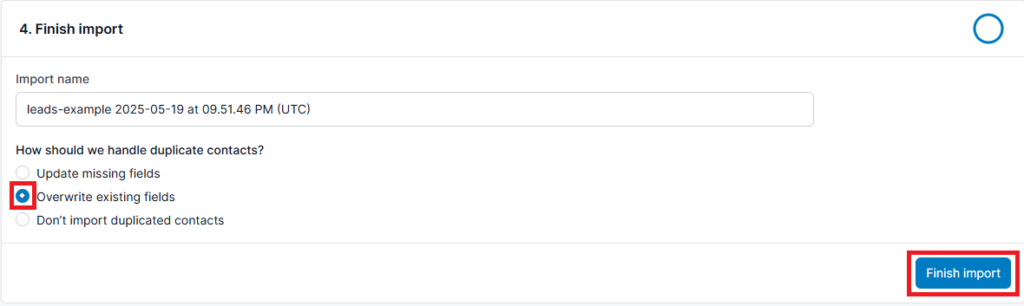
As the unique identifier of your contacts are their email addresses, the information in the CSV will be used to overwrite the information of the contact in AIE based on matching email addresses. This method is time-efficient if you are updating multiple contacts.
If you are looking to update the information of a single contact, you can go to the Contacts tab of the People page and search for the name or email address of this contact. Then select the row for the contact to view their details page.
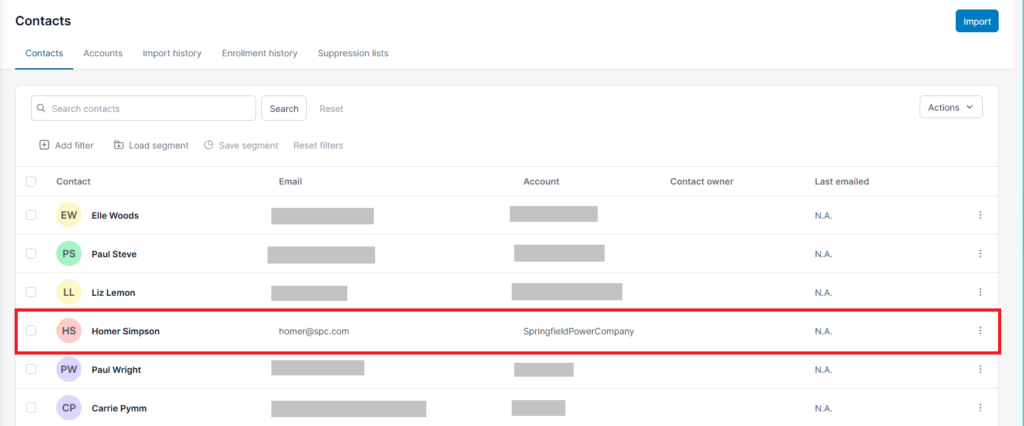
Hover over the fields in the lefthand panel to update the contact’s information. You can also change the contact’s contact owner on this page.
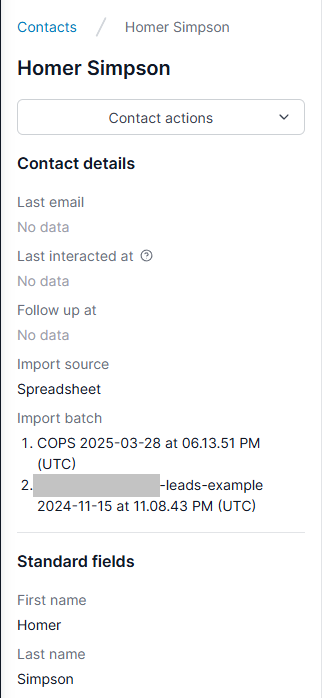
Update the contact owner for selected contacts
To update the contact owner for multiple contacts, go to the Contacts page. Use the filters to segment the contacts that you wish to update.
Once you have located the segment of contacts, select Actions > Update Contact Owners.
You will then be prompted to choose a new contact owner for these contacts.